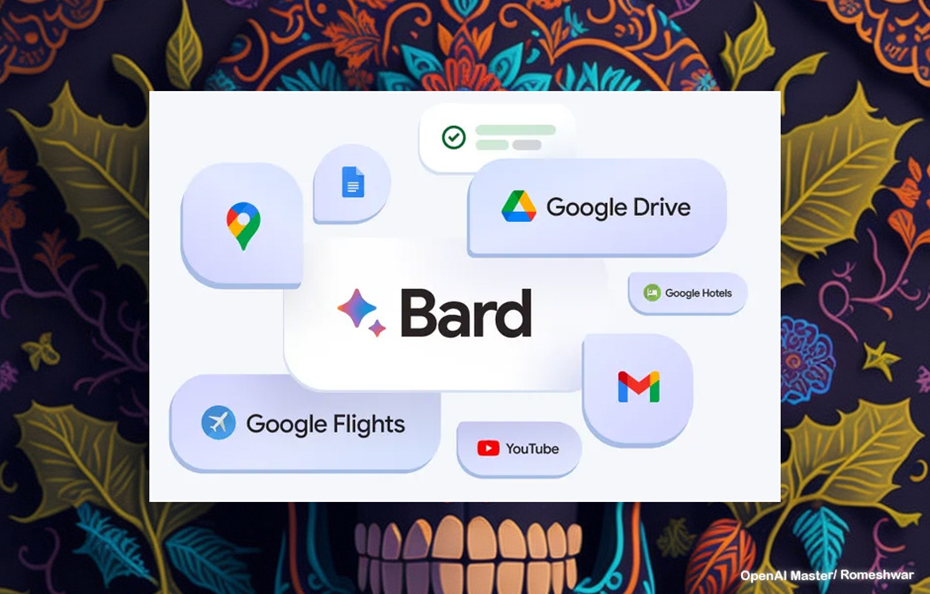Google recently announced a major update to its AI chatbot Bard that integrates the bot across Google‘s products and services. This allows Bard to access relevant information from your Gmail, Google Docs, Drive and more to provide enhanced responses.
The update also introduces a new hover highlight feature that indicates whether Bard‘s responses are verified or unvalidated, underscoring the importance of double checking any information provided.
In this comprehensive guide, we‘ll cover everything you need to know about installing the new Bard extension, connecting it across Google services, using handy features like sharing conversation links, and most importantly—verifying the accuracy of Bard‘s answers.
Surging Interest in Conversational AI Assistants
Demand for conversational assistants like chatbots is rapidly accelerating across consumer and enterprise use cases.
According to recent surveys:
- 63% of consumers have used a conversational assistant to communicate with a brand in the past year
- 58% expect to increase future usage of chatbots for customer service inquiries
- 47% of enterprises have already adopted AI chatbots to handle common questions and tasks
This momentum is reflected in the explosive growth of the conversational AI market:

- The global conversational AI market already exceeds $6.5 billion
- At over 18% CAGR, revenues are projected to top $18 billion by 2025
As one of the leaders in AI research and deployment of large language models, Google is strategically enhancing Bard‘s capabilities to capitalize on the demand for smarter, more responsive conversational experiences.
Integrating Bard across Google‘s widely used productivity suite gives it an advantage over competitors still limited to narrow use cases.
Overview of New Google Bard Extension
In February 2023, Google released Bard to the public as its own conversational AI chatbot to compete with ChatGPT and Microsoft‘s new Bing chatbot.
Now with the latest update, dubbed a "feature drop," Bard is expanding its capabilities by integrating across Google‘s products:
- Gmail – Read, summarize, and highlight key information from emails
- Google Docs – Identify and extract key points from documents
- Google Drive – Access files and data stored in your cloud storage
- Google Maps – Get relevant location suggestions and trip planning advice
- YouTube – Find videos to watch on requested topics
- Google Flights/Hotels – Receive flight and hotel recommendations
Basically, Bard can now tap into your personal usage of Google services to enhance its responses. This provides more contextual information to have more helpful conversations.
For example, you could ask Bard for flight options while also having it summarize important details from a relevant work email and identify key documents on your Drive related to an upcoming trip.
This integration across products gives Bard differentiated access to not just the public web, but your private information stored in Google accounts.
New Highlighting Feature Flags Unverified Content
One of the most important new capabilities is the ability to double check whether the information Bard provides is accurate and verified.
When you hover over parts of Bard‘s responses, you‘ll notice highlighting that indicates:
- Green – The information is verified by Google‘s search technology
- Orange – The information is unvalidated and may require further confirmation

Having this visibility enables you to interpret Bard‘s responses more critically instead of taking them as absolute fact.
As Google itself warns:
"Bard seeks to combine the breadth of the world‘s knowledge with the power, intelligence and creativity of our large language models. It draws on information from the web to provide fresh, high-quality responses."
Since AI models don‘t have perfect knowledge or reasoning capabilities yet, being able to double check the accuracy of information is crucial.
How Bard Compares to Other Conversational AI Assistants
Bard is still early in its evolution, requiring users to sign up for access unlike ChatGPT which gained viral adoption almost instantly thanks to its public launch.
But Bard stands apart from its competitors in a few key ways:
| ChatGPT | Microsoft Bing | Alexa | Cortana | |
|---|---|---|---|---|
| Access | Public | Invite-only | Public | Public |
| Information Sources | Web content | Bing index, web | Amazon data | Bing data |
| Search Integration | None | Full | Partial | Full |
| Multi-Turn Memory | Excellent | Good | Weak | Decent |
| Product Integration | None | Some | Moderate | Some |
Bard‘s full integration into Google‘s dominant search engine gives it a major advantage for accessing the most relevant answers online to drive conversations.
And with Bard‘s new update connecting it into Gmail, Drive, YouTube and other Google services, it has an edge over rivals when providing responses personalized to your content.
Over time, I‘d expect to see Bard‘s conversational and reasoning strengths reach parity with ChatGPT given the resources Google is investing into large language models.
For now, being able to verify any assertions made by these AI assistants remains table stakes as the technology still has room for improvement when assessing accuracy.
Step-by-Step Guide to Installing the Bard Extension
To start using the new Bard extension, first make sure Bard is enabled for your Google Account.
You can follow Google‘s instructions to gain access to Bard on the web or their iOS and Android apps.
Once enabled, here are the steps to install the extension:
- Visit the Chrome Web Store or Firefox Add-ons site and search "Google Bard"
- Click "Add to Chrome" or "Add to Firefox" to install the extension
- A popup will show you the permissions being granted and data accessed
- Click "Add Extension" and wait for it to finish installing
- You‘ll then see the Bard icon on your browser toolbar so you can start chatting!
Connect Bard to Your Google Account
The first time you open the Bard extension you‘ll be prompted to connect your Google Account. This allows Bard to access relevant information from your Google services.
Click the account dropdown in the top right and select the Google account you want to use. This will bring up the permissions approval popup.
To enable full integration across Gmail, Drive, Docs, and more, allow access by clicking Allow.
However, you can customize permissions by clicking Customize access instead. Here you can toggle on/off access to specific services.
Use "@" Prefix to Activate Different Services
Once connected, using the new Bard extension is easy. Simply type your prompts and questions just like normal.
To tap into those integrations, make sure to prefix your prompt with "@" and specify the service.
For example:
@gmail find me the email from John about the upcoming conference@youtube show me videos about baking pizza dough Bard will then scan your Gmail account or pull YouTube results to enhance its response.

This "@" functionality works across all the connected Google services:
@gmail– Scan and summarize emails@drive– Identify and extract info from Drive docs@docs– Pull key details from your Docs@maps– Get location and itinerary suggestions@flights– Find flight recommendations@hotels– Receive hotel recommendations
Feel free to experiment with prompts that combine different services together for truly assistive responses.
Sharing Bard Conversations and Following Up
Similar to other chat-based apps and tools, you can also share your Bard conversations with others via a public link.
In your chat, click the Share icon in the upper right corner.
This copies a unique URL that you can send to anyone. When they open that link, they‘ll be able to view the full conversation in context and even add their own follow up questions.

So if you‘re planning a trip with family members or collaborating on a work project, being able to pass around the Bard chat makes it easier to have centralized, ongoing discussions.
Recipients can simply continue the chat where you left off by typing their own prompts to ask related questions.
8 Expert Tips for Using the Bard Extension
To maximize the productivity value of Bard‘s new extension, here are 8 pro tips:
Take the time to craft well-formed questions – Ask specific questions for more accurate responses vs. overly broad queries.
Verify any facts by cross-checking sources – Don‘t blindly trust everything Bard suggests without validating key information yourself using trusted sites.
Follow-up aggressively if responses seem uncertain – Press Bard to back up responses with logical reasoning to expose gaps.
Request explanations if Bard makes questionable recommendations – Understanding the rationale behind suggestions helps determine soundness.
Combine services together for integrated insights – Layer in @ syntax to connect responses across Gmail, Docs, YouTube etc.
Monitor Bard‘s access to sensitive personal data – While not used for training models, reviewers may access snippets from emails, Drive etc.
Keep clarifying questions friendly yet probing – The most robust assistants welcome inquiries to strengthen competency.
Report inaccurate or problematic responses for improvements – This remains a collaborative process between users and AI developers.
Using these best practices while critically evaluating responses positions us to maximize Bard‘s capabilities today and support ongoing enhancements.
Typical User Personas That Benefit
While a wide range of users stand to gain from Bard‘s integration, below are two common personas that demonstrate high potential value:
Sales Manager persona:
- Bio: Managing a 10-person sales team selling to mid-market companies
- Goals: Achieve 15% QoQ revenue growth; Improve team productivity
- Challenges: Lack of visibility into buyer interactions across email/documents; Keeping team aligned on priorities
Bard use cases:
- Quickly scan and assign relevant emails to reps
- Identify hot prospect leads mentioned across Drive files
- Pull key talking points from proposals to prep teams for calls
- Set reminders on follow-ups based on interactions
- Evaluate competitive positioning with market data
Digital Marketing persona:
- Bio: Leads online marketing for 50-person B2C startup selling subscription SaaS app
- Goals: Grow trial signups 25% QoQ; Improve conversion funnel
- Challenges: Creating targeted content for segmented audiences at scale; Optimizing ads performance Each persona highlights how Bard solves high value problems by connecting workflows across products.
Bard use cases:
- Automatically generate initial drafts of category-specific content to reduce writing time
- Analyze email performance data and web traffic metrics to optimize spend
- Transcribe key points from video sales pitches to inform landing page copy
- Scan industry reports on Dropbox to identify new positioning opportunities
- Research influencer partnerships and integrated campaign ideas
The hands-free access to information spread across Gmail, Drive, Docs and more via Bard upgrades each persona‘s capabilities and productivity.
Future Bard Improvements Focused on Responsibility
While Bard‘s integration capabilities mark a significant step forward, Google acknowledges focused work remains around upholding principles of responsible AI as language models grow more powerful.
Areas of emphasis shared by Google include:
- Relevance – Responses should provide helpful information clarifying users‘ queries or needs.
- Grounding – Statements made should connect to objective evidence vs. speculation.
- Safety – Suggestions must avoid potential harm, like sensitive content.
- Transparency – Clearly conveying confidence to support user understanding.
Cutting edge techniques researchers are exploring to improve conversational models like Bard feature:
- Personalization – Increase relevance by inferring user context
- Interpretability – Explain judgement calls models are making
- Multi-modal understanding– Ingest visual data along with text
- Modularity – Mix and match components within model architecture
- Data augmentation – Smart synthetic data creation
According to Swami Sivasubramanian, VP of AI at Google:
“Advancements in AI have brought forth new possibilities to reimagine how people search for, explore and interact with information. The race starts again for Google, as we continue to push the boundaries of what’s possible with AI and its application to radically improve people’s lives."
Google aims to usher these innovations responsibly by listening closely to user feedback and working cross-industry to advance best practices as conversational AI progresses.
Key Takeaways and Next Steps
Installing Google‘s new Bard extension provides a major upgrade to its conversational abilities by connecting with your personal usage of Gmail, Drive, Docs and other Google services.
But it‘s crucial to verify any information provided, ask clarifying questions if responses seem uncertain or inaccurate, and report problematic suggestions.
As this technology continues rapidly evolving, we must keep its current limitations and potential biases in check by intelligently assessing results instead of blindly accepting them.
To recap next steps for harnessing this powerful new capability:
- Enable access to Bard for your Google Account
- Install the Bard Chrome/Firefox extension
- Connect Bard to personal services like Gmail and Drive
- Use the "@" prefix to activate integrations
- Double check accuracy of responses
- Share conversations publicly with others to collaborate
- Consider joining Google Labs to preview the latest innovations
With responsible use and input, Bard‘s new extension can take productivity and obtaining answers to the next level while the technology keeps improving.
Hope this guide equipped you to take full advantage of Bard‘s integration powers! Please share any other questions.