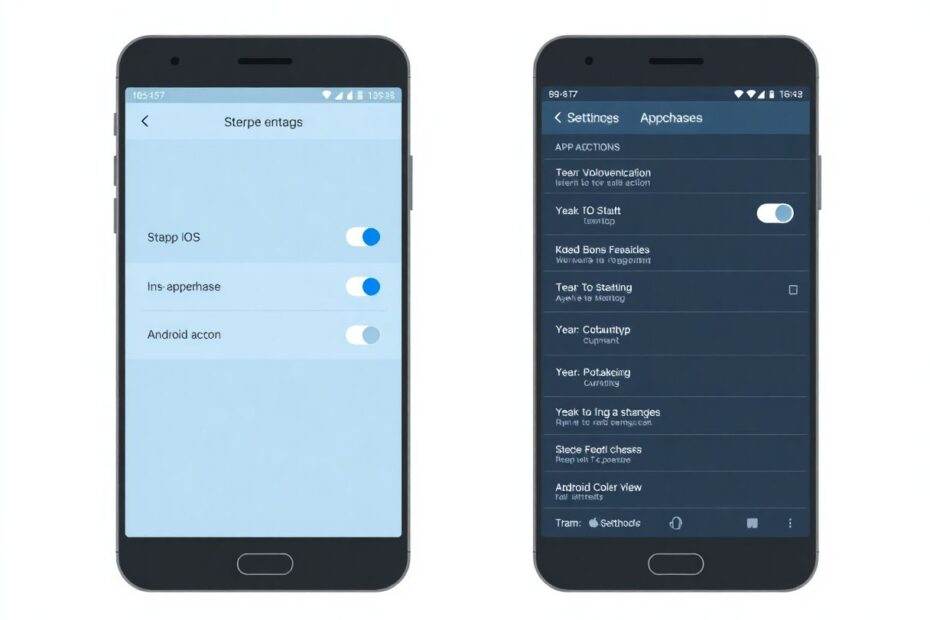In the era of mobile apps, in-app purchases have become a ubiquitous feature that can significantly impact our digital spending. This comprehensive guide will walk you through the process of disabling in-app purchases on both iPhone and Android devices, while also providing valuable insights into managing app-related expenses and maximizing your mobile experience.
Understanding In-App Purchases: The Digital Economy's Double-Edged Sword
In-app purchases represent a cornerstone of the modern app economy, allowing developers to offer their applications for free or at a low cost while monetizing through optional upgrades, additional content, or premium features. While this model has revolutionized app distribution and accessibility, it has also introduced new challenges for consumers, particularly in terms of managing expenses and protecting vulnerable users such as children.
The global in-app purchase market has seen exponential growth, with revenues projected to reach $340 billion by 2025, according to a report by Sensor Tower. This staggering figure underscores the importance of understanding and controlling in-app purchases to maintain financial health in our increasingly digital lives.
Disabling In-App Purchases on iPhone: A Step-by-Step Guide
Apple's iOS offers robust controls for managing in-app purchases, reflecting the company's commitment to user privacy and security. To disable in-app purchases on an iPhone:
- Navigate to the Settings app on your iOS device.
- Scroll down and tap on "Screen Time."
- Select "Content & Privacy Restrictions."
- If not already enabled, toggle on "Content & Privacy Restrictions."
- Tap on "iTunes & App Store Purchases."
- Select "In-app Purchases."
- Choose "Don't Allow."
This process leverages Apple's Screen Time feature, introduced in iOS 12, which was initially designed to help users monitor and manage their device usage. By integrating in-app purchase controls within this framework, Apple provides a comprehensive solution for digital wellbeing and financial management.
Enhanced Controls for iOS Users
Beyond the basic disabling of in-app purchases, iOS offers additional layers of control:
Require Password: Users can set purchases to require a password either immediately or within a 15-minute window. This feature adds an extra layer of security, especially useful for shared devices.
Family Sharing and Ask to Buy: For family accounts, the "Ask to Buy" feature allows parents to approve or decline purchases and downloads initiated by their children. This system sends a request to the family organizer's device, fostering communication about digital purchases within families.
Google's Android platform approaches in-app purchase controls differently, reflecting its more open ecosystem:
- Open the Google Play Store app.
- Tap your profile icon in the top right corner.
- Go to "Settings."
- Select "Authentication."
- Choose "Require authentication for purchases."
- Opt for "For all purchases through Google Play on this device."
This method utilizes Google Play's built-in authentication system, which can be linked to biometric data (fingerprint or face recognition) for added security.
Android's Additional Safeguards
Parental Controls: Android allows users to set up a PIN to restrict content and purchases based on content ratings. This granular control enables parents to tailor the mobile experience to their children's age and maturity level.
Google Family Link: This comprehensive suite of tools allows parents to manage children's devices remotely, including approving or blocking apps, setting screen time limits, and monitoring usage.
Managing App Subscriptions: A Critical Aspect of Digital Financial Hygiene
With the rise of subscription-based apps, managing recurring payments has become crucial. Both iOS and Android provide tools to view and manage subscriptions:
On iPhone:
- Open the App Store.
- Tap your profile icon.
- Select "Subscriptions."
- Choose the subscription you want to manage.
- Options to modify or cancel the subscription will be available.
On Android:
- Open the Google Play Store.
- Tap your profile icon.
- Go to "Payments & subscriptions."
- Select "Subscriptions."
- Manage or cancel subscriptions as needed.
Regular audits of your subscriptions can lead to significant savings. A study by Bankrate found that the average American spends $133 per month on subscriptions, often including forgotten or unused services.
Viewing Purchase History: Transparency in Digital Spending
Both platforms offer ways to review your purchase history, an essential tool for budgeting and detecting unauthorized transactions:
On iPhone:
- Go to Settings > [Your Name] > Media & Purchases.
- Tap "View Account."
- Scroll to "Purchase History."
On Android:
- Open Google Play Store.
- Tap your profile icon.
- Go to "Payments & subscriptions" > "Budget & history."
Strategies for Preventing Unwanted Purchases
Robust Password Practices: Use strong, unique passwords for your app store accounts. Consider a password manager to generate and store complex passwords securely.
Educate Family Members: Hold family discussions about the real-world costs of digital purchases. This is particularly important for children, who may not fully grasp the concept of digital transactions.
Regular Financial Reviews: Set a monthly reminder to review your digital purchases and subscriptions. This habit can help catch unauthorized charges and identify areas for potential savings.
Utilize Gift Cards: For children or those prone to overspending, using app store gift cards can provide a set spending limit without the risks associated with linked credit cards.
The Pros and Cons of In-App Purchases
While this guide focuses on disabling in-app purchases, it's important to recognize their potential benefits:
Pros:
- Support for developers, especially for niche or specialized apps
- Access to premium features without committing to a full app purchase
- Ability to customize app experiences to individual needs
Cons:
- Risk of overspending, especially for compulsive buyers or children
- Potential for predatory pricing models in some apps
- Complexity in managing multiple subscriptions across various apps
Conclusion: Empowering Users in the Digital Marketplace
As our lives become increasingly intertwined with mobile technologies, understanding and controlling in-app purchases is crucial for maintaining financial health and digital wellbeing. By leveraging the tools provided by iOS and Android, users can enjoy the benefits of mobile apps while mitigating the risks of uncontrolled spending.
Remember, the key to managing in-app purchases effectively lies in regular monitoring, open communication within families, and a mindful approach to digital consumption. As technology continues to evolve, staying informed about the latest features and controls will be essential for navigating the complex landscape of mobile commerce.
By following the steps and strategies outlined in this guide, you can take control of your digital spending, ensuring that your mobile experience remains both enjoyable and economically sustainable.