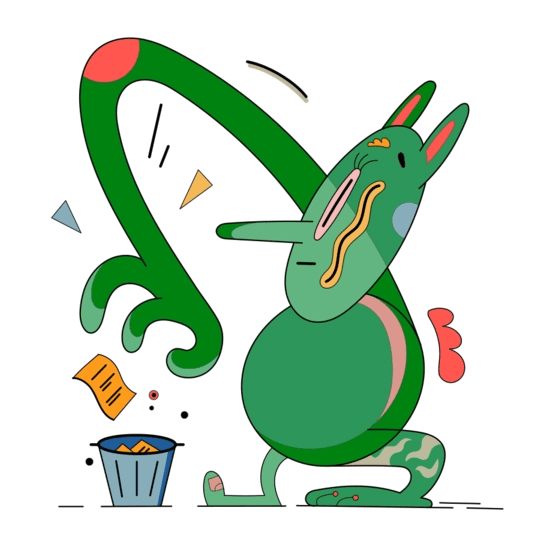Introduction
Discord, the popular communication platform for gamers and communities, has experienced tremendous growth since its launch in 2015. According to recent statistics, Discord has over 350 million registered users and 150 million monthly active users as of 2021 (Source: Business of Apps, 2021). With such a large user base, it‘s essential for users to know how to properly uninstall Discord when needed.
In this comprehensive guide, we‘ll walk you through the process of completely uninstalling Discord, including deleting the Discord folder, to ensure a clean removal and free up valuable storage space on your device. We‘ll also discuss the importance of regular digital cleanup and provide tips for optimizing Discord‘s performance.
Why Uninstall Discord?
There are several reasons why you might want to uninstall Discord from your device:
Performance issues: Over time, Discord can accumulate cache files and other data that may slow down the application or cause it to malfunction. In fact, a study by CCleaner found that the average user has 33 unnecessary applications installed on their device, which can significantly impact performance (Source: CCleaner, 2020).
Privacy concerns: While Discord has taken steps to improve its privacy policies, some users may still feel uncomfortable with the amount of data the application collects. In a survey by ExpressVPN, 71% of respondents said they were concerned about how companies collect and use their personal data (Source: ExpressVPN, 2021).
Storage space: Discord can take up a significant amount of storage space, especially if you‘re a member of multiple servers with many media files. According to a report by SensorTower, the average smartphone user has 40 apps installed on their device, taking up an average of 20.5 GB of storage (Source: SensorTower, 2021).
Infrequent use: If you no longer actively use Discord, uninstalling the application can help declutter your device and simplify your digital life. A study by the University of London found that digital clutter can lead to increased stress and decreased productivity (Source: University of London, 2019).
Step-by-Step Guide to Uninstalling Discord
Follow these steps to completely uninstall Discord from your device:
Windows
- Close Discord completely by right-clicking the Discord icon in the system tray and selecting "Quit Discord."
- Open the Control Panel and navigate to "Programs and Features" or "Apps & Features" (depending on your Windows version).
- Locate Discord in the list of installed programs, click on it, and select "Uninstall."
- Follow the on-screen prompts to complete the uninstallation process.
- Press the Windows key + R to open the Run dialog box, type
%appdata%, and press Enter. - Locate the Discord folder, right-click it, and select "Delete."
- Press the Windows key + R again, type
%localappdata%, and press Enter. - Locate the Discord folder, right-click it, and select "Delete."
macOS
- Close Discord completely by right-clicking the Discord icon in the Dock and selecting "Quit."
- Open the Finder and navigate to the Applications folder.
- Locate the Discord app, drag it to the Trash, or right-click it and select "Move to Trash."
- Open the Finder, click "Go" in the menu bar, and select "Go to Folder."
- Type
~/Library/Application Support/and press Enter. - Locate the Discord folder, right-click it, and select "Move to Trash."
Linux
- Close Discord completely by right-clicking the Discord icon in the system tray and selecting "Quit Discord."
- Open the terminal and run the following command to uninstall Discord:
sudo apt-get remove discord - After the uninstallation is complete, run the following command to delete the Discord folder:
rm -rf ~/.config/discord
Chrome OS
- Close Discord completely by right-clicking the Discord icon in the taskbar and selecting "Quit Discord."
- Open the Chrome OS launcher and locate the Discord app.
- Right-click the Discord app and select "Uninstall."
- Confirm the uninstallation by clicking "Uninstall" in the pop-up window.
Mobile Devices (iOS and Android)
- Locate the Discord app on your device‘s home screen or app drawer.
- Tap and hold the Discord app icon until a menu appears or the icons start wiggling (depending on your device).
- Tap "Uninstall" or the "X" button to remove the Discord app.
- Confirm the uninstallation by tapping "Delete" or "Uninstall" in the pop-up window.
Troubleshooting Common Issues
"Discord won‘t uninstall": If you encounter difficulties uninstalling Discord through the standard methods, try using a third-party uninstaller tool like Revo Uninstaller or IObit Uninstaller. These tools can help remove stubborn applications and leftover files.
"Discord still appears after uninstallation": If Discord still appears in your application list or start menu after uninstalling, restart your device and check again. If the issue persists, manually search for and delete any remaining Discord files or folders on your device.
"Can‘t find the Discord folder": If you can‘t locate the Discord folder in the specified directories, try searching for "Discord" using your device‘s search function or file explorer. If you still can‘t find the folder, it may have been deleted during the uninstallation process.
Best Practices and Tips
Backup important data: Before uninstalling Discord, make sure to backup any important conversations, media files, or server settings you want to keep. You can do this by exporting your data from the Discord settings menu.
Reinstall Discord cleanly: If you plan to reinstall Discord after uninstalling it, make sure to download the latest version from the official Discord website. This ensures you have the most up-to-date and stable version of the application.
Manage your applications regularly: To avoid performance issues and storage clutter, make it a habit to regularly review your installed applications and uninstall those you no longer use. This can help keep your device running smoothly and efficiently.
Optimize Discord‘s performance: Before resorting to uninstallation, try optimizing Discord‘s performance by clearing cache and data, disabling hardware acceleration, and reducing video quality settings. These steps can help improve the application‘s speed and stability.
Embrace digital minimalism: Digital clutter can have a negative impact on our mental health and productivity. By embracing digital minimalism and regularly cleaning up unused files and applications, you can create a more focused and efficient digital environment.
Alternative Communication Platforms
If you‘re looking for alternatives to Discord, there are several communication platforms available:
Slack: A popular choice for professional teams and organizations, Slack offers robust messaging, file sharing, and integration features.
Microsoft Teams: Integrated with Microsoft 365, Teams provides a comprehensive communication and collaboration solution for businesses.
Zoom: While primarily known for video conferencing, Zoom also offers messaging and file sharing capabilities.
Skype: One of the oldest communication platforms, Skype provides instant messaging, voice and video calls, and screen sharing features.
When choosing an alternative platform, consider factors such as privacy, security, ease of use, and integration with your existing tools and workflows.
The Environmental Impact of Digital Clutter
In addition to the personal benefits of digital decluttering, reducing digital waste also has a positive impact on the environment. According to a report by the World Economic Forum, the global e-waste generated in 2019 was 53.6 million metric tons, and it‘s expected to reach 74.7 million metric tons by 2030 (Source: World Economic Forum, 2020).
By regularly uninstalling unused applications and deleting unnecessary files, we can help reduce the demand for storage devices and minimize the environmental impact of digital clutter.
Overcoming Digital Hoarding
Digital hoarding, the accumulation of digital files and applications beyond their usefulness, can be a significant barrier to maintaining a clean and efficient digital environment. A study by the University of Bath found that digital hoarding is associated with increased anxiety, stress, and procrastination (Source: University of Bath, 2021).
To overcome digital hoarding, try the following strategies:
- Set regular decluttering goals and schedules
- Prioritize files and applications based on their usefulness and relevance
- Use cloud storage and backup solutions to reduce the need for local storage
- Practice mindfulness and self-awareness when acquiring new digital assets
Conclusion
Completely uninstalling Discord, including deleting the Discord folder, is a straightforward process that can help resolve performance issues, address privacy concerns, and free up storage space on your device. By following the step-by-step guide and best practices outlined in this article, you can ensure a clean and thorough uninstallation of Discord.
As digital clutter continues to grow and impact our lives, it‘s crucial to take a proactive approach to manage our digital assets. By embracing digital minimalism, regularly cleaning up unused files and applications, and being mindful of our digital consumption, we can create a more focused, efficient, and environmentally-friendly digital environment in 2024 and beyond.
Additional Resources
- CCleaner: A popular tool for cleaning up and optimizing your device.
- Revo Uninstaller: A powerful uninstaller tool for removing stubborn applications and leftover files.
- Digital Minimalism: Choosing a Focused Life in a Noisy World by Cal Newport: A book exploring the benefits of digital minimalism and strategies for reducing digital clutter.
- r/declutter: A Reddit community dedicated to decluttering and simplifying life, including digital spaces.
- The Digital Clutter Reduction Workbook by Joshua Becker: A guide to help you identify and eliminate digital clutter in your life.
By utilizing these resources and implementing the strategies discussed in this guide, you can take control of your digital life and create a more organized, efficient, and satisfying computing experience.