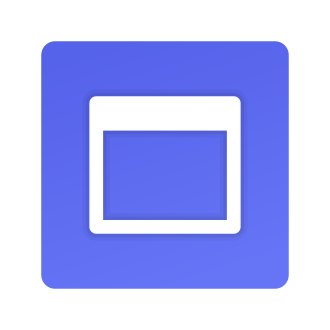Discord has exploded in popularity as a platform for gaming communities, friends, and fans to connect and share their passions. With over 150 million monthly active users and 4 billion server conversation minutes per day, Discord is now a go-to destination for livestreaming (Discord, 2021).
Whether you‘re watching an intense Esports tournament, a hilarious gameplay stream, or a live Q&A with your favorite creator, Discord makes it easy to tune in. But to truly immerse yourself in the action, you‘ll want to watch streams in fullscreen mode.
In this comprehensive guide, we‘ll show you how to go fullscreen on Discord streams across all devices. We‘ll also share expert tips for the ultimate viewing experience and explore the future of streaming on Discord. Let‘s dive in!
Why Watch Discord Streams in Fullscreen?
Watching a stream in fullscreen mode offers a more immersive and engaging experience. With the video enlarged to fill your entire screen, you can appreciate the full visual detail and feel like you‘re right there with the streamer.
Studies have shown that larger screen sizes can increase viewer attention, emotional response, and perceived quality of the content (Lombard et al., 2000; Reeves et al., 1999). By eliminating distractions and focusing solely on the stream, fullscreen mode helps you stay engaged and entertained.
Fullscreening is especially impactful for fast-paced, visually dense content like video game streams. Being able to clearly see every moment of the gameplay can heighten the excitement and make you feel more connected to the action.
How to Fullscreen a Stream on Discord for Desktop
Fullscreening streams on the Discord desktop app for Windows or Mac is a piece of cake:
- Launch the Discord app and navigate to the server and channel where the stream is happening.
- Hover over the stream preview in the chat area to expand it.
- Click the fullscreen icon (two diagonal arrows) in the bottom right corner of the stream.
- Voila! The stream will now fill your entire screen.
- To exit fullscreen mode, press the Esc key or click the fullscreen icon again.

For an even cleaner view, you can hide the user list sidebar while in fullscreen:
- Hover over the fullscreened stream to reveal the toolbar at the bottom.
- Click the "Hide Member List" button (the people icon) to toggle the sidebar off.
Alternatively, you can pop the stream out into a separate resizable window:
- Click the pop-out button (diagonal arrow) in the top right corner of the expanded stream.
- In the new popout window, click the fullscreen button to make it fullscreen.
This is useful if you want to position the stream on a specific monitor or need to access other Discord chats while watching.
Going Fullscreen on the Discord Mobile App
Watching Discord streams in fullscreen is just as easy on your phone. The Discord mobile app for iOS and Android lets you go fullscreen with a quick rotation:
- Open the Discord app and tap into the server and channel of the stream.
- Tap the stream preview in the chat to open an expanded view.
- Rotate your phone sideways into landscape orientation. The stream will expand to fullscreen automatically!
- Turn your phone upright again to exit fullscreen mode.
Note that the mobile app doesn‘t support popout mode or hiding the sidebar like the desktop version. However, you can still access stream info and settings by tapping the stream while fullscreened.
Troubleshooting Discord Fullscreen Issues
If you‘re having trouble getting streams to play in fullscreen, here are some common fixes to try:
Make sure you have a strong internet connection. Discord recommends speeds of at least 10mbps for HD streaming. Check your network performance in Discord‘s Voice & Video Settings.
Try lowering the stream quality if the video is choppy or buffering. Click the Settings cog on the bottom right of the stream and adjust the quality slider.
Ensure Discord has permission to access your camera and microphone in the app settings. Fullscreen may not work if Discord is blocked.
Update the Discord app to the latest version. Older versions may have bugs or missing features related to fullscreen mode.
Restart your device and router. A fresh power cycle can often resolve weird glitches and connectivity quirks.
Check if the streamer has fullscreen enabled. Some streamers disable it in their broadcast settings.
If you‘re still stuck, try searching the official Discord Help Center or reaching out to their support team for more guidance.
Tips for the Best Discord Fullscreen Experience
To get the most out of fullscreen streaming on Discord, keep these pro tips in mind:
Use wired Ethernet instead of Wi-Fi for the most stable connection. Streaming in fullscreen mode requires more bandwidth.
Close other apps and browser tabs to dedicate more system resources to the stream. Disable bandwidth-hogging background processes.
Invest in a larger, higher resolution monitor for the most immersive fullscreen experience. 4K displays are ideal for appreciating stream details.
Customize your Discord audio settings for crystal clear stream sound. Boost the input volume and enable echo cancellation and noise reduction.
Avoid server text chats while in fullscreen unless absolutely necessary. The notification pop-ups can be distracting and break immersion.
With a bit of setup and the right viewing environment, fullscreening Discord streams can transport you right into the action.
The Future of Streaming on Discord
Discord continues to evolve its streaming capabilities to keep up with the demands of its growing user base. One exciting feature on the horizon is Watch Together, which lets you synchronize streams with friends (Discord Blog, 2021).
Imagine being able to co-view a stream in fullscreen with your whole gaming clan, perfectly in sync. You could react and discuss the hype moments together in real-time. Watch Together has the potential to make Discord streaming even more social and engaging.
As Discord expands into new communities beyond gaming, we may see even more innovative streaming features emerge. From virtual watch parties for movies and TV to interactive livestream events, the possibilities are endless.
Discord‘s simple yet powerful fullscreen mode will remain an essential part of the viewing experience. As more creators and audiences flock to the platform, going fullscreen will be key to immersing yourself in the ever-growing array of streams.
Embrace the Fullscreen Streaming Experience
In a world of distractions and multi-tasking, fullscreen streaming offers a welcome respite. By filling your screen with the stream, you can give it your undivided attention and savor every detail.
With Discord‘s user-friendly fullscreen mode, it‘s never been easier to dive deep into your favorite streams. Whether you‘re on desktop or mobile, following the steps in this guide will have you fullscreening like a pro in seconds.
So what are you waiting for? Find an awesome Discord stream, go fullscreen, and let yourself be transported. Happy viewing!
References
- Discord. (2021). Discord Transparency Report: Jan-Dec 2020. https://blog.discord.com/discord-transparency-report-jan-dec-2020-34087f9f45fb
- Discord Blog. (2021). Watch Together and Share Your Screen. https://blog.discord.com/watch-together-and-share-your-screen-e63b12b4f57
- Lombard, M., Reich, R. D., Grabe, M. E., Bracken, C. C., & Ditton, T. B. (2000). Presence and television: The role of screen size. Human Communication Research, 26(1), 75-98.
- Reeves, B., Lang, A., Kim, E. Y., & Tatar, D. (1999). The effects of screen size and message content on attention and arousal. Media Psychology, 1(1), 49-67.