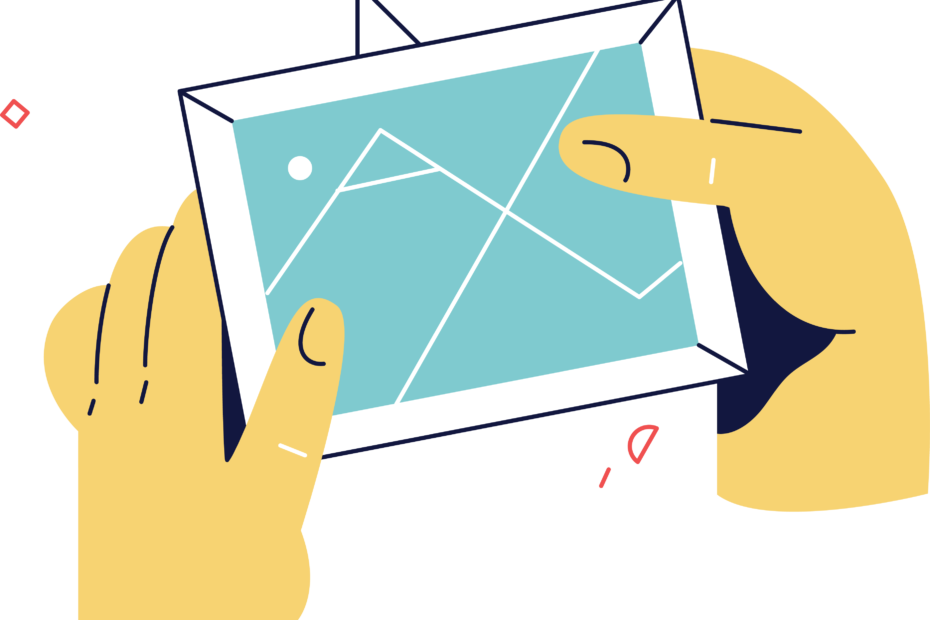As a tech enthusiast and social media expert, I know how important it is to have a great profile picture on all your online accounts. Your profile pic is often the first thing people notice about you in the digital world, and it can make a powerful impression — both positive and negative.
This is especially true on chat and messaging apps like Facebook Messenger, where your profile picture pops up every time you send a message. With over 1.3 billion monthly active users as of 2022, Messenger is one of the most popular communication tools in the world. So if you use it regularly to keep in touch with friends, family, or professional contacts, it‘s worth taking the time to choose a profile photo that puts your best face forward (pun intended).
However, if you‘ve ever tried to change your profile picture directly in the Messenger app, you may have gotten stuck. The option is nowhere to be found! But don‘t worry, you‘re not missing anything. In this guide, I‘ll explain why Messenger profile pictures are linked to Facebook, walk you through how to change yours step-by-step, and share some expert tips for picking the perfect pic. Let‘s get into it.
Why Can‘t You Change Your Profile Picture in the Messenger App?
Here‘s the deal: Messenger is owned and operated by Facebook (now Meta). When you install the Messenger app and sign in for the first time, it‘s with your Facebook login. Your Messenger account is essentially just an extension of your main Facebook account.
That‘s why all of your profile information on Messenger — including your name, photo, and "about" section — is pulled directly from your Facebook profile. There‘s no way to edit this info in the Messenger app itself. Any changes you want to make to your Messenger profile have to be done through Facebook.
This isn‘t just a design quirk or a missing feature. It‘s an intentional choice on Facebook‘s part. According to the company‘s Help Center, keeping profiles synced across Facebook and Messenger "helps avoid confusion about which account people are communicating with." In other words, it ensures a consistent identity across both platforms.
While some users might find this linkage restrictive, it has its benefits from a technical standpoint. It‘s simpler and more efficient for Facebook to maintain one central profile database, rather than separate ones for each of its apps. Linking Messenger to the main Facebook app likely also helps with data management, advertisement targeting, and combating fake accounts.
It‘s worth noting that WhatsApp, another popular messaging app owned by Facebook/Meta, does allow users to set profile pictures independently from their Facebook accounts. However, this is likely because WhatsApp has a much more privacy-centric design, including end-to-end encryption that Facebook can‘t parse through.
How to Update Your Messenger Profile Picture via Facebook
So, if you want a new look on Messenger, you‘ll need to change your profile picture on Facebook itself. Here‘s how to do it on mobile and web:
On the Facebook Mobile App
- Open the Facebook app and tap the three horizontal lines to open the menu
- Tap your name at the top of the menu to go to your profile
- Tap your current profile picture
- Tap "Select Profile Picture" or "Add Frame"
- Choose a photo from your camera roll, snap a new one, or make an avatar
- Crop and edit the photo as desired
- Tap "Use" or "Save" to confirm the change
On the Facebook Website
- Go to Facebook.com and log in
- Click your name in the top menu bar to access your profile
- Hover over your current profile picture and click "Update Profile Picture"
- Choose "Upload Photo" to select a picture from your computer
- Crop your photo and add alt text or tags if desired
- Click "Save" to publish the change
Whichever method you use, your new profile picture will automatically sync to Messenger within a few minutes to an hour. You may need to restart the Messenger app for it to fetch your new photo from the Facebook servers.
Profile Picture Stats and Best Practices
Now that you know the "how," let‘s get into the "why" of updating your profile picture. Believe it or not, there‘s a lot of fascinating research out there on the psychology and importance of these tiny digital self-portraits.
Consider these statistics:
- LinkedIn profiles with photos are 21 times more likely to be viewed than those without
- According to a Princeton study, people judge competence, likability and trustworthiness within a tenth of a second of seeing a face
- 60% of employers say they use social media to research job candidates, often screening out those with unprofessional profile pics
- Dating app users spend almost 20% of their swiping time looking at profile photos alone
As you can see, whether you use Messenger and Facebook for work, dating, or just socializing, your profile picture carries a lot of weight. It‘s essentially your "first impression" in the digital world.
So what makes a great profile picture? Here are some research-backed best practices:
- Go asymmetrical. Profile pictures showing the left side of the face are perceived as more pleasant than the right side, due to the brain‘s asymmetrical processing of emotion.
- Get the background right. A study found that a white backdrop helps convey a sense of trustworthiness, while a natural outdoor setting makes you seem more attractive and adventurous.
- Smile genuinely. The same study found that a full-toothed smile was judged as more likable and approachable than closed-mouth or serious expressions.
- Make eye contact. Looking directly at the camera helps create a sense of connection with the viewer. Aim for a slight squinch (narrowing of the eyes) to project confidence.
- Follow the "rule of thirds." Place your face slightly off-center in the frame, aligning key features like your eyes with the photo‘s imaginary grid lines.
Of course, a lot depends on the image you want to project for your specific audience. A LinkedIn profile pic will probably look very different than one intended for online dating or gaming buddies. The key is to be intentional and align your photo with your personal brand.
Advanced Profile Picture Tips
Want to take your profile picture to the next level? Here are a few bonus ideas, gleaned from studying the top social media influencers and trendsetters:
- Get animated. Facebook and Messenger allow short videos or GIFs in place of a static profile photo. This is a great way to capture attention and show some personality.
- Add a frame. Facebook‘s frame options let you layer illustrations, banners, and stickers over your photo to promote a cause, celebrate a holiday, or just express your creative side.
- Play with color. Try applying a colored tint to a black-and-white photo, or use complementary colors in your outfit and background for an artistic, eye-catching effect.
- Consider your avatar. If privacy is a concern or you want to preserve an air of mystery, a tasteful avatar or bitmoji can work well in lieu of a photo.
- Update regularly. Changing your profile picture every few months keeps your persona fresh and shows that you‘re active on the platform. It also "bumps" you back to the top of your contacts‘ Messenger lists.
Conclusion
As you can see, there‘s a lot to consider when it comes to Messenger and Facebook profile pictures! While you can‘t change your photo directly within the Messenger app, it only takes a few taps or clicks to update it through your main Facebook settings. Your new picture will automatically carry over to Messenger, and all your contacts will see your new look the next time you chat.
Just remember — whether you‘re using Messenger for work, pleasure, or a bit of both, your profile picture is speaking volumes about you before you even say a word. Put your best face forward by choosing a photo that‘s clear, friendly, and aligned with the image you want to project. Don‘t be afraid to have a little fun with it, too! With a well-selected profile picture and the tips outlined here, you‘ll be sure to make a great digital first impression.