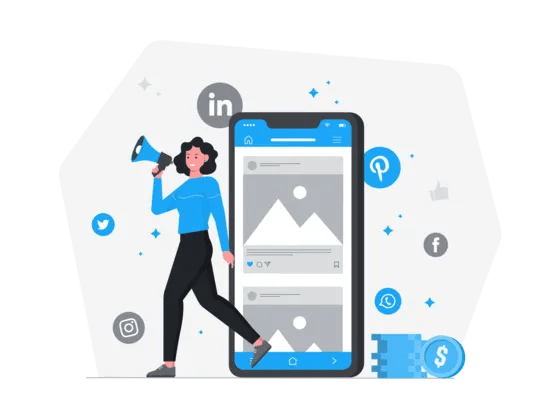In the age of social media, digital privacy has become a growing concern for users worldwide. With over 2.96 billion monthly active users as of Q1 2023 (source), Facebook is the world‘s largest social network – and one that encourages us to share our lives through photos.
But while posting photos can help us stay connected with friends and family, it can also leave our personal lives exposed to prying eyes. A 2021 study found that nearly 80% of social media users are concerned about their online privacy (source), yet many don‘t know how to effectively manage their settings.
Whether you‘re looking to hide old embarrassing photos, prevent potential stalkers from accessing your images, or simply streamline your digital presence, learning how to hide your Facebook photos is an essential skill for the modern age. In this ultimate guide, we‘ll walk you through everything you need to know.
Why Hide Your Facebook Photos?
Before we dive into the how-to, let‘s explore some of the key reasons you might want to hide your Facebook photos:
Privacy Concerns: Even if your profile is set to private, you may not want every Facebook friend scrolling through your entire photo history. A 2020 survey found that 69% of U.S. adults don‘t trust Facebook to protect their data (source). Hiding old albums keeps your most personal moments private.
Preventing Stalking: Unfortunately, overly persistent exes, acquaintances, or strangers may try to stalk your profile. According to a 2021 study, 43% of women and 31% of men have experienced online stalking or harassment (source). Hiding photos makes it much harder for them to learn about your life.
Keeping Old Photos Hidden: We all have old photos that are embarrassing or no longer represent who we are. Rather than deleting them entirely, you can hide them from your timeline while still keeping them archived.
Professional Reasons: Especially when job searching, ensuring your Facebook presence is professional is crucial. A 2020 CareerBuilder survey found that 70% of employers use social media to screen candidates (source). Hide any personal or party photos that could raise red flags.
Simplifying Your Timeline: If you‘ve been on Facebook for years, your profile can become cluttered with hundreds or thousands of photos. Hiding some albums streamlines your timeline, making it easier for friends to engage with your most recent content.
Now that we‘ve established the importance of hiding photos, let‘s look at exactly how to do it, step-by-step.
Method 1: Hide Individual Photos
The simplest way to hide a single Facebook photo is by changing its privacy setting to "Only Me." This hides the photo from everyone except you. Here‘s how:
- Open the Facebook app and navigate to your profile
- Scroll down to the photo you want to hide and tap to open it
- Tap the three dots icon in the top right corner of the photo
- Tap "Edit Audience"
- Under "Who can see this?", select "Only me"
- Tap "Done" to save the changes

The photo will now be hidden from your timeline and only accessible to you. If you change your mind later, simply repeat these steps and change the privacy setting back to "Friends" or "Public."
While this method works well for hiding a handful of photos, it can be tedious if you need to hide dozens or hundreds of images. In that case, hiding entire photo albums is more efficient.
Method 2: Hide Entire Photo Albums
If you want to hide multiple photos at once, putting them in a hidden album is the way to go. This is useful for hiding an entire vacation‘s worth of photos or an old album you no longer want to be public. Here‘s how to do it:
- Open Facebook and go to your profile
- Click on the "Photos" tab below your cover photo
- Click on the "Albums" tab
- Hover over the album you want to hide and click the three dots that appear
- Select "Edit Album"
- Next to "Privacy," click on the dropdown menu and select "Only Me"
- Click "Save" to confirm

Now, the entire album and all photos inside it will only be visible to you. The album will be hidden from your timeline, but you can still access it from your Photos tab.
For maximum privacy, consider making your Profile Pictures and Cover Photos albums visible to "Only Me" as well. This hides your past profile and cover images from public view.
Method 3: Hide Tagged Photos from Your Timeline
Even if you‘re diligent about curating your own photo uploads, you may still be tagged in photos posted by friends or family. By default, photos you‘re tagged in appear on your profile – but you can hide those too:
- Open the Facebook app and tap the three horizontal lines to open the Menu
- Scroll down and tap "Settings & Privacy" then "Settings"
- Under "Privacy," tap on "Profile and Tagging"
- Next to "Who can see posts you‘re tagged in on your timeline?" click "Edit"
- Select "Only Me" from the dropdown menu

With this setting changed, tagged photos will no longer appear publicly on your timeline. The original poster and people tagged can still view the photo, but it won‘t be tied to your profile.
For even more control over tags, you can turn on the "Review" feature. This allows you to approve or reject tags people add of you before they appear on your timeline.
Bulk-Hiding Photos with Browser Extensions
If you‘re looking to hide a large number of photos quickly, browser extensions can help automate the process. Extensions like Social Book Post Manager for Chrome allow you to bulk-edit the privacy settings of your Facebook photos and posts.
To use Social Book Post Manager:
- Install the extension from the Chrome Web Store
- Navigate to the "Photos" section of your Facebook profile
- Click the Social Book Post Manager icon in your browser toolbar
- Select the photos you want to hide
- Click "Change Visibility" and select "Only Me"

This method can save significant time if you need to hide hundreds of photos at once. Just be careful not to accidentally hide photos you want to keep public.
Facebook Privacy Settings You Should Know
Hiding photos is just one piece of the Facebook privacy puzzle. To fully secure your account, familiarize yourself with these key privacy settings:
- Who can see your future posts? Set this to "Friends" or "Only Me" by default. You can always change the privacy of individual posts as needed.
- Limit past posts: This changes all your old Public posts to be visible to Friends only.
- Review tags before they appear on your timeline: Enable this to manually approve or reject tags.
- Face Recognition: Disable this setting to prevent Facebook from suggesting tags based on your face.
- Profile information: Remove personal details like phone numbers, email addresses, and birth year from your About section.
- Block unwanted users: If someone is harassing you or you don‘t want them to find your profile, block them.

Make a habit of regularly reviewing your privacy settings, as Facebook rolls out updates frequently. Staying on top of your privacy can help protect you from unwanted attention, harassment, or even identity theft.
Facebook Privacy Limitations
While Facebook has made strides in recent years to improve user privacy controls, the platform still has some limitations. Most notably, unlike some other social networks, there is no single switch to make your entire profile private. Settings must be adjusted individually, which can be time-consuming.
Additionally, even with the strictest privacy settings, some of your information may still be publicly accessible, such as your name, profile picture, cover photo, and gender. Hiding photos doesn‘t make your entire account invisible.
It‘s also important to note that Facebook owns any photos you upload to the platform. While you can control who sees them, Facebook can still analyze your images for advertising purposes or share them with third parties in certain cases (source).
Digital Privacy Best Practices
Ultimately, the best way to protect your digital privacy on any social network is to be intentional and cautious about what you share. Some key best practices:
- Think before you post: Ask yourself if you‘d be comfortable with this information or photo being fully public. If not, don‘t post it.
- Keep personal information private: Avoid posting sensitive details like your full birthdate, address, or financial information.
- Use strong, unique passwords: Create a different password for each online account, and make sure they‘re difficult to guess. Consider using a password manager.
- Enable two-factor authentication: This adds an extra layer of security to prevent unauthorized access to your accounts.
- Be selective about friend requests: Only accept requests from people you know and trust in real life.
For high-profile individuals or those with sensitive careers, it may even be wise to have separate private and public-facing accounts. Use a private account for close friends and family, and a public one for professional contacts or followers.
The Future of Facebook Privacy
As privacy concerns continue to mount, Facebook will likely keep evolving its privacy controls and features. The platform has already faced legal challenges and public scrutiny over its data-sharing practices, such as the infamous Cambridge Analytica scandal (source).
Moving forward, we can expect to see more granular privacy settings, improved default settings for new users, and stricter controls over third-party access to user data. However, as long as Facebook‘s business model relies on collecting and monetizing user information, privacy will remain a key concern.
As Facebook continues to dominate the social media landscape (source), it‘s more important than ever for users to educate themselves on privacy best practices. By taking control of your photo and profile visibility, using strong security settings, and being mindful of what you post, you can enjoy the benefits of social media while protecting your digital privacy.
Ultimately, the trade-off between online privacy and connectivity is a personal decision. But with the right knowledge and tools, you can find a balance that works for you. Keep your photos safe, stay vigilant, and enjoy connecting with friends and family on your own terms.