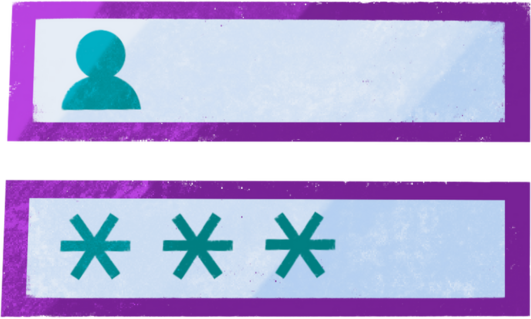If you‘re a frequent Facebook user, you‘ve likely run into the dreaded "An unexpected error occurred. Please try logging in again" message at least once. This frustrating login issue seems to pop up at the most inconvenient times, preventing you from checking your News Feed, posting updates, or messaging friends and family.
You‘re definitely not alone in your Facebook login woes. A 2021 study by ToolTester found that Facebook was the most popular social media platform worldwide with over 2.9 billion monthly active users. With such a massive user base, even a small percentage of users experiencing login issues can mean millions of people are impacted.
According to Facebook‘s Help Center, the "unexpected error" message can appear when there‘s a problem with your account or the app itself. While this isn‘t a particularly helpful explanation, it does give us a starting point for troubleshooting the issue.
In this guide, I‘ll provide a more in-depth look at what causes this pesky error message and walk you through five proven methods to get back into your Facebook account as quickly as possible.
Understanding the "An Unexpected Error Occurred" Message on Facebook
Before we dive into the fixes, let‘s take a closer look at what might be causing the "unexpected error" message to appear in the first place.
1. Bugs and glitches in the Facebook app
Like any piece of software, the Facebook app is prone to the occasional bug or glitch. These issues can arise from coding errors, compatibility problems with different devices, or issues with how the app interacts with Facebook‘s servers.
In most cases, Facebook‘s developers are quick to identify and resolve these types of issues. However, it can take time for a fix to be developed, tested, and rolled out to users. In the meantime, you may continue to see the "unexpected error" message when trying to log in.
2. Too many failed login attempts
If you‘ve entered your password incorrectly too many times or someone else has tried to gain unauthorized access to your account, Facebook may temporarily lock you out as a security precaution. This can trigger the "unexpected error" message when you try to log in again.
Facebook‘s login system is designed to protect your account from potential hackers and unauthorized access attempts. According to Facebook‘s Security page, they use a combination of automated systems and reports from users to identify and block millions of fake accounts each day.
While these security measures are important for keeping your information safe, they can sometimes result in unintended consequences like being locked out of your own account.
3. Facebook server outages and downtime
In some cases, the issue may not be with your individual account, but with Facebook‘s servers as a whole. Like any web-based service, Facebook can experience outages and downtime that prevent users from logging in or accessing certain features.
Facebook‘s Engineering blog reported that a major outage in October 2021 left its platforms, including WhatsApp, Instagram and Messenger, inaccessible for six hours. The incident impacted more than 3.5 billion users worldwide and cost the company an estimated $79 million in revenue.
Smaller-scale outages and server issues are even more common. DownDetector, a website that tracks outages and downtime for popular online services, received over 140,000 reports of problems with Facebook in May 2023 alone.
If Facebook‘s servers are down or experiencing issues, there‘s not much you can do besides wait for their team to resolve the problem. However, there are still a few troubleshooting steps you can take on your end to rule out other potential causes.
5 Ways to Fix "An Unexpected Error Occurred" and Get Back Into Your Facebook Account
Now that we‘ve covered some of the most common reasons you might be seeing the "unexpected error" message, let‘s go over some solutions to help you get back to scrolling your News Feed.
Fix 1: Clear Facebook app data and cache
The first step you should try is clearing the Facebook app‘s stored data and cache on your device. Over time, this data can become corrupted and cause issues with the app‘s performance, including login problems.
Clearing the app data will essentially reset the Facebook app to its default state, giving you a clean slate to work with. Here‘s how to do it:
On Android:
- Go to your device‘s Settings app
- Tap "Apps & notifications"
- Scroll down and tap on the Facebook app
- Tap "Storage & cache"
- Tap "Clear storage" and confirm
- Next, tap "Clear cache"
Pro tip: If you have a lot of apps installed, finding the Facebook app in the list can be tedious. Use the search bar at the top of the "Apps & notifications" screen to find it faster!
On iOS:
- Go to your device‘s Settings app
- Tap "General"
- Tap "iPhone Storage"
- Scroll down and tap on the Facebook app
- Tap "Offload App" and confirm
- Once offloaded, tap "Reinstall App"
Note: This process may vary slightly depending on your specific device model and operating system version. If you‘re having trouble finding these options, consult your device‘s user manual or support website for more help.
After clearing the app data and cache, try logging into Facebook again to see if the error message still appears. If it does, move on to the next troubleshooting step.
Fix 2: Create a new Facebook account using your existing login details
I know this might sound counterintuitive, but hear me out. Creating a new Facebook account using the same email address and password as your existing account can sometimes resolve the "unexpected error" message and restore access.
Here‘s how to do it:
- Open the Facebook app and tap "Create New Account"
- Enter the same email address and password that you normally use to log into Facebook
- Follow the prompts to set up your new account, using all the same information (name, birthday, etc.) as your current profile
If done correctly, you should now be logged into your original Facebook account, despite technically creating a "new" account during the process.
While the exact reason this method works is unclear, it‘s believed that creating a new account with your existing credentials can help reset your profile‘s association with the app and bypass any temporary locks or glitches.
Success stories: Many Facebook users have reported success with this unconventional fix. A quick search of Reddit threads about the "unexpected error" issue reveals dozens of comments like these:
- "This method worked for me after being locked out of my account for over 6 months!"
- "I can‘t believe it, but this actually fixed the error message and let me back into my account. Thank you!"
- "I was skeptical, but creating a new account with my same email and password did the trick. I‘m so relieved to have access again."
Of course, this method won‘t work for everyone, and there are some potential downsides to keep in mind. Creating a duplicate account, even temporarily, could confuse your friends and lead to accidental friend requests or messages.
Additionally, if your account has been permanently banned or disabled by Facebook, creating a new account with the same information likely won‘t restore access. In these cases, you‘ll need to go through Facebook‘s official appeals process to try and regain access.
Fix 3: Use an older version of the Facebook app
For Android users, one potential workaround for the "unexpected error" issue is to install an older version of the Facebook app. If the login problem is caused by a bug or compatibility issue with the most recent app version, downgrading to a previous version may resolve it.
Important: Installing older versions of apps can expose your device to security risks, as these versions may contain unpatched vulnerabilities. Only download older app versions from trusted sources, and make sure to update to the most recent version as soon as the issue is fixed.
To install an older version of the Facebook app on Android:
- Uninstall the current Facebook app from your device
- In a web browser, go to a trusted APK site like APKMirror.com or APKPure.com
- Search for "Facebook" and find an older version of the app that‘s compatible with your device
- Download the APK file and tap to begin installation
- If prompted, enable installation from unknown sources in your device‘s settings
- Open the older Facebook app and try logging in again
Note: This method will only work on Android devices. iOS users cannot install older versions of apps due to Apple‘s strict app signing and verification process.
Fix 4: Update the Facebook app to the latest version
If you‘re experiencing login issues and you‘re not running the most recent version of the Facebook app, updating should be your next troubleshooting step. App updates often contain bug fixes and performance improvements that can resolve problems like the "unexpected error" message.
To update the Facebook app:
On Android:
- Open the Google Play Store app
- Tap the three-line menu icon and select "My apps & games"
- Look for Facebook in the list of pending updates
- If an update is available, tap "Update" next to the app name
- Wait for the update to download and install, then try logging in again
On iOS:
- Open the App Store app
- Tap your profile icon in the top right corner
- Scroll down to the "Available Updates" section
- If an update for Facebook is listed, tap "Update" to the right of the app name
- Wait for the update to download and install, then open the app and try logging in
Facebook frequently releases app updates to address known issues and add new features. In fact, the company released a staggering 254 app updates in 2022 alone, averaging about one update every 1.4 days.
With such frequent updates, it‘s crucial to keep your app up to date to ensure the best performance and stability. Enabling automatic app updates can help ensure you always have the latest version without having to check manually.
Fix 5: Wait it out
If none of the above troubleshooting steps have resolved the "unexpected error" message, your last resort may be to simply wait for Facebook to fix the issue on their end. Widespread login issues and outages are usually resolved within a matter of hours as Facebook‘s developers work to identify and patch the problem.
In the meantime, there are a few things you can do to stay informed and minimize disruption:
Check Facebook‘s Known Issues page: Facebook maintains a list of ongoing issues and outages on their Known Issues page. Check here first to see if the login problem has already been reported and if there‘s an estimated time for resolution.
Use Facebook‘s website instead of the app: If the issue is specific to the mobile app, you may still be able to access Facebook by visiting the website in a mobile browser. While not ideal, this can be a temporary workaround until the app is fixed.
Monitor social media and tech news sites: Major Facebook outages and login issues often make headlines on tech news sites and social media. Keep an eye on your favorite news sources and Twitter feeds for updates on the situation.
Have patience: I know it‘s frustrating to be locked out of your account, but try to remain patient as Facebook‘s team works to resolve the issue. Avoid attempting to log in repeatedly, as this can trigger additional security measures and potentially prolong the problem.
It‘s important to remember that even major tech companies like Facebook can experience significant issues and downtime. A 2022 report from Statista found that Facebook suffered multiple outages throughout the year, with the largest incident in October impacting over 3.5 billion users.
While these incidents are undoubtedly frustrating for users, they also serve as an important reminder to have backup communication methods and not rely too heavily on a single platform.
The Bottom Line
Facebook login issues like the "unexpected error occurred" message can be incredibly frustrating, but they‘re often temporary and resolvable with a bit of troubleshooting. To recap, here are the five methods you can try to fix the problem and regain access to your account:
- Clear the Facebook app‘s data and cache on your device
- Create a new Facebook account using your existing login credentials
- Install an older version of the Facebook app (Android only)
- Update the Facebook app to the latest version
- Wait for Facebook to resolve the issue on their end
If you‘ve tried all these steps and still can‘t log in, don‘t panic. Facebook‘s support team is available to help with account access issues. You can reach out to them through the Help Center or by filling out this form.
Remember, even though Facebook is a big part of many people‘s online lives, it‘s important to have alternative communication methods and not put all your eggs in one basket. Consider using other messaging apps like WhatsApp, Telegram, or Signal to stay connected with friends and family in case of future outages.
Did any of these troubleshooting methods work for you? Do you have another solution that I didn‘t mention? Let me know in the comments! And if you found this guide helpful, please consider sharing it with your friends and followers. You never know who might be struggling with the same frustrating login issue.