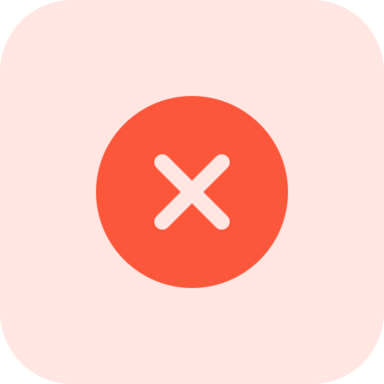Call of Duty: Modern Warfare 2 is one of the most popular first-person shooter games, delivering an unparalleled global conflict experience with state-of-the-art gameplay, graphics, and game modes. However, many players have been frustrated by encountering the dreaded "the application has unexpectedly stopped working" error that prevents the game from launching.
If you‘re seeing this error, don‘t worry – there are several proven troubleshooting steps you can take to get back to climbing the multiplayer ranks or enjoying the cinematic campaign. As a technology expert and avid gamer, I‘ll walk you through exactly how to fix the MW2 crash handler so you can get back to the action.
What Causes "The Application Has Unexpectedly Stopped Working"?
This error typically indicates that there is a problem with the game‘s files, a conflict with another program on your system, outdated software, or insufficient system permissions. Some of the most common specific causes include:
- Outdated graphics card drivers
- Corrupted or missing game files
- Interference from antivirus or firewall
- Overlays and conflicting programs like MSI Afterburner
- Missing Windows updates
- Not enough storage space or memory
Pinpointing the exact cause can require some trial and error, so I recommend systematically going through the fixes below. Be sure to test launching the game after each one to check if the issue is resolved.
Fix 1: Update Your Graphics Card Drivers
One of the most important things to do to avoid game crashes and errors is to keep your GPU drivers updated. Developers frequently release updates to optimize performance and fix bugs.
For Nvidia GPUs:
- Go to https://www.nvidia.com/en-us/geforce/geforce-experience/download/
- Click Download Now
- Open the app and sign in
- Go to the Drivers tab
- Click Download to get the latest driver
- Select Express Installation
For AMD GPUs:
- Go to https://www.amd.com/en/support
- Click Download Now
- Open the installer
- Follow the on-screen instructions to check for updates and install the latest driver
Restart your PC after the driver update is complete, then try launching Modern Warfare 2 again. If you still get the crash error, move on to the next fix.
Fix 2: Repair or Verify the MW2 Game Files
If certain Modern Warfare 2 game files are corrupted or missing, it can cause the application to unexpectedly stop working. You can use your game launcher‘s built-in tools to scan for and repair any problematic files:
For Battle.net:
- Open the Battle.net desktop app
- Navigate to your game library
- Click the gear icon next to MW2 and select Scan and Repair
- Click Begin Scan
- Once the process finishes, relaunch the game
For Steam:
- Open your Steam library
- Right-click on Modern Warfare 2 and select Properties
- Go to the Local Files tab
- Click Verify Integrity of Game Files
- Steam will validate the game‘s files – this may take several minutes
- Once it‘s complete, try launching the game again
The scan and repair process will identify any corrupted files and replace them as needed. Hopefully, this will do the trick and let you launch the game without the crash error.
Fix 3: Allow MW2 Through Your Antivirus and Firewall
Sometimes, your system‘s security software can mistakenly flag Modern Warfare 2 as a threat and block it from running. To resolve this, you need to add the game as an exception:
- Open the Windows Security app (search for it in the Start menu)
- Click Virus & Threat Protection
- Go to Manage Settings
- Scroll down to Exclusions and click Add or Remove Exclusions
- Click Add an Exclusion and select Folder
- Navigate to the MW2 installation directory (example: C:\Program Files (x86)\Steam\steamapps\common\Call of Duty Modern Warfare II)
- Select the folder and click Exclude this Folder
You may also need to add the game to your firewall‘s list of allowed apps:
- Search for Allow an App Through Windows Firewall in the Start menu and open it
- Click Change Settings
- Click Allow Another App
- Browse to the MW2 install folder and select the ModernWarfare2.exe file
- Click Open to add it to the list of permitted applications
After making these changes, restart your PC and try launching Modern Warfare 2 again. Hopefully, it will now bypass your security software and the crash error will be resolved.
Fix 4: Disable Overlays and Conflicting Programs
Certain apps and overlays like Discord, Steam, GeForce Experience, and MSI Afterburner can interfere with games and cause issues. As a troubleshooting step, it‘s a good idea to temporarily disable these while you isolate the "application has unexpectedly stopped working" error.
To turn off the Steam overlay for MW2:
- Open your Steam library
- Right-click Modern Warfare 2 and select Properties
- Uncheck Enable the Steam Overlay While In-Game
- Close the Properties window
You should also close any other unnecessary programs running in the background – press Ctrl+Shift+Esc to open the Task Manager, then select any unneeded apps and click End Task. Common conflicting programs include:
- MSI Afterburner
- Razer Synapse
- RGB lighting control software
- Streaming apps like OBS or XSplit
- Chat apps like Discord
Once you‘ve disabled overlays and closed extra software, try launching MW2 to see if the problem persists. If it does, there are still a few more fixes you can try.
Fix 5: Check for Windows Updates
Microsoft regularly releases Windows updates that can improve game compatibility and performance. To check if you‘re due for any updates:
- Open the Settings app (press Win+I)
- Click Windows Update on the left
- Click Check for Updates and install any that are found
- If an update is available, your PC will download and install it
- Restart your computer once the update is finished
Try launching Modern Warfare 2 again after checking for updates. If you still encounter the crash error, there‘s one more escalation step to try.
Fix 6: Reinstall Modern Warfare 2
If all else fails, your last resort is to do a clean reinstallation of the game. This will eliminate any persistent corruption or improper configurations.
- Close the Battle.net or Steam app
- Go to the Modern Warfare 2 installation folder and delete all of its contents
- Reopen the Battle.net or Steam client
- Navigate to the MW2 store page
- Click Install to download a fresh copy of the game
- Wait for the download and installation to complete, then launch the game
A clean reinstallation will replace all of the game files and resolve the most stubborn issues. Hopefully, Modern Warfare 2 will now launch without crashing to desktop.
Preventing MW2 From Crashing in the Future
Now that you‘ve gotten Modern Warfare 2 working again, there are some best practices you can follow to avoid running into the "application has unexpectedly stopped working" error again in the future:
- Keep your graphics card drivers updated
- Verify your game files through Battle.net or Steam periodically (especially after patches)
- Avoid running unnecessary background software while gaming
- Don‘t alt+tab too frequently in and out of the game
- Ensure your PC exceeds the minimum system requirements for MW2
- Maintain adequate free hard drive space and close other programs to free up memory
By taking these proactive steps and being mindful of potential conflicts, you can minimize MW2 crashes and other technical issues.
The Bottom Line
Seeing the "application has unexpectedly stopped working" error in Modern Warfare 2 is incredibly frustrating, but there are several proven fixes you can try to resolve it. To recap, the key troubleshooting steps are:
- Update your graphics card drivers
- Repair or verify the MW2 game files
- Allow the game through your antivirus and firewall
- Disable overlays and conflicting programs
- Check for Windows updates
- Reinstall the game
In most cases, one of these solutions will allow you to bypass the crash and get back to playing Modern Warfare 2. If you‘re still having trouble, there are some additional resources that may help:
- Official MW2 PC Troubleshooting Guide
- Call of Duty: MW2 Subreddit Tech Support
- Activision Support Twitter
You can also check out our other MW2 articles for more tips and tricks:
- Best MW2 Graphics Settings for Performance and Visuals
- How to Rank Up Faster in MW2 Multiplayer
- Modern Warfare 2 Crashing on Launch? Try These Fixes
Hopefully, this guide has helped you resolve the "application has unexpectedly stopped working" error in Modern Warfare 2. If you have any other questions or feedback, feel free to drop a comment below. Happy gaming!