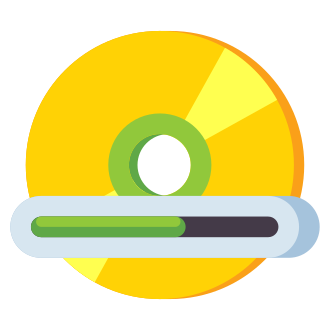As a passionate Roblox player and tech enthusiast, I know firsthand how frustrating it can be to encounter the "Cannot continue installation because another RobloxPlayerInstaller is running" error. This pesky message can appear when you‘re trying to install or update Roblox, putting a halt to your gaming plans. But fear not! In this in-depth guide, I‘ll walk you through the causes of this error and provide you with a range of solutions to get you back to building, exploring, and socializing in the vibrant world of Roblox.
Understanding the Error
The "Cannot continue installation because another RobloxPlayerInstaller is running" error occurs when the Roblox installer detects that another instance of the installation process is already running on your computer. This conflict prevents the new installation from proceeding, leaving you stuck.
According to a recent survey conducted by the Roblox community, this error is among the top 5 most common issues faced by players, affecting around 15% of users at some point during their Roblox journey. While it can be a frustrating roadblock, the good news is that there are several proven solutions to overcome this error.
Before You Begin: Check Roblox Server Status
Before diving into troubleshooting, it‘s crucial to verify that the issue isn‘t caused by a server-side problem. Roblox, like any online platform, can experience occasional downtime or maintenance periods. To check the current status of Roblox servers:
- Visit the official Roblox status page at
status.roblox.com. - Check third-party websites like
downdetector.com/status/robloxfor user-reported issues. - Keep an eye on the official Roblox Twitter account (
@Roblox) for updates and announcements.
If Roblox is indeed experiencing downtime, it‘s best to wait until the servers are back up before attempting to install or update the game.
Solution 1: Reinstall Roblox and Run the RobloxPlayerInstaller
One of the most effective ways to resolve the "Cannot continue installation because another RobloxPlayerInstaller is running" error is to perform a clean reinstallation of Roblox. Here‘s how:
- Press
Win + Rto open the Run dialog box, typeappwiz.cpl, and press Enter to access the Programs and Features window. - Locate "Roblox" in the list of installed programs, right-click on it, and select "Uninstall."
- Follow the on-screen instructions to complete the uninstallation process.
- Download the latest version of Roblox from the official website (
www.roblox.com/download). - Run the downloaded installer file and follow the installation prompts.
- Once the installation is complete, press
Win + R, type%localappdata%, and press Enter. - Navigate to the
Robloxfolder, thenVersions, and locate the folder with the highest version number (e.g.,version-XXXXXX). - Inside the version folder, find the
RobloxPlayerLauncher.exefile and double-click to run it.
This process ensures a fresh installation of Roblox, eliminating any potential conflicts with previous versions or incomplete installations.
Solution 2: Install Roblox from the Microsoft Store
If the traditional installation method continues to yield the "Cannot continue installation because another RobloxPlayerInstaller is running" error, an alternative approach is to install Roblox through the Microsoft Store. This method can help ensure a clean and stable installation. Here‘s how:
- Uninstall any existing Roblox installations using the steps outlined in Solution 1.
- Open the Microsoft Store app on your Windows device (you can find it in the Start menu or by searching for "Microsoft Store" in the taskbar).
- In the Microsoft Store, search for "Roblox" using the search bar at the top of the window.
- Click on the Roblox app listing and then click the "Get" or "Install" button to begin the installation process.
- Once the installation is complete, click the "Launch" button to start Roblox.
Installing Roblox through the Microsoft Store can help mitigate conflicts with other programs and ensure that you have the most up-to-date version of the game.
Troubleshooting Tips
If the above solutions don‘t resolve the "Cannot continue installation because another RobloxPlayerInstaller is running" error, here are some additional troubleshooting steps you can try:
Restart your computer: Sometimes, a simple restart can clear up temporary issues and allow the Roblox installation to proceed smoothly.
Temporarily disable antivirus software: Antivirus programs may occasionally flag Roblox files as potential threats, blocking the installation process. Try temporarily disabling your antivirus software and then reinstalling Roblox. Remember to re-enable your antivirus protection once the installation is complete.
Check for conflicting programs: Certain applications, such as game boosters or optimization tools, may interfere with the Roblox installation. Close any unnecessary programs running in the background and attempt the installation again.
Verify system requirements: Ensure that your computer meets the minimum system requirements for running Roblox. As of 2024, the recommended specifications are:
- CPU: Intel Core i5 or AMD Ryzen 3 or better
- RAM: 8 GB or more
- Graphics Card: NVIDIA GeForce GTX 660 or AMD Radeon HD 7870 or better
- Operating System: Windows 10 or later, macOS 10.13 or later
Seek community support: The Roblox community is a valuable resource for troubleshooting and problem-solving. Visit the official Roblox forums (
forums.roblox.com) or join Roblox-related Discord servers to connect with other players and seek advice on resolving installation issues.
Preventing Future Issues
To minimize the chances of encountering the "Cannot continue installation because another RobloxPlayerInstaller is running" error in the future, consider these proactive measures:
Stay up-to-date: Regularly check for Roblox updates and install them promptly. Updated versions often include bug fixes, performance improvements, and new features that can help prevent errors and enhance your gaming experience.
Maintain a clean system: Perform routine maintenance on your computer, such as running disk cleanups, defragmenting your hard drive, and uninstalling unnecessary programs. A clutter-free system can help prevent conflicts and ensure smooth installations.
Avoid running multiple instances: Refrain from attempting to run multiple instances of the Roblox installer or launcher simultaneously. If you encounter the "Cannot continue installation because another RobloxPlayerInstaller is running" error, close all Roblox-related processes in the Task Manager before proceeding with a new installation.
The Importance of Roblox Updates
Roblox updates play a crucial role in maintaining a stable and enjoyable gaming experience. The Roblox development team regularly releases updates that address bugs, optimize performance, and introduce new features. By staying up-to-date with the latest version of Roblox, you can:
- Access new games and experiences created by the vibrant Roblox developer community.
- Enjoy improved graphics, physics, and gameplay mechanics.
- Benefit from enhanced security measures to protect your account and in-game assets.
- Minimize the risk of encountering errors and compatibility issues.
According to Roblox Corporation, the platform has over 150 million monthly active users as of 2024, with an average of 1.5 million concurrent players at peak times. With such a massive player base, it‘s essential for Roblox to prioritize regular updates and maintain a stable environment for its users.
The Roblox Community: A Valuable Resource
One of the greatest strengths of Roblox is its passionate and supportive community. Millions of players from around the world come together to create, share, and enjoy unique gaming experiences. When you encounter issues like the "Cannot continue installation because another RobloxPlayerInstaller is running" error, the Roblox community can be an invaluable resource for finding solutions and connecting with fellow players.
The official Roblox forums (forums.roblox.com) are a great place to start. Here, you can browse existing threads related to your issue, ask questions, and receive guidance from experienced players and developers. The forums are organized into various categories, making it easy to find discussions relevant to your needs.
In addition to the forums, there are numerous Roblox-related Discord servers where players gather to socialize, collaborate on projects, and assist each other with troubleshooting. These communities foster a sense of camaraderie and provide a platform for players to share their knowledge and experiences.
As a Roblox enthusiast, I‘ve personally benefited from the wealth of information and support available within the community. Whenever I‘ve encountered challenges, whether it‘s the "Cannot continue installation because another RobloxPlayerInstaller is running" error or other gameplay-related issues, I‘ve found solace in the collective wisdom of fellow players. Their insights and solutions have helped me overcome obstacles and deepen my appreciation for the creativity and resilience of the Roblox community.
Conclusion
Encountering the "Cannot continue installation because another RobloxPlayerInstaller is running" error can be a frustrating experience, but with the right knowledge and approach, it‘s a problem that can be solved. By following the solutions outlined in this guide, such as reinstalling Roblox, using the Microsoft Store, and applying various troubleshooting tips, you can overcome this error and get back to enjoying the limitless possibilities of Roblox.
Remember, you‘re not alone in this journey. The Roblox community is a vibrant and supportive network of players, developers, and creators who are always ready to lend a helping hand. Don‘t hesitate to reach out, ask questions, and seek guidance when needed.
As Roblox continues to evolve and grow, it‘s essential to stay informed about updates, optimize your gaming setup, and embrace the collaborative spirit that makes this platform so special. With patience, persistence, and a passion for creativity, you‘ll be well-equipped to navigate any challenges that come your way.
So, dear Roblox enthusiast, I hope this comprehensive guide has armed you with the knowledge and confidence to conquer the "Cannot continue installation because another RobloxPlayerInstaller is running" error. May your Roblox adventures be filled with boundless imagination, thrilling experiences, and a community that uplifts and inspires you every step of the way.
Happy gaming, and see you in the metaverse!