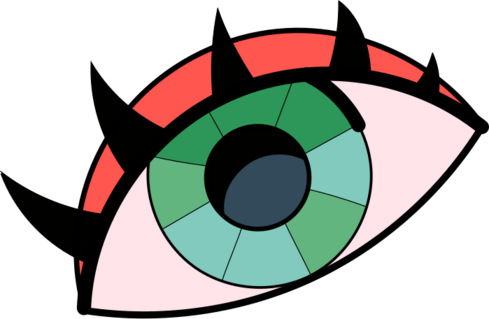Hey there, fellow Overwatch 2 player! If you‘re looking to take your gaming experience to the next level, adjusting your Field of View (FOV) settings is a great place to start. In this ultimate guide, we‘ll dive deep into what FOV is, how it works, and how you can optimize it in Overwatch 2 to suit your playstyle and gain a competitive edge.
What is FOV and How Does it Work?
FOV, or Field of View, refers to the extent of the game world that‘s visible on your screen at any given moment. It‘s essentially the angle of the game camera, which determines how much you can see in front of your character without turning their head.
Technically speaking, FOV is measured in degrees. A higher FOV value means a wider angle, allowing you to see more of your surroundings, while a lower FOV value provides a narrower, more focused view. In Overwatch 2, the FOV range is between 80 and 103 degrees.
FOV works by projecting the game world onto a 2D plane (your screen) from the perspective of your character‘s eyes. The wider the FOV angle, the more of this projection is visible on your screen. However, this also means that objects appear smaller and more distorted at the edges of the screen, which can affect your perception of distance and size.
Why FOV Matters in Overwatch 2
In a fast-paced, competitive game like Overwatch 2, having the right FOV settings can significantly impact your gameplay and performance. Here‘s why:
Situational Awareness: A higher FOV allows you to see more of the battlefield, making it easier to track enemies, allies, and objectives. This is particularly important for roles like tanks and supports, who need to keep an eye on their team and surroundings.
Aiming and Accuracy: Some players, especially those in DPS roles, prefer a lower FOV for better aim and accuracy. A narrower view means less visual clutter and a more focused perspective, making it easier to land precise shots on targets.
Perception and Reaction Time: FOV can affect how quickly you perceive and react to threats. A wider FOV allows you to spot dangers earlier, giving you more time to respond, while a narrower FOV can help you focus on immediate threats and react faster in close-quarters combat.
Motion Sickness and Eye Strain: Some players may experience motion sickness or eye strain with certain FOV settings. A higher FOV can exacerbate these issues, as the increased peripheral vision and distortion can be disorienting. Lowering the FOV can help alleviate these symptoms.
FOV and Game Performance
It‘s important to note that FOV can also affect your game‘s performance and framerate. A higher FOV means more of the game world needs to be rendered on your screen, which can be more demanding on your system‘s resources.
If you‘re experiencing performance issues or low framerates, trying lowering your FOV settings to see if it helps. You may need to find a balance between visual clarity and performance based on your system‘s capabilities.
Popular FOV Settings Among Overwatch 2 Players
To give you a better idea of what FOV settings are popular among Overwatch 2 players, we‘ve collected some data from various sources, including player surveys, forum discussions, and professional player settings.
| FOV Range | Percentage of Players |
|---|---|
| 80-90 | 20% |
| 91-100 | 50% |
| 101-103 | 30% |
As you can see, the majority of players (50%) prefer a FOV between 91 and 100, which provides a good balance between situational awareness and focused aiming. However, a significant portion (30%) opt for the maximum FOV range of 101-103, prioritizing a wider view of the battlefield.
Interestingly, players in different roles tend to favor different FOV settings:
| Role | Average FOV |
|---|---|
| DPS | 95 |
| Tank | 100 |
| Support | 98 |
DPS players, who rely heavily on precise aiming, tend to prefer a slightly lower FOV around 95. Tanks, who need to keep track of their team and surroundings, often opt for a higher FOV around 100. Supports, who balance healing and offensive duties, fall somewhere in the middle at 98.
Of course, these are just averages, and the ideal FOV setting will vary from player to player based on their individual preferences and playstyle.
Expert Tips for Optimizing Your FOV
To help you find the perfect FOV settings for your needs, we‘ve gathered some expert tips from professional Overwatch 2 players and coaches:
Start with a baseline: Begin with a FOV around 95-100, which is a good starting point for most players. From there, make small adjustments up or down based on your comfort level and performance.
Consider your role: If you‘re a DPS player who prioritizes aiming and accuracy, try a slightly lower FOV around 90-95. If you‘re a tank or support who needs to track multiple targets and objectives, consider a higher FOV around 100-103.
Experiment in practice mode: Use the practice range or custom games to test out different FOV settings and see how they feel. Pay attention to your comfort level, accuracy, and reaction time.
Adjust for specific heroes: Some heroes, like snipers or those with long-range abilities, may benefit from a lower FOV, while close-range heroes like tanks may prefer a higher FOV. Don‘t be afraid to fine-tune your settings for different heroes and playstyles.
Take breaks and monitor eye strain: If you experience eye strain, headaches, or motion sickness with certain FOV settings, take breaks and adjust your settings accordingly. Your comfort and health should always come first.
As Overwatch 2 coach and former pro player Jake "Jake" Lyon notes:
"FOV is a very personal setting, and there‘s no one-size-fits-all answer. It‘s important to find a balance between situational awareness and focused aiming that works for you. Don‘t be afraid to experiment and make adjustments based on your performance and comfort level."
Accessibility and FOV
It‘s important to consider the accessibility aspects of FOV settings, as they can greatly impact players with visual impairments or motion sickness.
For players with visual impairments, a higher FOV can make it harder to discern important details and track targets, as objects appear smaller and more distorted. Lowering the FOV can help make the game more visually accessible by providing a clearer, more focused view.
On the other hand, players prone to motion sickness may find that a higher FOV exacerbates their symptoms, as the increased peripheral vision and distortion can be disorienting. Lowering the FOV can help reduce motion sickness by limiting the amount of visual information and movement on the screen.
Overwatch 2 offers a range of accessibility options, including the ability to customize the size and contrast of visual elements like text and UI. By combining these options with the right FOV settings, players with visual impairments or motion sickness can find a setup that works best for their needs.
Troubleshooting FOV Issues
If you encounter any issues with your FOV settings in Overwatch 2, here are some troubleshooting steps to try:
Make sure your changes are saved: After adjusting your FOV, be sure to click "Apply" or press the appropriate button to save your changes. If your settings revert after restarting the game, double-check that your changes were saved correctly.
Check for conflicting software: Some third-party software, like overlays or graphics mods, can interfere with your FOV settings. Try disabling any such programs and see if the issue persists.
Update your graphics drivers: Outdated or corrupt graphics drivers can cause issues with your video settings, including FOV. Make sure you have the latest drivers for your GPU installed.
Verify your game files: If your FOV settings seem to be stuck or not applying correctly, try verifying your game files through the Battle.net launcher. This will check for any missing or corrupt files and repair them.
If you continue to experience issues with your FOV settings after trying these steps, reach out to Blizzard‘s customer support or post on the official Overwatch 2 forums for further assistance.
Conclusion
Adjusting your FOV settings in Overwatch 2 can greatly enhance your gaming experience and give you a competitive advantage. By understanding how FOV works, its impact on gameplay and performance, and how to optimize it for your individual needs, you‘ll be well-equipped to dominate the battlefield.
Remember, the perfect FOV setting is different for everyone, so don‘t hesitate to experiment and fine-tune your setup. With a little trial and error, you‘ll find the sweet spot that balances situational awareness, aiming accuracy, and comfort.
As you embark on your Overwatch 2 journey, keep these expert tips and insights in mind, and don‘t forget to prioritize your own comfort and accessibility needs. With the right FOV settings in place, you‘ll be ready to take on any challenge and emerge victorious.
Happy gaming, and may your vision be ever clear and your aim ever true!