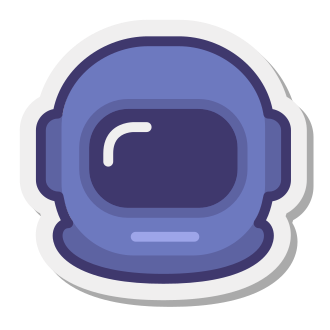The long-awaited Dead Space remake is finally here, bringing the beloved 2008 survival horror classic back to life with a slew of enhancements. From the fully rebuilt assets and textures to the atmospheric lighting and audio improvements, developer Motive Studios has lovingly crafted this remake to bring a new level of immersion and terror to Isaac Clarke‘s journey through the USG Ishimura.
Early reviews have praised the game‘s updated visuals, calling them "absolutely stunning" and "a massive upgrade over the original" (IGN). The new 3D audio and sound design also stand out, with PC Gamer noting that "the creaks of the Ishimura‘s hull and the distant, guttural screams of the necromorphs are more unsettling than ever."
But for some PC players, the scares have been interrupted by a frustrating issue: their controllers aren‘t working properly. Whether it‘s an Xbox controller, PS4/PS5 gamepad, or a third-party controller, many players are reporting that Dead Space isn‘t recognizing their controller inputs, or the controls keep switching between keyboard/mouse and gamepad.
Why Do Controller Issues Happen More on PC?
Controller problems are sadly a common occurrence in PC versions of games, especially at or near launch. High-profile releases like Elden Ring, God of War, and Halo Infinite have all had PC players struggling to get their controllers working correctly.
There are a few reasons why this happens. Unlike consoles, which have standardized hardware and a closed ecosystem, PCs can have a huge variety of different configurations with various peripherals and software running in the background. This makes it harder for developers to test and optimize controller support across every possible PC setup.
Another factor is the presence of built-in controller interfaces like Steam Input. While these systems aim to make controller usage on PC seamless by handling button mapping and configuration in a centralized interface, they can sometimes conflict with a game‘s native controller support and cause issues.
According to the Steam Controller Usage 2022 survey, around 10% of Steam users primarily play games with a controller, with Xbox controllers being the most popular followed by PlayStation controllers. While this is still a relatively small portion compared to keyboard and mouse, it represents millions of players given Steam‘s huge userbase of over 120 million monthly active users. As the PC gaming market continues to grow, the demand for proper controller support will only increase.
Troubleshooting Dead Space Remake Controller Issues

So what can you do if your controller isn‘t working in the Dead Space remake on PC? Here are some troubleshooting steps to try:
1. Disable Steam Input
One of the most common fixes is to disable Steam Input, which can conflict with the game‘s built-in controller support:
- Open Steam and navigate to your library
- Right-click on Dead Space and select Properties
- Under the Controller tab, click the dropdown for "Override for Dead Space"
- Select "Disable Steam Input"
- Launch the game and test your controller
If disabling Steam Input doesn‘t work, you can also try enabling it instead. Follow the steps above but select "Enable Steam Input" in step 4.
2. Run Steam and Dead Space as Administrator
Sometimes controller issues can occur because Steam or the game itself doesn‘t have the necessary permissions to access your controller. To fix this, try running both Steam and Dead Space as an administrator:
- Right-click on the Steam shortcut and select Properties
- Go to the Compatibility tab and check "Run this program as an administrator"
- Click Apply and OK
- Do the same for the Dead Space executable (right-click > Properties > Compatibility)

3. Enable/Disable PlayStation or Xbox Configuration Support
Steam has built-in settings for supporting PlayStation and Xbox controllers. In some cases, you may need to enable or disable this setting for your specific controller:
- Open Steam and go to Settings (Steam > Settings in the top menu)
- Click on the Controller tab, then General Controller Settings
- Check or uncheck the boxes for "PlayStation Configuration Support" and "Xbox Configuration Support" depending on your controller
- Restart Steam and launch Dead Space

4. Use a Different USB Port or Unplug Other Devices
If your controller is connected via USB, try using a different USB port on your PC. Sometimes certain ports may not provide enough power or have other issues. Also, unplug any other USB devices you‘re not actively using, like external hard drives or webcams, as they can potentially interfere with controller recognition.
5. Add the EA App to Steam as a Non-Steam Game
For players who own Dead Space through the EA app, adding the app to your Steam library as a non-Steam game can sometimes resolve controller issues:
- Open Steam and click "Games" in the top menu
- Select "Add a Non-Steam Game to My Library"
- Browse for the EA app in the list of programs and add it
- Launch Dead Space through Steam by selecting it in your library
6. Update Controller Drivers
Outdated or missing controller drivers can cause problems with games recognizing your gamepad. To check for driver updates:
- Right-click on the Windows Start button and select "Device Manager"
- Find your controller in the list of devices (it may be under "Human Interface Devices" or "Xbox Peripherals")
- Right-click the controller entry and choose "Update driver"
- Select "Search automatically for drivers" and follow the prompts to install any available updates

You can also visit the manufacturer‘s website for your specific controller (e.g. Xbox, Sony, 8BitDo) to download the latest official drivers or firmware updates.
Alternative Solutions and the Future of PC Controller Support
If none of the above troubleshooting steps fix your controller issue in Dead Space, there are a few other potential solutions. One is to use a controller remapping program like DS4Windows (for PlayStation controllers) or reWASD (for Xbox and other controllers). These tools let you customize your controller layout and may help with recognition issues.

Another option is to use a different controller entirely. While Xbox and PlayStation controllers are the most popular, there are many third-party alternatives that may have better compatibility with certain games. The 8BitDo Pro 2 and GuliKit KingKong 2 Pro are well-reviewed options that work on both PC and consoles.
Ultimately, the best solution for PC controller woes is for developers and platforms like Steam to prioritize robust controller support. Valve has made strides in this area with Steam Input, but there‘s still room for improvement in terms of compatibility and reducing conflicts with in-game controller interfaces.
As the PC gaming market continues to grow and more console players make the switch to PC, it‘s crucial that games offer a seamless controller experience. Not only is it a matter of accessibility for players with disabilities or injuries, but it‘s also simply a more comfortable way to play certain genres like racing games, platformers, and third-person action games.
Developers should take the time to thoroughly test controller support during the QA process and provide detailed troubleshooting steps in case issues do occur. They can also work with controller manufacturers to ensure optimal compatibility and potentially even offer custom-branded controllers (like the Halo Infinite Limited Edition Xbox controller).
Conclusion
Controller issues can be incredibly frustrating, especially when you‘re excited to dive into a highly-anticipated release like the Dead Space remake. But with a bit of troubleshooting and persistence, it‘s usually possible to get your gamepad working correctly.
To recap, here are the main fixes to try if your controller isn‘t recognized in Dead Space on PC:
- Disable (or enable) Steam Input
- Run Steam and the game as an administrator
- Enable/disable PlayStation or Xbox Configuration Support in Steam settings
- Use a different USB port or unplug other USB devices
- Add the EA app to Steam as a non-Steam game
- Update your controller drivers
If all else fails, you can try using a controller remapping program or a different gamepad altogether. Hopefully one of these solutions does the trick and lets you fully immerse yourself in the terrifyingly brilliant world of the Dead Space remake.
Looking to the future, hopefully we‘ll see developers and platforms put more emphasis on robust controller support for PC games. With the lines between PC and console gaming blurring, it‘s becoming increasingly important to offer players a choice in how they want to play. A horror masterpiece like Dead Space deserves to be enjoyed with whatever controller you prefer, without any frustrating technical hiccups.
So don‘t let controller woes stop you from experiencing one of the best survival horror games ever made. With a bit of troubleshooting, you‘ll be dismembering necromorphs and exploring the depths of the USG Ishimura in no time. Just don‘t forget to take breaks when the tension and jump scares start to get to you—there‘s only so much cosmic horror even the bravest of space engineers can handle.