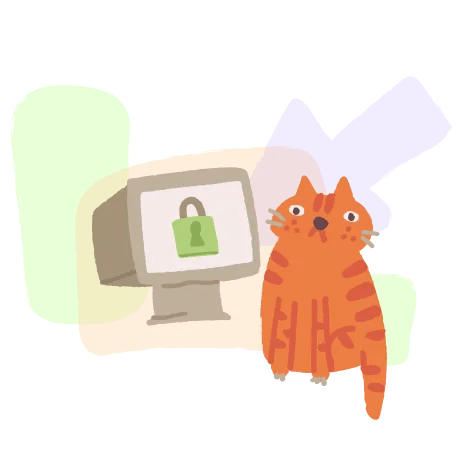If you‘re one of the millions of players who have fallen head over heels for Fall Guys: Ultimate Knockout, you know the thrill of battling through chaotic obstacle courses and the agony of defeat at the hands (or paws) of your jellybean rivals. However, nothing trips up a Fall Guys fan faster than being met with the infamous "Failed to login, please check your connection" error message.
Since its August 2020 launch, Fall Guys has attracted a massive player base across PC, Nintendo Switch, PlayStation, and Xbox platforms. According to Mediatonic, the game had been downloaded over 11 million times on PC and PS4 within its first month of release. The Switch version alone sold over 2 million copies in its first five days of availability in summer 2021. With such a huge influx of players, it‘s no surprise that Fall Guys‘ servers occasionally struggle to keep up with the demand.
| Platform | Launch Date | Units Sold (First Week) |
|---|---|---|
| PC/PS4 | Aug 4, 2020 | 7 million |
| Switch | Jun 21, 2021 | 2 million |
| Xbox/PS5 | Jun 21, 2022 | 1 million |
Fall Guys Sales Data (Sources: Unity, Nintendo, Mediatonic)
When you‘re eager to dive into the Blunderdome, encountering a "Failed to login" message can be incredibly frustrating. But fear not, fellow beans – we‘ve compiled a comprehensive troubleshooting guide to help you overcome login woes and get back to stumbling toward the Crown.
Switch Troubleshooting
As the most recent console to join the Fall Guys fray, the Nintendo Switch version has some unique quirks when it comes to login issues.
Check Your Clock
One of the most common reasons for "Failed to login" on Switch is incorrect date and time settings. Fall Guys requires your system clock to be synchronized with the internet for login to function properly. Here‘s how to ensure your Switch‘s clock is set correctly:
- From the Switch Home screen, go to System Settings > System > Date and Time
- Toggle the "Synchronize Clock via Internet" option to On
- If the date and time still appear incorrect, you can manually adjust them using the "Date and Time" settings on the same screen

Update and Restart
Fall Guys periodically releases game updates that require the latest version of the Switch firmware to be installed. To check for system updates:
- Navigate to System Settings > System > System Update
- If an update is available, follow the prompts to download and install it
- Once your Switch is fully updated, restart the console and try launching Fall Guys again
If a system update doesn‘t resolve the login issue, a cache clear or reinstallation of the game may help:
- From the Switch Home screen, highlight the Fall Guys icon and press the "+" button
- In the game options menu, select "Manage Software"
- Choose "Delete Software" to uninstall Fall Guys (don‘t worry, your save data won‘t be lost)
- Redownload Fall Guys from the Nintendo eShop and attempt to log in
Test Your Connection
A stable internet connection is crucial for logging into Fall Guys and matchmaking with other players. If you‘re experiencing login failures, it‘s worth double-checking your Switch‘s connection in System Settings > Internet. Run a Connection Test and look out for any errors or issues.
If you‘re using WiFi, try moving your Switch closer to your wireless router or switching to a 5GHz network if available. An ethernet adapter can also provide a more reliable wired connection to eliminate potential WiFi interference.
PC and Console Troubleshooting
Verify Game Files (PC)
Corrupted or missing Fall Guys game files on PC can lead to all sorts of issues, including failed logins. To verify your installation through the Epic Games Launcher:
- Open your Library and locate Fall Guys
- Click the three dot icon next to it and select "Verify"
- Wait for the verification process to complete, then relaunch Fall Guys
Check for Conflicting Software
If you‘re playing Fall Guys on PC, certain applications or background processes could be interfering with Easy Anti-Cheat (EAC) and preventing you from logging in.
- Temporarily disable any antivirus, VPN, or firewall software and attempt to log in again
- Close any unnecessary programs or services running in the background
- Ensure Windows is fully updated in case of compatibility issues with outdated components
Networking and Connectivity
Connectivity problems are another common cause of login failures across all Fall Guys platforms. Some fixes to try:
- Power cycling your router or modem by turning them off for a few minutes before reconnecting
- Switching from WiFi to a wired ethernet connection for increased stability
- Forwarding ports that Fall Guys uses for communications (see the official Fall Guys ports guide)
- Flushing your DNS cache and renewing your IP address to resolve any network conflicts
Fall Guys streamer and Twitter user @FallGuysInfo provided this handy visual guide for port forwarding:

Credit: @FallGuysInfo on Twitter
Server Outages and Maintenance
Sometimes the dreaded "Failed to login" message isn‘t caused by an issue on your end, but rather the Fall Guys servers themselves. During major content updates, new season launches, or unexpected outages, the servers may be unavailable or experiencing degraded performance.
Fall Guys developer Mediatonic maintains a public Server Status page that displays the current condition of each supported platform (PC, PS4, Switch, Xbox). The official @FallGuysOwl Twitter account is also a great resource for staying informed about any planned maintenance periods or major outages.
After significant downtime or technical issues, Mediatonic often compensates the Fall Guys community with free in-game rewards like Kudos or Crowns to use in the shop. For example, after an extended server outage in May 2022, all players received 5,000 Kudos and a unique "Graceful Glacier" nickname color to show off in matches.
Tips for Avoiding Login Issues
While some login problems may be outside of your control, there are a few steps you can take to minimize the chances of encountering a "Failed to login" message in Fall Guys:
- Keep your game client and console firmware up to date with the latest patches and updates
- Regularly check the Fall Guys Server Status page or Twitter feed before attempting to log in
- Play on a stable, wired internet connection when possible
- Try logging in at off-peak hours or in a less populated region if servers are overcrowded
- Reach out to the official Fall Guys Support site for assistance with persistent login issues
Fall Guys player @JellyBeanDreams shared their experience with login issues on Reddit:
"I was getting the ‘Failed to login‘ error on my Switch for days and was feeling really frustrated. As a last resort, I decided to completely delete and reinstall the game. Lo and behold, I finally got past the login screen and was able to play a few rounds with friends. It was such a relief to be back in the Blunderdome!"
No matter how persistent or tricky a "Failed to login" error may seem, don‘t let it deter you from the joy of Fall Guys. With a bit of patience, troubleshooting, and perhaps a lucky break from the server gods, you‘ll be back to racing, diving, and grabbing your way to Crowns in no time.
As Fall Guys continues to evolve with new seasons, collaborations, and platforms (did someone say Fall Guys Mobile?), the passionate beans at Mediatonic are always working to improve server stability and login experiences. You can count on this ever-growing community to stumble and tumble together through every technical hiccup and surprise obstacle along the way. Don‘t give up, and may the jelly bean odds be ever in your favor!