Final Fantasy XIV is one of the online video games that can lag whenever you experience latency on your internet connection. You can use several ways to test the latency on your internet connection if you are playing Final Fantasy XIV online. The link below will redirect you to the ultimate guide to doing an FFXIV Ping Test.
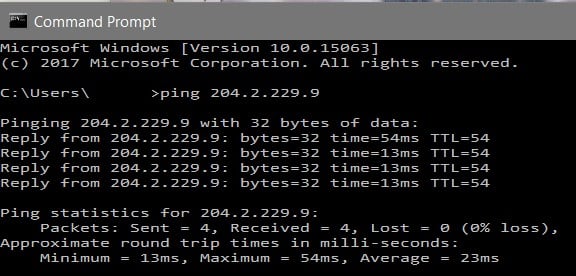
Are you a big fan of the Final Fantasy XIV online game? The Final Fantasy XIV gaming platform is outstanding, with over 3 million active players worldwide. You can immerse yourself with your gaming cronies into different fantasy worlds inside of FFXIV, and it is easy to understand why the game attracts so many daily players.
You can experience lags with gaming features if you are playing FFXIV on a network with massive latencies. Final Fantasy XIV does not have an on-screen feature to display the ping results from your network.
However, you can do a manual ping test on your PC to check the latency on your game when playing Final Fantasy XIV. You can read the article below to understand everything you need about performing the FFXIV Ping Test.
There are four general methods that you can use on your P{C to perform the FFXIV Ping Test. You can check the ping on your computer while playing Final Fantasy XIV via:
- The Command Prompt method.
- The Resource Monitor Command method.
- The Task Manager method.
- Third-party Ping monitoring software method.
You can follow the procedures below to learn how to use the above methods to perform an FFXIV Ping Test on your computer.
1. Command Prompt method
The Command Prompt method checks the ping on your network while playing Final Fantasy XIV using the Command Prompt app on your Windows PC. You can follow the steps below to monitor the ping on your PC using the Command Prompt app.
Step 1: Start by clicking on the search box at the bottom left of your PC and typing CMD on the search box.
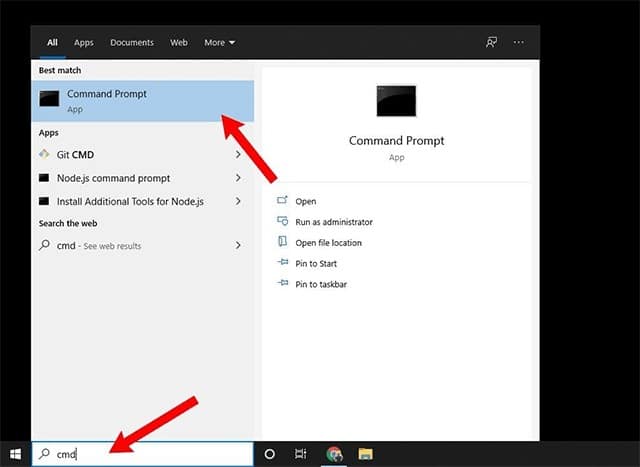
Step 2: Locate the Command Prompt app on the right panel before clicking the Run as administrator option.
Step 3: Identify the FFXIV ping address closest to your location. You can select the North America Datacenter | square-enix.montreal.com (IP: 184.107.107.176), Eu.square-enix.com (IP: 209.130.141.243), or Japan Datacenter | jp.square-enix.com (202.67.53.202). The FFXIV ping addresses belong to the Final Fantasy XIV gaming servers, and you can use them to check the network speed between your PC and the FFXIV gaming servers.
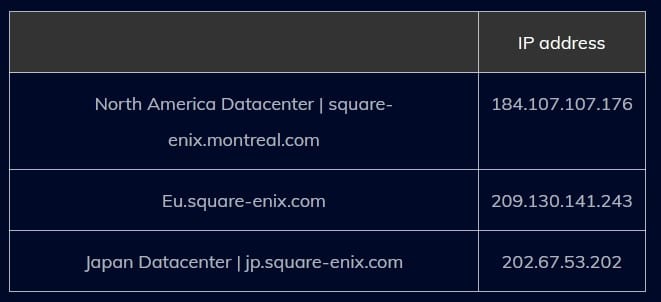
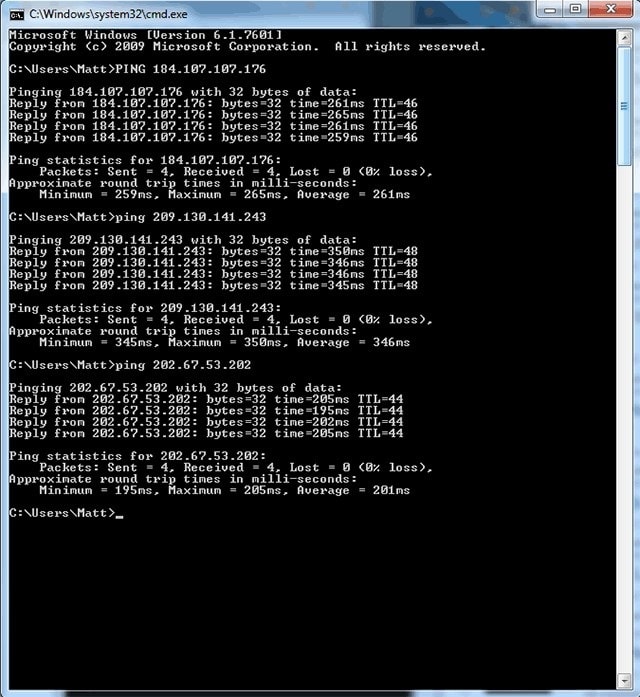
Step 4: Go to your Command Prompt terminal and type the [Ping (IP address)] Command before hitting the Enter key. Replace the (IP address) section with the IP address of the FFXIV server closest to you.
Step 5: The lowest, average, and maximum ping will display once you hit the Enter key. You can also see the packet sent, received, packet loss, and TTL (time to live) information on the Command Prompt terminal.
2. Resource Monitor Command
The Resource Monitoring tool is an in-built Windows utility program that you can use to monitor your internet traffic. You can use the Resource Monitoring utility program to monitor the connection between your PC and Final Fantasy XIV servers.
You can follow the steps below to learn how to use the Resource Monitoring tool to do a ping test on Final Fantasy XIV servers.
Step 1: Start by pressing the R + Windows keys on your keyboard to launch the Run utility feature on your Windows OS.
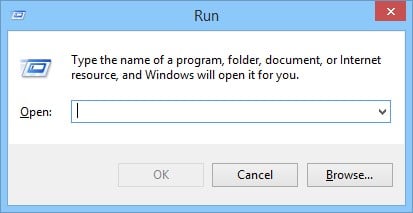
Step 2: Type the [Resmon] Command on the search box before hitting the Enter key.
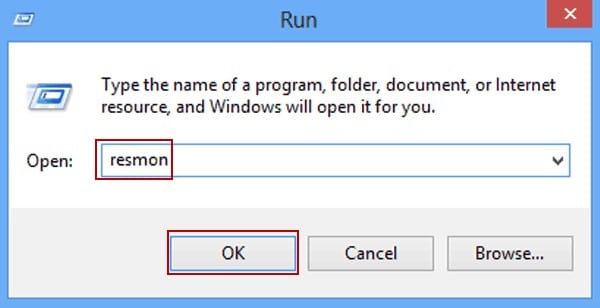
Step 3: Wait for the Resource Monitoring window to launch before clicking on the Network tab.
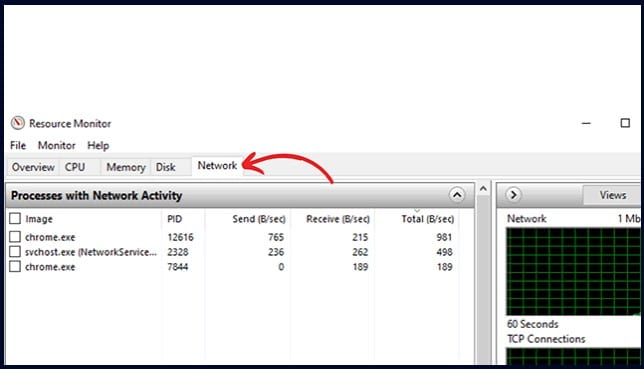
Step 4: Locate the FFXIV program under the network connections before clicking on it.
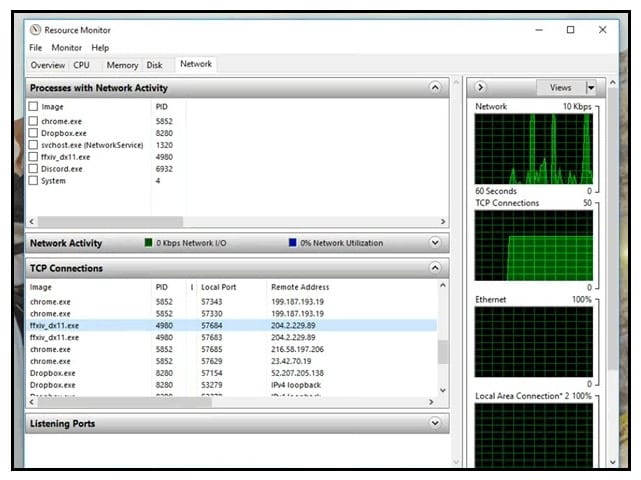
Step 5: Locate the FFXIV TCP connections before seeing the sent and received packet information. You can also see the FFXIV latency time under the Latency tab on your Resource Monitoring windows.
3. Task Manager
The Task Manager is also a Windows in-built utility tool that you can use to check the behavior of programs on your PC. You can use the Task Manager console to test the ping and monitor the connection between your PC and Final Fantasy XIV servers.
You can follow the steps below to learn how to use the Task Manager console to monitor the FFXIV ping on your PC.
Step 1: Start by right-clicking on the Windows Start icon at the bottom left of your screen before clicking on the Task Manager option.
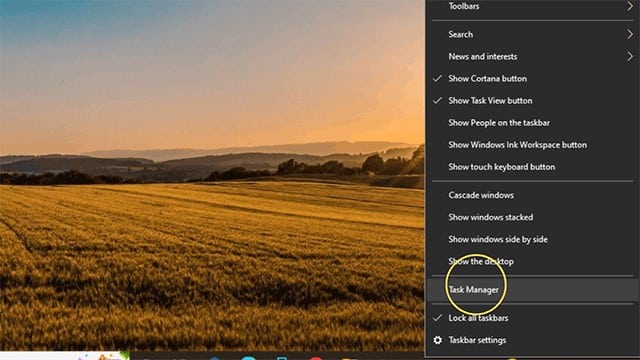
Step 2: Locate the Performance tab once you launch your Task Manager console and click on it.
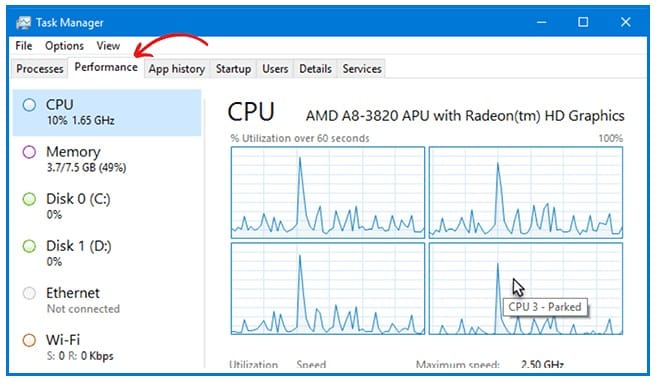
Step 3: Scroll down until you locate the Open Resource Monitor option before clicking on it.
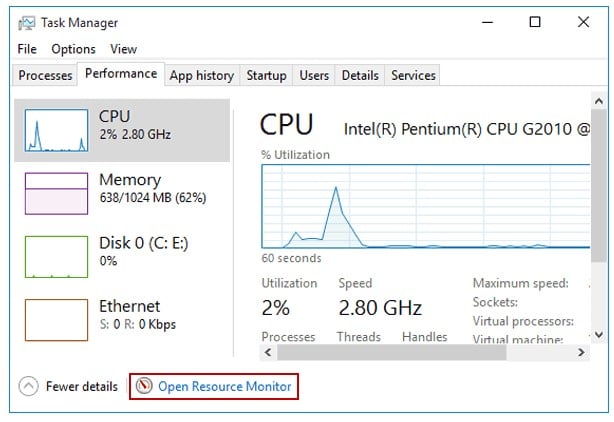
Step 4: Wait for the Resource Monitor Window to launch before clicking on the Network tab.
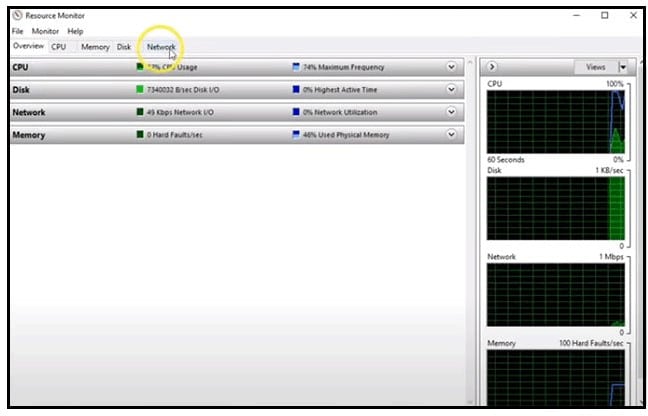
Step 5: Locate the FFXIV program [ffxiv_dx11.exe] under the Network tab before clicking on it.
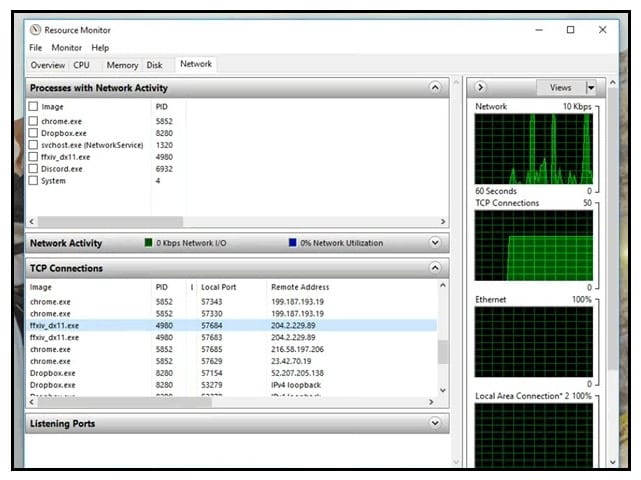
Step 6: Scroll until you locate the TCP Connections section at the bottom before seeing the latency information between your PC and the Final Fantasy XIV server.
4. Third-party Ping monitoring software
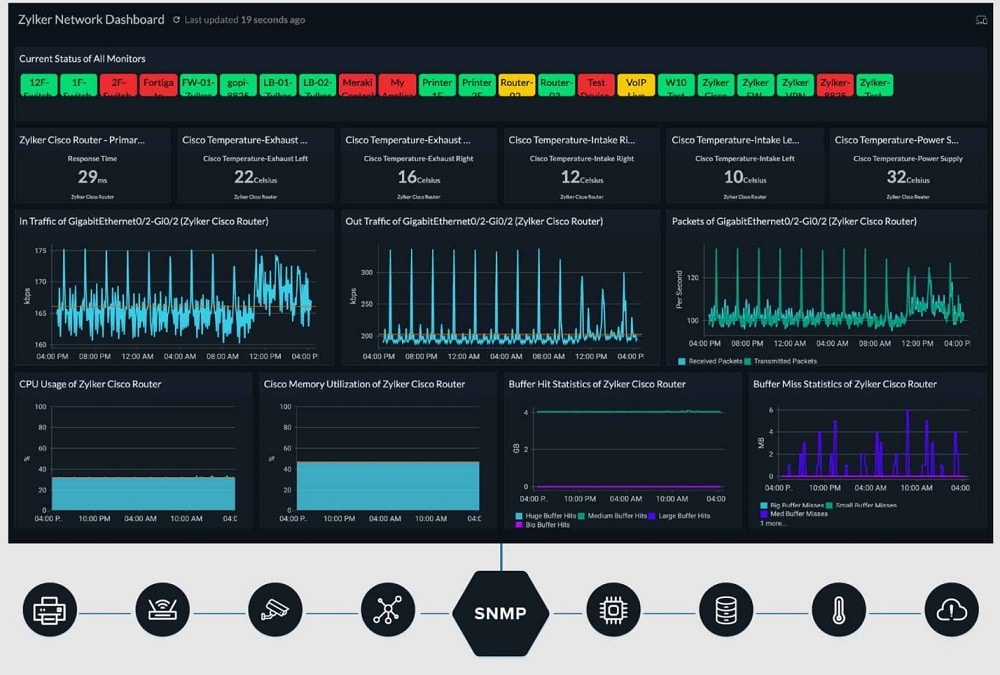
You can also use third-party Ping monitoring software to reduce latency between your PC and Final Fantasy XIV servers. A third-party Ping monitoring software is easy to find because you can search on Google before picking a free or paid third-party Ping monitoring software to use on your PC.
The paid/subscription-based Ping monitoring software offers the best user interface and additional monitoring features, such as Ping alerts to your phone whenever you experience a lag in your latency time.
Conclusion
The longer the period in your latency time, the worse you will experience lagging while playing Final Fantasy XIV on your PC. The key is to get the shortest period in your latency time without losing any data packets while pinging the Final Fantasy XIV servers.
You can change your server location to improve the ping time between your PC and FFXIV servers. Start by connecting to the closest server locations to optimize your connection.
You can use and test the other server locations if the nearest server is experiencing a worse latency period when pinging it.
