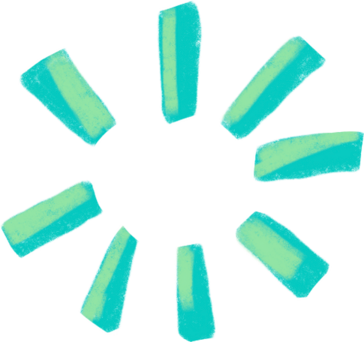Is your copy of FIFA 23 refusing to get past the loading screen no matter how long you wait? You‘re not alone. Countless players have reported that FIFA 23 gets stuck on loading screens, whether it‘s when first launching the game or between different game modes. The game may freeze up with the loading circle endlessly spinning, never advancing to the next screen. Frustrated players have taken to social media and forums to vent and look for solutions:
"I can‘t even get to the main menu of FIFA 23. It just hangs forever on the initial loading screen with the EA Sports logo. I‘ve left it for over an hour and it‘s still stuck."
"My FIFA 23 keeps freezing during the loading screen after I finish a match. I have to force quit the game and relaunch it, only for the same thing to happen again after my next match. It‘s making the game unplayable."
If you‘ve experienced these FIFA 23 loading screen woes, don‘t worry. There are a number of fixes you can try to get your game running smoothly again. In this guide, we‘ll go over the most common causes behind FIFA 23 getting stuck on loading screens and walk you through the troubleshooting steps to resolve the problem.
Why does FIFA 23 get stuck on loading screens?
There are a few potential culprits that can cause FIFA 23 to freeze or get stuck on loading screens:
1. Bugs and glitches in the game
As with any newly released game, FIFA 23 has its fair share of bugs that can cause a variety of technical issues, including infinite loading screens. EA is usually pretty quick about investigating and patching major bugs, but some inevitably slip through and affect players until the next update.
2. Your PC doesn‘t meet the minimum specs
FIFA 23 is a demanding game that requires a fairly beefy gaming PC to run smoothly. If your rig doesn‘t meet the minimum system requirements, you may encounter long loading times, poor frame rates, and frequent freezing/crashing. Make sure your PC has at least an AMD Ryzen 5 1600 or Intel Core i5 6600k CPU, 8 GB of RAM, and an AMD Radeon RX 570 or NVIDIA GeForce GTX 1050 Ti graphics card.
3. Background programs are interfering
Other programs running in the background like overlays, hardware monitoring software, or screen recording tools can sometimes conflict with FIFA 23 and cause freezes or infinite loading screens. Close any non-essential background apps before launching FIFA.
4. Corrupted or missing game files
If certain game files become corrupted or go missing, it can cause loading issues and crashes. This is more likely to happen if you suddenly lost power or force closed the game while it was saving.
5. Outdated graphics drivers
Keeping your graphics card drivers up to date is essential for the smooth performance of games like FIFA 23. Newer driver versions often include optimizations and bug fixes for the latest games.
6. Antivirus/firewall blocking the game
Overzealous antivirus programs or strict firewall settings can sometimes identify FIFA 23 as a potential threat and block it from running properly, which may lead to hanging on loading screens. Adding FIFA 23 as an exception in your security software can resolve this.
How to fix FIFA 23 stuck on loading screen
Now that you know the common causes behind FIFA 23‘s loading screen issues, let‘s go through the troubleshooting steps to fix the problem. We recommend trying these fixes in the order listed below.
1. Run FIFA 23 as an administrator
Running the game with admin privileges ensures it has full access to the system resources it needs and can resolve some loading issues. Here‘s how:
- Locate the FIFA 23 exe file (fifa23.exe) in your game install directory.
- Right-click fifa23.exe and select "Properties".
- Go to the "Compatibility" tab.
- Check the box next to "Run this program as an administrator".
- Click "Apply" then "OK".
- Launch FIFA 23 and see if it gets past the loading screen.
2. Verify the integrity of game files (Steam)
If you‘re playing FIFA 23 through Steam, verifying the integrity of the game files will scan for any corrupted or missing files and replace them. Follow these steps:
- Open your Steam library and find FIFA 23.
- Right-click the game and select "Properties".
- Go to the "Local Files" tab.
- Click the "Verify Integrity of Game Files" button.
- Wait for the process to complete then relaunch FIFA 23.
3. Repair the game (Origin)
If you have the Origin version of FIFA 23, you can use the client‘s built-in repair tool to fix corrupted files:
- Open your Origin library and locate FIFA 23.
- Right-click the game and choose "Repair".
- Let the repair process run, then restart FIFA 23.
4. Update your graphics drivers
Nvidia and AMD both have handy tools you can use to automatically detect and install the latest graphics drivers for your card:
- For Nvidia cards, use the GeForce Experience app
- For AMD cards, use the Radeon Software
Once you‘ve updated your GPU drivers, give FIFA 23 another shot.
5. Allow FIFA 23 through Windows Security
To ensure Windows Security isn‘t blocking FIFA 23, add the game as an exclusion using these steps:
- Open the Start menu and type "Windows Security".
- Click on "Windows Security" in the results.
- Go to "Virus & threat protection".
- Under "Virus & threat protection settings", click "Manage settings".
- Scroll down and select "Add or remove exclusions".
- Click "+ Add an exclusion" and choose the folder where FIFA 23 is installed.
- Restart FIFA 23.
6. Allow FIFA 23 through Windows Firewall
Follow these steps to add FIFA 23 as an exception in the Windows Firewall:
- Search for "Windows Defender Firewall" in the Start menu and open it.
- Click "Allow an app or feature through Windows Defender Firewall".
- Click "Change Settings" then "Allow another app".
- Browse to the fifa23.exe file and add it.
- Restart your PC then launch FIFA 23 again.
7. Reinstall FIFA 23
As a last resort, uninstalling and reinstalling a clean copy of FIFA 23 can clear up any persistent corruption that the other fixes couldn‘t mend.
If you‘re playing the game through the EA app, we actually recommend uninstalling it and installing the game through the Origin client instead, as some players have found the Origin version more stable.
Wait for an official fix from EA
If you‘ve exhausted all the troubleshooting steps and FIFA 23 still won‘t budge from the loading screen, you may have to wait for the developers to push a new update addressing any underlying bugs or technical issues. EA is generally vigilant about investigating widely reported issues and releasing patches in a timely manner.
Keep an eye on the official @EAFIFADIRECT Twitter account and the FIFA 23 section of the EA Answers forums for any news about upcoming fixes for loading screen freezes and other problems.
Wrapping up
Jumping into a new FIFA game should be an exciting experience, not a frustrating one. Wasting time staring at a never-ending loading screen is sure to kill the mood. But with some simple troubleshooting, you should be able to boot FIFA 23 past the loading screens and onto the pitch. One of the above fixes is bound to do the trick for most players.
However, if you‘re still unable to get into a match after trying all these solutions, it‘s time to contact EA Help for further support. You can reach out to their support team through the official website or their @EAHelp Twitter handle.
Hopefully you‘ll be scoring screamers and FUT pack luck in no time!