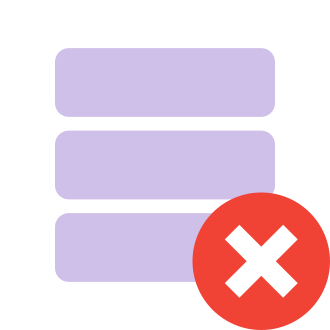Are you an Apex Legends player who has encountered the dreaded "fs_checkasyncrequest returned error for model" message? This frustrating error can stop you in your tracks and prevent you from joining matches. But don‘t worry – with a bit of troubleshooting, you‘ll be back to dominating the Apex Games in no time. In this guide, I‘ll walk you through what causes this error and how to fix it step-by-step.
Understanding the fs_checkasyncrequest Error
First, let‘s break down what the fs_checkasyncrequest error actually means. The full error message usually looks something like this:
"FS_CheckAsyncRequest returned error for model"
" offset 28672 count 5004"
This error indicates that Apex Legends is having trouble loading certain game assets, specifically player and weapon models. It‘s most commonly triggered in the following scenarios:
- Playing on DirectX 12 with a low "Model Detail" graphics setting
- Using the Ring Console on DirectX 12
- Corrupted or missing game files
According to reports from players, the fs_checkasyncrequest error seems to occur most often on PCs using AMD graphics cards and older NVIDIA models. However, it can potentially affect any system configuration.
While this error is definitely annoying, the good news is that the developers at Respawn Entertainment are aware of the issue. They have acknowledged it in the official Apex Legends Troubleshooting Guide and provided some recommended fixes, which we‘ll go over later in this post.
What Causes the fs_checkasyncrequest Error?
There are a few different potential culprits behind the fs_checkasyncrequest error. Pinpointing the exact cause can help you determine which fix to try first.
One common factor is the DirectX version. For some setups, running Apex Legends on DirectX 12 can trigger fs_checkasyncrequest errors, especially when using a low Model Detail setting. The Ring Console tool in particular seems to conflict with DX12 and cause this error.
In other cases, corrupted or missing game files are to blame. If certain model files are damaged or not installed correctly, Apex will spit out the fs_checkasyncrequest error when trying to load them.
Outdated or buggy graphics card drivers could also potentially contribute to the fs_checkasyncrequest error and other in-game crashes or glitches. AMD cards seem particularly prone to these kind of driver-related issues in Apex.
How to Fix the fs_checkasyncrequest Error
Now that you know what causes this pesky error, let‘s go over how to fix it. Here are the top troubleshooting tips to try, in order from easiest to most involved:
1. Switch to DirectX 11
The quickest potential fix is to switch from DirectX 12 to DirectX 11. This will prevent conflicts with the Ring Console tool and may resolve fs_checkasyncrequest errors tied to DX12 issues. Here‘s how to do it:
For Steam:
- Open your Steam Library
- Right-click Apex Legends and select Properties
- Under the General tab, click Set Launch Options
- Enter -eac_launcher_settings SettingsDX11.json in the box
- Save changes and restart the game
For Origin:
- Open your Game Library in Origin
- Right-click Apex Legends and select Game Properties
- Select the Advanced Launch Options tab
- Enter -eac_launcher_settings SettingsDX11.json in the Command Line Arguments box
- Save changes and restart the game
For EA App:
- Go to your EA App library and select Apex Legends
- Click the Settings icon and choose Game Properties
- Scroll down to Advanced Launch Options
- Enter -eac_launcher_settings SettingsDX11.json in the Command Line Arguments box
- Save changes and restart the game
If you‘re already on DX11 and still getting the error, you can try switching to DX12 instead by setting SettingsDX12.json as the launch option.
2. Increase Your Model Detail Setting
If switching DirectX versions doesn‘t do the trick, the next thing to try is bumping up the Model Detail setting in your Apex graphics options. Here‘s how:
- Launch Apex Legends
- Open the Settings menu
- Navigate to the Video tab
- Scroll down to the Model Detail setting under the Graphics section
- Click to increase this setting one level higher
- Save changes and test the game
Setting Model Detail to at least Medium seems to help prevent fs_checkasyncrequest errors for many players. Just keep in mind that raising graphics settings can impact performance, so you might have to lower other options like Texture Streaming Budget to compensate.
3. Verify Your Game Files
If you suspect corrupted game files might be the issue, verifying the integrity of your Apex install is a good troubleshooting step. This will detect any missing or damaged files and redownload them. The process is a bit different depending on if you play on Steam, Origin, or the EA App:
For Steam:
- Open your Steam Library
- Right-click Apex Legends
- Select Properties… > Local Files
- Click Verify integrity of game files…
For Origin:
- Open your Game Library in Origin
- Right-click Apex Legends
- Select Repair Game
For EA App:
- Go to your EA App library and select Apex Legends
- Click the Settings icon
- Choose Repair from the drop-down menu
The verification/repair process may take a few minutes to complete. Once it‘s done, restart Apex Legends to see if the fs_checkasyncrequest error has been resolved.
4. Update Your Graphics Drivers
Making sure you have the latest graphics card drivers installed is always a good idea when troubleshooting game issues. Outdated or corrupted drivers can cause all sorts of bugs and crashes.
To check for driver updates, you can use the built-in update tools in Windows, GeForce Experience for NVIDIA cards, or AMD Software for AMD cards. If you want to do a clean install of the latest driver or need more help, check out the official driver download pages for your card manufacturer:
- NVIDIA Drivers: https://www.nvidia.com/Download/index.aspx
- AMD Drivers: https://www.amd.com/en/support
After installing any driver updates, restart your PC before launching Apex Legends again. With some luck, updated drivers will resolve your fs_checkasyncrequest issues.
5. Reinstall Apex Legends
If none of the fixes above have worked, a fresh reinstall of Apex Legends is the "nuclear option" that will rule out any persistent file corruption issues. Here‘s a quick rundown of the steps:
- Close Apex Legends and the Steam/Origin/EA App completely
- Uninstall Apex Legends via Windows Settings > Apps > Apps & Features
- Restart your PC
- Open Steam/Origin/EA App and go to your Game Library
- Locate Apex Legends and click Install
- Wait for the download and installation to complete, then launch the game
Hopefully going through the motions of a complete uninstall and reinstall does the trick. If you‘re still seeing the fs_checkasyncrequest error after this, you may need to contact EA Help for further support.
Other Apex Legends Error Troubleshooting Tips
While you‘re here, let‘s go over a few quick general tips for troubleshooting Apex Legends crashes and errors:
- Make sure your PC meets the minimum specs for Apex Legends
- Close any unnecessary background apps and processes before launching the game
- Disable any aggressive overlays or performance monitoring software
- Tweak your graphics settings in Apex Legends to suit your hardware
- Limit your FPS to reduce strain on your system
- Consider upgrading your RAM, CPU, or GPU if you‘re experiencing frequent crashes or errors
With some persistence and trial and error, you‘ll be able to get those pesky Apex Legends errors sorted out in no time. Remember, you‘re not alone – these kind of issues affect players of all skill levels from time to time. Don‘t let it discourage you from dropping into the Outlands and racking up those wins!
I hope this guide has helped you resolve the fs_checkasyncrequest error in Apex Legends. See you in the arena, legend!
Frequently Asked Questions
What does fs_checkasyncrequest mean in Apex Legends?
fs_checkasyncrequest is an error that occurs in Apex Legends when the game has trouble loading certain model assets, like characters or weapons. It‘s often triggered by conflicts with the Ring Console tool, low Model Detail settings, or corrupted game files.
How do I fix the FS_CheckAsyncRequest error in Apex?
To fix the FS_CheckAsyncRequest error in Apex Legends, try the following:
- Switch to DirectX 11 or DirectX 12 (whichever you‘re not currently using)
- Increase the Model Detail setting in Video options
- Verify the integrity of your game files
- Update your graphics card drivers
- Reinstall Apex Legends
Why does Apex Legends keep crashing with fs_checkasyncrequest?
Apex Legends may repeatedly crash with the fs_checkasyncrequest error if you have persistent conflicts with certain tools like the Ring Console, or if your game files are corrupted. Following the troubleshooting steps outlined above should help resolve frequent crashes.
Can I fix fs_checkasyncrequest without reinstalling Apex?
Yes, reinstalling the game is more of a "last resort" fix for the fs_checkasyncrequest error. Before taking that step, try switching between DirectX 11/12, increasing the Model Detail setting, verifying your game files, and updating your GPU drivers.