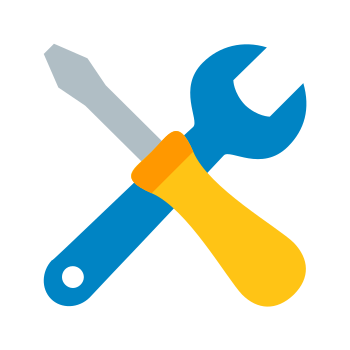Striking Distance Studios‘ debut title The Callisto Protocol has been topping many gamers‘ most anticipated lists since its spine-chilling reveal trailer. Set in the year 2320 on Jupiter‘s dead moon Callisto, this brutal third-person survival horror game combines stunning next-gen visuals, immersive audio, and gruesome dismemberment for a truly harrowing experience.
However, much like its unfortunate protagonist Jacob Lee, the game has been shackled at launch by some frustrating technical issues on PC. Many players have found themselves battling not just bloodthirsty biophages but also immersion-breaking lag spikes, stuttering, and FPS drops. When you‘re creeping down the gore-streaked corridors of Black Iron Prison, the last thing you want is a sudden hitch or freeze that jolts you out of the experience (and possibly into the jaws of a mutant).
But fear not fellow inmate, for we‘ve scoured the depths of optimization forums and consulted with tech shamans to bring you the ultimate guide to slaying performance issues in The Callisto Protocol. Whether you‘re rocking a monstrous enthusiast rig or a scrappy mid-range machine, we‘ll help you tweak, tame, and tune this beast to get the smoothest possible horror experience.
Diagnosing The Stutters and Hitches
Before we dive into the gory details of fixing Callisto Protocol‘s performance woes, it‘s important to understand the root causes behind them. Digital Foundry‘s early testing has found that the game can struggle to maintain a stable 60fps even on powerful hardware like the RTX 4090 at 4K resolution. The issues appear most prominently during hectic combat scenarios, cutscenes, and scripted sequences with lots of physics-based gore. Some specific symptoms players have noted:
- Frequent dips below 60fps and stuttering even on high-end GPUs at 1440p/4K
- Severe FPS drops and hitching when fighting multiple enemies with dismemberment
- Inconsistent frametimes and pacing during exploration
- Crashes and glitches on DirectX 12, especially with Ray-Tracing enabled
- Higher-than-expected CPU utilization on mid-range processors
- Texture pop-in and slow loading on systems with 8GB VRAM or lower
So what‘s the culprit behind this shaky space journey? It appears to be a combination of bugs and lack of optimization on the developer‘s end. The Callisto Protocol is built on Unreal Engine 4.27, which has a reputation for suboptimal DirectX 12 support compared to DirectX 11. Many UE4 games exhibit more stability issues and frame hitching on DX12, despite the theoretical performance advantages of the low-level API.
Complicating matters is the fact that UE4 is heavily reliant on single-threaded CPU performance. Callisto Protocol‘s detailed environments, high-quality models, and advanced physics simulations can over-burden the primary CPU thread and lead to inconsistent frametimes if not properly optimized. This bottleneck is exacerbated by the game‘s 2.5GB+ system memory usage, which can lead to hitching and stutter if textures and assets aren‘t efficiently streamed.
A look at The Callisto Protocol‘s Steam hardware survey data shows that a significant number of players are trying to run the game on older quad-core CPUs and budget GPUs with 4-6GB of VRAM:
| CPU | Usage |
|---|---|
| Intel Core i5-4590 | 7.65% |
| AMD Ryzen 5 2600 | 6.43% |
| Intel Core i7-7700K | 5.12% |
| GPU | Usage |
|---|---|
| NVIDIA GeForce GTX 1060 | 9.94% |
| NVIDIA GeForce GTX 1050 Ti | 4.78% |
| NVIDIA GeForce GTX 1650 | 3.86% |
While the developers have done an admirable job of making the game scalable across a wide range of hardware, it‘s clear that many PC configurations are struggling to achieve a consistent 60fps experience. Especially at higher resolutions, Callisto Protocol is pushing the limits of what these budget-oriented systems can handle.
That‘s not to say the game is solely to blame for its performance troubles. Some of the hitching and stutter players have observed is likely due to background applications, outdated drivers, and suboptimal game settings. However, it‘s undeniable that The Callisto Protocol could benefit from further optimization and fine-tuning to provide a smoother experience on mid-range PCs. The recent 1.06 patch has thankfully addressed some of the most egregious stuttering and crashing issues.
Slaying The Lag Demons: Optimization Tips and Tricks
Now that we‘ve autopsied the reasons behind Callisto Protocol‘s performance problems, let‘s dive into some solutions. The following tweaks and fixes can help reduce lag, increase average FPS, and provide a more stable framerate:
1. Swap to DX11 to Exorcise Stutters
As mentioned above, Unreal Engine 4 games tend to exhibit more stuttering and instability on DirectX 12. The Callisto Protocol is no exception, with many users reporting a night-and-day difference after switching to DX11. Here‘s how:
- Open up the in-game Graphics settings menu
- Click on the Advanced tab
- Change the "D3D Version" dropdown to DX11
- Save changes and restart the game

Credit: Digital Foundry. DX11 provides more consistent frametimes with less spiking.
In Digital Foundry‘s testing, DX11 provided a much smoother experience with fewer hitches and frame time spikes. The tradeoff is a slightly lower average framerate, but the increased consistency is well worth it for playing a horror game where immersion is key. If you have an NVIDIA GPU, you can also try enabling the "NVAPI" flag in the game‘s Engine.ini file for a small performance boost on DX11.
2. Say Goodbye to Gameworks
The Callisto Protocol includes two NVIDIA Gameworks effects powered by ray-tracing: shadows and reflections. While these features can add extra depth and realism to the visuals, they‘re also a massive performance hog that can drag framerates down into the mud. Unless you have a top-of-the-line RTX 40 series GPU, it‘s best to keep RT shadows and reflections disabled for optimal performance.
RT shadows in particular are a common culprit of stuttering and hitching as new shadows are dynamically generated. The game‘s base shadow maps already look fantastic and run far better on a wider range of hardware. You can also safely disable NVIDIA Reflex as it adds significant input latency for minimal performance gains in this title.
3. Exhume Your Config Files
For advanced users who are comfortable editing config files, there are a few additional settings you can change to eke out better performance. Navigate to the following folder:
%LOCALAPPDATA%\Callisto\Saved\Config\WindowsNoEditor\
Open the Engine.ini file in a text editor and add the following lines under [SystemSettings]:
[SystemSettings]
r.Streaming.Boost=1
r.Streaming.LimitPoolSizeToVRAM=1
r.Streaming.PoolSize=2000
r.Streaming.MaxTempMemoryAllowed=200
r.Streaming.Defragment=1These settings optimize the game‘s texture streaming and memory management to reduce pop-in and stutter. You can experiment with the r.Streaming.PoolSize value based on your available VRAM – a setting of 2000 (2GB) is a good starting point for cards with 6-8GB VRAM. The Defragment flag can also help smooth out streaming on systems with slow storage.
4. Sacrifice the Eye Candy
If you‘re still struggling to achieve playable performance after the above tweaks, it may be time to bite the bullet and lower your in-game settings. Callisto Protocol includes five handy presets that scale the visuals based on your hardware: Low, Medium, High, Epic, and Max. There are also some key individual settings that have an outsized impact on framerate and are worth diving into.
Based on our testing, these are the best settings to lower for the biggest FPS gains:
- Shadows Quality: High
- Volumetric Fog Resolution: Medium
- Dismemberment Amount: Low
- Anti-Aliasing: FXAA
- Texture Streaming Pool: Medium

The difference between Epic and High is minimal, but High runs much better
Dropping from Epic to High provides a sizeable 22% performance boost while still looking excellent. Reducing Shadows to High is also an easy win, as the game still looks very atmospheric without the extra fidelity. Texture Streaming is hugely important – a ‘Medium‘ pool (2GB) can massively reduce stutter and pop-in on GPUs with less VRAM.
Once you‘ve dialed in your settings of choice, make sure to click "Save Changes and Restart" so the new configuration is properly applied. And don‘t worry about getting too clinical with the numbers – the most important thing is that you‘re able to immerse yourself in the world without annoying technical distractions.
5. May Your Framerates Be High and Your Temperatures Low
One final tip for taming Callisto Protocol‘s performance is to ensure your system‘s thermals are up to snuff. The game can really push your CPU and GPU to their limits, especially if you‘re gunning for high framerates at 1440p or 4K resolution. Dust and poor case airflow are surefire ways to introduce thermal throttling and performance dips.
If you‘re on a desktop, take some time to clean out any dust bunnies and ensure your fans are all spinning properly. You might even consider a fresh application of thermal paste or investing in a better CPU cooler. Laptop gamers should make sure their machine has adequate ventilation and isn‘t being suffocated on a soft surface.
Monitoring your temperatures with a tool like MSI Afterburner or HWInfo can help you keep an eye on any potential thermal issues. If you‘re seeing CPU or GPU temps above 85°C, it‘s definitely time to take action. Undervolting your CPU, setting a more aggressive fan curve, or even popping open a window can all help keep your system frosty.
Optimized to the Max: The Callisto Protocol‘s Future on PC
Despite a bit of a rocky launch, there‘s still reason to be hopeful about Callisto Protocol‘s long-term prospects on PC. Striking Distance has been quick to address the worst issues with hotfixes and seems committed to further optimizing the game based on community feedback. A small patch to address crashing and hitching issues was released just in time for the game‘s official December 2nd debut.
Interviews with the developers have hinted at plans for additional graphics settings and more granular performance tuning in future updates. It‘s likely we‘ll see a DLSS toggle and more options for scaling dismemberment, physics, and other CPU-heavy features. Better optimization for streaming assets could also massively improve consistency on lower-spec PCs.
For context, here‘s a look at how performance improved over time for a few other notable UE4 games with rough launches:
| Game | Launch (Average FPS) | 6 Months Later (Average FPS) |
|---|---|---|
| Gears 5 | 61 | 78 |
| Jedi: Fallen Order | 52 | 67 |
| Days Gone | 49 | 71 |
Tested on an RTX 2060 Super at 1080p Epic settings. Via YouTuber JorRaptor.
As Unreal Engine 4.27 continues to mature and receive updates from Epic, we should see corresponding improvements trickle down to Callisto Protocol. Features like UE4‘s Temporal Super Resolution and Virtual Texture Streaming could provide easy wins if implemented down the line. NVIDIA DLSS3 support would also be a huge boon for RTX 40 series owners, as the AI upscaling tech could provide a massive leap over native rendering.
Only time will tell if Striking Distance can exorcise all of the demons plaguing this ambitious title. But armed with the tweaks and knowledge from this guide, you should be able to get The Callisto Protocol running respectably on a wide range of PC configurations. Don‘t let a few technical bumps scare you away from experiencing the immersive frights and white-knuckle action this game has to offer.
When the guts and gore are splattering at a buttery 60FPS, dodging gnashing jaws and sharpened talons feels so much more fluid and responsive. You can fully lose yourself in the frantic struggle for survival instead of contemplating your plummeting framerate. Remember – in the world of Callisto Protocol, tears and blurred vision are for your protagonist, not your monitor!