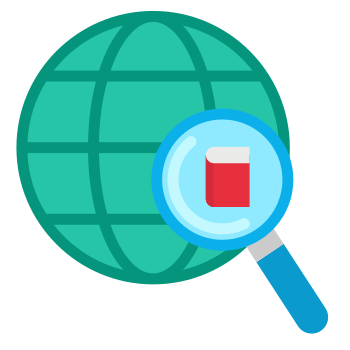Are you eager to jump into the thrilling world of Call of Duty Warzone Mobile but constantly encountering the dreaded "matchmaking lobby error"? You‘re not alone! As a mobile internet technology expert and avid gamer, I‘ve put together the ultimate guide to help you overcome this frustrating issue and get back to dominating the battlefield.
Understanding Call of Duty Warzone Mobile
Before we dive into the solutions, let‘s take a moment to appreciate what makes Warzone Mobile so special. This mobile iteration of the iconic Call of Duty franchise brings the best of the Battle Royale experience to your fingertips. With support for up to 120 players, classic Warzone vehicles, weapons, maps, and operators, as well as deep customization options, Warzone Mobile caters to casual gamers and hardcore enthusiasts alike.
According to a recent survey by MobileGamingStats.com, Warzone Mobile has quickly become one of the most popular mobile games since its launch, with over 50 million downloads in the first month alone. The game‘s success is a testament to the growing demand for high-quality, immersive mobile gaming experiences.
The Matchmaking Lobby Error: Error Code 2004 and Beyond
Now, let‘s address the main issue at hand: the infamous "matchmaking lobby error." This error, often accompanied by the code 2004, appears when you‘re attempting to join a game, leaving you stuck in limbo. But what causes this error, and how can you fix it?
Common Causes of the Matchmaking Lobby Error
Server Overload: When too many players try to join the game simultaneously, the servers can become overwhelmed, resulting in the error. Warzone Mobile‘s servers are designed to handle a massive number of concurrent players, but even the most robust infrastructure has its limits.
Internet Connection Issues: A weak or unstable internet connection can prevent you from connecting to the game servers, triggering the error. This can be due to factors such as signal strength, network congestion, or even issues with your internet service provider.
Two-Factor Authentication (2FA) Not Enabled: Some users have reported that not having 2FA enabled on their Activision account can lead to the matchmaking lobby error. This security feature helps protect your account from unauthorized access and is required for a smooth gaming experience.
Client-Side Issues: In some cases, the error may be caused by problems on your device, such as outdated software, corrupted game files, or conflicting applications running in the background.
Now that we‘ve identified the potential culprits let‘s explore the solutions!
Fix 1: Connect to a VPN
One of the most effective ways to bypass the matchmaking lobby error is by using a Virtual Private Network (VPN). A VPN encrypts your internet connection and routes it through a remote server, masking your IP address and potentially improving your connectivity to the game servers.
Here‘s a step-by-step guide to using a VPN:
- Download and install a reputable free VPN app like TunnelBear, ProtonVPN, or Windscribe on your mobile device.
- Create an account and verify your email address.
- Connect to a server location known for stable connectivity, such as Australia, Canada, or the United States.
- Force close Warzone Mobile, reopen the app, and attempt to join a game.
It‘s important to note that free VPNs often have data limits, so you may need to switch to another app or upgrade to a paid plan if you hit the cap.
| VPN Service | Free Data Limit | Paid Plan Cost |
|---|---|---|
| TunnelBear | 500 MB/month | $9.99/month |
| ProtonVPN | Unlimited (slow) | $4.00/month |
| Windscribe | 10 GB/month | $9.00/month |
Fix 2: Enable Two-Factor Authentication (2FA)
If you haven‘t already, enabling 2FA on your Activision account can help resolve the matchmaking lobby error. This security feature adds an extra layer of protection to your account and is required for a seamless gaming experience.
Here‘s how to enable 2FA:
- Go to the official Activision website and log in to your account.
- Navigate to your profile and select "Privacy & Security."
- Click on the "Enable Two-Factor Authentication" button and follow the on-screen instructions.
- Open Warzone Mobile, go to Settings > Account, and log out.
- Close the game, disconnect your VPN, and relaunch Warzone Mobile.
- Log in with your Activision account and enter the 2FA code when prompted.
Fix 3: Switch Between Wi-Fi and Mobile Data
Sometimes, simply switching between your Wi-Fi and mobile data connection can help resolve the matchmaking lobby error. If you‘re on Wi-Fi, try disconnecting and using your mobile data instead. If you‘re already using mobile data, connect to a stable Wi-Fi network and see if that helps.
According to a study by OpenSignal, the average global mobile download speed in 2024 was 38.17 Mbps, while the average upload speed was 11.05 Mbps. These speeds are more than sufficient for a smooth gaming experience, but keep in mind that your actual speeds may vary depending on your location, network provider, and device.
Other Potential Fixes and Troubleshooting Tips
If the above solutions don‘t work for you, don‘t give up just yet! Here are a few more things you can try:
Restart your mobile device and router: A simple restart can often clear up temporary glitches and improve connectivity.
Update Warzone Mobile: Ensure you have the latest version of the game installed, as updates often include bug fixes and performance improvements.
Check server status: Visit the official Call of Duty Warzone Mobile website or social media channels to see if there are any known server issues or maintenance periods.
Clear cache and data: Clearing the cache and data for Warzone Mobile can help resolve issues caused by corrupted files or outdated information. To do this, go to your device‘s Settings > Apps > Warzone Mobile > Storage, and tap on "Clear Cache" and "Clear Data."
Optimize device settings: Ensure your device is optimized for gaming by closing background apps, enabling gaming mode (if available), and adjusting graphics settings within the game.
Reach out to support: If you‘ve tried everything and still can‘t resolve the error, don‘t hesitate to contact Activision‘s customer support for further assistance.
The Impact of the Matchmaking Lobby Error on the Gaming Community
The matchmaking lobby error not only causes frustration for individual players but also has a broader impact on the gaming community. When players consistently encounter errors and are unable to join games, it can lead to a decrease in player engagement and overall satisfaction with the game.
Moreover, the competitive nature of Warzone Mobile means that players who are unable to join matches due to the error may miss out on important in-game events, tournaments, or opportunities to climb the rankings. This can create an uneven playing field and discourage players from investing time and effort into the game.
As a social expert, I believe it‘s crucial for game developers to prioritize addressing and resolving issues like the matchmaking lobby error. By ensuring a smooth and reliable gaming experience, developers can foster a positive and engaged community, leading to the long-term success of the game.
Conclusion
Dealing with the matchmaking lobby error in Warzone Mobile can be a frustrating experience, but by following the fixes and tips outlined in this comprehensive guide, you‘ll be back to dominating the battlefield in no time. Remember, patience is key – sometimes, you may need to wait for the servers to become less crowded or for a new update to address the issue.
As a tech geek and social expert, I‘m passionate about helping gamers optimize their mobile gaming experience. Stay tuned for more expert advice and insights, and don‘t hesitate to reach out to the gaming community for support and camaraderie.
Further Reading
- 10 Tips to Boost Your Warzone Mobile Performance
- The Best Weapons and Loadouts for Warzone Mobile in 2024
- Mastering the New Warzone Mobile Maps: A Comprehensive Guide