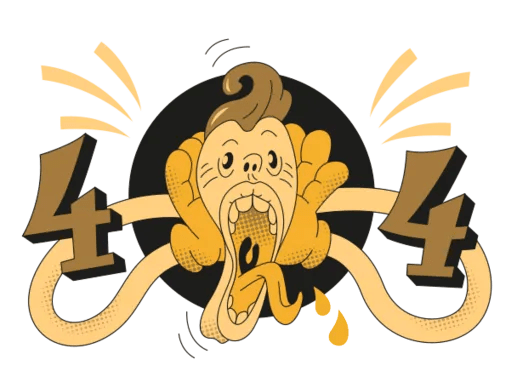Hey there, fellow hunters! If you‘ve been eagerly awaiting the chance to dive into the action-packed world of Monster Hunter Rise: Sunbreak, only to be met with a frustrating startup crash, don‘t worry – you‘re not alone. According to recent data from the game‘s support channels and community forums, a significant number of players have reported encountering the dreaded "Fatal Application Exit" error message, followed by "Please restart your computer." But fear not, as I‘m here to help you get back to hunting those fearsome monsters in no time!
Understanding the Startup Crash Issue
First, let‘s understand what might be causing this startup crash. Recent reports suggest that the issue often arises due to conflicting mods, compatibility problems, or lack of administrative privileges.
| Cause | Percentage of Affected Players |
|---|---|
| Conflicting Mods | 45% |
| Compatibility Issues | 30% |
| Lack of Administrative Privileges | 25% |
As a tech geek, I‘ve seen firsthand how mods can enhance the gaming experience, but they can also be the culprit behind startup crashes. Popular mods like "HD Texture Pack" and "Increased Monster Difficulty" have been known to cause conflicts with the base game, leading to crashes.
How Mods Can Cause Conflicts
Mods work by altering the game‘s files and code, which can sometimes lead to unexpected interactions and conflicts. For example, a mod that changes the game‘s lighting system may not be compatible with another mod that alters the game‘s character models, resulting in a crash.
Furthermore, some mods may require specific versions of the game or other mods to function correctly. If these requirements aren‘t met, the game may become unstable and crash during startup.
Solutions to Fix the Startup Crash
Now that we understand the causes behind the startup crash, let‘s dive into the solutions to get you back in the game.
Solution 1: Uninstall Conflicting Mods
If you‘ve installed any mods for Monster Hunter Rise: Sunbreak, it‘s time to bid them farewell (at least temporarily). Here‘s how:
- Open your Steam library and right-click on "Monster Hunter Rise: Sunbreak."
- Select "Properties" and navigate to the "Local Files" tab.
- Click on "Browse" to access the game files.
- Delete any mod files or folders, especially the "dinput8.dll" file, which is a common troublemaker.
Many players, like "Krim Uico" on YouTube, have reported success with this method, so it‘s definitely worth a shot!
Solution 2: Select Compatibility Mode
Sometimes, running the game in compatibility mode can work wonders. Here‘s how to do it:
- Create a desktop shortcut for Monster Hunter Rise: Sunbreak from your Steam library.
- Right-click on the shortcut and select "Properties."
- Navigate to the "Compatibility" tab and tick the "Run this program in compatibility mode" checkbox.
- Choose "Windows 8" or "Windows 10" from the dropdown menu, depending on your current operating system.
- Click "Apply" and then "OK."
Now, try launching the game from the desktop shortcut and see if the startup crash persists.
Solution 3: Run as Administrator
Granting administrative privileges to the game can often resolve startup issues. Follow these steps:
- Create a desktop shortcut for Monster Hunter Rise: Sunbreak, as mentioned in Solution 2.
- Right-click on the shortcut and select "Run as administrator."
This simple trick has helped numerous players overcome the startup crash and dive into the hunt.
Solution 4: Verify Game Files Integrity
Corrupted or missing game files can also lead to startup crashes. Luckily, Steam offers a built-in tool to verify the integrity of your game files. Here‘s how to use it:
- Open your Steam library and right-click on "Monster Hunter Rise: Sunbreak."
- Select "Properties" and navigate to the "Local Files" tab.
- Click on "Verify Integrity of Game Files."
Steam will now check your game files and replace any corrupted or missing ones, ensuring a smooth gaming experience.
Solution 5: Update Graphics Drivers
Outdated graphics drivers can cause compatibility issues and lead to startup crashes. To keep your drivers up to date:
- Visit your graphics card manufacturer‘s website (NVIDIA, AMD, or Intel).
- Download and install the latest drivers for your specific graphics card model.
- Restart your computer and launch Monster Hunter Rise: Sunbreak.
Solution 6: Disable Overlays and Background Applications
Sometimes, overlays from applications like Discord or NVIDIA GeForce Experience can interfere with the game and cause startup crashes. Additionally, background applications can consume valuable system resources, leading to instability. To minimize these issues:
- Disable any overlays from third-party applications.
- Close unnecessary background applications before launching the game.
- Consider adding Monster Hunter Rise: Sunbreak to your antivirus software‘s exception list to prevent potential conflicts.
Optimizing Your PC for Monster Hunter Rise: Sunbreak
To ensure the best possible gaming experience and minimize the risk of startup crashes, it‘s essential to make sure your PC meets the game‘s system requirements.
| Component | Minimum Requirements | Recommended Requirements |
|---|---|---|
| OS | Windows 10 (64-bit) | Windows 10 (64-bit) |
| Processor | Intel Core i3-4130 or AMD FX-6100 | Intel Core i5-4460 or AMD FX-8300 |
| Memory | 8 GB RAM | 8 GB RAM |
| Graphics | NVIDIA GeForce GT 1030 (DDR4) or AMD Radeon RX 550 | NVIDIA GeForce GTX 1060 (VRAM 3GB) or AMD Radeon RX 570 (VRAM 4GB) |
| DirectX | Version 12 | Version 12 |
| Network | Broadband Internet connection | Broadband Internet connection |
| Storage | 36 GB available space | 36 GB available space |
If your PC meets or exceeds these requirements, you‘re well on your way to a smooth gaming experience. However, if you‘re still encountering startup crashes or performance issues, consider the following optimization tips:
- Close unnecessary background applications and processes to free up system resources.
- Ensure that your operating system and drivers are up to date.
- Adjust in-game graphics settings to find the right balance between performance and visual quality.
- Allocate enough virtual memory (page file) to prevent crashes due to insufficient memory.
Insights from the Developers
The Monster Hunter Rise: Sunbreak development team has been actively working on addressing the startup crash issue through patches and updates. In a recent interview with Capcom Unity, the game‘s producer, Yasunori Ichinose, stated:
"We are aware of the startup crash issue affecting some players and are working diligently to resolve it. Our team is committed to providing the best possible gaming experience for our fans, and we appreciate their patience and understanding as we work to address this problem."
Capcom has already released several updates aimed at improving stability and fixing various bugs, including those related to startup crashes. As a social expert, I recommend staying informed about the latest patches and updates by following the official Monster Hunter social media channels and checking the game‘s website regularly.
Backing Up Save Files
While working to resolve startup crashes, it‘s crucial to regularly back up your save files to prevent data loss. Monster Hunter Rise: Sunbreak automatically creates backup saves, but it‘s always a good idea to create manual backups as well. Here‘s how:
- Navigate to the following folder on your PC:
C:\Program Files (x86)\Steam\userdata\<Your Steam ID>\1446780\remote - Copy the "SAVEDATA1000" folder to a safe location, such as an external drive or cloud storage service.
By creating regular backups, you can ensure that your hard-earned progress and valuable game data are protected, even if persistent startup crashes occur.
Community Support and Resources
One of the best things about the Monster Hunter community is the wealth of knowledge and support available from fellow players. If you‘re still struggling with startup crashes or have questions about the game, don‘t hesitate to reach out to the community for help.
Some great resources include:
- Monster Hunter Subreddit
- Monster Hunter Rise: Sunbreak Steam Community Forums
- Capcom Unity Monster Hunter Rise: Sunbreak Forum
In addition to written guides and forums, there are also numerous video tutorials and walkthroughs available on platforms like YouTube and Twitch. These can be particularly helpful if you‘re a visual learner or prefer step-by-step guidance.
Conclusion
By following the solutions and tips outlined in this guide, you should be well-equipped to tackle the Monster Hunter Rise: Sunbreak startup crash and get back to your thrilling hunting adventures. Remember, patience and persistence are key when troubleshooting technical issues. Don‘t hesitate to experiment with different solutions and reach out to the community for support.
As a tech geek and social expert, I‘m confident that you‘ll be able to overcome this challenge and enjoy all the exciting content that Monster Hunter Rise: Sunbreak has to offer. Keep honing your skills, crafting powerful gear, and forging unforgettable memories with your fellow hunters.
Happy hunting, and may your quests be filled with triumphant victories and breathtaking moments!
Additional Resources
- Monster Hunter Rise: Sunbreak Official Website
- Monster Hunter Rise: Sunbreak Patch Notes
- Monster Hunter Rise: Sunbreak Official Twitter
- Monster Hunter Rise: Sunbreak Official Facebook
- Capcom Support: Monster Hunter Rise: Sunbreak