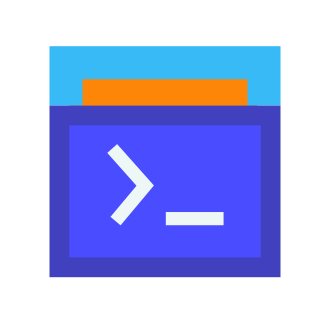As an avid space game enthusiast and tech geek, the upcoming release of Bethesda‘s epic space RPG Starfield has me buzzing with excitement. From the mind-boggling scale of the universe to the intricate spaceship and outpost customization, Starfield looks to fulfil the dreams of many a science fiction fan who‘s yearned to carve out their own story among the stars. But to fully immerse yourself in this interstellar adventure, you‘ll want to master the control scheme, whether that‘s with a trusty keyboard and mouse, a console controller, or even a HOTAS flightstick setup.
As a social expert and gaming veteran, I know how crucial it is to have a control system that feels intuitive, responsive, and comfortable for long sessions of galactic exploration and pulse-pounding space combat. In this in-depth guide, I‘ll share some pro tips and insider knowledge on Starfield‘s control options, the inner workings of the developer console, and how you can leverage both to enhance your experience and tailor it to your playstyle. Strap in, spacefarers – we‘re about to dive deep into the technical side of Starfield!
A History of Bethesda‘s In-Game Developer Consoles
For the uninitiated, you might be wondering what exactly a "developer console" is in the context of a game like Starfield. Essentially, it‘s a command line interface that allows players to input text commands to modify the game – things like spawning items/characters, changing variables, teleporting, toggling features, and so much more. These consoles are often used by the developers to test and debug the game, but many studios like Bethesda choose to leave them accessible to players.
The trend started back with 2002‘s The Elder Scrolls III: Morrowind, where players could access a rudimentary console to input codes. This evolved into a more fully-featured debug console in TES IV: Oblivion, which allowed for much more complex commands and scripts. Fallout 3 and New Vegas continued this tradition in the transition to a retro-futuristic 3D world, as did Skyrim, Fallout 4, and Fallout 76 (though the online-only nature of 76 restricted the console‘s use).
Over the years, Bethesda‘s developer consoles have become a core part of the experience for many players, particularly in the modding scene. They allow for a level of customization, experimentation, and creative freedom that extends the lifespan of these games for thousands of hours. Based on early glimpses, it seems Starfield will carry on this legacy.
Starfield Console Functionality
While the specifics are still under wraps, we can make some educated guesses as to what Starfield‘s console will be capable of based on previous games and the sci-fi setting. Expect mainstays like noclip (phasing through objects), god mode, item/character/vehicle spawning, and stat manipulation. But Starfield‘s console will likely have much more, such as:
- Warp to any planet, moon, spaceport, or ship
- Change ship loadout, fuel, cargo, crews
- Modify faction reputation and ranks
- Alter alien ecosystem and wildlife parameters
- Customize outpost power, resources, defenses
- Tweak cosmic events, solar flares, radiation
- Complex scripts for custom missions or events
The console will be a tweaker‘s dream, letting you sculpt the galaxy to your liking. However, a word of caution – console commands, especially more complex scripts, can corrupt save files or cause nasty glitches/crashes. Tread carefully and keep frequent saves! Some commands may also disable achievements.
Another key difference for Starfield compared to past Bethesda games will be the disparities between the PC and Xbox console ecosystems. While all the developer console functionality will likely remain intact on PC, the Xbox version will understandably restrict access to maintain a level playing field and prevent cheating/hacking in multiplayer. Expect console (the machine) mods and commands to only work in offline mode.
Keyboards in Space: The Trusted PC Control Scheme
For many diehard PC gamers, myself included, a keyboard and mouse is the only way to play. And that goes double for the space sim/RPG genre that Starfield inhabits. Many of us cut our teeth on classics like Freespace, Wing Commander, the X series, and Elite, where the precision and hotkey power of a keyboard and mouse were essential for success. So how well does Starfield support this control scheme?
From the footage and details revealed so far, it seems Bethesda is putting a lot of effort into making the PC experience for Starfield top-notch. The game will support a fully remappable keybind system, allowing you to customize your layout to your exact preferences. As someone who‘s poured hundreds of hours into Elite: Dangerous with an extensively tweaked setup for exploring, trading, mining, and fighting, this is music to my ears.
Proper keybinds and macros will be essential for the multi-faceted gameplay of Starfield. You‘ll want dedicated, easy-to-reach keys for common actions like:
- Basic movement (WASD)
- Interact/pick up objects (E or F)
- Jump/jetpack (Spacebar)
- Sprint/dodge (Left Shift)
- Crouch/sneak (Left Ctrl)
- Menus – inventory, map, journal (Tab, M, J)
- Quicksaves and loads (F5, F9)
For space flight and vehicles, you‘ll also want:
- Yaw/pitch/roll controls (WASD or arrow keys)
- Throttle up/down (W/S)
- Primary and secondary weapons (Left/right mouse)
- Power distribution (123 or F keys)
- Activate light/medium/heavy thrusters (IJK)
- Landing gear, cargo scoop, lights (G, Home, L)
- Cycle targets and fire groups (~ and Tab)
And don‘t neglect the mouse! Those extra side buttons are great for push-to-talk, melee, throwables, or weapon swaps. A high-DPI gaming mouse is also clutch for pinpoint accuracy during chaotic space combat or tense gunfights. For data-driven players, a recent survey by GamesRadar+ found that 56% of PC gamers prefer mice with high sensor accuracy, and 32% demand extra programmable buttons.

Of course, long gaming sessions on a mouse and keyboard can tax your hands and wrists. Definitely look into investing into an ergonomic mechanical keyboard and lightweight mouse to mitigate fatigue and RSI. Your body will thank you a few hours in!
Advanced PC Control Schemes
For the truly hardcore space jockeys, Starfield will almost assuredly support more specialized setups like HOTAS (hands-on throttle and stick). A proper flightstick or even dual-stick setup can completely revolutionize how you fly, putting all your ship‘s maneuvering thrusters and weapons at your fingertips. Sims like Elite and Star Citizen have thriving communities built around HOTAS controls. I‘d wager good money that we‘ll see presets for popular sticks like the Saitek X52, Thrustmaster T16000M and HOTAS Warthog, and Logitech X56 in short order.
Even further down the rabbit hole, you could use software like Autohotkey or VoiceAttack to create advanced keybind scripts or even associate actions with voice commands! Imagine requesting a landing clearance or querying your ship‘s computer with just your voice, like a true starship captain. Just be careful not to accidentally eject yourself out the airlock!
The Rise of the Controllers
Now, I can already hear the keyboard warriors sharpening their pitchforks – but hear me out! While keyboard and mouse is a fantastic way to play Starfield, controllers have come a long way in recent years, especially for genres like immersive exploration and RPGs. As games get more complex, so too do the control schemes. And sometimes, a controller is simply a more ergonomic and intuitive way to experience a game.
This is doubly true if you, like many, play your PC games in the living room on a big-screen TV, or stream them to a handheld device like the Steam Deck. In these scenarios, a controller is king for kicking back on the couch or playing on the go.
At the forefront of this "consolization" of PC gaming are the Xbox Series controllers and the PlayStation 5 DualSense. The former will of course be Starfield‘s default pad on Xbox Series consoles, but it‘s also a stellar pick for PC thanks to built-in Windows support. The Elite Series 2 adds even more options with rear paddles, trigger stops, and swappable thumbsticks and D-pads. Meanwhile, the DualSense has been winning plenty of fans on PC with its advanced haptic feedback and adaptive triggers, which will no doubt be leveraged in Starfield for immersive vibrations and tension as you pilot your ship through the void.

Both controllers, as well as third-party offerings from the likes of Razer, 8BitDo, and Scuf, boast tons of options for remapping and customization. The aforementioned paddles can be a godsend in complex games, giving you more functions at easy reach of your fingers so you never have to take your thumbs off the sticks. And gyro aiming, once a pipedream, is quickly becoming the gold standard for controllers in shooters.
Data agrees – the NPD Group reports that in 2020, 41% of all gaming accessories sales revenue came from gamepads, a 24% year-on-year increase. Anecdotally, I‘ve converted quite a few keyboard stalwarts to gamepads, especially for space and flight games. Heck, I did a whole playthrough of Elite Dangerous with just an Xbox pad!
Optimizing Starfield‘s Controller Layout
So how might one optimize a controller layout in a vast, multifaceted game like Starfield? The key is to identify the actions you‘ll be using the most and map them to your controller‘s prime real estate.
The analog sticks are your bread and butter for movement, aiming, and camera control. The D-pad is great for switching weapons, consumables, or other toggles. The shoulder buttons and triggers handle aiming, shooting, or flight controls like yaw and throttle. And the ABXY/triangle-circle-cross-square buttons should be your go-tos for jumping, interacting, crouching/dodging, melee, and reloading.
Here‘s an sample mock-up of an optimized Starfield controller layout I cooked up:
Starfield Controller Layout
┌───────────────────────────────────────────┐
│ LB: Quicksave [*][*] RB: Melee │
│ LT: Aim/Zoom ( ) RT: Shoot │
│ LS: Move 〈 XBOX 〉 RS: Look │
│◀ D-pad: Cycle weapons/items │
│ [A]: Jump [X]: Reload │
│ [B]: Crouch [Y]: Interact │
│ │
│ L-Stick Click: Sprint | R-Stick Click: │
│ Flashlight/Headlamps | Scanner/Ship HUD │
│ │
│ Back/View: Menu | Start/Menu: │
│ Map/Ship MFD | Pause/Settings │
└───────────────────────────────────────────┘Note the use of clicking the analog sticks for extra actions, as well as the Back/View and Start/Menu buttons for maps and menus. The key is to minimize the need to move your thumbs too far or often. You want everything important at a single button press max.
Of course, your ideal layout may vary! Don‘t be afraid to experiment and remap to your heart‘s content. And be sure to delve into Starfield‘s accessibility options to fine-tune things like stick deadzones, haptic intensity, aim assist, and more to dial in that perfect feel.
Final Thoughts & Tips
Ultimately, there‘s no singular "best" way to control Starfield. It boils down to personal preference, comfort, and your own particular playstyle. Maybe you‘re an FPS veteran who swears by the rapidity and precision of a mouse. Or perhaps you‘re a laid-back explorer who‘d prefer to recline with a controller as you chart the stars. There‘s no wrong answer, and the beauty of PC gaming is the flexibility to use any control scheme you like!
My advice? Give them all a fair shake. Start with the default keybind and gamepad presets to get a feel for what Bethesda intended. Play around with the sensitivities, dead zones, and vibration settings to home in on your preferences. If you‘re primarily a keyboard user, consider grabbing a cheap controller to try it out, and vice versa! You may discover a new way to play that clicks in a way it didn‘t before.
The same goes for the starship controls. You may already have a HOTAS collecting dust, or perhaps Starfield will be the excuse you need to finally grab one. The first time you nail a tricky docking sequence or blast an enemy out of the sky with a flightstick, it‘s pure magic. But they can be an expensive investment, so try before you buy if possible!
Don‘t neglect the social side of Starfield either. If you plan on playing with friends or doing any sort of multiplayer, clear communication will be key. Look into push-to-talk options, headsets, and even integrating voice attack macros. The galaxy can be a lonely place – a friendly voice and face goes a long way!
And finally, don‘t forget about the developer console! It can be a powerful tool for modding and tweaking your playthrough, but exercise caution. Start with harmless cosmetic tweaks and then ramp up to the game-changing stuff. And ALWAYS back up your save files before messing with the underlying code. You don‘t want to accidentally send your 100-hour save into a black hole.
At the end of the day, the goal is for Starfield‘s controls to become an extension of your mind, to let you become fully immersed in Bethesda‘s remarkable universe. So dive in, experiment, and find what works best for YOU! The only wrong way to explore the cosmos is to not explore at all. See you in the stars, fellow traveler!