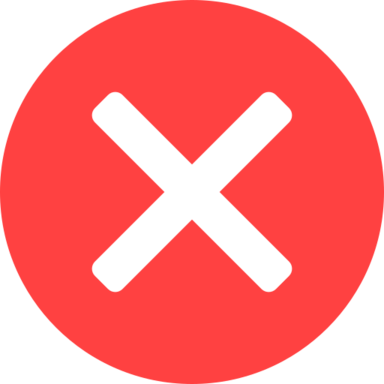As eager fans flock to experience the latest entry in the legendary Call of Duty series, some PC gamers are finding themselves stuck at a frustrating roadblock. Instead of diving into the action, they‘re greeted with a disheartening message: "Your operating system Windows 8 is not supported. We recommend upgrading to Windows 10 version 1909 or newer."
If you‘ve encountered this error while trying to launch Call of Duty: Modern Warfare 2, you‘re certainly not alone. In this comprehensive guide, we‘ll explore why this issue occurs, what it means for your gaming experience, and most importantly – how you can overcome it.
Understanding the "Operating System Not Supported" Error in MW2
To kick things off, let‘s break down the technical reasons behind this pesky error message. When you see "Windows 8 is not supported," it‘s not just a matter of Activision arbitrarily cutting off older operating systems. There are genuine compatibility and performance issues at play.
Modern Warfare 2‘s Cutting-Edge Engine Demands Modern OS Features
The latest Call of Duty titles, including Modern Warfare 2, are built on a heavily modified version of the IW engine. This cutting-edge game engine is designed to leverage the latest advancements in graphics, physics, and system-level optimizations. Many of these critical features are only available in newer versions of the Windows operating system.
For instance, MW2 makes extensive use of DirectX 12 Ultimate, which brings enhanced ray tracing, variable rate shading, and other advanced rendering techniques to the table. These APIs simply don‘t exist on Windows 8 or earlier, making it impossible for the game to run as intended.
Compatibility Mode Conflicts: A Recipe for Instability
But what about players who are already running Windows 10 or 11 and still encountering the "OS not supported" error? In most cases, the culprit is compatibility mode. This Windows feature allows you to simulate older OS environments to help run legacy software, but it can wreak havoc on modern games like MW2.
When you force compatibility mode on either the Steam client or the MW2 executable, you‘re essentially telling the game to operate within the confines of an outdated OS. This can lead to a wide range of performance issues, graphical glitches, and stability problems. More often than not, it results in the game crashing on startup or displaying the dreaded "operating system not supported" message.
The Pitfalls of Outdated OS and Drivers
Even if you‘re not actively using compatibility mode, running Modern Warfare 2 on an outdated version of Windows can still cause headaches. Older OS releases may have compatibility issues with certain hardware configurations, and they often lack the necessary security features and optimizations to ensure a smooth gaming experience.
Moreover, using an unsupported OS typically means you‘re also missing out on the latest driver updates from GPU manufacturers like NVIDIA and AMD. These driver packages are essential for ironing out performance kinks and ensuring optimal compatibility with the newest game releases. Without them, you‘re more likely to encounter errors like "operating system not supported."
The Scope of the Problem: How Many Players Are Affected?
To put the "operating system not supported" issue into perspective, let‘s take a look at some key statistics:
According to Activision‘s Q3 2022 earnings report, over 170 million players engaged with Call of Duty franchise titles across console, PC, and mobile in the previous 12 months. While exact platform breakdowns aren‘t provided, it‘s safe to assume a significant portion of that player base is on PC.
The most recent Steam Hardware & Software Survey (March 2023) shows that 76.27% of users are running Windows 10, while another 13.54% are on Windows 11. In contrast, all other Windows versions combined (including 8.1, 7, and older) account for less than 2% of the platform‘s user base.
However, it‘s worth noting that the Steam survey only accounts for a portion of the PC gaming market. According to research from Statista, as many as 100 million monthly active players use Activision Battle.net to access COD titles and other games from the publisher. OS breakdowns for this platform are not publicly available.
While the vast majority of PC gamers are running a supported Windows version, even a small percentage of incompatible OS users can translate to millions of affected MW2 players given the massive scale of the Call of Duty franchise.
Fixing the "Operating System Not Supported" Error in MW2
Now that we have a clearer understanding of what‘s causing this frustrating error and how widespread its impact may be, let‘s dive into practical solutions. The following steps will help you diagnose and resolve OS compatibility issues preventing you from enjoying Modern Warfare 2 on your PC.
Step 1: Disable Compatibility Mode for Steam and MW2
As mentioned earlier, forcing compatibility mode is one of the most common triggers for the "operating system not supported" error. To rule this out:
- Fully exit the Steam client and MW2 if they are currently running.
- Right-click on the Steam shortcut or executable and select "Properties" from the context menu.
- Navigate to the "Compatibility" tab within the properties window.
- Ensure the "Run this program in compatibility mode for" checkbox is unmarked. If it‘s enabled, click the box to disable it.
- Click "Apply" then "OK" to save your changes.
- Repeat steps 2-5 for the Modern Warfare 2 executable file, typically located in your game installation directory (e.g.,
C:\Program Files (x86)\Steam\steamapps\common\Call of Duty Modern Warfare II). - Relaunch Steam and attempt to run MW2 again.
If the game now launches without the error message, compatibility mode was indeed the culprit.
Step 2: Install the Latest Windows Updates
Assuming you‘re running Windows 10 or 11, it‘s crucial to ensure your operating system is fully up-to-date. Many games, including Modern Warfare 2, rely on the latest OS features and security improvements to function properly. To check for and install updates:
- Open the Start menu and type "check for updates," then click the matching result under Settings.
- On the Windows Update screen, click "Check for updates."
- If any updates are found, click "Download and install" to initiate the update process.
- Once the updates are installed, restart your PC if prompted to complete the process.
- After restarting, try launching Modern Warfare 2 again.
Step 3: Update Your Graphics Drivers
Outdated or corrupted graphics drivers can also contribute to compatibility issues and cause the "operating system not supported" error. To ensure you have the latest GPU drivers:
- Determine your graphics card manufacturer and model. You can typically find this information in the System Information window (search "System Information" in the Start menu).
- Visit the official website for your GPU manufacturer:
- For NVIDIA cards, go to the NVIDIA Driver Downloads page.
- For AMD cards, visit the AMD Driver and Support page.
- Enter your GPU information or let the site auto-detect your card model.
- Download the latest available driver package that matches your Windows version.
- Run the downloaded installer and follow the on-screen instructions to update your graphics drivers.
- Restart your PC once the installation is complete, then try running MW2 again.
Step 4: Perform a Clean Boot and Disable Background Applications
In some cases, background processes or startup programs can interfere with Modern Warfare 2 and trigger the "operating system not supported" error. To isolate the issue, you can perform a clean boot:
- Type "System Configuration" into the Start menu search bar and select the top result.
- On the Services tab, check the box for "Hide all Microsoft services," then click "Disable all."
- Next, switch to the Startup tab and click "Open Task Manager."
- In Task Manager, disable all startup items by right-clicking each one and selecting "Disable."
- Close Task Manager, click OK on the System Configuration window, then restart your PC.
After the clean boot, try launching MW2 again. If the game starts without the error, you‘ll need to re-enable startup items and services one by one to identify the specific conflict. Once you‘ve pinpointed the problematic program, you can keep it disabled or uninstall it to resolve the issue.
Step 5: Verify and Repair Game Files
If you‘re still encountering the "operating system not supported" error after trying the above fixes, there‘s a chance your Modern Warfare 2 game files may be corrupt or missing. You can verify and repair your game files through the Steam client:
- Open Steam and navigate to your library.
- Right-click on "Call of Duty: Modern Warfare 2" and select "Properties."
- In the Local Files tab, click "Verify integrity of game files."
- Wait for the verification process to complete. Steam will compare your local files against the official game data and reacquire any missing or corrupted files.
- Once the process is finished, try launching MW2 once more.
Step 6: Consider Upgrading Your Operating System
If you‘re still running Windows 8 or an even older OS version, upgrading to a supported release (Windows 10 version 1909 or later) is strongly recommended. Not only will this resolve the "operating system not supported" error for Modern Warfare 2, but it will also ensure better compatibility and performance for future game releases.
To upgrade from Windows 8 to Windows 10:
- Visit the official Windows 10 Download page.
- Click "Download tool now" to get the Media Creation Tool.
- Run the downloaded tool and select "Upgrade this PC now."
- Follow the on-screen prompts to complete the upgrade process. You‘ll have the option to keep your personal files and apps during the upgrade.
Keep in mind that upgrading from Windows 8 to 10 may require a valid license key. If you don‘t have one, you‘ll need to purchase a Windows 10 license from Microsoft or an authorized retailer.
The Bigger Picture: Why Modern Games Demand Modern Operating Systems
The "operating system not supported" error in Modern Warfare 2 is just one example of a growing trend in PC gaming. As game developers push the boundaries of graphics, physics, and online features, they increasingly rely on the latest advancements in operating system technology.
Newer versions of DirectX, for instance, have become essential for rendering cutting-edge visuals and delivering smooth performance. Windows 10 introduced DirectX 12, which brought significant improvements in CPU and GPU utilization, enabling games to tap into the full potential of modern hardware. DirectX 12 Ultimate, which powers Modern Warfare 2, takes things even further with ray tracing, variable rate shading, and other advanced features.
Security is another critical factor driving the need for up-to-date operating systems. Windows 10 and later versions include built-in antivirus protection, firmware scanning, and exploit prevention technologies that help safeguard your system against malware and other threats. This is especially important for online multiplayer games like Modern Warfare 2, where compromised systems can lead to a poor experience for all players.
Moreover, newer operating systems are optimized to make better use of multi-core CPUs, faster storage devices, and high-bandwidth memory. This translates to smoother frame rates, quicker load times, and a more responsive gaming experience overall.
Conclusion: Embracing the Future of PC Gaming
While it can be frustrating to encounter errors like "operating system not supported" when trying to play the latest games, it‘s important to understand the underlying reasons behind these compatibility requirements. Game developers aren‘t arbitrarily locking out older OS versions; they‘re leveraging new technologies and optimizations to push the medium forward.
As the PC gaming landscape continues to evolve, staying current with operating system updates and hardware upgrades is becoming increasingly essential. By running a supported OS like Windows 10 or 11, you not only gain access to cutting-edge releases like Modern Warfare 2, but also position yourself for better performance, security, and stability across your gaming library.
If you‘ve followed the troubleshooting steps in this article and are still unable to resolve the "operating system not supported" error, don‘t hesitate to reach out to Activision‘s customer support team or the wider Call of Duty community for further assistance.
With a bit of persistence and some technical know-how, you‘ll be back on the virtual battlefield in no time – enjoying all the graphical splendor and pulse-pounding action that Modern Warfare 2 has to offer.