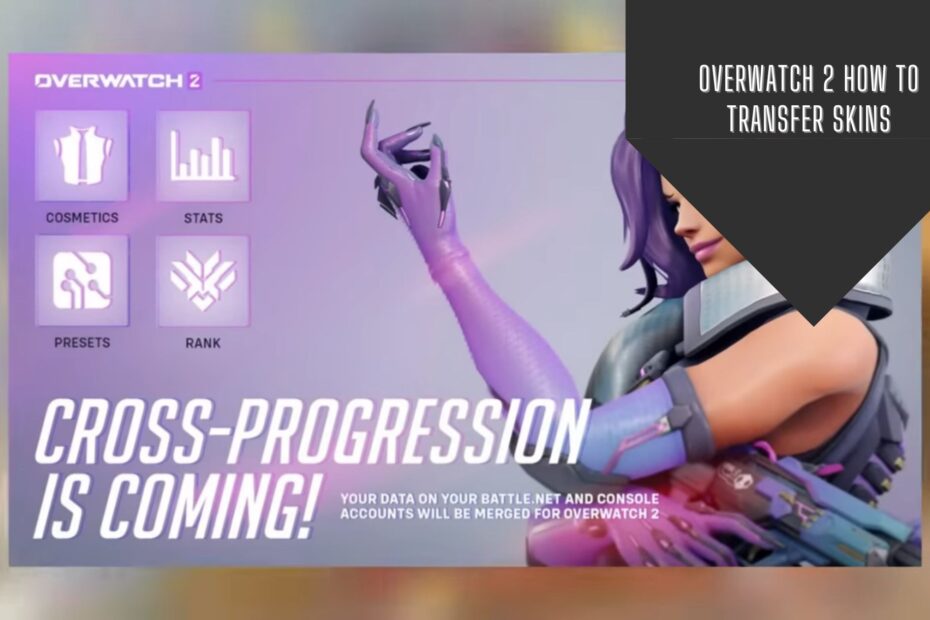As an avid Overwatch fan who has poured hours upon hours into unlocking sought-after legendary skins, emotes, and victory poses, I was quite anxious about the launch of Overwatch 2.
The core question on my mind: Will I get to bring my precious cosmetics with me?
Thankfully, Blizzard implemented a cross-progression system that allows you to merge accounts from the original Overwatch into Overwatch 2. This means all my skins, emotes, highlight intros and other items now get to see the light of day again!
But for those starting fresh in Overwatch 2, you may be wondering:
How exactly do I transfer all my loot from Overwatch 1?
As someone who has gone through the process, I‘ll share a detailed walkthrough, along with tips, common questions, and things to watch out for.
Let‘s dive in so you can unite with your skins once more!
Step 1: Link Your Battle.net Account
The Battle.net account serves as your passport in the cross-progression system. By linking to it, you enable your games and progression to carry over across all platforms.
Here is how to ensure your Battle.net account is set up correctly:
If You Already Have a Battle.net Account
If you played the original Overwatch on PC, you should already have a Battle.net account. Simply login to the Battle.net website using your credentials and skip to step 2.
- Make sure your details like email and password are correct
- Double check that the BattleTag matches what you used in-game
- Reset your password if you cannot recall it
Create a New Battle.net Account
For those on console, follow these instructions to create a new Battle.net account:
- Navigate to account creation page
- Enter the required fields like email, password, Battletag
- Select your country / region
- Check the email used and verify your address
- Read through the terms & agreements
- Complete the captcha challenge
- Click Create Account!
Tips for avoiding issues:
- Use an email you frequently access rather than an old or inactive one
- Record the password somewhere safe so you don‘t forget
- Your Battletag is permanent, so choose something meaningful
Step 2: Launch Overwatch 2
Okay, with your Battle.net account ready to go, it‘s time dive back into the fray!
Load up Overwatch 2 on your platform of choice and get ready to link your accounts.
Linking Console Accounts
If you play on Xbox, PlayStation or Nintendo Switch, you will need to take an extra step to connect your console profile to Battle.net.
Here is how that process works:
- Launch Overwatch 2 on your respective console
- Follow the on-screen instructions for grabbing your phone to scan a QR code
- Use your phone‘s camera to scan the QR code shown on your TV
- Approve the link request to join the accounts

This creates the handshake between your PSN, Nintendo or Xbox account and Battle.net behind the scenes.
Logging in on PC
For PC players, simply launch the Battle.net app, select Overwatch 2, and login using your existing Battle.net account credentials. Straightforward!
Step 3: Initiate Cross-Progression
Now for the most important part – actually getting your unlocks moved over!
Early on when loading into Overwatch 2, you should see a popup explaining cross-progression and prompting you to review your connections. This is the gateway so pay close attention!

Here are the key steps:
- Review the accounts linked to your Battle.net login
- Verify any console linkages were successful
- Initiate cross-progression to begin the merging process
- Select your "Primary" account that will receive items from others
This primary account selection is crucial – make absolutely sure you are choosing the correct one linked to your main progress and cosmetics.
For most people, just choose your original platform where you played Overwatch 1 the most. But double…no…triple check before confirming!
Step 4: Complete the Account Merge
If you only played Overwatch on a single account, congratulations – you‘re done!
Sit back and wait for your skins to make the journey. Make sure to grab Doritos and Mountain Dew for the long transfer wait.
However, if you played Overwatch across multiple platforms, you have an extra step…
Merging Multiple Accounts
If you, like me, bounced between PC, Xbox, and PlayStation – following heroes wherever they roam – then you need to merge those accounts.
After setting your Primary Account, head to the Merge Accounts section. Select any and all of the additional accounts you want to consolidate into your main one.
This is your chance to unite your cosmetics scattered across platforms back into one game.

Once again, carefully verify you are happy with the accounts selected before approving the merge.
- This process is one-way only – so double, triple, quadruple check your selection!
- I cannot stress enough how vital it is that you pick the right primary account here.
After confirming, the waiting game begins as Blizzard starts the behind-the-scenes work of combining your loot pools.
The Waiting Game – Tracking Transfer Status
Here is where patience comes in.
The account migration process takes time depending on how many player profiles Blizzard‘s servers are crunching through. This is especially true at launch with massive demand.
Many players, myself included, had to wait 8-12 hours during the early access launch period for skins to transfer over.

The Overwatch teams says most merges complete within 24 hours, but don‘t fret if it takes longer. Just let the process run and check back periodically.
If you are curious on status, you can contact Blizzard Support or ask on social channels. I liked keeping an eye on the @BlizzardCS Twitter for updates.
But whatever you do, do not try to initiate cross-progression again during the processing phase. This can complicate things.
Be patient, brave soldier. Your skins will arrive when ready.
What Happens if Merges Fail?
Hopefully your account copy goes smoothly. But technology hiccups happen, so don‘t panic if your merge encounters issues.
If your transfer gets interrupted or skins don‘t appear correctly, here are some troubleshooting tips:
- Wait at least 24 hours from initial merge before investigating
- Check BlizzardCS channels for known issues with migrations
- Submit a customer support ticket if items remain missing
- Provide details on the accounts involved and specifics in the report
Most of the time, minor blips end up resolving on their own without intervention. But if you still don‘t see skins after a day or two, inquiring with support is the next step.
How Does Overwatch 2 Migration Compare to Other Games?
While the process may seem complex, Overwatch 2‘s cross-progression system is a massive step forward for the game and industry.
The ability to carry skins, rankings, and purchases across platforms is still a rarity rather than the norm.
But enabling unified profiles sets an important precedent and precedent and pressure for other major multiplayer titles.
For context, here is how Overwatch 2 account migration stacks up against some other recent launches:
- Apex Legends: No cross-progression system at all
- Destiny 2: Cross-save enabled across platforms and generations
- Fortnite: Full cross-progression including item shop purchases
- Call of Duty: Only synchronizes battle pass progress – items do not transfer
You can see Overwatch 2 raised the bar by consolidating cosmetics, competitive rank, and player leveling. This bodes well for accountability on other franchises like Call of Duty to catch up.
And with cross-play becoming ubiquitous in multiplayer gaming, unified progression systems are now expected rather than a nice-to-have.
The Business Impact of Cross-Progression
Enabling players to maintain access to purchases across platforms certainly provides incentive to spend more.
In their 2021-2022 annual report, Epic Games revealed that over 25% of Fortnite players utilized cross-progression.
The overall impact for developers is significant revenue growth, higher engagement metrics, and increased player retention from the consolidation.

For instance, Psyonix saw a 30% increase in average daily active users following the addition of cross-platform progression to Rocket League in early 2021.
So while account migration causes short term headaches, the long-term upside for Overwatch 2 financials and engagement make it well worth the investment.
Expert Tips for Smoother Progression Transfers
Drawing from researching the community feedback around Overwatch 2 launch, I‘ve gathered some pro tips for avoiding hiccups.
Here are expert tactics to ensure the progression transfer goes smoothly:
- Triple check account details before scanning any QR login codes
- Use a mobile device rather than PC webcam for reading QR codes
- Keep an eye on @BlizzardCS for server status updates
- Wait at least 24 hours before contacting support about missing items
- Take a screenshot of the accounts selected for merging as record
- Remain patient as merges range from 8-48 hours in some cases
Following this advice minimizes chances of complications during the waiting period. Expect slow processing early on as blizzard infrastructure handles insane traffic volume.
But rest assured, your skins make their way home eventually!
Frequently Asked Questions
Here I‘ll tackle some common player questions around carrying over progress and cosmetics:
Do OWL Tokens transfer to Overwatch 2?
Yes! Your OWL tokens wallet automatically makes its way over in the account copy process.
What about golden weapons – will those transfer too?
Good news! Any golden weapons unlocked in Overwatch will still be available for use in OW2 after linking your accounts.
How is skill rating and rank impacted by the transfer?
Your underlying skill rating (MMR) remains consistent, for placement match purposes during your initial competitive play. Ranks soft reset, so you‘ll do new placements.
Is there cross-generation support? Can I bring loot from PS4 → PS5 for example?
Absolutely! Cross-progression works seamlessly carrying skins, competitive rank, coins etc across PlayStation and Xbox generations.
And there you have it – answers to the most common questions around maintaining your persistence in the face of Overwatch‘s evolution.
Let‘s get back to enjoying the action!
Closing Thoughts
Reclaiming your cosmetics might seem intimidating, but takes just a few quick account linking steps. Before you know it, all your shiny golden weapons, legendary emotes, and coveted skins make their rightful return.
The gaming industry still has room to improve when it comes to cross-progression systems. Yet Overwatch 2 makes strong strides in consumer friendly unlocks and profile consolidation we should celebrate as players.
Sure the migration causes short term inconvenience. But preserving your personal expression through meticulously crafted loadouts persists thanks to Blizzard‘s infrastructure efforts.
Perhaps most importantly, we get the chance to unite once more alongside our icon, decorated allies against the looming threats ahead. I‘ll see you on the objective!
Over and out, soldiers!