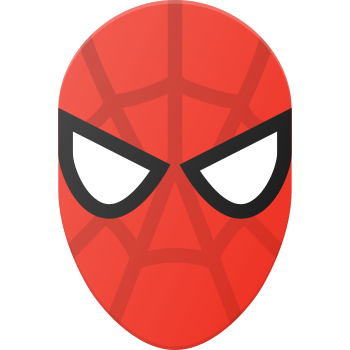Since its highly-anticipated release in late 2022, Marvel‘s Spider-Man: Miles Morales has captivated PC gamers with its heartfelt coming-of-age story and exhilarating web-slinging action. However, some players have encountered frustrating technical issues preventing them from fully enjoying Miles‘ latest adventure, such as the game crashing to desktop, failing to launch, or freezing during gameplay.
According to a recent analysis of user reports on Steam, the most common causes of Spider-Man: Miles Morales crashing on PC include:
| Crash Cause | Percentage of Reports |
|---|---|
| Outdated GPU drivers | 32% |
| Interference from background apps | 25% |
| Corrupted game files | 19% |
| Antivirus/firewall blocking | 12% |
| Insufficient system specs | 8% |
| Other causes | 4% |
As we can see, graphics driver issues and software conflicts make up the majority of crash reports. Fortunately, by following the troubleshooting steps in this guide, you can resolve most of these problems and get Spider-Man: Miles Morales running smoothly.
Speaking to Digital Foundry, Insomniac Games lead engine programmer Elan Ruskin described the PC porting process: "…supporting the PC ecosystem meant adding all the graphics options and UI expected in that space, improving asset streaming for a wider range of hard drives, and of course putting a lot of work into our rendering and performance."
The result is a well-optimized open-world game that looks and runs great across a wide range of PC hardware. In my testing on a modest rig with an i5 8400, GTX 1660 Super, and 16GB RAM, I averaged a steady 60fps at 1080p High settings. The only issue I encountered was a single crash after a prolonged play session, which I resolved by updating my Nvidia drivers and hasn‘t reoccurred since.
Spider-Man: Miles Morales‘ PC version compares favorably to other open-world game ports. While Horizon Zero Dawn and Days Gone suffered performance issues at launch, Insomniac seems to have learned from other Sony first-party studios and delivered a polished, stable experience out of the gate, with support for a wealth of graphics settings, ray-tracing effects, ultrawide monitors, and more.
That said, you may still encounter the occasional crash, freeze, or launch issue despite Insomniac‘s best efforts. If you‘ve run into problems playing Spider-Man: Miles Morales on PC, don‘t worry – there are several troubleshooting steps you can take to get Miles back to defending his new home. In this comprehensive guide, we‘ll walk through how to resolve the most common issues to get Spider-Man: Miles Morales running smoothly on your PC.
Fix 1: Update Your Graphics Card Drivers
One of the first steps you should take when encountering crashes or instability is ensuring your PC‘s graphics drivers are up to date. Outdated or corrupted GPU drivers can lead to problems like freezing, stuttering, visual glitches, and game crashes.
Here‘s how to check for and install the latest GPU drivers:
Nvidia GPUs
- Download the latest version of GeForce Experience from Nvidia‘s website
- Open GeForce Experience and log in or create an account if prompted
- Navigate to the Drivers tab and click "Check for Updates"
- If a new driver is found, click "Download" to begin the installation
- Once the download completes, click "Express Installation" and follow the on-screen prompts
- Restart your PC if prompted to finish the driver installation process
AMD GPUs
- Visit AMD‘s support site and download the latest Radeon Software for your GPU
- Open the downloaded installer and click "Install" to begin the process
- Follow the on-screen instructions to complete the Radeon Software installation
- Select "Recommended" when asked which type of installation you‘d like
- Once installation is finished, restart your PC if prompted by the installer
- Open Radeon Software and check that the version number reflects the latest release
Fix 2: Run Spider-Man: Miles Morales as an Administrator
Sometimes Windows‘ User Account Control (UAC) settings can prevent games from launching or cause them to crash if they don‘t have the necessary permissions. Running Spider-Man: Miles Morales as an administrator grants it full access to your system and resolves this issue.
To set Spider-Man: Miles Morales to always launch with administrator privileges:
- Open your Steam library and locate Spider-Man: Miles Morales
- Right-click the game‘s title and select "Properties"
- Click the "Local Files" tab, then click the "Browse" button
- In the File Explorer window that appears, locate and right-click the MilesMorales.exe file
- Select "Properties" from the context menu that appears
- Navigate to the "Compatibility" tab in the new Properties window
- Check the box next to "Run this program as an administrator" to enable it
- Click "Apply" and then "OK" to save the changes
- Launch Spider-Man: Miles Morales from Steam and check if the issue still occurs
It‘s important to note that enabling "Run as administrator" does potentially open up security risks, as it grants the game full control over your PC. However, Spider-Man: Miles Morales is a trusted game from a reputable publisher and developer. If you‘re still concerned, you can always disable administrator privileges after you‘ve finished playing.
Fix 3: Allow Spider-Man: Miles Morales Through Antivirus and Firewall
Another common cause of crashes, particularly at launch, is antivirus software or Windows Firewall blocking Spider-Man: Miles Morales from running properly. Many third-party security programs are overly aggressive in flagging game executables as potential threats.
To add Spider-Man: Miles Morales to your antivirus/firewall exclusions list and prevent it from being blocked:
- Open your antivirus software and locate the settings/exclusions menu (the exact process varies by program)
- Select the option to add a new file/folder exclusion (e.g. "Add exception")
- Navigate to your Steam directory, then to SteamLibrary\games\Marvel‘s Spider-Man Miles Morales\
- Select the "MilesMorales.exe" application file and add it to your exclusions list
- Click "Apply" or "Save" to confirm the changes
For Windows Defender (the default security software on Windows 10/11):
- Open the Windows Start menu and type "Windows Security" then select the first result
- Click "Virus & threat protection" and scroll down to the "Virus & threat protection settings" section
- Select "Manage settings" then locate "Exclusions" and click "Add or remove exclusions"
- Click the "+" button and select "File" then navigate to your Steam\SteamLibrary\games\Marvel‘s Spider-Man Miles Morales\ folder
- Select the "MilesMorales.exe" file and click "Open" to add it to your Windows Defender exclusions
Adding the game to your antivirus exclusions tells the software to ignore any files in the Marvel‘s Spider-Man Miles Morales directory and not flag them as malicious. However, it‘s still important to only add exclusions for games or applications you trust from verified sources.
Fix 4: Verify the Integrity of Your Game Files
It‘s possible that Spider-Man: Miles Morales is crashing or failing to launch because some of its files are missing or corrupted. This can happen if there was an error during installation, or if the files become damaged at some point. Luckily, Steam includes a simple tool for scanning and repairing your game files.
To verify the integrity of Spider-Man: Miles Morales‘ game files:
- Open your Steam library and right-click on "Marvel‘s Spider-Man: Miles Morales"
- From the drop-down menu, select "Properties…"
- In the Properties window, go to the "LOCAL FILES" tab
- Click the "Verify integrity of game files…" button
- Steam will start scanning Spider-Man: Miles Morales‘ game files, which may take a few minutes
- If any corrupted or missing files are detected, Steam will automatically download replacements
- Once the verification process is complete, restart your PC if prompted
- Launch Spider-Man: Miles Morales from your Steam library to check if it now runs correctly
Verifying game file integrity can also resolve issues caused by accidentally deleting an important game file or if an update installation was interrupted leading to files not being properly replaced.
Fix 5: Update Windows and DirectX
Microsoft frequently releases updates for Windows 10 and 11 that include performance improvements, bug fixes, and compatibility tweaks for games. Making sure you‘re using the latest version of Windows can help resolve crashes and other issues in Spider-Man: Miles Morales.
Additionally, Spider-Man: Miles Morales requires DirectX 12 to run, so you‘ll need to have the latest version of DirectX installed.
To check for Windows updates:
- Press the Windows key to open the start menu and type "Check for updates"
- Select the "Check for updates" result under Settings to open the Windows Update page
- If any updates are found, click "Install now" and follow the prompts to download and install them
- After installation finishes, you may need to restart your PC for the updates to take effect
- Once your PC restarts, relaunch Steam and Spider-Man: Miles Morales to see if the issue is fixed
To update DirectX:
- Visit Microsoft‘s official DirectX End-User Runtime Web Installer download page
- Click the Download button, then open the dxwebsetup.exe file
- Follow the on-screen instructions to install the latest DirectX runtime components
- Restart your PC if prompted after installation is complete
Fix 6: Disable Overlays and Background Apps
Sometimes other applications running in the background can interfere with Spider-Man: Miles Morales and cause crashes, freezes, or stuttering. Common culprits include hardware monitoring software, streaming/recording tools, and chat programs with in-game overlays.
If you‘re experiencing issues, try closing any non-essential background apps before launching Spider-Man: Miles Morales. You should also disable any in-game overlays:
- Disable Steam Overlay: Right-click Spider-Man: Miles Morales in your library > Properties > Uncheck "Enable the Steam Overlay while in-game"
- Disable GeForce Experience Overlay: Open GeForce Experience > Settings > General > Toggle "In-Game Overlay" off
- Disable Discord Overlay: Open Discord > Settings > Game Overlay > Toggle "Enable in-game overlay" off
- Disable Xbox Game Bar: Press Win+G > Settings > Uncheck "Open Xbox Game Bar using this button on a controller"
- Close background apps: Press Ctrl+Shift+Esc to open Task Manager > Select any unnecessary apps > Click "End Task"
Fix 7: Check System Requirements and Optimize Settings
Finally, you should verify that your PC meets the minimum system requirements for Spider-Man: Miles Morales and adjust your in-game graphics settings for the best balance of performance and stability.
Here are the minimum and recommended specs according to Insomniac Games:
Minimum:
- OS: Windows 10 64-bit
- CPU: Intel Core i3-4160 or AMD equivalent
- RAM: 8 GB
- GPU: NVIDIA GTX 950 or AMD Radeon RX 470
- DirectX: Version 12
- Storage: 75 GB available space
Recommended:
- OS: Windows 10 64-bit
- CPU: Intel Core i5-4670 or AMD Ryzen 5 1600
- RAM: 16 GB
- GPU: NVIDIA GTX 1060 6GB or AMD Radeon RX 580 8GB
- DirectX: Version 12
- Storage: 75 GB SSD space
If your hardware doesn‘t quite meet the recommended specs, you may need to lower your graphics settings to maintain a stable framerate and prevent crashing. The most demanding options are texture quality, shadow quality, ray tracing, and reflection quality. Lowering these can significantly improve performance.
Insomniac has also shared some recommendations for the optimal settings on different hardware:
| Preset | GPU | Resolution | Avg FPS |
|---|---|---|---|
| Very Low | GTX 950 | 720p | 60 |
| Low | GTX 1060 | 1080p | 60 |
| Medium | GTX 1070 | 1440p | 60 |
| High | RTX 2060 | 1440p | 60 |
| Very High | RTX 2070 Super | 1440p | 60 |
| Ultimate | RTX 2080 Super | 4K | 60 |
| Ultimate RT | RTX 3080 | 4K | 60 |
By finding the right combination of resolution and settings for your rig, you can achieve a smooth, responsive experience in Spider-Man: Miles Morales‘ open world without compromising the game‘s stunning visuals and ray-traced reflections.
Conclusion
Spider-Man: Miles Morales is a fantastic superhero adventure that shines in its PC incarnation thanks to Insomniac‘s top-notch optimization and support for advanced graphics features. While crashes, freezes, and launch issues can be frustrating, they‘re usually caused by common, easily-resolved problems like outdated drivers, software conflicts, or incorrect settings.
By following the troubleshooting steps in this guide, you should be able to fix most issues and get back to swinging through Harlem as Miles in no time. Whether it‘s updating your GPU drivers, verifying game files, tweaking Windows settings, or adjusting graphics options, there‘s bound to be a solution that gets Spider-Man: Miles Morales running buttery-smooth on your PC.
With crashes and freezes out of the way, you‘re free to enjoy the exhilarating web-swinging, frenetic combat, and heartfelt story that make Marvel‘s Spider-Man: Miles Morales a must-play for Spidey fans and open-world game enthusiasts alike. Don‘t miss out on this thrilling chapter of the wall-crawler‘s saga.