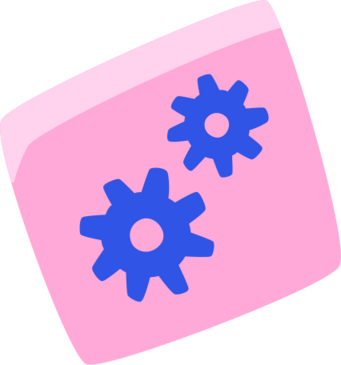Introduction
FIFA 23, the latest installment in EA Sports‘ wildly popular soccer simulation franchise, has been marred by a persistent glitch that‘s preventing players from saving their customized settings. The "Unable to save Personal Settings" error message has been popping up for countless users across PS5, Xbox Series X/S, and PC versions of the game since its September 2022 launch.
Impact on the FIFA Community
The bug is more than a minor inconvenience – it‘s a major disruption to the core FIFA experience. Players invest significant time in tweaking controller layouts, camera angles, and audio levels to optimize their gameplay. But with this glitch, those carefully crafted preferences disappear after each gaming session.
Frustrations are boiling over in online forums and social media:
"I‘ve spent hours perfecting my custom tactics and controller settings in Ultimate Team. But every time I log in, they‘re all gone. It‘s making the game unplayable for me." (Source: Reddit)
"This settings bug is ruining Pro Clubs for my team. We keep having to remake our kits, positions, and tactics every single match. It‘s a nightmare." (Source: Twitter)
Career Mode players are also feeling the sting:
"I sim a lot of matches in Manager Career, so having the right sim speed and calendar settings is crucial. Resetting them over and over is beyond tedious." (Source: EA Forums)
For some dedicated fans, the inability to save settings is the last straw, leading them to quit FIFA 23 altogether. This could have alarming implications for EA Sports, as a mass exodus of fed-up players may impact the game‘s microtransaction revenues and long-term engagement.
Possible Causes and Technical Aspects
So what‘s actually causing this maddening "Unable to save Personal Settings" error? While EA has yet to pinpoint the root issue, there are a few leading theories.
Typically, FIFA games store user settings as .ini files in the Documents folder on PC or in the cloud for consoles. These files contain all your customized control schemes, camera settings, audio preferences, and more. If the game is unable to access, modify, or sync your settings file with the cloud, it may spit out the dreaded error.
Some possible culprits:
- A bug in a recent FIFA 23 title update corrupting the settings files
- Desynchronization between local files and EA‘s servers
- Incorrect file permissions on PC or console
- Missing or corrupted configuration files
- Conflicts with cloud save data
This isn‘t the first time a FIFA game has been plagued by saving issues. FIFA 22, 21, and 20 all had reports of bugs preventing players from saving progress or settings at various points. But the scope and persistence of the FIFA 23 glitch is particularly alarming.
Troubleshooting Tips
While we wait for an official fix from EA, here are some troubleshooting steps that may help resolve the "Unable to save Personal Settings" error.
1. Reboot the game or your console/PC
Sometimes, a simple restart can flush out temporary glitches and get your settings saving again. Fully close FIFA 23 and reboot it, or power down your gaming system entirely before launching the game again.
2. Clear your system cache
Corrupted or outdated cache files could be interfering with FIFA 23‘s saving process. Here‘s how to clear cache on each platform:
- PS5: Turn off the console fully, then unplug the power cord for at least 2 minutes. Reconnect the cord and power it on.
- Xbox Series X/S: Press and hold the power button for 10 seconds to fully shut down. Unplug the power cord, wait 30 seconds, then reconnect and restart.
- PC (Origin): Click the Origin menu, then select "Application Settings" > "Reset Application" to clear the cache.
- PC (Steam): Close FIFA 23, then click Steam > Settings > Downloads > Clear Download Cache.
3. Reinstall FIFA 23
If cache clearing doesn‘t work, a full reinstall of the game might be necessary to replace any missing or broken configuration files.
PS5 Reinstall Process
- From your games library, highlight FIFA 23 and press the Options button.
- Select "Delete", then confirm with "OK".
- Reboot your console fully.
- Navigate to your game library and select FIFA 23.
- Press the download arrow to begin the reinstallation process.
Xbox Series X/S Reinstall Process
- Highlight the FIFA 23 tile and press the Menu button.
- Select "Manage game and add-ons".
- Choose "Uninstall all" to remove the game and all add-ons.
- Restart your console.
- Find FIFA 23 in your games library.
- Select "Install" to begin the download process.
PC Reinstall Process (Origin)
- Open the Origin client and click "My Game Library".
- Right-click FIFA 23 and select "Uninstall".
- Click "Yes" to confirm the uninstallation.
- Once complete, restart your PC.
- In Origin, select FIFA 23 and click "Download".
PC Reinstall Process (Steam)
- Open your Steam library and right-click FIFA 23.
- Select "Manage" > "Uninstall".
- Click "Delete" to confirm.
- Restart your PC.
- In your Steam library, select FIFA 23 and click "Install".
4. Contact EA Help
If you‘ve exhausted all the troubleshooting tips and your settings still won‘t save, it‘s time to escalate the issue to EA‘s support team.
You can contact EA Help via their website (https://help.ea.com/en/contact-us/) or through their Twitter support account (@EAHelp). Provide as much detail as you can about the error, including:
- Your gaming platform (PS5, Xbox, PC)
- The specific error message you‘re seeing
- When the error started occurring
- Any troubleshooting steps you‘ve tried so far
- Screenshots or video clips of the error, if possible
EA‘s support agents will likely walk you through additional technical troubleshooting, such as port forwarding, DNS settings, or router configurations to resolve any connectivity issues that may be contributing to the bug.
Preventative Measures
While we can‘t completely prevent bugs like this from occurring, there are a few steps FIFA players can take to minimize the impact of potential glitches:
1. Regularly back up save data and settings
Periodically copying your FIFA 23 configuration and save files to a USB drive or cloud storage can help you quickly restore your preferences if they get wiped out by a bug. On PS5 and Xbox, you can also enable automatic cloud saves for added protection.
2. Participate in EA‘s feedback programs
Joining EA‘s Game Changers program or beta testing initiatives can give you early access to upcoming FIFA patches and gather your feedback on bugs before public release. Proactively reporting issues can help the developers identify and quash glitches more quickly.
3. Submit detailed bug reports
If you do encounter the "Unable to save Personal Settings" error or other issues, submit a thorough bug report to EA. Include your platform, the error message, any troubleshooting you‘ve tried, and screenshots or videos if possible. The more data the developers have, the easier it is to pinpoint and resolve pesky problems.
The Bottom Line
FIFA 23‘s "Unable to save Personal Settings" bug is a frustrating thorn in the side of the game‘s dedicated fanbase. With no official fix on the horizon yet, players are left to fend for themselves with makeshift troubleshooting and workarounds.
But there‘s a bigger issue at play here. FIFA 23 is the latest in a series of recent FIFA titles marred by disruptive launch window bugs, from progress-wiping glitches to broken crossplay. EA Sports needs to take a hard look at their development and QA processes to prevent these kinds of issues from souring each new release.
Hopefully, a permanent solution for the settings glitch is deployed soon. But in the meantime, stay patient, keep those fingers crossed, and maybe take a few deep breaths before diving back into the virtual pitch. And remember, even if your customized controls are lost to the void, your love for the beautiful game endures.