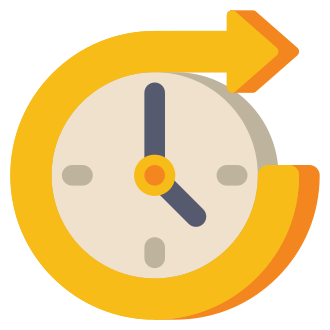Hey there, survivor! If you‘re reading this, chances are you‘ve encountered the dreaded "UNetConnection::Tick: Connection TIMED OUT" error while trying to join a server in ARK Survival Ascended. Don‘t worry, you‘re not alone! This frustrating issue has been a thorn in the side of many players, but fear not – we‘ve got you covered with a comprehensive guide to help you get back to taming dinos and building bases in no time.
What Does "UNetConnection::Tick: Connection TIMED OUT" Mean?
First, let‘s break down what this error actually means. When you see "UNetConnection::Tick: Connection TIMED OUT," it typically indicates that your computer is having trouble establishing or maintaining a stable connection with the ARK Survival Ascended server you‘re trying to join. This can happen for a variety of reasons, such as:
- Incorrect date and time settings on your computer
- Firewall or antivirus software blocking the game
- Outdated or corrupted network drivers
- Issues with the BattlEye anti-cheat software
- Problems with your internet connection or the server itself
Don‘t let this lengthy list of potential culprits discourage you! We‘ll walk you through a series of fixes that have helped countless players resolve this error and get back to enjoying ARK Survival Ascended.
Fix 1: Check and Update Your Date and Time Settings
One of the most common causes of the "UNetConnection::Tick: Connection TIMED OUT" error is having incorrect date and time settings on your computer. Here‘s how to check and update them:
- Click on the Windows Start menu and type "Date & time settings," then click on the top result.
- Make sure the "Set time automatically" and "Set time zone automatically" options are turned on.
- If they‘re already on, try turning them off and then back on again.
- Restart your computer and launch ARK Survival Ascended to see if the error has been resolved.
It may seem like a simple fix, but ensuring your computer‘s date and time settings are correct can often do the trick!
Fix 2: Use a VPN to Connect to the Server
Another effective solution is to use a Virtual Private Network (VPN) to connect to the ARK Survival Ascended server. A VPN can help bypass connectivity issues and improve your overall gaming experience. Here‘s how to set one up:
- Sign up for a reputable VPN service. We recommend ProtonVPN, which offers a free tier and has servers in various locations worldwide.
- Download and install the VPN client on your computer.
- Launch the VPN client and connect to a server in the same region as the ARK Survival Ascended server you‘re trying to join (e.g., US, Ashburn).
- Once connected, launch ARK Survival Ascended and attempt to join the server again.
Using a VPN can not only help resolve the "UNetConnection::Tick: Connection TIMED OUT" error but also provide added security and privacy while gaming online.
Fix 3: Reinstall BattlEye Anti-Cheat Software
BattlEye is an anti-cheat software used by ARK Survival Ascended to ensure fair play and prevent hacking. Sometimes, issues with BattlEye can cause connectivity problems, including the "UNetConnection::Tick: Connection TIMED OUT" error. To fix this, try uninstalling and reinstalling BattlEye:
- Open your Steam Library, right-click on "ARK Survival Ascended," and select "Properties."
- Navigate to the "Local Files" tab and click "Browse."
- Open the "ShooterGame" folder, then go to "Binaries" > "Win64" > "BattlEye."
- Run the "Uninstall_BattlEye.bat" file and confirm the uninstallation when prompted.
- Launch ARK Survival Ascended, and BattlEye will automatically reinstall.
- Try joining the server again to see if the error has been resolved.
Reinstalling BattlEye can help eliminate any corrupted files or configurations that may be causing the connectivity issue.
Fix 4: Connect to a Different Wi-Fi Network or Mobile Hotspot
If you‘re still encountering the "UNetConnection::Tick: Connection TIMED OUT" error, the problem may lie with your internet connection. Try connecting to a different Wi-Fi network or using your mobile device as a hotspot:
To connect to a different Wi-Fi network:
- Click on the Wi-Fi icon in your computer‘s taskbar.
- Click on the arrow icon to view available networks.
- Select a different Wi-Fi network and click "Connect."
To use your mobile device as a hotspot:
- On your iOS device, go to "Settings" > "Personal Hotspot."
- Turn on the "Allow Others to Join" option.
- On your computer, click on the Wi-Fi icon in the taskbar and select your mobile device‘s hotspot from the list of available networks.
- Enter the password for your mobile hotspot and click "Connect."
After connecting to a different network, launch ARK Survival Ascended and try joining the server again. If the error persists, move on to the next fix.
Fix 5: Verify Game Files on Steam
Corrupted or missing game files can also contribute to the "UNetConnection::Tick: Connection TIMED OUT" error. To ensure your ARK Survival Ascended installation is intact, verify the game files through Steam:
- Open your Steam Library, right-click on "ARK Survival Ascended," and select "Properties."
- Navigate to the "Local Files" tab and click "Verify Integrity of Game Files."
- Steam will now check your ARK Survival Ascended installation and replace any corrupted or missing files.
- Once the process is complete, launch the game and attempt to join the server.
Verifying your game files is a quick and easy way to rule out any installation-related issues that may be causing the connectivity error.
Fix 6: Adjust Firewall and Antivirus Settings
Overzealous firewall or antivirus software can sometimes block ARK Survival Ascended from establishing a connection to the server. To resolve this, add the game to your firewall and antivirus exceptions list:
For Windows Firewall:
- Click on the Windows Start menu and type "Windows Defender Firewall," then click on the top result.
- Click on "Allow an app or feature through Windows Defender Firewall."
- Scroll through the list of applications and make sure "ARK Survival Ascended" is checked for both "Private" and "Public" networks.
- If ARK Survival Ascended isn‘t listed, click "Allow another app," browse to the game‘s installation folder, and select the main executable file.
For antivirus software:
- Open your antivirus software‘s main interface.
- Look for an "Exceptions" or "Exclusions" list.
- Add ARK Survival Ascended‘s installation folder to the list of exceptions.
After adjusting your firewall and antivirus settings, restart your computer and launch ARK Survival Ascended to see if the "UNetConnection::Tick: Connection TIMED OUT" error has been resolved.
Fix 7: Update Network Drivers
Outdated or corrupted network drivers can cause various connectivity issues, including the "UNetConnection::Tick: Connection TIMED OUT" error. To update your network drivers:
- Click on the Windows Start menu and type "Device Manager," then click on the top result.
- Expand the "Network adapters" category.
- Right-click on your main network adapter (e.g., Ethernet or Wi-Fi) and select "Update driver."
- Choose "Search automatically for updated driver software" and follow the on-screen instructions.
- If no updates are found, visit your computer or motherboard manufacturer‘s website and download the latest network drivers from there.
- After updating your drivers, restart your computer and launch ARK Survival Ascended to check if the error persists.
Keeping your network drivers up to date can help ensure a stable and reliable connection to ARK Survival Ascended servers.
Fix 8: Forward Ports on Your Router
In some cases, the "UNetConnection::Tick: Connection TIMED OUT" error can be caused by your router not forwarding the necessary ports for ARK Survival Ascended. To resolve this, you‘ll need to forward the following ports:
- UDP: 7777, 7778, 27015, 27020
- TCP: 7777, 7778, 27015, 27020
The process of forwarding ports varies depending on your router‘s make and model. However, the general steps are as follows:
- Log in to your router‘s web-based interface by entering its IP address into your web browser.
- Look for a "Port Forwarding" or "Virtual Server" section.
- Enter the necessary ports and set the protocol to both UDP and TCP.
- Save your changes and restart your router.
If you‘re unsure how to forward ports on your specific router, consult your router‘s manual or search online for a guide tailored to your model.
Additional Troubleshooting Tips and Considerations
If you‘ve tried all the fixes above and are still encountering the "UNetConnection::Tick: Connection TIMED OUT" error, here are a few more things to consider:
- Restart your modem and router: Sometimes, a simple reset of your networking hardware can resolve connectivity issues.
- Check server status: Ensure the ARK Survival Ascended server you‘re trying to join is online and not experiencing any outages or maintenance.
- Disable mods: If you‘re using any mods, try disabling them to see if they‘re conflicting with the game and causing the error.
- Join a different server: Try connecting to a different ARK Survival Ascended server to determine if the issue is specific to the server you‘re attempting to join.
- Reach out to the ARK community: If you‘re still having trouble, don‘t hesitate to seek help from the ARK Survival Ascended community on forums, social media, or the game‘s official Discord server.
Remember, troubleshooting connectivity issues can sometimes be a trial-and-error process. Stay patient, and don‘t give up! With persistence and a methodical approach, you‘ll be back to exploring the dangerous and thrilling world of ARK Survival Ascended in no time.
Conclusion
Dealing with the "UNetConnection::Tick: Connection TIMED OUT" error in ARK Survival Ascended can be frustrating, but by following the fixes outlined in this guide, you‘ll be well-equipped to tackle the issue head-on. From updating your date and time settings to forwarding ports on your router, there are numerous solutions to try. Keep in mind that what works for one player may not work for another, so be prepared to experiment with different fixes until you find the one that resolves the error for you.
If you found this guide helpful, feel free to share it with your fellow ARK Survival Ascended players who may be struggling with the same issue. Together, we can help the community overcome this pesky error and focus on what really matters: surviving and thriving in the dangerous world of ARK Survival Ascended!
Further Reading
For more information on troubleshooting connectivity issues in ARK Survival Ascended and optimizing your gaming experience, check out these helpful resources:
- Official ARK Survival Ascended Support
- ARK Survival Ascended Connection Issues Guide
- How to Fix ARK Survival Ascended Crashes and Freezes
- Best VPNs for Gaming
- How to Port Forward
Happy gaming, and may your adventures in ARK Survival Ascended be filled with excitement, danger, and plenty of tamed dinos by your side!