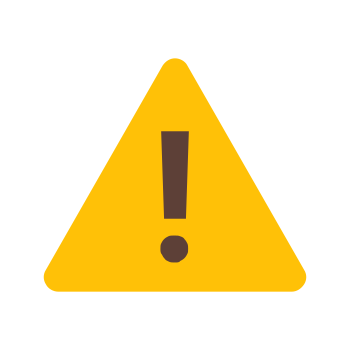Introduction
Hey there, fellow Valorant players! If you‘ve been encountering the dreaded VAN9003 error while trying to launch the game, you‘re not alone. This frustrating issue has been causing headaches for many players, but don‘t worry – I‘m here to help you fix it and get back to fragging in no time!
What is Valorant?
For those who may be new to the game, Valorant is an exhilarating 5v5 tactical first-person shooter developed by Riot Games. In each match, you‘ll have the opportunity to select from a diverse cast of agents, each with their own unique abilities, as you battle it out across multiple rounds to emerges victorious. With its strategic gameplay, precise gunplay, and high-stakes moments, Valorant has quickly become a fan favorite in the competitive FPS scene.
Understanding the VAN9003 Error
Now, let‘s dive into the issue at hand. When you try to launch Valorant, you may be greeted with the following error message:
"VAN9003: This build of Vanguard is out of compliance with current system settings. See the Vanguard notification center in the tray for more details."
This error typically indicates that your computer‘s secure boot feature is not enabled, which is a necessary requirement for Valorant‘s anti-cheat system, Vanguard, to function properly.
The Importance of Anti-Cheat Systems in Competitive Gaming
In the world of competitive online gaming, maintaining a fair and level playing field is of utmost importance. Anti-cheat systems like Vanguard play a crucial role in preventing players from using unauthorized software or modifications to gain an unfair advantage over their opponents.
According to a survey conducted by Irdeto, a leading digital platform security company, 60% of online gamers have experienced cheating in multiplayer games, with 74% of respondents stating that cheating ruins the fun for everyone (Irdeto, 2018). These statistics highlight the need for robust anti-cheat measures to ensure a positive gaming experience for all players.
| Percentage | Experience |
|---|---|
| 60% | Online gamers who have experienced cheating |
| 74% | Respondents who believe cheating ruins the fun |
Source: Irdeto Gaming Survey 2018
Riot Games, the developer behind Valorant, has made it clear that they take cheating very seriously. In a blog post addressing the game‘s anti-cheat system, Paul Chamberlain, the head of Valorant‘s anti-cheat team, stated:
"We know that cheating ruins the experience for everyone, and we‘re committed to protecting the integrity of Valorant. Secure boot and TPM are essential components of our anti-cheat system, and we require them to be enabled to ensure a fair and secure environment for all players." (Chamberlain, 2020)
What Causes the VAN9003 Error?
Valorant‘s Vanguard anti-cheat system relies on two essential security features: secure boot and Trusted Platform Module (TPM). These features ensure that your computer boots up safely and securely, preventing any unauthorized modifications or cheats from running alongside the game.
Secure Boot Explained
Secure boot is a security standard developed by members of the PC industry to help ensure that a device boots using only software that is trusted by the Original Equipment Manufacturer (OEM). When secure boot is enabled, the firmware checks the signature of each piece of boot software, including the operating system, before allowing it to load. This process helps prevent malicious software, such as rootkits or bootkits, from loading during the boot process and compromising the system‘s security.
Trusted Platform Module (TPM)
A Trusted Platform Module (TPM) is a specialized chip designed to secure hardware through integrated cryptographic keys. TPM is used to protect sensitive data, such as passwords and encryption keys, and to ensure the integrity of the boot process. By verifying the authenticity of the boot software and configuration data, TPM helps prevent unauthorized access and tampering.
When secure boot or TPM is disabled, Vanguard is unable to verify the integrity of your system, leading to the VAN9003 error and preventing you from launching Valorant.
How to Fix the VAN9003 Error
To resolve the VAN9003 error and get back to playing Valorant, you‘ll need to enable secure boot in your computer‘s BIOS settings. Don‘t worry if you‘re not familiar with accessing the BIOS – I‘ll guide you through the process step by step.
Step-by-Step Guide to Enabling Secure Boot
Restart your computer and press the appropriate key to enter the BIOS settings. This key varies depending on your computer‘s manufacturer but is typically displayed on the screen during startup. Common keys include F2, F10, F12, or Delete.
Once you‘re in the BIOS, navigate to the "Boot" or "Security" tab using the arrow keys.
Look for an option called "Secure Boot" and make sure it is set to "Enabled." If it‘s currently disabled, use the arrow keys to select "Enabled" and press Enter to confirm the change.
Save your changes and exit the BIOS. The exact process for saving and exiting may vary, but you should see instructions on the screen, such as "Press F10 to save and exit."
Allow your computer to restart normally, and then try launching Valorant again. If the VAN9003 error has been resolved, you should now be able to play the game without any issues.
Visual Aid: BIOS Settings Screenshots
[Include screenshots of the BIOS settings and the Secure Boot option for various motherboard manufacturers, such as ASUS, MSI, and Gigabyte]Troubleshooting Tips
If enabling secure boot doesn‘t resolve the VAN9003 error, there are a few additional troubleshooting steps you can try:
Update Windows and Graphics Drivers
Make sure your Windows operating system and graphics drivers are up to date. Outdated software can sometimes cause compatibility issues with Valorant and Vanguard. To check for updates:- For Windows: Go to Settings > Update & Security > Windows Update and click "Check for updates."
- For Graphics Drivers: Visit your graphics card manufacturer‘s website (e.g., NVIDIA or AMD) and download the latest drivers for your specific model.
Temporarily Disable Antivirus Software
Temporarily disable any third-party antivirus software you may have installed, as it could be interfering with Vanguard‘s operation. Just remember to re-enable your antivirus protection once you‘re done playing.Reinstall Valorant and Vanguard
If you‘re still having trouble, try uninstalling and reinstalling Valorant and Vanguard. This can help resolve any corrupted files or settings that may be causing the error. To do this:- Open the Control Panel and navigate to "Programs and Features" or "Apps & Features" (depending on your Windows version).
- Locate Valorant and Riot Vanguard in the list of installed programs, right-click on each, and select "Uninstall."
- Restart your computer and download a fresh copy of Valorant from the official website.
Addressing Misconceptions About Vanguard
Some players have expressed concerns about Vanguard‘s anti-cheat system, particularly regarding its level of access to their computer. It‘s important to note that while Vanguard does require a high level of system access to function effectively, Riot Games has been transparent about its operation and has implemented numerous safeguards to protect player privacy and security.
In a blog post titled "Valorant and Vanguard: The Latest on Anti-Cheat," Arkem, a Riot Games software engineer, addressed these concerns:
"We understand that Vanguard requires a high level of system trust to operate, and we take that responsibility seriously. Vanguard‘s kernel-mode driver only runs when you play Valorant, and it doesn‘t gather any information about your system or interfere with other software. We‘ve also implemented multiple layers of security to ensure that the driver can‘t be tampered with or used for malicious purposes." (Arkem, 2020)
Keeping Valorant Running Smoothly
To minimize the chances of encountering errors like VAN9003 in the future, it‘s important to keep your game and drivers up to date. Riot Games regularly releases patches and updates for Valorant to address bugs, improve performance, and add new content. By staying on top of these updates, you can ensure a smoother and more enjoyable gaming experience.
Additionally, make sure to keep your graphics drivers updated, as outdated drivers can lead to compatibility issues and decreased performance. You can usually find the latest drivers for your graphics card on the manufacturer‘s website, such as NVIDIA or AMD.
Preventive Measures
In addition to keeping your game and drivers up to date, there are a few preventive measures you can take to minimize the chances of encountering technical issues like the VAN9003 error:
Regularly scan your system for malware and viruses
Malicious software can interfere with the proper functioning of your computer and cause conflicts with games and anti-cheat systems. Use a reputable antivirus program and perform regular scans to keep your system clean.Avoid using unauthorized third-party software or modifications
Using cheats, hacks, or other unauthorized software can not only get you banned from Valorant but can also cause issues with the game‘s performance and stability. Stick to using only official software and tools to ensure a smooth gaming experience.Keep your operating system and other software up to date
Regular updates to your operating system and other installed software can help fix known bugs, improve performance, and close potential security vulnerabilities. Make sure to keep your system updated to minimize the risk of encountering technical issues.
Conclusion
Dealing with errors like VAN9003 can be frustrating, but by following the steps outlined in this guide, you should be able to fix the issue and get back to enjoying Valorant. Remember, enabling secure boot is crucial for Vanguard to function properly and keep the game fair and secure for all players.
If you found this guide helpful, feel free to share it with your fellow Valorant players who may be struggling with the same error. Together, we can help create a better gaming experience for everyone in the community.
Happy fragging, and may your aim always be true!
References
- Arkem. (2020). Valorant and Vanguard: The Latest on Anti-Cheat. Riot Games. Retrieved from https://playvalorant.com/en-us/news/dev/valorant-anti-cheat-updates/
- Chamberlain, P. (2020). Valorant‘s Approach to Anti-Cheat. Riot Games. Retrieved from https://playvalorant.com/en-us/news/dev/valorant-anti-cheat-what-why-and-how/
- Irdeto. (2018). Irdeto Global Gaming Survey: Cheating in Online Multiplayer Games. Irdeto. Retrieved from https://irdeto.com/news/irdeto-global-gaming-survey-cheating-in-online-multiplayer-games/