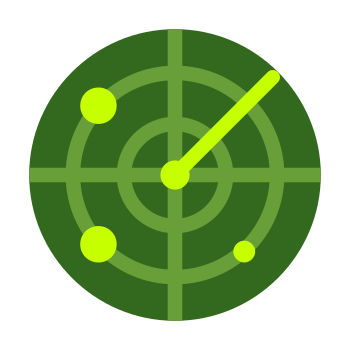Warzone 2.0 has taken the gaming world by storm, offering players an immersive, action-packed battle royale experience. However, as with any newly released game, some players have encountered crashes, launch issues, and freezes that can put a damper on their gaming sessions. In this comprehensive guide, we‘ll dive deep into the causes of these problems and provide you with a range of solutions to get you back into the fray.
Understanding Warzone 2.0‘s System Requirements
Before we delve into the fixes, it‘s essential to understand the system requirements for running Warzone 2.0 smoothly. According to the official Activision blog, the minimum and recommended specs are as follows:
Minimum Requirements:
- OS: Windows 10 64-bit (latest update)
- CPU: Intel Core i3-6100 / Core i5-2500K or AMD Ryzen 3 1200
- RAM: 8 GB
- GPU: NVIDIA GeForce GTX 960 or AMD Radeon RX 470
- DirectX: Version 12
- Network: Broadband Internet connection
- Storage: 125 GB available space
Recommended Specifications:
- OS: Windows 10 64-bit (latest update) or Windows 11 64-bit (latest update)
- CPU: Intel Core i5-6600K / Core i7-4770 or AMD Ryzen 5 1400
- RAM: 12 GB
- GPU: NVIDIA GeForce GTX 1060 or AMD Radeon RX 580
- DirectX: Version 12
- Network: Broadband Internet connection
- Storage: 125 GB available space
Meeting these requirements is crucial for ensuring optimal performance and minimizing the risk of crashes and freezes. If your system falls short, it may be worth considering an upgrade to enjoy a smoother Warzone 2.0 experience.
Fix 1: Update Your Graphics Card Drivers
Outdated graphics card drivers are a common cause of game crashes and performance issues. Nvidia and AMD regularly release driver updates to optimize performance and fix known issues. To ensure you‘re running the latest drivers:
For Nvidia Users:
- Visit the official Nvidia driver download page.
- Download and install the GeForce Experience app.
- Launch the app and sign in or create an account.
- Navigate to the "Drivers" tab and click "Download" to install the latest drivers.
For AMD Users:
- Go to the official AMD driver download page.
- Select your graphics card model and download the appropriate driver.
- Install the driver and follow the on-screen instructions.
Updating your graphics card drivers can resolve various issues, such as texture glitches, frame rate drops, and crashes. As a tech geeker, I always recommend keeping your drivers up to date to ensure the best possible gaming experience.
Fix 2: Run Warzone 2.0 as an Administrator
Windows User Account Control (UAC) can sometimes prevent games from accessing necessary files and resources, leading to launch issues. Running Warzone 2.0 as an administrator grants the game elevated permissions, which can resolve these problems. Here‘s how:
- Open your Steam or Battle.net library.
- Right-click on Warzone 2.0 and select "Properties" (Steam) or "Options" (Battle.net).
- Navigate to the "Local Files" tab (Steam) or "Game Settings" (Battle.net).
- Click "Browse" to open the game‘s installation folder.
- Right-click the Warzone 2.0 executable file and select "Properties."
- Go to the "Compatibility" tab and check the box next to "Run this program as an administrator."
- Click "Apply" and "OK" to save the changes.
By running the game as an administrator, you minimize the risk of conflicts with UAC and ensure that Warzone 2.0 has the necessary permissions to function properly.
Fix 3: Allow Warzone 2.0 Through Your Antivirus and Firewall
Antivirus software and firewalls are designed to protect your system from potential threats, but they can sometimes interfere with legitimate programs like Warzone 2.0. To whitelist the game and prevent any conflicts:
- Open your antivirus software.
- Find the settings or options for excluded files or folders.
- Add the Warzone 2.0 installation folder to the exclusions list.
- Save the changes and restart your computer.
For Windows Firewall:
- Open the Start menu and search for "Allow an app through Windows Firewall."
- Click "Change settings" and then "Allow another app."
- Browse for the Warzone 2.0 executable file and add it to the list.
- Click "OK" to save the changes.
Whitelisting Warzone 2.0 ensures that your antivirus and firewall don‘t block or interfere with the game‘s processes, reducing the likelihood of crashes and launch issues.
Fix 4: Disable Conflicting Programs and Overlays
Third-party applications, such as Discord, GeForce Experience, or AMD ReLive, can sometimes conflict with Warzone 2.0, causing crashes or performance issues. These problems often arise due to incompatible overlays or background processes. To minimize the risk of conflicts:
- Close all unnecessary programs and background processes before launching the game.
- Disable any in-game overlays, such as Steam Overlay or Discord Overlay.
- If you‘re using GeForce Experience or AMD ReLive, try disabling their respective overlays as well.
Streamlining your system resources and eliminating potential conflicts can significantly improve Warzone 2.0‘s stability and performance.
Fix 5: Verify the Game Files
Corrupted or missing game files can lead to crashes, freezes, and launch failures. Verifying the integrity of your Warzone 2.0 installation ensures that all necessary files are present and intact. Here‘s how to do it:
For Steam Users:
- Open your Steam library and right-click on Warzone 2.0.
- Select "Properties" and navigate to the "Local Files" tab.
- Click "Verify Integrity of Game Files" and wait for the process to complete.
For Battle.net Users:
- Open the Battle.net app and click on the Warzone 2.0 icon.
- Click "Options" and select "Scan and Repair."
- Click "Begin Scan" and wait for the process to finish.
According to a Reddit post from a Warzone player, verifying game files resolved their crashing issues. This simple fix can save you a lot of troubleshooting time and frustration.
Fix 6: Optimize Your Hardware Usage
Warzone 2.0 is a resource-intensive game that can push your system to its limits. Optimizing your hardware usage can help prevent crashes and freezes caused by overloaded components. Here are a few tips:
- Monitor your CPU and GPU temperatures to ensure they‘re not overheating. Use tools like MSI Afterburner or HWMonitor to keep an eye on your system‘s thermals.
- Close background applications and processes to free up RAM and CPU resources for Warzone 2.0.
- If you‘re experiencing high RAM usage, consider upgrading to 16 GB or more to accommodate the game‘s requirements.
- Adjust your graphics settings to find a balance between performance and visual quality. Lowering texture resolution, shadow quality, and anti-aliasing can significantly improve frame rates and stability.
By optimizing your hardware usage, you can ensure that your system is well-equipped to handle the demands of Warzone 2.0 without encountering performance issues.
Fix 7: Check Your Network Connection
A stable network connection is essential for a smooth online gaming experience. Warzone 2.0 relies on a constant stream of data between your system and the game servers, and any interruptions can lead to disconnects, freezes, or crashes. To minimize network-related issues:
- Ensure your internet connection is stable and meets the minimum requirements for Warzone 2.0 (broadband connection with at least 512 kbps of download speed).
- Use a wired Ethernet connection instead of Wi-Fi, if possible, to reduce latency and packet loss.
- Close any bandwidth-intensive applications, such as streaming services or file downloads, while playing Warzone 2.0.
- Forward the necessary ports for Warzone 2.0 on your router to ensure a stable connection to the game servers. Activision recommends forwarding ports 3074 (UDP) and 3075 (TCP).
By optimizing your network connection, you can reduce the risk of disconnects and ensure a smoother, more stable Warzone 2.0 experience.
The Impact of Server-Side Issues
While most crashes and freezes can be resolved through client-side fixes, it‘s important to note that server-side problems can also contribute to these issues. Activision has acknowledged that Warzone 2.0 has experienced some server instability during peak hours, leading to disconnects and interruptions for players.
In a tweet from November 17, 2022, Raven Software, the developer behind Warzone 2.0, addressed the server issues:
We are aware of current connectivity issues affecting players‘ ability to connect to Warzone 2.0 and Modern Warfare II. Stay tuned to our social channels for updates.
If you‘re experiencing crashes or freezes that seem to coincide with server outages or widespread player reports, it‘s worth checking the official Warzone 2.0 social media channels and forums for updates and information.
Conclusion
Warzone 2.0 is an exhilarating battle royale experience that can be marred by crashes, launch issues, and freezes. By understanding the game‘s system requirements, keeping your drivers and software up to date, optimizing your hardware usage, and ensuring a stable network connection, you can minimize the risk of encountering these problems.
Remember, if you continue to experience issues after trying these fixes, don‘t hesitate to reach out to the official Activision support channels for further assistance. Additionally, stay tuned to the Warzone 2.0 community forums and social media for updates on known issues and server status.
With this comprehensive guide in hand, you‘re well-equipped to tackle any performance issues and dive back into the action-packed world of Warzone 2.0. Happy gaming, and may your battles in Al Mazrah be lag-free and victorious!