The Nintendo Switch is one of the most popular consoles that allows you to play games on the go. Since the introduction of the Switch Dock, it has taken the Nintendo Switch to a whole new level. Switch Dock is a docking station that allows you to charge your Nintendo Switch and also connect it to a television.
It also comes with other features, including USB ports, and will enable you to play games at a higher resolution. Therefore, if you feel that the console’s display is not enough, you can use the Switch Dock to connect I to a bigger screen for a better gaming experience. The Switch dock will display the Switch screen on a TV using an HDMI cable.
It will be very frustrating when your Switch Dock is not working. You’ll be forced to play your games on a small display because your Switch does not support output video on your TV. If you have come across the Nintendo Switch Dock not working problem, here is how you can fix it and get it working again.
Why is my Switch Dock not working?

Even though it’s challenging to determine why your Nintendo Switch Dock is not working, there are various possible causes of this issue. They include:
- There are issues with the Nintendo Switch Dock
- There is an insufficient power supply
- Faulty cables
- Connectivity issues
- You connected the cables in the wrong order
- Incorrect configurations
Whatever the cause, there are various solutions you can use to fix your Switch Dock. Read on to learn how to get rid of the Switch Dock not working problem.
1. Power Cycling Entire Setup

Before jumping into the technical workarounds, you should consider performing a power cycling of the entire setup. In most cases, Your Switch Dock could stop working because of the wrong configurations.
Therefore, power cycling helps reinitialize your peripherals and resets your previous configurations, creating new configurations. You should ensure that your unsaved data is saved before proceeding.
You can take the following steps to perform power cycling on your entire setup:

Step 1: Unplug all cables, including the HDMI cable and the power cable from your Switch Dock.

Step 2: Press and hold the Power Button for at least 15 seconds
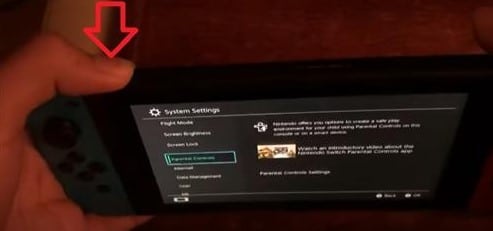
Step 3: You’ll have to wait for 30-40 seconds. During this time, you can try power cycling your TV and Nintendo Switch.
Step 4: After that, you can plug everything back in and power the Switch up. You can then connect your Nintendo Switch to your Switch Dock to see if it works.
If that does not work, there is no problem with your Switch’s temporary configurations.
2. Insert the Cables in Proper Order

Sometimes the Switch Dock might not work because the cables were not inserted in the correct order. Therefore, you can try inserting the cables in a specific order. Even though it might seem absurd, you might have issues with your Nintendo Switch unless you follow the prescribed order.
The Switch Dock sometimes responds to the specific order in which the cables are inserted. If you ignore the order, the firmware of the Switch Dock could crash.
Therefore, you can take the following steps to prevent this issue from arising:
Step 1: Remove all cable connections from your Switch Dock.

Step 2: Plug in the power cable first into your Switch Dock
Step 3: You can then plug in the HDMI cable. It should be already connected to your TV and HDMI input selected.

Step 4: Now plug the Nintendo Switch into the Switch Dock. You should see a green light and the display on your TV.

3. Check the power supply

The Switch Dock helps in connecting your Nintendo Switch to your TV. Therefore, it requires the right amount of power to work accordingly. This allows it to load functions and charge your Switch. Without enough power, the Switch Dock will not work as expected or stop working altogether.
It is advisable to connect your Switch Dock to an original power supply using the original Switch Dock cable. Avoid plugging it into an extension cord; instead, choose an independent outlet that is not shared with other electronics.
4. Check the HDMI cable

The HDMI cable carries the video and audio signals from your Switch to your TV. Therefore, if the Switch Dock charges your Nintendo Switch but fails to connect to your TV, the problem could be with the HDMI cable.
You should check whether you have a faulty HDMI cable or some issues that prevent it from working as expected. You should also ensure that you have correctly connected your HDMI cable to your devices and that the input on your TV is set to HDMI.
If you notice a faulty HDMI cable, you should consider replacing it with a new one and see if the Switch Dock works as expected. It would help to clean the connections to ensure that no dust or other debris is interfering with your connections.
5. Check the faulty Switch Dock

After trying the above methods and ascertaining that the issue is not with your cables, the problem could be with your Switch Dock. The Switch Dock is a delicate piece of hardware. If you drop it, you’ll significantly damage its parts. When your Switch Dock has damaged components, cracks, or even broken parts, there is no way it will work.
Hardware problems might arise when you mishandle it, or sometimes you could have bought a damaged Switch Dock. You can try connecting your Nintendo Switch to another Switch Dock and see if it works. If that solves your problem, then you have a faulty Switch Dock. If your warranty is still valid, you can reach the Nintendo customer service or a repair shop for assistance.
Conclusion
As a Nintendo Switch player, you can follow any of the above fixes to get your Switch Dock working again. When your Switch Dock is not working, the problem could be either with your connections, your Nintendo Switch, or your TV.
You should consider checking the connections before everything else. You should also ensure that you handle your Switch Dock with care to avoid any problems. We hope that the above fixes have helped solve your problem.
