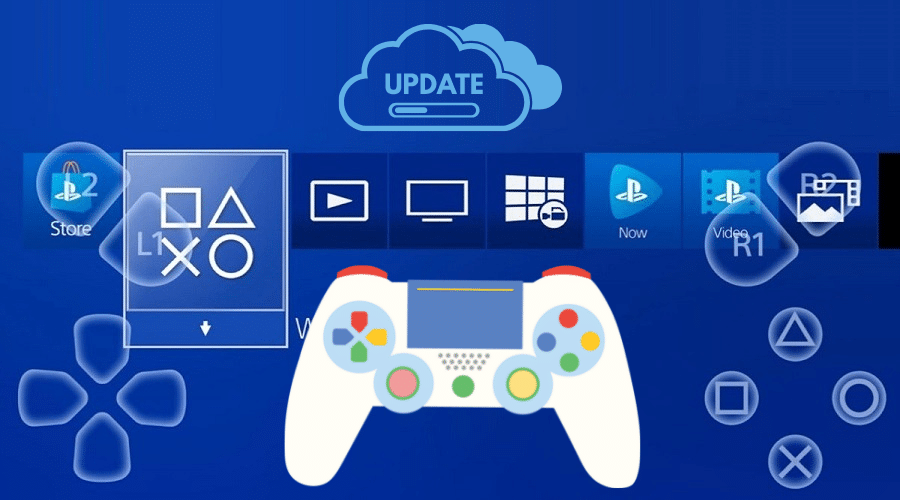The PlayStation 4 (PS4) is a video game console used for not only gaming but also other purposes like streaming movies and TV shows. Therefore, PS4 has a massive collection of apps available at your disposal.
Like any other device, apps and games on your PS4 need to be updated to fix bugs, change the software, or include additional features. Therefore, knowing how to update apps on your PS4 will help you ensure that you always have the latest apps and games installed on your console.
You can let your PS4 update your apps automatically or update them manually whenever an update is available. Let’s look at how you can update apps and games on your PS4 console to ensure you’re using the latest versions.
How Do You Add Apps to PS4?
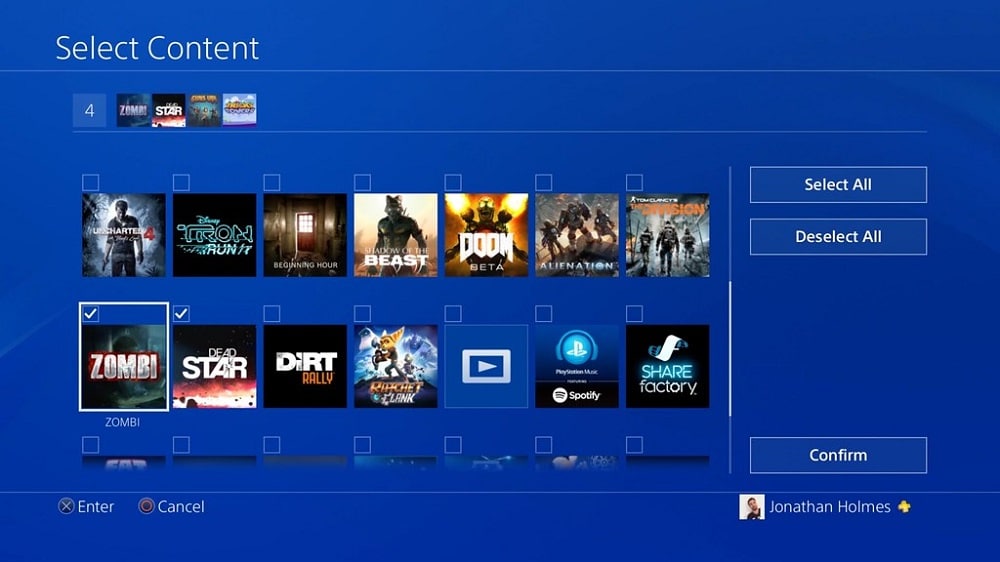
Before we dive into how you can update apps on your PS4, let’s help you understand how you can install the apps on your PS4. PS4 has various apps with varying categories ranging from streaming apps to weather apps. You can install apps on your PS4 console by using the PlayStation Store. For whatever app you will need, you can get it downloaded to your PS4 console by:
Step 1: Navigate to the PlayStation Store from the main menu
Step 2: Search for the app you would like to download
Step 3: Select the app
Step 4: You can then choose either Purchase or Download
Step 5: If you’re required to purchase the app, add your payment details
Step 6: Let the app download completely
After the app has been downloaded and installed successfully, you’ll find it on the main menu.
Read on to learn how to ensure that your favorite PS4 apps are always up to date.
Automatically Update Games and Apps on PS4
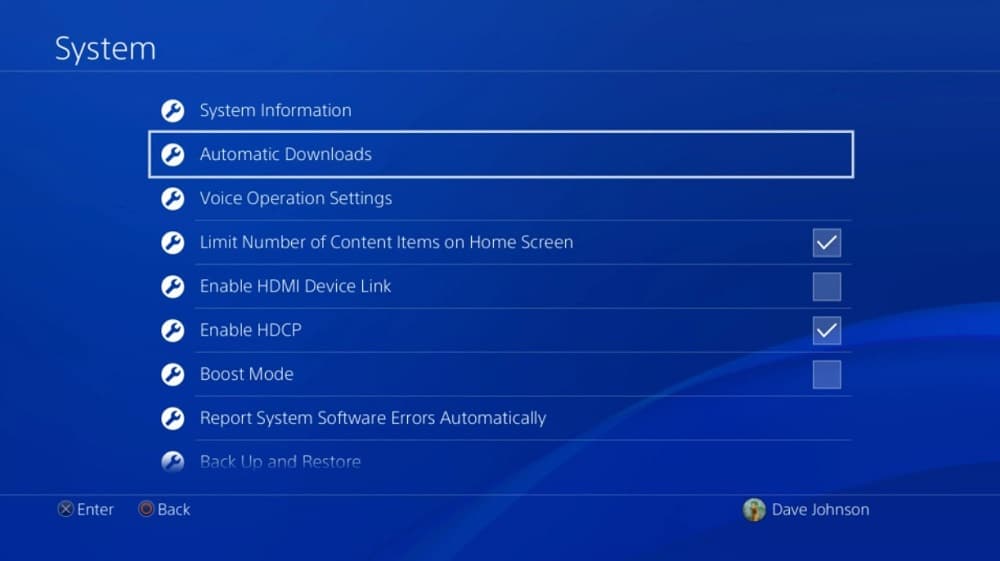
The best way to keep apps and games updated on your PS4 is to allow automatic updates. Game patches, app updates, and system software will be automatically downloaded and installed. This will ensure that your PS4 is always running the latest version of your games and apps. In addition to that, Games that were purchased from the PlayStation Store can be downloaded and updated remotely. Apps and game updates will automatically download when your PS4 is in Rest Mode.
To allow auto-downloads and updates, you’ll have to set your console to stay connected to the internet when in rest mode and install updates automatically.
Set your PS4 console to stay connected to the internet
Before letting your PS4 apps and games update automatically, you must allow your PS4 console to remain connected to the internet. You can do this by taking these simple steps:
Step 1: Go to Settings on the PS4 dashboard
Step 2: Scroll down and select Power Saving Settings
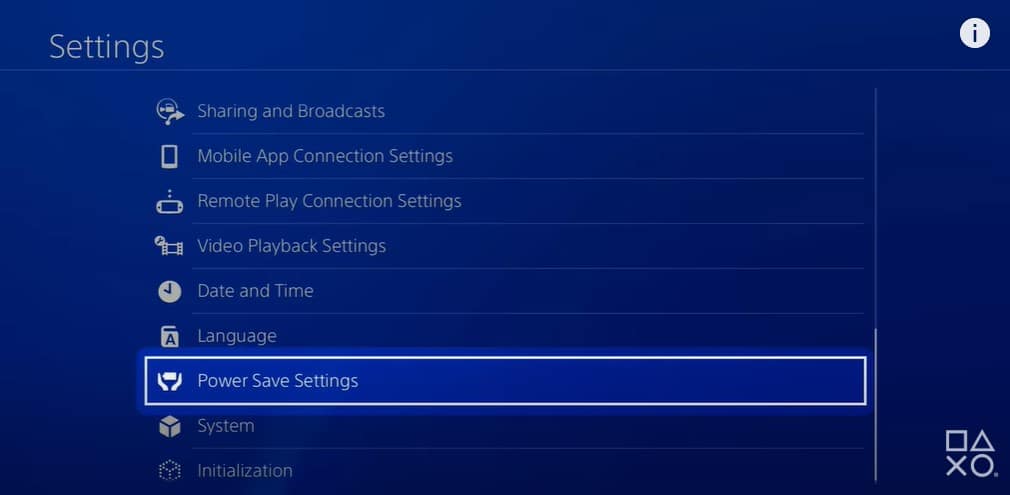
Step 3: Select Set Features Available in Rest Mode
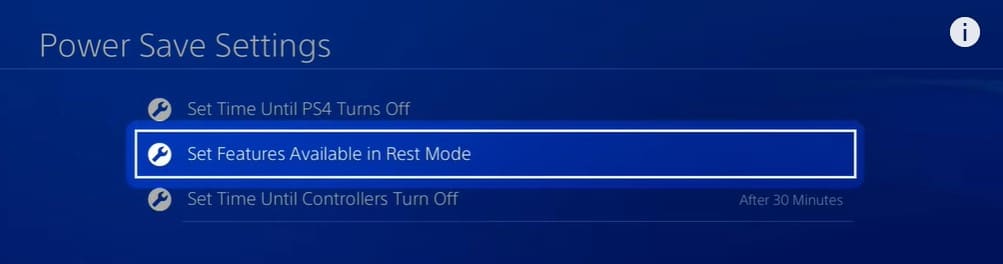
Step 4: Turn on Stay Connected to the Internet and Enable Turning on PS4 From Network by checking the checkbox next to them.
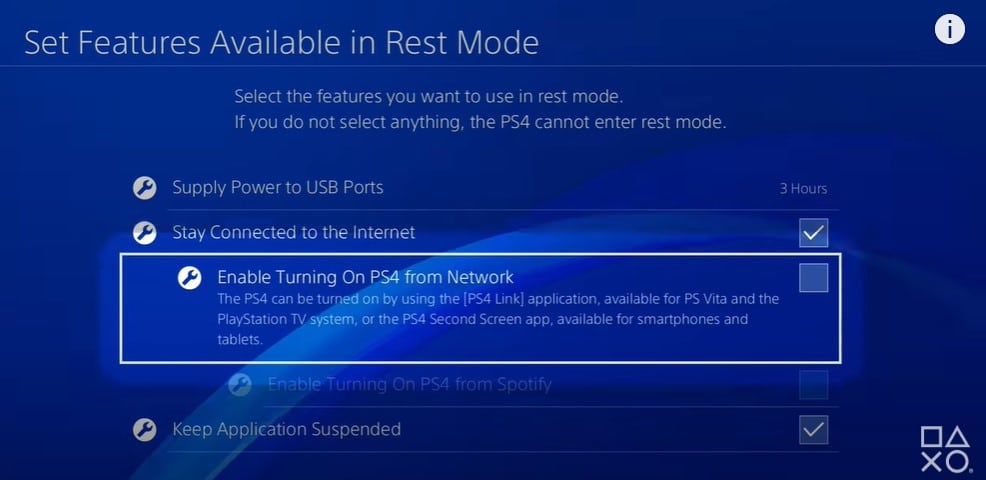
This will allow your PS4 to remain connected to the internet. Turning on the Enable Turning on PS4 From Network will enable you to remotely turn on your PS4 console using the PlayStation App or Remote Play. These features have to be enabled to make your PS4 download and install updates when it is not in use.
Turn on Auto-Downloads on the PS4 Console
After setting your PS4 to stay connected to the internet, you can now set it to download updates: automatically
Step 1: Go back to the Settings menu and select System
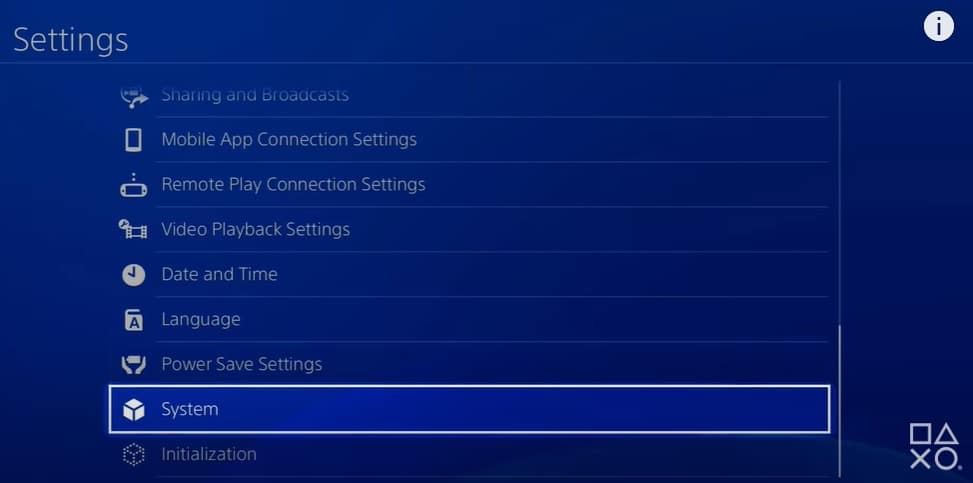
Step 2: Choose the Automatic Downloads option
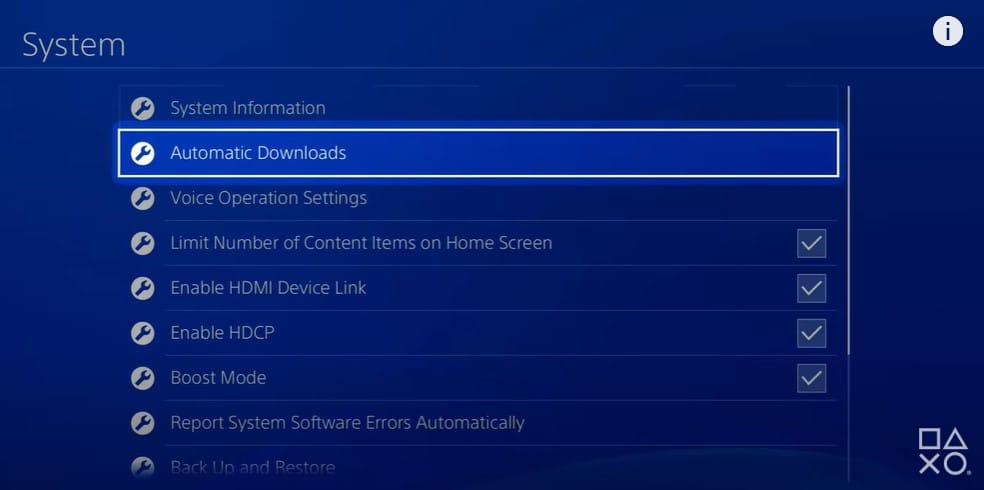
Step 3: Tick the checkbox next to System Software Update Files
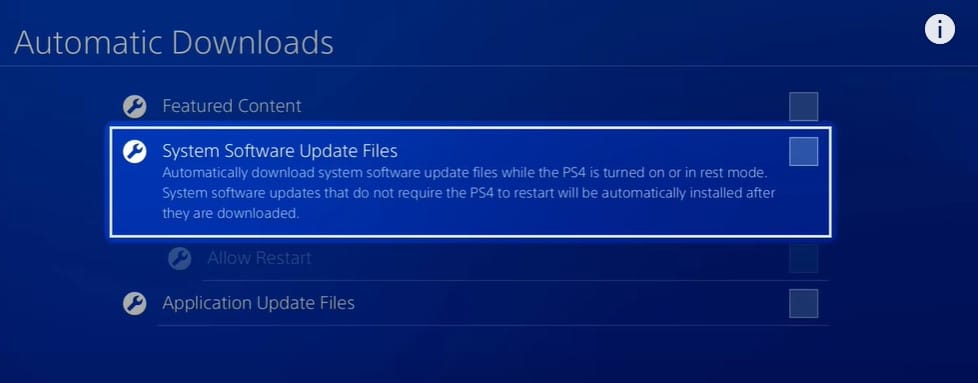
Step 4: Tick the checkbox next to Application Update Files
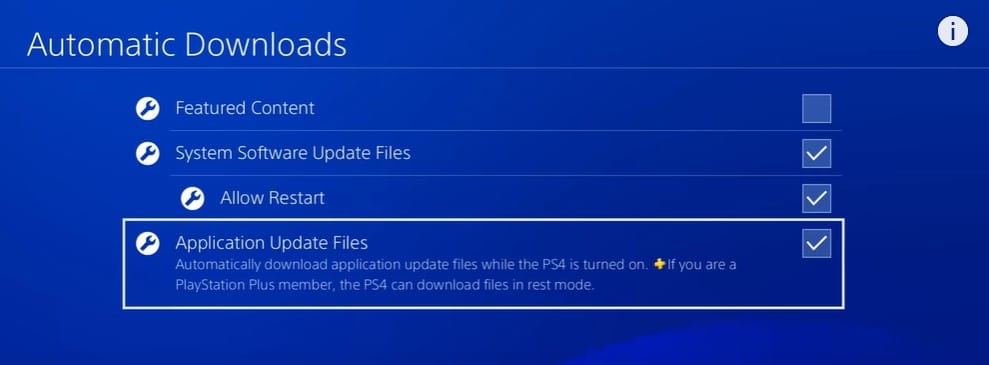
Put PS4 console in Rest Mode
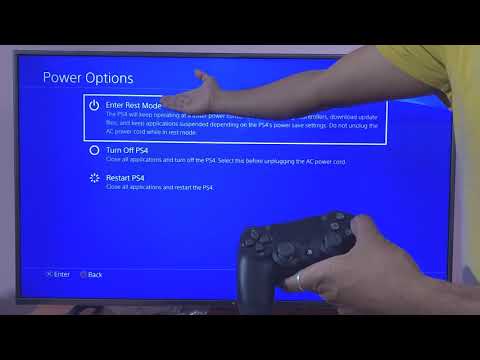
After enabling automatic downloads, you’ll have to leave your PS4 in rest mode when you are not using it. That allows your apps and games to download and install the updates automatically. You can put your PS4 in Rest Mode by:
Step 1: Press and hold the PS button. This will open the Quick Menu
Step 2: Select Power
Step 3: Then choose the Enter Rest Mode option
By entering the Rest Mode, your PS4 will operate in a low power mode allowing it to download updates, keep your games and apps suspended and change your controllers.
Update Games and Apps on PS4 Manually
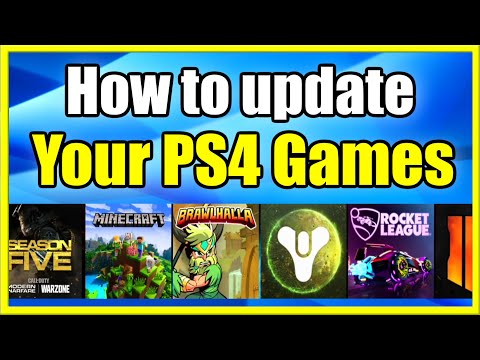
If your game or app does not update automatically in one way or another, you can manually install the updates. Manual updates also help you save energy by preventing your PS4 from downloading and installing updates in the background. Therefore, you can choose to manually update games and apps on your PS4 by using the Options button. Here is how you can manually update apps on your PS4:
Step 1: In the game/ app library, hover over the game or app you would like to update.
Step 2: Press the Options button on your controller. This will open up a side menu.
Step 3: On the side menu, select Check for Update
Step 4: If an update is available, follow the onscreen instructions to install the update
If you have already updated your game or app, you’ll see the ‘The installed application is the latest version’ message. If not, you can check the progress of your current update by clicking on Notifications in the PS4 dashboard and selecting Downloads.
If you no longer need an app or game installed on your PS4, you can delete it by selecting the Delete option in the side menu.
Conclusion
Now that you’ve learned how to update apps on your PS4 console, always ensure that you regularly update them for the best experience. Some of the best apps you can download, install and update on your PS4 include:
- Netflix
- Hulu
- YouTube
- HBO Max
- Twitch
- Amazon Prime Video and many more.