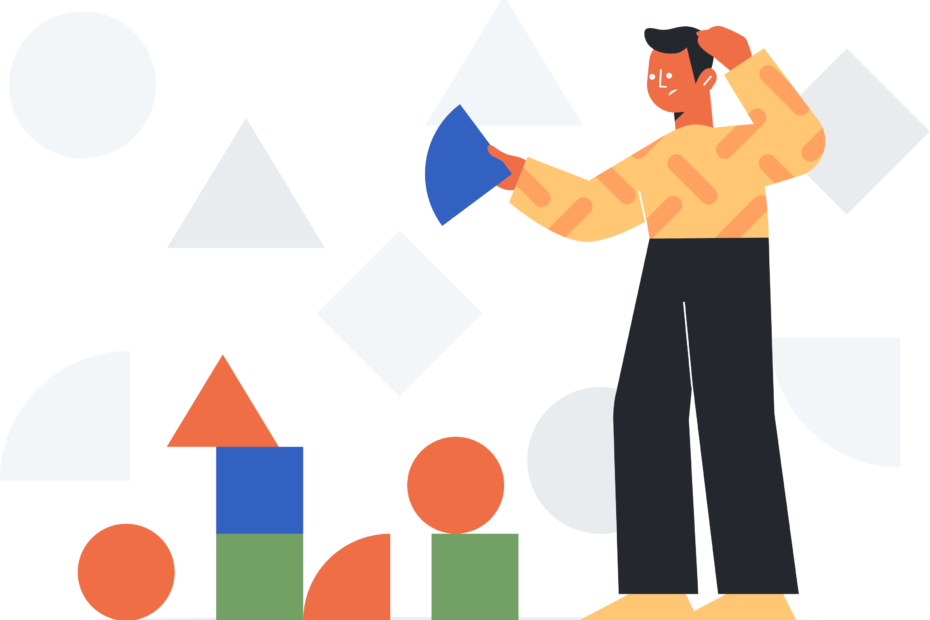Instagram has become an integral part of our daily lives, allowing us to connect with friends, family, and the world around us through visual content. However, the platform is not immune to technical issues, and one of the most frustrating problems users may encounter is the "Couldn‘t refresh feed" error. This error message prevents users from accessing their main feed, hindering their ability to view and engage with the latest posts from the accounts they follow. In this comprehensive guide, we‘ll dive deep into the causes of this error, provide practical troubleshooting steps, and explore ways to prevent it from happening in the future.
Understanding the "Couldn‘t Refresh Feed" Error
The "Couldn‘t refresh feed" error on Instagram typically occurs when the app is unable to retrieve and display new content in the user‘s main feed. This error message may appear when pulling down to refresh the feed, accompanied by a spinning wheel or a blank screen. The issue can be caused by various factors, ranging from server-side problems to user-specific issues.
Common Causes of the Error
Instagram Server Issues or Downtime
One of the most common reasons for the "Couldn‘t refresh feed" error is when Instagram‘s servers are experiencing technical difficulties or are undergoing maintenance. During such times, the app may struggle to fetch new content, resulting in the error message. To check if Instagram is facing server issues, visit reliable third-party websites like DownDetector or search for related reports on social media platforms.Poor Internet Connection or Slow Network Speeds
A stable and fast internet connection is crucial for seamless Instagram browsing. If your device is connected to a weak Wi-Fi signal or a congested network, you may encounter the "Couldn‘t refresh feed" error. Slow internet speeds can prevent the app from loading new content, causing the feed to fail to refresh. Ensure that your device has a strong internet connection and try switching to a different network if possible.Using Third-Party Apps or Automation Tools
Instagram has strict policies against the use of unauthorized third-party apps and automation tools that violate its terms of service. If you have linked your Instagram account to such apps or used tools to automate actions like liking, commenting, or following, your account may be flagged, and you might experience the "Couldn‘t refresh feed" error. To resolve this, revoke access to any suspicious third-party apps and avoid using automation tools that go against Instagram‘s guidelines.Incorrect Date and Time Settings on the Device
Believe it or not, having incorrect date and time settings on your device can also trigger the "Couldn‘t refresh feed" error on Instagram. The app relies on accurate timekeeping to synchronize with its servers and fetch new content. If your device‘s date and time are set incorrectly, it can lead to synchronization issues. To fix this, go to your device‘s settings and ensure that the date and time are set to automatic or correctly adjusted to your time zone.Outdated Instagram App Version
Using an outdated version of the Instagram app can also contribute to the "Couldn‘t refresh feed" error. App developers regularly release updates to fix bugs, improve performance, and introduce new features. If you haven‘t updated your Instagram app in a while, you may miss out on critical bug fixes that address feed refresh issues. Head to the App Store (for iOS) or Google Play Store (for Android) and check if there‘s an available update for Instagram. If so, update the app to the latest version and see if the error persists.Account Action Blocks or Temporary Restrictions
Instagram implements action blocks or temporary restrictions on accounts that violate its community guidelines or engage in spammy behavior. If you have been excessively liking, commenting, or following other accounts in a short period, Instagram‘s algorithms may flag your account and limit your access to certain features, including the ability to refresh your feed. In such cases, the "Couldn‘t refresh feed" error may appear. To resolve this, take a break from using Instagram for a few hours or up to a day, and avoid any actions that may be considered spammy or bot-like.
Troubleshooting Steps to Fix the Error
If you encounter the "Couldn‘t refresh feed" error on Instagram, don‘t panic. Here are some practical troubleshooting steps you can try to resolve the issue:
Check Instagram‘s Server Status
Before attempting any other troubleshooting methods, verify if Instagram is experiencing server-side issues. Visit websites like DownDetector or search for related reports on Twitter or other social media platforms. If there are widespread reports of the "Couldn‘t refresh feed" error, it‘s likely a problem on Instagram‘s end, and you‘ll need to wait for them to resolve it.Verify Internet Connection and Try Switching Networks
Ensure that your device is connected to a stable internet connection. If you‘re on Wi-Fi, try switching to mobile data or vice versa. You can also try connecting to a different Wi-Fi network to rule out any network-specific issues. If the error persists, restart your router or modem and check if that resolves the problem.Uninstall and Reinstall the Instagram App
Sometimes, a fresh installation of the Instagram app can help fix the "Couldn‘t refresh feed" error. Uninstall the app from your device and then reinstall it from the App Store (for iOS) or Google Play Store (for Android). Log in to your account and see if the feed refreshes normally.Update the Instagram App to the Latest Version
If you haven‘t updated your Instagram app in a while, it‘s worth checking for any available updates. App updates often include bug fixes and performance improvements that may address the "Couldn‘t refresh feed" error. Visit the App Store (for iOS) or Google Play Store (for Android) and update Instagram to the latest version.Clear Instagram App Cache and Data
Clearing the Instagram app‘s cache and data can help resolve issues related to corrupted files or outdated information. On Android, go to your device‘s Settings > Apps > Instagram > Storage, and tap on "Clear Cache" and "Clear Data." On iOS, you‘ll need to uninstall and reinstall the app to clear its cache and data.Set Device Date and Time to Automatic
Incorrect date and time settings on your device can interfere with Instagram‘s synchronization process and cause the "Couldn‘t refresh feed" error. Go to your device‘s settings and ensure that the date and time are set to automatic or correctly adjusted to your time zone.Try Accessing Instagram on a Different Device or Browser
If the error persists on your primary device, try accessing Instagram on a different device or through a web browser. This can help determine if the issue is device-specific or account-related. If you can access your feed normally on another device or browser, the problem may lie with your primary device‘s settings or app installation.Wait for 24-48 Hours if the Issue Persists
In some cases, the "Couldn‘t refresh feed" error may be due to temporary glitches or server-side issues that require time to resolve. If none of the above troubleshooting steps work, consider waiting for 24-48 hours before trying to access your feed again. In most instances, the error resolves itself within this timeframe.
Preventing the "Couldn‘t Refresh Feed" Error
While not all instances of the "Couldn‘t refresh feed" error can be prevented, there are some best practices you can follow to minimize the chances of encountering this issue:
Avoid Using Unauthorized Third-Party Apps or Automation Tools
Refrain from using third-party apps or automation tools that violate Instagram‘s terms of service. These apps can put your account at risk of being flagged or temporarily restricted, leading to feed refresh issues. Stick to using Instagram‘s official app and features to ensure a smooth experience.Maintain a Stable Internet Connection
A stable and fast internet connection is crucial for uninterrupted Instagram browsing. If you frequently encounter the "Couldn‘t refresh feed" error, check your internet connection and try switching to a stronger Wi-Fi signal or mobile data network. Consider upgrading your internet plan or contacting your service provider if the issue persists.Keep the Instagram App Updated
Regularly check for Instagram app updates and install them as soon as they become available. App updates often include bug fixes and performance improvements that can help prevent feed refresh issues. Enable automatic app updates on your device to ensure you always have the latest version of Instagram.Use Instagram‘s Built-in Features Instead of Third-Party Tools
Instagram offers a wide range of built-in features and tools for enhancing your experience on the platform. Instead of relying on third-party apps or tools, familiarize yourself with Instagram‘s native features like filters, editing tools, and insights. Using Instagram‘s official features reduces the risk of encountering feed refresh issues caused by unauthorized third-party apps.Be Mindful of Instagram‘s Community Guidelines and Limits
Instagram has community guidelines and limits in place to maintain a safe and enjoyable environment for all users. Familiarize yourself with these guidelines and avoid engaging in spammy or bot-like behavior, such as excessive liking, commenting, or following in a short period. Adhering to Instagram‘s guidelines can help prevent account restrictions that may lead to the "Couldn‘t refresh feed" error.
Understanding Instagram‘s Algorithmic Feed
Instagram uses a complex algorithm to determine the order of posts in a user‘s feed. While the exact workings of the algorithm are not publicly disclosed, several factors are known to influence the visibility of posts. These include post engagement (likes, comments, and shares), the relationship between the user and the account posting the content, the timeliness and relevance of the post, and the user‘s past interactions with similar content.
To optimize your content for better visibility in the Instagram feed, consider the following tips:
- Post consistently and at optimal times when your audience is most active.
- Encourage engagement by asking questions, using call-to-action phrases, and creating interactive content like polls or quizzes.
- Use relevant hashtags to increase the discoverability of your posts.
- Engage with your followers by responding to comments and direct messages.
- Create high-quality, visually appealing content that resonates with your target audience.
Frequently Asked Questions
Q: Why does the "Couldn‘t refresh feed" error occur?
A: The error can occur due to various reasons, including Instagram server issues, poor internet connection, using unauthorized third-party apps, incorrect device date and time settings, or account action blocks.
Q: How long does the error usually last?
A: The duration of the error can vary depending on the underlying cause. In most cases, the error resolves itself within a few hours to a day. However, if the issue persists for more than 48 hours, it‘s recommended to reach out to Instagram‘s support team for further assistance.
Q: Will using a VPN help resolve the issue?
A: Using a VPN (Virtual Private Network) may help resolve the "Couldn‘t refresh feed" error if the issue is related to network connectivity or region-specific restrictions. However, if the error is caused by other factors like server issues or account action blocks, a VPN may not be effective.
Q: Can I still post on Instagram while experiencing the error?
A: In most cases, you can still create and upload new posts on Instagram even if you encounter the "Couldn‘t refresh feed" error. However, you may not be able to see your feed or engage with other users‘ content until the issue is resolved.
Q: What should I do if the error persists for more than 48 hours?
A: If the "Couldn‘t refresh feed" error persists for more than 48 hours despite trying various troubleshooting steps, it‘s advisable to contact Instagram‘s support team for further assistance. You can report the issue through the app‘s settings or by filling out the online help form on Instagram‘s website.
Conclusion
Encountering the "Couldn‘t refresh feed" error on Instagram can be frustrating, but it‘s a common issue that many users face. By understanding the potential causes and following the troubleshooting steps outlined in this guide, you can effectively resolve the error and regain access to your Instagram feed. Remember to keep your app updated, maintain a stable internet connection, avoid using unauthorized third-party tools, and adhere to Instagram‘s community guidelines to minimize the chances of encountering this error in the future.
As Instagram continues to evolve and introduce new features, it‘s crucial to stay informed about the platform‘s updates and guidelines. Regularly check Instagram‘s official blog, help center, and social media channels for the latest information and tips on troubleshooting common issues. If the "Couldn‘t refresh feed" error persists despite your best efforts, don‘t hesitate to reach out to Instagram‘s support team for further assistance.
By following the insights and recommendations provided in this comprehensive guide, you‘ll be well-equipped to tackle the "Couldn‘t refresh feed" error on Instagram and enjoy a seamless, uninterrupted browsing experience. Stay connected, stay informed, and happy Instagramming!