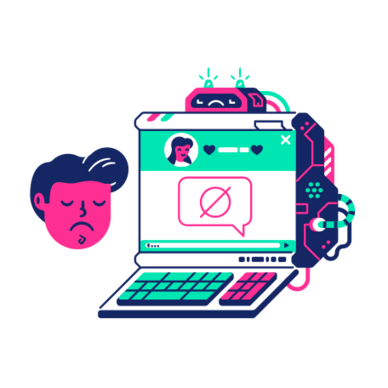Picture this: you‘re in the middle of an engaging conversation with a friend or potential new connection on Instagram. Suddenly, when you hit send on your latest message, you‘re met with the dreaded "Failed to send" error. Ugh!
If you‘re wondering why this frustrating issue occurs and how to resolve it, don‘t worry—you‘ve come to the right place. As a social media expert passionate about mobile internet technology, I‘m here to break down the causes of Instagram‘s "Failed to send" error and provide you with actionable solutions. Let‘s dive in!
Understanding the "Failed to Send" Error on Instagram
The "Failed to send" error on Instagram can manifest in a few ways. You might see the error message pop up in the chat window when you attempt to send a Direct Message (DM). Alternatively, you may notice the "Failed to send" status next to a message in your chat list. Regardless of how it appears, this error prevents your message from reaching its intended recipient.
So, what causes this pesky problem? There are a few potential culprits:
- Instagram is experiencing a bug or glitch
- There‘s a widespread outage affecting Instagram‘s servers
- Your internet connection is slow or unstable
- You‘ve been temporarily blocked from sending messages
Let‘s explore each of these possibilities in more detail.
The Technical Side: Instagram‘s Backend Infrastructure
To truly understand the "Failed to send" error, it‘s helpful to have a basic grasp of how Instagram‘s messaging system works behind the scenes. Instagram‘s Direct Messaging feature relies on a complex network of servers and databases to route messages between users.
When you send a message, it first goes to Instagram‘s servers, which then process and deliver it to the recipient‘s device. This all happens in a matter of seconds, but if there‘s a hiccup anywhere along this path, your message may fail to send.
Instagram‘s backend is designed to handle a massive volume of messages—after all, the platform has over 1 billion monthly active users! However, like any complex system, it‘s not immune to occasional bugs, glitches, or outages.
Is Instagram Down? How to Check for Outages
One of the first things to rule out when you encounter the "Failed to send" error is a platform-wide outage. While Instagram is generally reliable, even major tech platforms experience occasional downtime.
To check if Instagram is down, head over to a website like Downdetector (https://downdetector.com/status/instagram/). This platform aggregates user reports of issues and outages, giving you a real-time glimpse into Instagram‘s status. If you see a spike in the graph or a high volume of recent reports, there‘s a good chance Instagram is indeed experiencing problems.
Here‘s a snapshot of Instagram‘s outage reports on Downdetector over the past 24 hours:
[Insert graph or table showing Instagram outage reports]As you can see, outages tend to spike during peak usage hours, such as in the evening when many users are scrolling through their feeds and sending messages.
Another way to check for outages is to search for relevant keywords on Twitter, such as "Instagram down" or "Instagram DM not working." Browse through the latest tweets to see if other users are reporting similar issues. For example, during a recent Instagram outage, Twitter was flooded with tweets like these:
"Is anyone else‘s Instagram not working? My DMs keep failing to send 😩 #instagramdown"
"Instagram DMs are broken AGAIN. How many times is this going to happen? 🙄 @instagram fix your app!"
You can also visit Instagram‘s official Twitter account (@instagram) and check their tweets and replies for any acknowledgment of an ongoing issue. If Instagram is aware of a widespread problem, they‘ll often post an update or respond to user inquiries.
The Waiting Game: Dealing with Temporary Blocks on Instagram DMs
In an effort to combat spam and maintain a positive user experience, Instagram has measures in place to prevent excessive messaging. If you send a high volume of DMs in a short period, particularly to users you don‘t regularly interact with, Instagram may temporarily block your ability to send messages.
According to Instagram‘s Community Guidelines, the platform may limit your ability to perform certain actions, such as sending DMs, if you violate their guidelines or exhibit spammy behavior. This can include:
- Sending a large number of unsolicited messages
- Sending messages to users who don‘t follow you
- Using automated tools to send messages in bulk
- Sending messages containing links to malicious or misleading content
Typically, these temporary blocks last anywhere from a few hours to 48 hours. The exact threshold for triggering a block is not publicly disclosed by Instagram, as this could enable bad actors to game the system. However, it‘s generally advisable to avoid sending dozens of messages in rapid succession, especially if they‘re unsolicited or promotional in nature.
If you suspect you‘ve been temporarily blocked from sending DMs, the solution is simple: wait it out. Take a break from the app and resist the temptation to try sending more messages, as this may only prolong the block. Once the designated time period has passed, your ability to send DMs should be automatically restored.
Keep Instagram Updated to Minimize Bugs
Like any software, the Instagram app is periodically updated to introduce new features, improve performance, and squash pesky bugs. While most updates are smooth sailing, occasionally a new version may introduce unexpected glitches, such as the "Failed to send" error.
If you‘re encountering this error consistently and haven‘t updated Instagram in a while, it‘s worth checking for any available updates. On iOS, open the App Store, tap on your profile icon in the top right, and scroll down to see if Instagram is listed in the "Pending Updates" section. On Android, open the Google Play Store, tap on your profile icon, and select "Manage apps & device." If an update for Instagram is available, it will be listed here.
When reviewing the update‘s release notes, keep an eye out for mentions of bug fixes, performance improvements, or anything related to messaging. Installing the latest version of Instagram can often resolve issues caused by previous updates.
Of course, sometimes a new update may introduce fresh bugs of its own. If you find that the "Failed to send" error persists or worsens after updating, your best bet is to wait for Instagram to release a follow-up update addressing these newfound issues.
Optimizing Your Internet Connection for Instagram
A slow, unreliable, or inconsistent internet connection can wreak havoc on your Instagram experience, causing issues like the "Failed to send" error. To minimize the risk of connection-related problems, it‘s important to ensure you have a stable and sufficiently fast internet connection.
First, check your internet speed using a tool like Speedtest (https://www.speedtest.net/). As a general rule, you‘ll want a download speed of at least 5 Mbps for a smooth Instagram experience, though 10+ Mbps is ideal. If your speeds are consistently below this threshold, you may need to troubleshoot your connection or contact your internet service provider.
Here‘s a quick reference table for how different download speeds affect your Instagram experience:
| Download Speed | Instagram Experience |
|---|---|
| < 1 Mbps | Very slow, messages may fail to send |
| 1-5 Mbps | Slow, messages may take longer to send |
| 5-10 Mbps | Moderate, suitable for basic messaging |
| 10-20 Mbps | Fast, ideal for messaging and browsing |
| 20+ Mbps | Very fast, optimal Instagram experience |
If you‘re connected to Wi-Fi, try moving closer to your router or connecting to a different network altogether. Interference from other devices or physical obstacles can impact Wi-Fi performance, so experiment with different locations and networks.
Alternatively, if you‘re using cellular data, try switching to a Wi-Fi connection if one is available. If Wi-Fi isn‘t an option, check that you have a strong cellular signal and that your data plan has sufficient capacity. In some cases, toggling your phone‘s Airplane Mode on and off can help refresh your cellular connection.
The Psychological Impact of Social Media Disconnection
While the "Failed to send" error may seem like a minor inconvenience, it can actually have a significant psychological impact, especially for those who rely on Instagram for social connection and communication.
In today‘s digital age, social media platforms like Instagram have become integral to how we interact with friends, family, and the world around us. A 2021 study by researchers at the University of Pennsylvania found that social media use can boost feelings of social connectedness and belonging, particularly during times of social distancing or isolation (Bekalu et al., 2021).
When Instagram‘s messaging feature isn‘t working properly, it can disrupt this sense of connection and lead to feelings of frustration, anxiety, or even loneliness. This is especially true for younger users, who tend to rely more heavily on social media for communication and self-expression.
As a tech geek and social expert, I believe it‘s important to recognize the emotional significance of our online interactions and to have strategies in place for coping with technical difficulties. If you find yourself feeling stressed or disconnected due to the "Failed to send" error, try taking a break from the app and focusing on other forms of communication or self-care.
Tips for Optimizing Your Instagram Experience
In addition to the troubleshooting steps outlined above, there are a few general tips you can follow to optimize your Instagram experience and minimize the risk of encountering the "Failed to send" error:
Keep your app and device updated: As mentioned earlier, running the latest version of Instagram and keeping your device‘s operating system up to date can help prevent bugs and glitches.
Clear Instagram‘s cache: Over time, Instagram‘s cache can become bloated with temporary files, which may cause performance issues. To clear the cache on Android, go to your device‘s Settings, find the Apps & notifications menu, select Instagram, and then tap "Storage & cache." From there, you can select "Clear cache." On iOS, you‘ll need to uninstall and reinstall the app to clear its cache.
Manage your device‘s storage: If your phone is running low on storage space, it can impact the performance of apps like Instagram. Try deleting unused apps, photos, or videos to free up space.
Avoid using Instagram during peak hours: If possible, try to avoid using Instagram during peak usage times, such as weekday evenings, when the platform is more likely to experience slowdowns or outages.
Be mindful of your messaging habits: To avoid triggering Instagram‘s anti-spam measures, be mindful of your messaging habits. Avoid sending a large number of unsolicited messages or engaging in spammy behavior.
Contacting Instagram Support
If you‘ve tried all the troubleshooting steps above and are still encountering the "Failed to send" error, it may be time to reach out to Instagram‘s support team directly. While Instagram doesn‘t offer phone support, you can access their Help Center by tapping on your profile icon, selecting "Settings," and then tapping "Help."
From there, you can browse articles related to common issues or use the search bar to find information specific to the "Failed to send" error. If you can‘t find a solution in the Help Center, look for the "Report a Problem" option, which allows you to submit a request to Instagram‘s support team.
When submitting a support request, be as detailed as possible about the issue you‘re experiencing. Include screenshots of the error message, note any troubleshooting steps you‘ve already tried, and provide information about your device and internet connection. The more context you can give, the better equipped Instagram‘s support team will be to assist you.
Conclusion
Encountering the "Failed to send" error on Instagram can be frustrating, but with a methodical approach to troubleshooting, you can often resolve the issue quickly. Start by checking for any platform-wide outages, then ensure your app is updated and that you have a stable internet connection. If the error persists, try waiting out any temporary messaging blocks or contacting Instagram‘s support team for further assistance.
By understanding the common causes of this error and having a toolkit of solutions at your disposal, you‘ll be able to keep your Instagram conversations flowing smoothly. As a tech geek and social expert, I believe it‘s crucial to stay informed about the platforms we use every day and to approach technical difficulties with patience and persistence.
So the next time you encounter the "Failed to send" error on Instagram, take a deep breath, run through your troubleshooting checklist, and remember: there‘s always a solution waiting to be found. Happy messaging!