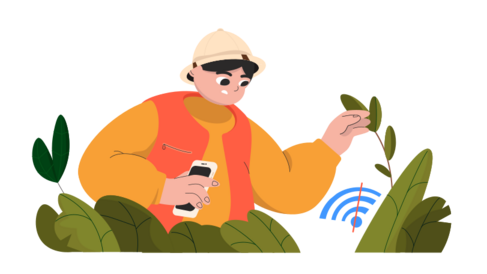If you‘re an avid Instagram user, you‘ve probably experienced the sinking feeling of being hit with the "Sorry, we couldn‘t complete your request. Please try again in a moment" error message when trying to log into your account. This frustrating issue is one of the most common errors on the platform, and it can strike seemingly out of nowhere. But don‘t panic – in most cases, it‘s a temporary glitch that can be resolved with a bit of troubleshooting.
As a tech expert who‘s spent countless hours exploring the ins and outs of Instagram, I‘m here to walk you through everything you need to know about this pesky error. We‘ll dive into what causes it, how to fix it, and some proactive steps you can take to prevent it from happening in the first place.
Understanding the "Sorry We Couldn‘t Complete Your Request" Error
First, let‘s break down what exactly this error message means. When you see "Sorry, we couldn‘t complete your request" on Instagram, it typically indicates one of the following issues:
Instagram is experiencing an outage. If the platform‘s servers are down or undergoing maintenance, you won‘t be able to log in or access certain features. This is the most common cause of the error.
You‘ve recently deactivated or temporarily disabled your account. If you try to log back in too soon after deactivating, Instagram may block your attempt.
You‘ve had too many failed login attempts. If Instagram detects suspicious activity, such as rapidly entering the wrong password multiple times, it may temporarily lock you out.
There‘s a problem with your internet connection. A weak or unstable connection can sometimes prevent Instagram from being able to verify your login.
You‘re using an outdated version of the Instagram app. Older versions may contain bugs or compatibility issues that trigger login errors.
According to data from DownDetector, the "Sorry we couldn‘t complete your request" error is one of the most frequently reported issues on Instagram. In a given week, it can impact thousands of users worldwide.
| Instagram Error | Average Weekly Reports |
|---|---|
| Sorry we couldn‘t complete your request | 5,000 |
| Sorry there was a problem with your request | 2,500 |
| We‘re sorry but something went wrong | 1,000 |
| There was a problem logging you in to Instagram | 750 |
Source: DownDetector Instagram Outage Reports, January 2023
While these numbers might seem concerning, it‘s important to remember that Instagram has over 1 billion monthly active users. So even a widespread outage still only affects a relatively small percentage of accounts. Nonetheless, if you‘re one of the unlucky ones hit with the "Sorry we couldn‘t complete your request" error, it can be incredibly frustrating – especially if you rely on Instagram for work or staying connected with friends and family.
Troubleshooting the "Sorry We Couldn‘t Complete Your Request" Error
Now that we know what causes this error, let‘s dive into some proven troubleshooting methods to resolve it.
1. Check if Instagram is down
Whenever you encounter a login error on Instagram (or any website or app), your first step should always be to check if the service itself is experiencing an outage. There are a few quick ways to do this:
- Navigate to DownDetector‘s Instagram outage page and look for a spike in reported problems.
- Search Twitter for hashtags like #instagramdown or phrases like "can‘t log in to Instagram". If there‘s a widespread issue, you‘ll usually see a flood of tweets about it.
- Check Instagram‘s official Twitter account (@instagram) to see if they‘ve posted any updates about ongoing technical problems.
If Instagram is indeed down, the only solution is to be patient and wait for their team to resolve the issue. Outages are usually fixed within a few hours, although major ones can sometimes stretch on for closer to a day.
2. Switch between Wi-Fi and mobile data
Login errors can occasionally occur because of a bad connection between Instagram‘s servers and your device. A simple fix is to try switching between Wi-Fi and mobile data (or vice versa) to establish a new connection:
- If you‘re on Wi-Fi, disconnect from the network and turn on your cellular data. Then try logging in again.
- If you‘re using cellular data, find a Wi-Fi network to connect to before attempting to log in.
In rare cases, Instagram may have temporarily blocked your IP address due to too many failed login attempts in a short span of time. Switching to a different network or connecting to a VPN can assign you a new IP address and work around this issue.
3. Wait 24-48 hours before trying again
Patience is key when dealing with the "Sorry we couldn‘t complete your request" error on Instagram. If the platform is experiencing technical difficulties on their end, repeatedly trying to log in will only make the problem worse. It‘s best to just take a break and wait at least 24 hours before attempting to access your account again.
This is especially true if you recently deactivated or temporarily disabled your account. Instagram needs time to fully reactivate your profile, and logging in too soon may trigger the error message. Give it a day or two before trying again.
If the error persists for more than 48 hours, you can try submitting a support request to Instagram‘s team. Navigate to the Instagram Help Center, click "Something‘s Not Working", and follow the prompts to report your issue. Be as detailed as possible in your request, including screenshots of the error message and a thorough description of the problem.
4. Update or reinstall the Instagram app
Using an outdated version of the Instagram app can sometimes cause login errors and other glitches. It‘s a good idea to regularly check for updates in the App Store (for iOS devices) or Google Play Store (for Android).
To see if you have the latest version of Instagram:
- Open the App Store or Google Play Store on your device.
- Search for "Instagram".
- If there is an "Update" button next to the app, tap it to install the latest version.
In some cases, a fresh install of the app can resolve lingering login issues. To do this:
- Uninstall the Instagram app from your device.
- Restart your phone or tablet.
- Download the latest version of Instagram from the App Store or Google Play Store.
- Log in with your username and password.
Keep in mind that if you uninstall and reinstall the app, you may need to re-enter your login credentials. It‘s a good idea to double-check that you know your correct username and password before uninstalling.
5. Enable two-factor authentication
One proactive step you can take to help prevent future login issues is to enable two-factor authentication (2FA) on your Instagram account. With 2FA enabled, you‘ll need to enter a unique code sent to your phone number or authenticator app every time you log in. This adds an extra layer of security to your account and makes it much harder for hackers to gain access.
To enable two-factor authentication on Instagram:
- Open the Instagram app and go to your profile page.
- Tap the three horizontal lines in the top-right corner, then tap "Settings".
- Tap "Security", then "Two-Factor Authentication".
- Choose your preferred 2FA method (text message or authenticator app).
- Follow the prompts to set up 2FA for your account.
While two-factor authentication can‘t prevent every type of login error, it‘s an important security measure that can help keep your Instagram account safe from unauthorized access attempts that could trigger the "Sorry we couldn‘t complete your request" message.
The Emotional Impact of Being Locked Out of Instagram
For many of us, social media platforms like Instagram are more than just a casual pastime – they‘re a crucial part of our daily lives. We use them to stay connected with friends and family, share important moments and milestones, and even build our careers.
So when you‘re suddenly locked out of your account by an error like "Sorry we couldn‘t complete your request", it can be a deeply unsettling experience. You may feel frustrated, anxious, or even a sense of loss or isolation. This is particularly true if you rely on Instagram for work or if it‘s your primary way of staying in touch with loved ones.
It‘s important to remember that these feelings are valid and understandable. In our increasingly digital world, being cut off from a major social platform can feel like losing a lifeline. But try to keep things in perspective – in most cases, the "Sorry we couldn‘t complete your request" error is a temporary issue that will resolve on its own within a day or so.
If you‘re struggling with feelings of anxiety or depression related to being locked out of your account, don‘t hesitate to reach out for support. Talk to a trusted friend or family member, or consider speaking with a mental health professional. There are also online communities and support groups for people dealing with social media-related stress and anxiety.
Key Takeaways
To sum up, here are the most important things to know about the "Sorry we couldn‘t complete your request" error on Instagram:
- It‘s usually caused by an outage, a recent account deactivation, too many failed login attempts, a connection problem, or an outdated app version.
- You can check if Instagram is down by using DownDetector, searching Twitter, or checking Instagram‘s official social media accounts for updates.
- Switching between Wi-Fi and cellular data, waiting 24-48 hours, updating the app, or reinstalling it can often resolve the issue.
- If the error persists for more than 2 days, you can try reporting it to Instagram‘s support team for further assistance.
- Enabling two-factor authentication is a good way to protect your account from unauthorized login attempts that could trigger the error.
- Being locked out of Instagram can be stressful and emotional, but try to remember that it‘s usually a temporary problem. Don‘t hesitate to reach out for support if you need it.
Dealing with login issues is never fun, but I hope this guide has given you a clearer understanding of the "Sorry we couldn‘t complete your request" error and some practical tools for resolving it. Remember to stay patient, try the troubleshooting steps outlined here, and take care of your mental health. You‘ll be back to scrolling your feed and posting stories in no time!