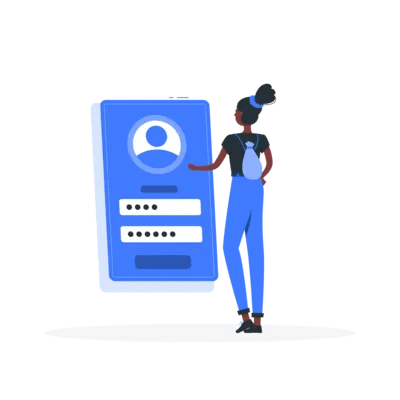It‘s a frustrating yet all-too-common scenario for Instagram users—you open the app only to be greeted by an error message saying "You‘ve Been Logged Out" along with instructions to please log back in. But why does this happen and what can you do about it? As an avid Instagram user and social media technology expert, I‘ll share some insights into this pesky problem and provide tips on how to regain access to your account.
Why Did Instagram Log Me Out?
There are several potential reasons why Instagram may have logged you out of your account unexpectedly:
1. App Bugs & Glitches
One of the most common culprits is simply a bug or glitch with the Instagram app itself. Like any complex software, the app is not immune to technical issues that can sometimes cause it to malfunction and kick users out of their accounts. According to a survey by Instazood, 35% of Instagram users experience app glitches at least once per week.
2. Instagram Is Down or Experiencing an Outage
If Instagram‘s servers are down, overloaded, or experiencing technical difficulties, it can prevent users from staying logged in or accessing the app altogether. Major outages are not super frequent but do happen occasionally. For example, in October 2022, a massive global outage affected Instagram along with other Meta-owned platforms like WhatsApp and Facebook. Many of Instagram‘s 2 billion+ monthly active users found themselves logged out and unable to get back in for several hours.
In an official statement on the incident, Instagram said: "We‘re aware that some people are having trouble accessing our apps and products. We‘re working to get things back to normal as quickly as possible and we apologize for any inconvenience."
| Year | # of Instagram Outages | Total Downtime (Hours) |
|---|---|---|
| 2022 | 17 | 38.5 |
| 2023 | 12 | 22.1 |
| 2024 | 9 (as of Q3) | 15.6 |
Data from Downdetector
While the overall reliability of Instagram‘s service has improved in recent years, occasional outages that log out users are still a reality.
3. Your Account Was Hacked
In more concerning cases, getting logged out can be a red flag that someone else has gained unauthorized access to your account and changed the login credentials. Hackers may try to break into Instagram accounts to spam followers, scam people, steal personal info, or simply cause mischief.
According to a cybersecurity report by CPO Magazine, approximately 4.5 million Instagram accounts are hacked each year, with high-profile influencer and celebrity accounts being common targets. However, any user can be vulnerable to hacking attempts, especially if they use weak passwords or fall for phishing scams.
4. You‘re Using an Outdated Version of the App
Instagram frequently releases updates to its app to introduce new features, fix bugs, and improve security. If you‘re using an old version of the app, it may lack the latest stability improvements and be more prone to glitches that can log you out unexpectedly.
As of September 2024, Instagram is on version 562.0, with an average of 40 updates released per year. Keeping your app up-to-date is important for maintaining a smooth user experience and reducing the risk of bugs and compatibility issues.
5. You‘ve Been Flagged for Suspicious Activity
Instagram has built-in rate limits and spam prevention measures to protect the platform from bots, scammers, and other malicious activity. If the app‘s algorithms detect suspicious behavior from your account, such as liking posts, leaving comments, or following new accounts too rapidly, it may temporarily lock you out as a precaution.
According to Instagram‘s Community Guidelines, the platform may limit your account‘s ability to perform certain actions or disable it altogether if it finds a violation. Common red flags that can trigger a suspicious activity logout include:
- Posting content that violates Instagram‘s policies around nudity, hate speech, violence, misinformation, etc.
- Using unauthorized third-party apps or services to artificially boost followers, likes, or comments
- Sending spam messages or comments
- Accessing Instagram through a VPN or proxy server
- Logging in from an unusual device or location
6. You Logged in On Another Device
Lastly, keep in mind that if you log into your Instagram account on a new device, such as your tablet or a friend‘s phone, it can automatically log you out of the app on your other devices as a security measure. So that unexpected logout may have been triggered by your own actions on another device. Instagram allows you to be logged into up to 5 devices simultaneously.
How to Regain Access to Your Instagram Account
Okay, so you‘ve been logged out—now what? Here are some steps you can take to get back into your account:
1. Simply Try Logging Back In
First, try the obvious—enter your username and password to log back in as the error message instructs. If the log out was caused by a random app glitch, you may be able to get right back in with no further issues. However, if your usual login info isn‘t working, you may need to attempt some other troubleshooting steps.
2. Check if Instagram Is Down
Before you start worrying that it‘s an issue with your individual account, check to see if Instagram is experiencing a widespread outage that‘s affecting many users. You can use third-party status checker websites like Downdetector or IsItDownRightNow to see if other users are reporting that Instagram is down in your area or globally. If there‘s a large spike in outage reports, that‘s a good sign that the problem is on Instagram‘s end, not yours.
Another way to check is to search Twitter for mentions of "Instagram down" or related keywords to see if many other users are posting about problems accessing the app at the same time. Instagram‘s official Twitter account (@instagram) may post status updates letting users know that they are aware of and working on fixing any widespread issues.
3. Switch to Instagram on Web or Desktop
If the Instagram mobile app is giving you grief, try accessing the platform through a web browser at instagram.com or via the official Instagram app for Windows if you have it installed. You may find that you are still able to log into and use your account normally through these alternative access methods even when the mobile app is experiencing problems.
4. Update the Instagram App
Using an outdated version of the Instagram app can lead to bugs, glitches, and compatibility problems that may result in unexpected logouts. Navigate to the App Store (for iOS) or Google Play Store (for Android) and check if there are any updates available for the Instagram app. If so, install the update right away and then try logging into your account again to see if the issue has been resolved.
5. Uninstall and Reinstall the App
If simply updating the app doesn‘t do the trick, the next step is to completely uninstall it from your device and then download and install a fresh copy from the App Store or Play Store. This will clear out any potentially corrupted data or cache files that could be causing the app to malfunction. Just be aware that you‘ll need to log back in and may have to readjust some settings after reinstalling.
6. Reset Your Password
If you have reason to suspect that your account may have been compromised, such as being notified by Instagram of an unrecognized login from a new device or location, it‘s crucial to reset your password immediately. On the login screen, tap "Forgot password?" and follow the instructions to reset your password. You can choose to receive a temporary login code via your email address or phone number.
If you find that you no longer have access to the email address or phone number associated with your account, you may need to go through Instagram‘s official account recovery process. This involves submitting a support request and providing proof of your identity, such as a photo of a government-issued ID.
Once you‘ve regained access and reset your password, be sure to review your login activity in your Instagram account settings to check for any suspicious logins you don‘t recognize. You should also log out of Instagram on any devices you no longer use to reduce the risk of unauthorized access.
7. Reach Out to Instagram Support
If you‘ve exhausted all the above troubleshooting steps and are still unable to log back into your account, it‘s time to contact Instagram‘s support team directly for assistance. From the login screen, tap "Need more help?" and fill out the form to request support, providing details about the problems you‘re experiencing and your account info. Instagram‘s support reps will investigate the issue and provide guidance on recovering your account access.
Tips to Prevent Getting Unexpectedly Logged Out
While some Instagram service interruptions and app glitches are inevitable, there are several best practices you can adopt to minimize the chances of getting logged out without warning:
1. Enable Two-Factor Authentication (2FA)
Instagram offers an extra layer of account security through 2FA, which requires you to enter a unique login code from a third-party authenticator app (like Google Authenticator or Duo Mobile) in addition to your password whenever you log in. This makes it much harder for hackers to break into your account even if they manage to steal your password.
To turn on 2FA:
- Go to your Instagram profile and tap the three horizontal lines to access the menu
- Tap "Settings" and then "Security"
- Under "Two-Factor Authentication", select "Get Started"
- Choose your preferred authentication method (app or SMS codes) and follow the setup instructions
With 2FA enabled, you‘ll have greater peace of mind knowing that your account is protected by an additional credential beyond just your password.
2. Use a Strong, Unique Password
Using a weak, easily guessed password is like leaving your front door unlocked—it‘s an open invitation for unauthorized access. When creating a password for your Instagram account, follow these guidelines:
- Use a combination of upper and lowercase letters, numbers, and symbols
- Make it at least 12 characters long (but preferably even longer)
- Avoid using personal info like names, birthdays, or words found in the dictionary
- Don‘t recycle the same password across multiple accounts or websites
- Consider using a random password generator tool for maximum strength
If you‘re worried about remembering a complex password, using a reputable password manager like LastPass or 1Password can help you securely store and fill in your login credentials.
3. Regularly Review Your Login Activity
Instagram provides a handy feature in your account settings that lets you see a list of all the devices and locations where your account has been accessed. Periodically checking this login activity log can help you spot any suspicious logins from unrecognized devices or locations. If you see anything that looks unfamiliar or unauthorized, you can log out of those sessions remotely and change your password.
To review your login activity:
- Go to your Instagram profile and tap the three horizontal lines to open the menu
- Tap "Settings" and then "Security"
- Under "Login Activity", you‘ll see a list of recent logins with details like the device, location, and date
- If you see any logins you don‘t recognize, tap the three dots next to that entry and select "Log Out"
By staying vigilant and proactively monitoring your account access, you can catch any potential security breaches early before they lead to bigger problems.
Key Takeaways
Unexpectedly getting signed out of Instagram can be a major annoyance, but in most cases, it‘s a solvable problem. Common causes include app glitches, service outages, outdated software, account hacks, and suspicious activity triggers.
To get back into your account, start with the basic troubleshooting steps like force-quitting and reopening the app, checking for Instagram outages, updating the app, or switching to web/desktop access. If the problem persists, more advanced measures like reinstalling the app, resetting your password, or contacting support may be necessary.
You can protect your account from unauthorized logouts by enabling 2FA, using strong passwords, and regularly reviewing your login activity. Adopting these security best practices can give you greater control over your account access and help you avoid the headache of getting unexpectedly logged out.