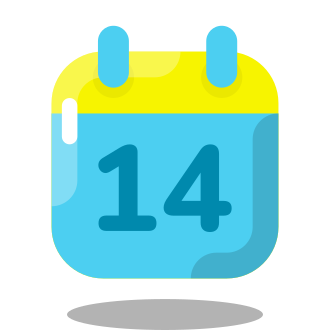If you‘re a Snapchat user, chances are you‘ve encountered the frustrating "Support Code: C14A" error message at some point. This error pops up when Snapchat‘s security system detects suspicious activity on your account, and it can prevent you from logging in until the issue is resolved.
In this comprehensive guide, we‘ll dive deep into what the C14A error means, what causes it, and how you can troubleshoot it step-by-step. We‘ll also explore some proactive measures you can take to secure your Snapchat account and avoid seeing this error in the future.
Understanding Snapchat‘s Security System
To grasp why the C14A error happens, it‘s helpful to know a bit about how Snapchat‘s login and security systems work under the hood.
When you enter your username and password in the Snapchat app, that information is sent to Snapchat‘s servers for verification. If the credentials are correct, the server sends back an authentication token that allows the app to access your account.
However, Snapchat also has a number of security measures in place to detect and prevent suspicious login activity. These include:
- Tracking the number of failed login attempts from an IP address or device
- Detecting logins from unusual locations or devices
- Flagging accounts that exhibit bot-like behavior, such as sending a high volume of friend requests or snaps in a short period of time
- Blocking access from VPNs, proxies, and unapproved third-party apps
If any of these security checks fail, Snapchat may lock the account and display the C14A error message. This is an intentional security feature designed to protect accounts from unauthorized access, but it can sometimes ensnare legitimate users as well.
How Common is the C14A Error?
Just how often do Snapchat users encounter the C14A error? While Snapchat doesn‘t publish official statistics on this, we can get a rough idea by looking at user reports on social media and tech forums.
According to data from Google Trends, searches for "Snapchat support code C14A" have remained consistently high over the past few years, indicating that a significant number of users are regularly encountering this issue.

Anecdotally, a quick search on Twitter reveals dozens of new tweets each day from users complaining about being locked out of their accounts due to the C14A error.
While it‘s impossible to pin down an exact number, it‘s safe to say that this is a relatively common issue affecting a non-trivial portion of Snapchat‘s user base. And given Snapchat‘s massive scale – the app had 363 million daily active users as of Q4 2022 – even a small percentage can translate to a significant number of affected accounts.
The Challenges of Balancing Security and Usability
The prevalence of issues like the C14A error highlights the difficult balancing act that social media apps like Snapchat must navigate when it comes to security. On one hand, robust security measures are essential for protecting users‘ privacy and preventing abuse. Snapchat in particular has faced criticism in the past for security and privacy flaws, and has made significant investments in strengthening its defenses.
However, overly strict security can also negatively impact usability and risk alienating users. A system that frequently blocks legitimate login attempts or locks users out of their accounts can quickly become frustrating, leading to complaints and even driving users away from the platform.
This is the tightrope that Snapchat and other social apps must walk – providing strong security to keep users safe, while also ensuring that security measures don‘t become a barrier to normal use of the app. The C14A error, while undoubtedly frustrating for affected users, is in a sense the "cost of doing business" for maintaining a secure platform at massive scale.
Snapchat acknowledges this in its official support page for the C14A error:
We understand that it can be frustrating to have trouble logging into your account, but these measures are in place to keep your account secure. We appreciate your patience as we work to verify your identity and get you back into your account as quickly as possible.
Troubleshooting the C14A Error Step-by-Step
With that context in mind, let‘s walk through the specific steps you can take to resolve the C14A error and regain access to your Snapchat account:
Check for a Snapchat outage. Before attempting any troubleshooting, visit a site like DownDetector to see if there are any known issues with Snapchat‘s service. If there‘s a widespread outage, you‘ll need to wait for Snapchat to resolve it.
Check your email for an unlock link. In some cases, Snapchat will send an email to the address associated with your account containing a link to unlock it. Check your inbox and spam folder, and click the link if you find one.
Use Snapchat‘s web unlock feature. If you didn‘t receive an email, go to Snapchat‘s unlock page in a web browser. Log in with your username and password, then click the Unlock button. After doing so, force quit the Snapchat app on your device and try logging in again.
Check your internet connection. Issues with your network connection can sometimes trigger the C14A error. If you‘re on WiFi, try disconnecting and using mobile data instead (or vice versa).
Disable VPN/proxy and remove third-party plugins. If you‘re using a VPN, proxy, or any unapproved third-party Snapchat plugins or tweaks, disable them before attempting to log in again. These can all trigger Snapchat‘s security system.
Reinstall the Snapchat app. Uninstalling and reinstalling the official Snapchat app can resolve many login issues. Be sure to download the app from official sources (App Store or Google Play Store).
Check if your device is rooted (Android only). Rooted Android devices can cause issues with Snapchat. If your device is rooted, try unrooting it and see if that resolves the issue.
Try logging in on another device. If possible, try accessing your Snapchat account on a different device. If you‘re able to log in successfully, the issue may be specific to your primary device.
If none of these steps work, your next course of action should be contacting Snapchat Support for further assistance. You can reach out via the Snapchat Support contact form or by tweeting @snapchatsupport on Twitter. Be sure to mention the C14A error code specifically and provide as much detail as possible about the issue you‘re experiencing.
Tips for Securing Your Snapchat Account
While troubleshooting can help resolve the C14A error when it occurs, it‘s also important to take proactive steps to secure your Snapchat account and minimize the risk of encountering this and other login issues. Here are some best practices to keep in mind:
Use a strong, unique password and enable two-factor authentication. This is the single most important thing you can do to protect your account from unauthorized access.
Be cautious about third-party apps and plugins. Only use official Snapchat apps from the App Store or Google Play Store. Avoid using any third-party apps, tweaks, or plugins that claim to add features to Snapchat, as these can compromise your account security.
Don‘t share your login credentials. Never give your Snapchat username and password to anyone else, including third-party websites or apps. Snapchat will never ask for your password via email.
Avoid suspicious links and phishing scams. Be wary of any unsolicited messages or links promising free followers, Snapchat "hacks", or asking you to verify your account. These are often phishing attempts designed to steal your login credentials.
Keep the Snapchat app and your device‘s operating system up to date. App and OS updates often include important security fixes and improvements that can help protect your account.
By following these security best practices and being proactive about account protection, you can significantly reduce the likelihood of encountering login issues like the C14A error.
Conclusion: The Importance of Persistence and Prevention
Dealing with the Snapchat support code C14A error can be a frustrating experience, especially if you‘re relying on the app to stay connected with friends and family. However, by understanding what causes this error and following a methodical troubleshooting process, you can often resolve the issue and regain access to your account.
Remember, if you do find yourself locked out due to the C14A error, don‘t panic. Avoid the temptation to brute force your way back in with repeated login attempts, as this will likely only make the situation worse. Instead, work through the troubleshooting steps one by one and reach out to Snapchat Support if needed. With a bit of patience and persistence, you‘ll be back to sending snaps in no time.
Of course, the best way to deal with the C14A error is to avoid encountering it in the first place. By taking proactive steps to secure your account, being cautious about third-party apps and links, and keeping your app and OS up to date, you can significantly reduce your risk of login issues and other security headaches.
At the end of the day, the C14A error is a reminder of the complex security challenges that apps like Snapchat face in today‘s digital landscape. As users, our role is to stay informed, practice good security hygiene, and work with platforms to troubleshoot issues when they arise. With a bit of knowledge and some preventative steps, we can all do our part to keep our accounts – and our data – safe and secure.