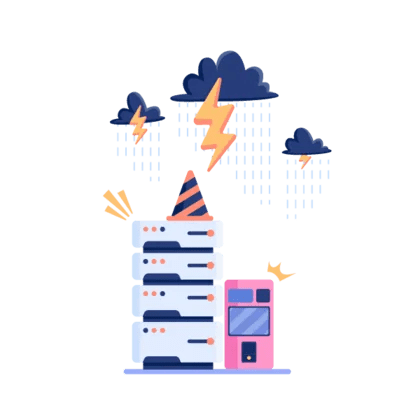If you‘re an LG smartphone user, chances are you‘ve encountered the dreaded "Unfortunately, LG IMS has stopped" error message at some point. This frustrating issue can disrupt your ability to make calls, send texts, and stay connected with the world. As a tech geek and social media expert, I‘ve seen countless reports of LG IMS errors causing major headaches for users. In this in-depth guide, I‘ll dive into what the IMS service is, why it keeps stopping, and most importantly, what you can do about it.
Understanding the IMS Service
IMS stands for "IP Multimedia Subsystem". It‘s a framework used by mobile network operators to deliver voice and multimedia services over Internet Protocol (IP) networks. Essentially, IMS acts as a bridge between your phone‘s communication apps and the carrier‘s network, enabling features like VoLTE (Voice over LTE), Wi-Fi calling, and video calls.
When you make a call or send a message using your carrier‘s network, the IMS handles the signaling and routing necessary to connect you with the recipient. It communicates with your phone‘s dialer and messaging apps, translates the data into a compatible format, and ensures everything gets where it needs to go. If the IMS service stops working, your phone may have trouble performing these basic communication tasks.
The Impact of LG IMS Errors
When your LG phone displays an "Unfortunately, LG IMS has stopped" error, it typically means the IMS service has crashed. In some cases, you may see slight variations like "LG IMS keeps stopping" or "LG IMS service has stopped". Regardless of the exact wording, these errors all point to the same underlying issue.
IMS errors can manifest in several ways:
- Inability to make or receive calls
- Text messages failing to send or arrive
- Video calls disconnecting or failing to connect
- Voicemail being inaccessible
- Phone app crashing or freezing when attempting calls
For many users, these symptoms persist even after restarting the phone or clearing app data. When the IMS is down, it can essentially cut you off from critical communication channels. In our hyper-connected society, losing access to calls and texts can feel crippling, especially if you rely on your phone for work or emergencies.
According to data from various online forums and social media reports, LG IMS errors seem to affect a significant portion of LG device owners. Some of the phone models most frequently cited include:
- LG V10, V20, V30, V40, V50, and V60
- LG G3, G4, G5, G6, G7, and G8
- LG Stylo 4, 5, and 6
- LG K and Q series models
However, it‘s worth noting that IMS issues can theoretically impact any LG phone that uses this service for communication routing.
What Causes LG IMS Errors?
To troubleshoot IMS errors effectively, it helps to understand some of the potential underlying causes:
Network connectivity issues: Because the IMS relies on your carrier‘s network to function, any disruptions to your mobile data or Wi-Fi connection can impact its stability. If your phone is struggling to maintain a strong, consistent signal, the IMS may fail.
Outdated software: Using an old version of Android or your carrier‘s messaging app can lead to compatibility problems with the IMS. Newer software versions often include patches and improvements that keep the service running smoothly.
Server-side problems: Sometimes, the issue is entirely out of your hands. If your carrier or LG‘s servers are experiencing technical difficulties, it can trigger widespread IMS outages that individual users can‘t resolve on their own.
Corrupted cache and data: Over time, your phone‘s temporary data stores can become bloated and corrupted, causing apps like IMS to crash or freeze.
When IMS errors are isolated to a single device, it‘s more likely to be a software or cache problem. However, if you see a flood of reports online about LG IMS crashing, that‘s usually a sign of a larger network or server issue.
Troubleshooting LG IMS Errors
While server-side IMS problems are frustratingly out of your control, there are still troubleshooting steps worth trying. Work through this list systematically to rule out potential causes on your end:
Check for network issues: Open a browser and try accessing a website. If it fails to load or takes an unusually long time, you may have a weak mobile data or Wi-Fi connection. Try turning your phone‘s airplane mode on and off, re-selecting your network operator, or connecting to a different Wi-Fi network.
Restart your phone: This may sound cliché, but you‘d be surprised how often a simple reboot can clear up temporary software glitches. Hold down your phone‘s power button and tap "Restart".
Update your software: Open your "Settings" app, navigate to "System > Update Center", and check for any available Android or carrier updates. Installing the latest software versions can patch known IMS bugs.
Clear the IMS app cache and data: Go to "Settings > Application Manager > IMS Service". Tap "Force Stop", then "Clear Cache" and "Clear Data". This will erase any corrupted temporary files that may be causing the IMS to crash.
Change your preferred network type: Some users have reported success by switching their network from 4G to 3G or 2G. Open "Settings > Mobile Networks > Preferred network type" and try changing it from "4G/3G/2G (auto connect)" to "3G" or "2G". Keep in mind this may slow down your data speeds.
Perform a factory reset: If all else fails, back up your important data and try a full factory reset. This will erase everything on your phone and restore it to like-new condition, which can eliminate any persistent software issues. Navigate to "Settings > General > Backup & reset" and follow the prompts.
Here‘s a quick summary table of these troubleshooting steps:
| Step | Instructions |
|---|---|
| 1. Check network | Open browser, test connection |
| 2. Restart phone | Hold power button, tap "Restart" |
| 3. Update software | Settings > System > Update Center |
| 4. Clear IMS app data | Settings > Apps > IMS Service > Clear Data |
| 5. Change network type | Settings > Mobile Networks > Preferred type |
| 6. Factory reset | Settings > Backup & reset > Factory data reset |
If none of these steps resolve the issue, it‘s likely that the problem lies with your carrier or LG‘s servers. In that case, you may need to explore some alternative solutions while you wait for them to implement a fix.
What to Do When LG IMS Keeps Stopping
When widespread IMS outages strike, it can be incredibly frustrating to feel cut off from your normal communication channels. While you can‘t force LG or your carrier to resolve the problem faster, there are some workarounds you can use in the meantime:
Use third-party apps: Messaging platforms like WhatsApp, Facebook Messenger, and Skype can handle calls and texts over Wi-Fi or mobile data, no IMS required. You can also try Google Voice or a VoIP app for calls.
Forward your calls: If you have access to another phone, you can set up call forwarding to automatically redirect incoming calls to the secondary number. Contact your carrier for specific instructions on enabling call forwarding from your LG phone.
Keep an eye out for updates: Bookmark LG‘s software update page and your carrier‘s support site so you can check for news about IMS fixes and estimated resolution times. You may also want to follow LG‘s official social media accounts for updates.
Consider a backup phone: If your LG phone is your only means of communication, it may be worth investing in a cheap backup option. A prepaid "dumb phone" or an older smartphone model can be a lifesaver during prolonged IMS outages.
While these alternatives may not be as convenient as using your primary phone, they can at least keep you connected until the IMS issue is resolved.
The Future of IMS Technology
Despite the occasional hiccups, IMS remains a key component of modern mobile networks. As carriers continue to roll out VoLTE and other IP-based communication services, having a stable IMS framework is more important than ever.
The good news is that the mobile industry is constantly evolving and working to improve IMS reliability. The GSMA (Global System for Mobile Communications Association) has developed a universal profile for Voice over LTE (VoLTE) services, which includes guidelines for more robust IMS implementations. As carriers and device manufacturers adopt these standards, we may see fewer devastating IMS outages.
Additionally, the gradual shift from 4G to 5G networks could bring more advanced IMS solutions. 5G‘s higher bandwidth and lower latency have the potential to support new, more resilient IP-based communication services that are less prone to crashing.
The Bottom Line
When your phone keeps flashing "Unfortunately, LG IMS has stopped" errors, it‘s understandable to feel frustrated and disconnected. As someone who‘s passionate about mobile tech and how it shapes our daily lives, I‘ve seen firsthand how disruptive these issues can be. It‘s important to remember that while there‘s no magic fix for widespread IMS outages, there are still steps you can take to troubleshoot and stay connected. Don‘t hesitate to reach out to LG or your carrier support for updates if the problem persists.
By understanding how the IMS works, what can cause it to fail, and how to work around outages, you‘ll be better prepared to stay afloat in our mobile-first world, even when the dreaded error messages start popping up. Hang in there, stay tuned for updates, and hopefully you‘ll be back to uninterrupted connectivity on your LG device soon!