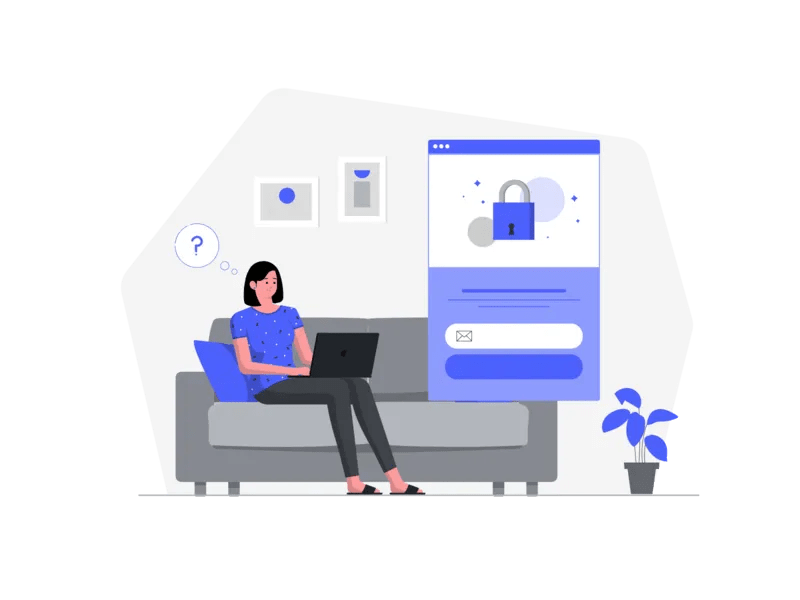In today‘s digital age, online security is more important than ever. With data breaches and hacking attempts making headlines on a regular basis, it‘s crucial to take steps to protect your accounts from unauthorized access. One of the most effective ways to do this is by enabling two-factor authentication (2FA) whenever possible.
2FA adds an extra layer of security by requiring a one-time code from your phone or another device in addition to your password when logging into your accounts. Even if a hacker manages to obtain your password, they won‘t be able to access your account without that second piece of information. It‘s like having a deadbolt in addition to a regular lock on your front door.
Google Authenticator is one of the most popular 2FA apps available, with over 100 million downloads on the Google Play Store alone. It‘s used by millions of people worldwide to secure their accounts on popular platforms like Google, Apple, Amazon, Facebook, Twitter, Instagram, Reddit, Dropbox, Twitch, and more.
But what happens if you lose access to your Google Authenticator app? Maybe your phone was lost or stolen, or you simply got a new device and forgot to transfer your accounts. Suddenly, you‘re locked out of all your important online services with no way to generate those crucial login codes.
If you find yourself in this stressful situation, don‘t panic! As a mobile security expert and tech geek, I‘m here to guide you through the Google Authenticator account recovery process step by step. I‘ll share insider tips and best practices to help you regain access to your accounts as quickly and painlessly as possible.
But first, let‘s talk about why 2FA is so important and how Google Authenticator works to keep your accounts secure.
The Importance of Two-Factor Authentication
In the early days of the internet, a simple username and password was enough to keep your online accounts safe. But as hacking techniques have become more sophisticated, this single layer of protection is no longer sufficient.
Consider these alarming statistics:
- According to the 2020 Verizon Data Breach Investigations Report, 81% of hacking-related breaches used either stolen or weak passwords.
- A 2019 Google study found that simply adding a phone number recovery option to your Google account can block up to 100% of automated bots, 99% of bulk phishing attacks, and 66% of targeted attacks.
- Microsoft estimates that 99.9% of account compromise incidents could be prevented by enabling 2FA.
The bottom line is that passwords alone are not enough to keep your online accounts secure. By adding 2FA to your login process, you can dramatically reduce the risk of unauthorized access and give yourself valuable peace of mind.
But not all 2FA methods are created equal. SMS-based 2FA, which sends login codes via text message, has come under scrutiny in recent years due to vulnerabilities like SIM swapping attacks and phone number recycling.
That‘s where authenticator apps like Google Authenticator come in. Authenticator apps generate 2FA codes directly on your device, without relying on your cell carrier or exposing your phone number. They use a highly secure algorithm called Time-based One-Time Password (TOTP) to ensure that each code is unique, short-lived, and impossible to predict.
How Google Authenticator Works
When you set up Google Authenticator for an online account, you‘re usually prompted to scan a QR code using the app on your phone. This QR code contains a secret key that is shared between the website and your authenticator app.
Every 30-60 seconds, Google Authenticator uses this secret key to generate a new six-digit code based on the current time. When you enter this code during the login process, the website checks that it matches the code generated by their own server using the same secret key and timestamp. If the codes match, your identity is verified and you‘re granted access to your account.
This time-based system means that even if a hacker manages to intercept a 2FA code, it will only be valid for a short period before expiring. They would need continuous access to your physical authenticator device to generate new codes.
Of course, this also means that if you lose access to your own authenticator app, you‘ll be unable to generate valid 2FA codes yourself. That‘s why it‘s essential to understand the account recovery process BEFORE you run into problems.
Recovering Accounts with Backup Codes
The easiest way to regain access to an account secured with Google Authenticator is by using backup codes. These are one-time use codes that can be entered in lieu of a regular 2FA code during login.
Most services will provide backup codes when you first set up 2FA. It‘s crucial that you save these in a secure location, like a password manager or encrypted USB drive, so you can access them even if your phone is lost or erased. Ideally, you should store a physical copy as well in case your digital versions are somehow destroyed or corrupted.
Here‘s how to use backup codes to recover a 2FA-enabled account:
- Locate your saved backup codes for the account you need to access.
- Visit the account login page and begin the sign-in process, entering your username and password as usual.
- When prompted for a 2FA code, look for an option like "Enter a backup code" or "Having trouble?". Click this option.
- Enter one of the unused 8-digit backup codes from your saved list.
- If the backup code is valid, you should now be logged in. Most services will guide you to set up 2FA again at this point, either by scanning a new QR code or switching to a different authentication method.
- Generate new backup codes and save them securely in case of future lockouts.
If you can‘t find your backup codes, don‘t give up hope just yet! Keep reading for additional account recovery methods.
Recovering Accounts Without Backup Codes
If you don‘t have access to your backup codes, the account recovery process gets a bit trickier. The exact steps will vary depending on the service, but here are some common methods you can try:
SMS recovery – If you provided a phone number as a backup 2FA method, you may be able to receive a one-time login code via SMS text message. Look for options like "Try another way to sign in" or "Send code to phone number ending in XXX".
Email recovery – Check your inbox for an automated account recovery message triggered by your failed login attempts. This email should contain instructions for securely resetting your 2FA preferences and accessing your account. Be sure to check your spam folder if you don‘t see the message right away.
Support contact – As a last resort, you can reach out to the service provider‘s customer support team to request a manual 2FA reset. You‘ll likely need to verify your identity by providing sensitive info like your government ID number or answering security questions. Some services even require a notarized affidavit to comply with privacy regulations.
Keep in mind that these alternative recovery methods can take anywhere from a few minutes to several business days, depending on the service and the verification required. If you‘re dealing with a high-stakes account like online banking or cryptocurrency, the delay can be agonizing. That‘s why I always recommend saving backup codes whenever possible to avoid the headache entirely.
Transferring Google Authenticator to a New Phone
Nowadays, many of us upgrade our phones as often as we change our hairstyles. According to a 2021 Gallup poll, 54% of Americans get a new phone every 2 years or less. If you‘re switching to a new device, it‘s important to transfer your Google Authenticator accounts to maintain access.
Luckily, this process is fairly painless as long as you still have your old phone on hand. Just follow these steps:
On your old phone:
- Open the Google Authenticator app.
- Tap the three-dot menu icon and select "Transfer accounts".
- Select "Export accounts" and verify your identity using your phone‘s lock method (PIN, pattern, fingerprint, etc.)
- Choose which accounts to move by checking them off the list, then tap "Next."
On your new phone:
- Download and install Google Authenticator from the App Store or Google Play Store.
- Tap "Get Started" then "Scan a QR code."
- Use your new phone‘s camera to scan the QR code displayed on your old device.
- Confirm that the exported accounts are now visible in the app on your new phone.
Once you‘ve completed the transfer, be sure to wipe Google Authenticator from your old phone before selling it, giving it away, or throwing it in the trash. The last thing you want is for your private 2FA codes to end up in a stranger‘s hands!
If your old phone is already gone, you‘ll unfortunately need to go through the full account recovery process for each service you had set up in Google Authenticator. It‘s an arduous process, but it beats the alternative of permanently losing access.
Best Practices for Securing Your Accounts
Now that you know how to recover your Google Authenticator accounts in case of emergency, let‘s talk about how to avoid those nerve-wracking scenarios in the first place. Here are my top tips for 2FA success:
Always save your backup codes and store them separately from your phone! I like to keep an encrypted digital copy in my password manager and an old-school paper copy locked in my fireproof safe. That way, even if my house burned down, I‘d be able to access my codes.
Consider switching to an authenticator app with cloud backup/sync, like Microsoft Authenticator, Authy, or LastPass Authenticator. This makes transferring accounts to a new device virtually foolproof.
Be proactive when changing phone numbers, upgrading devices, or switching cellular providers. Don‘t wait until you‘re locked out to move your 2FA accounts.
Keep your software and operating system up to date for the latest security patches, and always secure your phone with biometric locks or strong PINs and passwords. Google Authenticator is only as secure as the device it‘s running on.
Use a reliable password manager like 1Password, BitWarden, or Dashlane to generate unique, complex passwords for each 2FA-enabled account. That way, even if one set of credentials is breached, the rest of your accounts will be safe.
Don‘t use the same backup phone number or recovery email for every service. If a hacker gains access to one of those recovery methods, they could feasibly hijack your entire digital life.
Watch out for phishing attempts, both via email and SMS, that try to trick you into revealing 2FA codes or login credentials. No legitimate company will ever ask for your authenticator codes over an unsecured channel.
For extra paranoid, consider investing in a dedicated security key, like a YubiKey or Google Titan, for your most sensitive accounts. These physical devices use high-security encryption and are virtually impossible to phish or spoof.
At the end of the day, no 2FA method is 100% foolproof. But by combining authenticator apps with strong recovery practices and common-sense digital hygiene, you can reduce your risk of account compromise to near zero.
When Not to Use Google Authenticator
While Google Authenticator is a fantastic option for securing most online accounts, there are a few scenarios where you might want to choose a different 2FA method:
Financial accounts – Because the stakes are so high for unauthorized bank or credit card access, many experts recommend using a dedicated hardware security key in addition to an authenticator app for financial logins. You should also take advantage of your bank‘s official 2FA integrations where offered, like Bank of America SafePass or Chase Secure Password.
Crypto wallets – Cryptocurrency is an increasingly popular target for hackers due to the high value and pseudo-anonymity of the blockchain. If you‘re storing significant crypto assets online, you should absolutely secure your wallet with a hardware security key or an air-gapped device like a secondary offline smartphone. The 2FA prompt built into most software wallets should be treated as a last resort.
Shared accounts – If you need to share access to a 2FA-enabled account with a team, like a business social media page or a family Netflix login, Google Authenticator can quickly become a logistical nightmare. In these cases, you‘re better off using an authenticator app with secure sharing features, like 1Password for Teams, or even a third-party access management platform like Okta.
Wrapping Up
I hope this guide has given you the knowledge and confidence you need to take control of your online security with Google Authenticator. Remember, 2FA is not a magic bullet, but it is an essential tool in the fight against account takeovers and identity theft.
By understanding how Google Authenticator works, how to recover your accounts if needed, and how to follow 2FA best practices, you can dramatically reduce your risk of becoming the next victim of cybercrime.
Fortunately, the days of being permanently locked out of your digital life due to a lost phone are mostly behind us. With a little bit of foresight and preparation, you can enjoy the peace of mind that comes with properly secured online accounts.
So take a few minutes today to check your 2FA settings, save those backup codes, and spread the word to your friends and family. Together, we can make the internet a safer place, one well-protected account at a time!