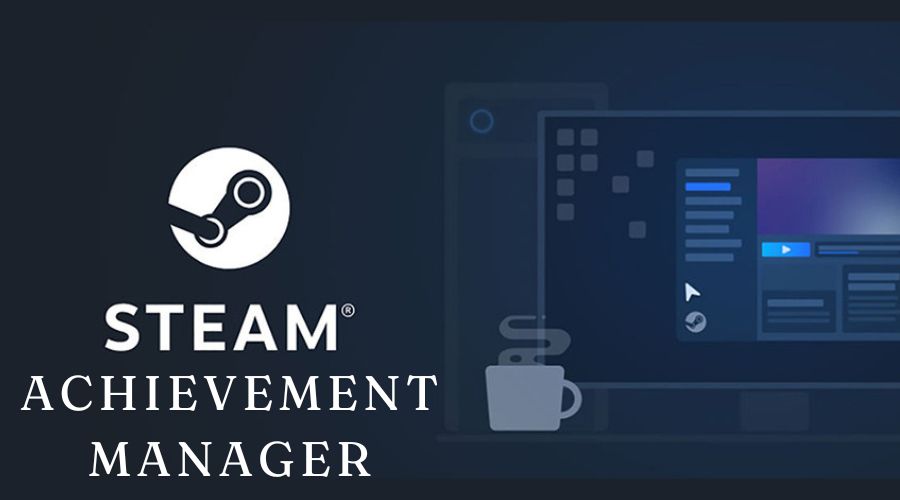Are you finding it difficult to reach the next level or want to quickly adjust your achievements on Steam? Steam Achievement Manager offers an easy way to unlock, lock, and manage your Steam achievements with minimal effort. Below, we look deeper into what this tool is and how it can enhance your achievement-tracking experience.
Steam is an online gaming platform that was launched in 2003 as flexible software by a developer team called ‘valve’. It is a popular gaming platform for most gamers where they can create games, play them, or discuss about most fascinating ones. It offers a huge library of games from various classes and developers.
Steam also offers community features where gamers of all ages can play together in a community environment, join multiplayer games online, chat together, and take part in community events. It offers game-developing software tools that help in the Steam workshop for user-generated content.
What is Steam Achievement Manager?

Steam Achievement Manager (SAM) is a tool designed to help users manage and modify their Steam achievements. Created by an independent developer, SAM allows gamers to unlock, lock, or reset achievements for games in their Steam library.
This open-source software, which has been available since 2008, provides a way to alter achievement statuses quickly, sometimes even without meeting the in-game requirements. Although SAM is not officially recognized by Steam, and its use can be considered controversial, it remains popular among players who want to customize their achievement profiles.
It is important to note that while SAM can help fix bugs with achievements or manage your collection, using it to unlock achievements without earning them in-game can be seen as unethical. Steam has not taken strict action against SAM users, but game developers may have varying policies on its use.
The main features of the Steam Achievement Manager include:
- Manage Achievements Easily. SAM offers a simple and intuitive interface to view and organize achievements from various games in one place. It allows you to keep track of your progress and manage your achievements efficiently
- Unlock Achievements. With SAM, you can unlock any achievement for a game, even if you have not completed the in-game requirements. This is especially helpful for achievements that are difficult or have technical issues.
- Lock Achievements. SAM also lets you lock achievements you have already earned. This feature allows you to reset your progress and attempt to earn it again legitimately if desired.
- Reset Achievements. You can reset achievements within SAM, which allows you to manage and re-earn them as needed. This feature centralizes achievement management and simplifies the process of starting fresh.
- Customizable Lists. You can customize how achievements are displayed and sorted in SAM. This includes organizing them by unlocked status or game-specific lists to suit your preferences.
- Track Your Progress. SAM provides a way to monitor your achievement status for each game. You can view which achievements you have completed and which are still pending, helping you plan your gaming goals.
Apart from GitHub Steam Achievement Manager, there are other reputable sources where you can download Steam Achievement Manager. Let’s take a look at some of these sites:
1. Uptodowm
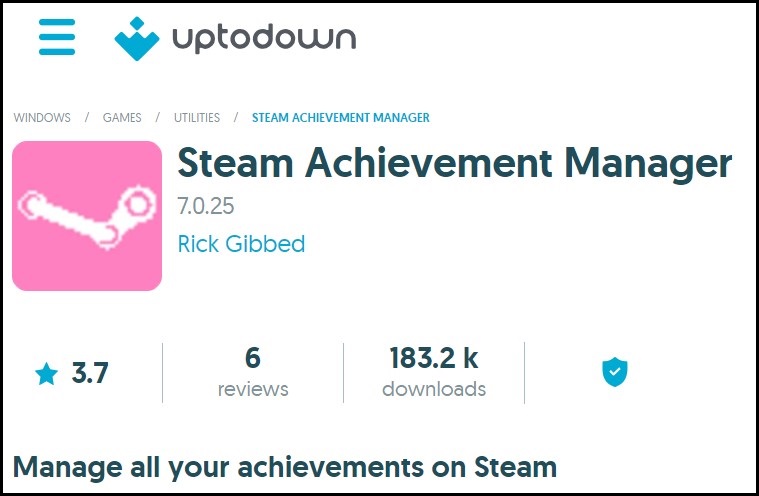
Steam Achievement Manager on Uptodown is a handy tool for managing achievements on Steam. It allows you to add or remove achievements for any game in your library. To use it, open SAM with Steam running, wait for your games to load, and select the game you want to modify.
You will see a list of achievements with checkboxes indicating which ones you have earned. To add an achievement, check the box and click “Commit Changes” in the upper right corner. This will update your achievement list accordingly. Note that it is best used for offline games due to potential issues with online content. This tool is free and available only for Windows
2. LO4D.com
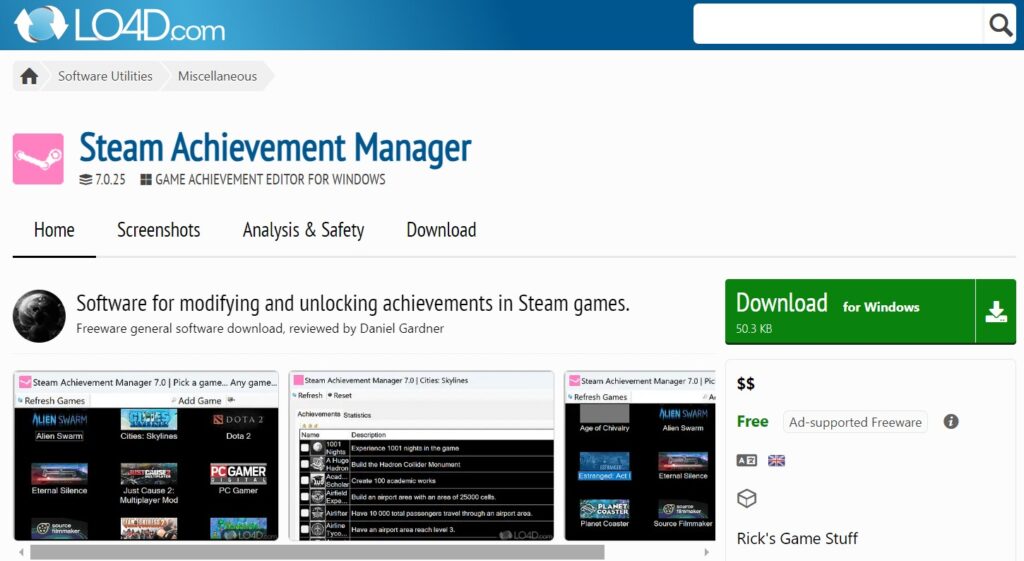
Lo4d.com Steam Achievement Manager features an easy-to-use interface, making it accessible even for beginners. It allows you to customize achievements for any Steam game, including changes to icons, descriptions, and requirements. SAM enhances your gaming experience by letting you tailor achievements to your preferences. It is compatible with Windows 10, and 11, as well as older versions like Windows 7 and 8, and works on both 32-bit and 64-bit systems.
3. Softpedia
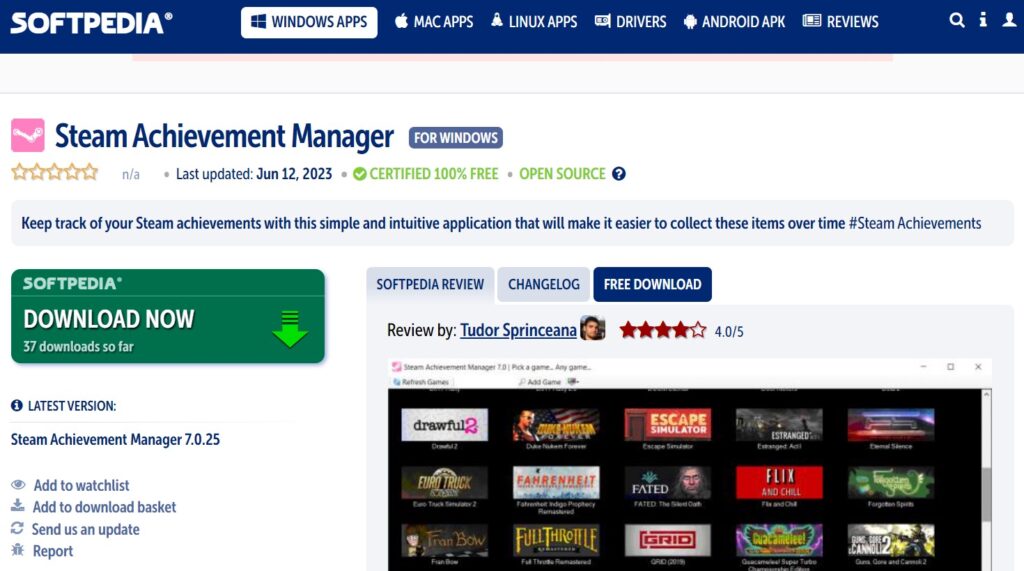
Softpedia also offers Steam Achievement Manager, a tool designed for gamers who enjoy collecting achievements. It simplifies tracking and managing your achievements by allowing manual selection and customization. The program scans your Steam account, displays a list of your games, and shows achievements that can be unlocked. While it helps track completion and statistics, changes made with SAM do not affect the actual game achievements on Steam if they remain locked. SAM works on Windows 7, 8, 10 (32/64-bit), and 11.
4. Filehorse
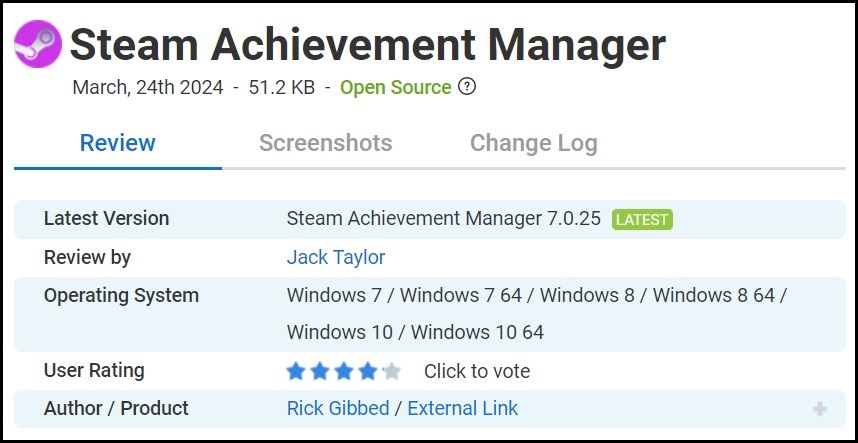
You can download SAM from FileHorse for a straightforward and flexible achievement management experience. It is user-friendly and free, with regular updates and support. This tool allows you to unlock achievements, reset progress, and customize your profile, including names and avatars. It also offers backup and restore options for added security. Compatible with Windows 7, 8, 10, and 11, SAM runs efficiently on most modern PCs.
5. Filecroco
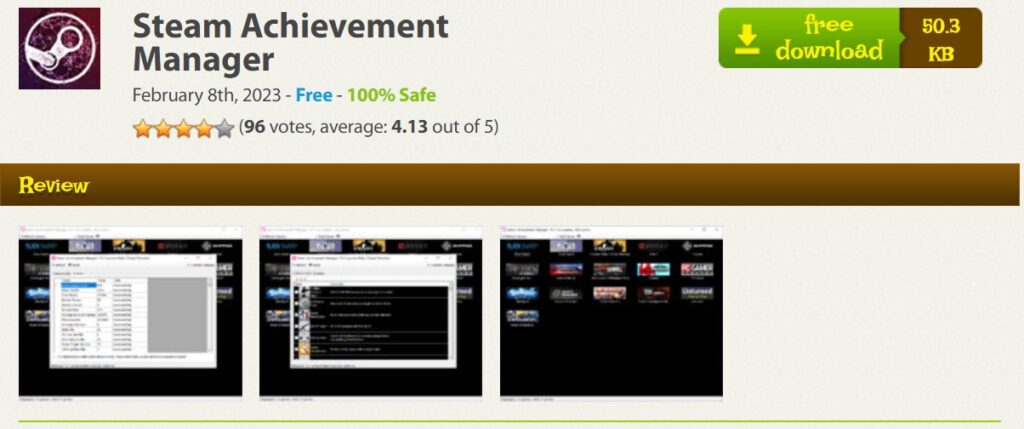
With Steam Achievement Manager from FileCroco, you can effectively track and modify your Steam achievements. The tool features a user-friendly interface suitable for beginners and includes advanced options for customizing achievements. You can search for games by name or Steam ID, and then alter achievements by changing icons, text, and requirements. The app displays all your detected games on the main screen, allowing easy navigation and modification. SAM is compatible with Windows 7, 8, 10, and 11.
How to Unlock Achievements Using Steam Achievement Manager?
Steam Achievement Manager is a useful tool for customizing and managing Steam achievements. It makes it easy to find your games and adjust your achievements to fit your preferences. Here is a guide to help you start using SAM and unlock achievements:
1. Download SAM
There are countless sites from where you can download Steam Achievement Manager, but today we will use GitHub. Here is how to download SAM step by step:
- Go to the GitHub repository for SAM at gibbed/SteamAchievementManager.
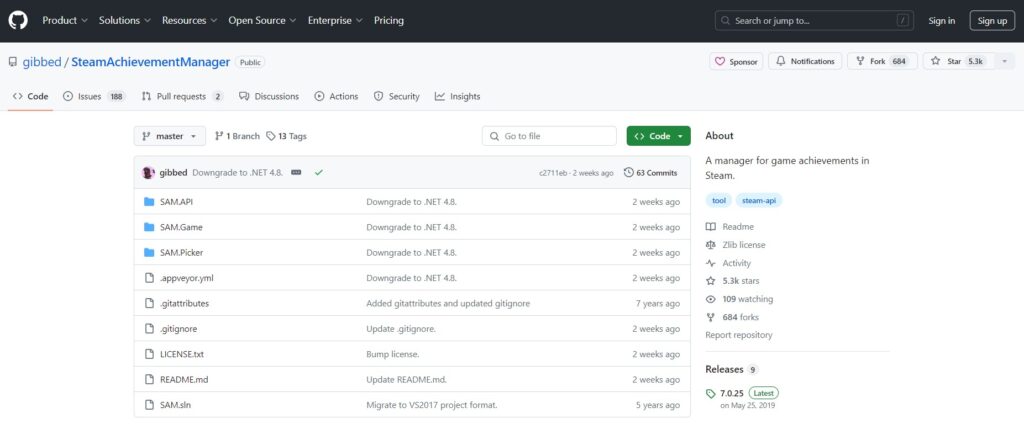
- Navigate to the “Releases” section to find the latest version of SAM.
- Click on the link for the most recent version to download the ZIP file.
- Save the ZIP file to a location on your computer where you can easily find it, like your desktop or downloads folder.
2. Install SAM
- Make sure Steam is running before you start SAM.
- Extract the contents of the downloaded ZIP file using a compression tool. Ensure you do not place the extracted files into the Steam directory.
- Find the extracted folder on your computer and look for the file named ‘SAM.picker.exe.’
- Double-click on ‘SAM.picker.exe’ to open Steam Achievement Manager.
3. Open Steam
- Ensure Steam is running on your computer.
- Log in to your Steam account. This is crucial as SAM interacts directly with your Steam profile.
4. Select any Game
- If SAM is opened on your device, it will automatically scan and show all the games from your Steam library.
- Scroll through the list or use the search bar at the top to find the game you want to manage.
- Click on the game title to view its achievements.
- SAM will show you all the achievements for the selected game, including which ones are already unlocked and which are still locked.
5. Modify Achievements
- To unlock. Find the achievement you want to unlock in the list and check the box next to it. SAM will process and unlock it on your Steam account.
- To lock. To lock an achievement, you have already unlocked, uncheck the box next to it. This will change it to a locked state so you can earn it again by playing the game.
- To reset. Locate the achievement you want to reset. Select the reset option to remove its unlocked status and try earning it again.
- After completing the changes, SAM will typically sync them with your Steam profile automatically. You can confirm the updates by checking your achievements on Steam.
6. Sync with Steam
- Use SAM’s sync feature to update your Steam profile. This will apply all your changes to your Steam account. If changes don’t show up right away, restart your Steam client.
Benefits of Using SAM
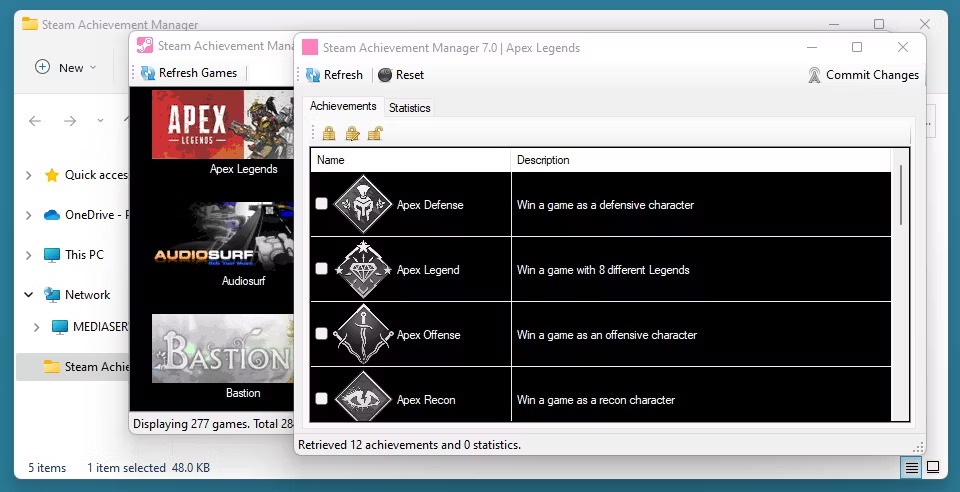
For Steam users, SAM offers advantages that can benefit your gaming experience in several ways:
- Enhances the user’s gaming experience by giving access to rare or challenging levels.
- By allowing you to unlock and manage achievements quickly, SAM saves you time compared to earning them through extensive gameplay.
- Helps you accomplish your steam achievement collection.
- You can unlock difficult achievements that consume a lot of time and effort.
- Makes it easier to re-experience the challenge in a game by resetting the progress of an achievement.
- SAM lets you unlock achievements without having to meet all the in-game requirements, helping you achieve a complete list more easily.
- Backup achievement data to ensure progress is not lost and can be restored if needed because of the saved progress.
Limitations of using SAM
While Steam Achievement Manager offers various benefits, there disadvantages are worth considering:
- Other game developers do not support third-party tools like SAM as they may defy their terms of service.
- Sometimes unlocking all levels and achievements in a game can lead to a loss of interest and make it boring to progress to the next level
- SAM may also void the integrity of the game progress hence loss of sense of accomplishment and diminished motivation.
- Engaging in activities that violate Steam’s policies can result in account suspension or other penalties. This may include losing access to certain features or losing the ability to earn new achievements.
- Usage of SAM may sometimes trigger Valve’s Anti-Cheat system and when they detect an unusual activity they lead to an account ban.
- Other than the permanent bans, to usage of a third-party tool like SAM may lead to suspension of accounts.
Can one be banned for using SAM on Steam?
Using Steam Achievement Manager comes with risks due to potential violations of Steam’s Terms of Service. SAM modifies achievement data, which could be seen as breaching Steam’s rules, possibly leading to penalties or account bans.
Steam’s Valve Anti-Cheat (VAC) system generally does not target SAM specifically, but using it might still trigger penalties if it is perceived as cheating. Some game developers have their anti-cheat measures and could issue bans for using SAM, particularly in multiplayer games where achievements might give unfair advantages.
Community perception is another concern, as using SAM can negatively impact your reputation among gamers who value legitimate achievement earning. While permanent bans are rare, it is crucial to use SAM cautiously and avoid excessive use to minimize risks.
Tips to remember when using SAM
To avoid potential bans when using SAM, keep these important tips in mind:
- Only use SAM when Steam is not running a game to avoid triggering Valve Anti-Cheat penalties.
- Use SAM sparingly and avoid unlocking too many achievements at once to reduce the risk of detection and avoid drawing attention.
- Do not modify achievements in competitive or multiplayer games to prevent unfair advantages and potential bans.
- Create backups of your achievements and profiles to safeguard against accidental loss or corruption.
FAQs
Q. Does using SAM affect other players?
Using SAM usually does not directly impact other players, as it only modifies your achievement data. However, it can affect community perception and potentially create imbalances in multiplayer games if achievements provide in-game advantages.
Q. Is SAM safe to use?
Steam Achievement Manager (SAM) is generally safe but comes with risks, including potential account bans or issues with Valve Anti-Cheat if misused.
Q. Can I use SAM offline?
You can use Steam Achievement Manager offline. It is best to run SAM when Steam is not actively running a game to avoid conflicts with Valve Anti-Cheat. However, you need an internet connection to unlock achievements, but once they are unlocked, they will stay unlocked even if you go offline.
Q. What are some alternatives to SAM?
In case SAM is not working, you can try these alternatives: Astats, Achievement Hunter, Steam Hunters, RetroAchievements, and TrueSteamAchievements. Each offers different features for tracking and managing Steam achievements.
Conclusion
Steam Achievement Manager allows you to easily unlock and customize achievements for your Steam profile, offering an easy way to showcase your accomplishments. While SAM itself is safe and open-source, using it can breach Steam’s Terms of Service, which might lead to account penalties like bans. To avoid issues, use SAM responsibly and avoid applying it to competitive or multiplayer games.