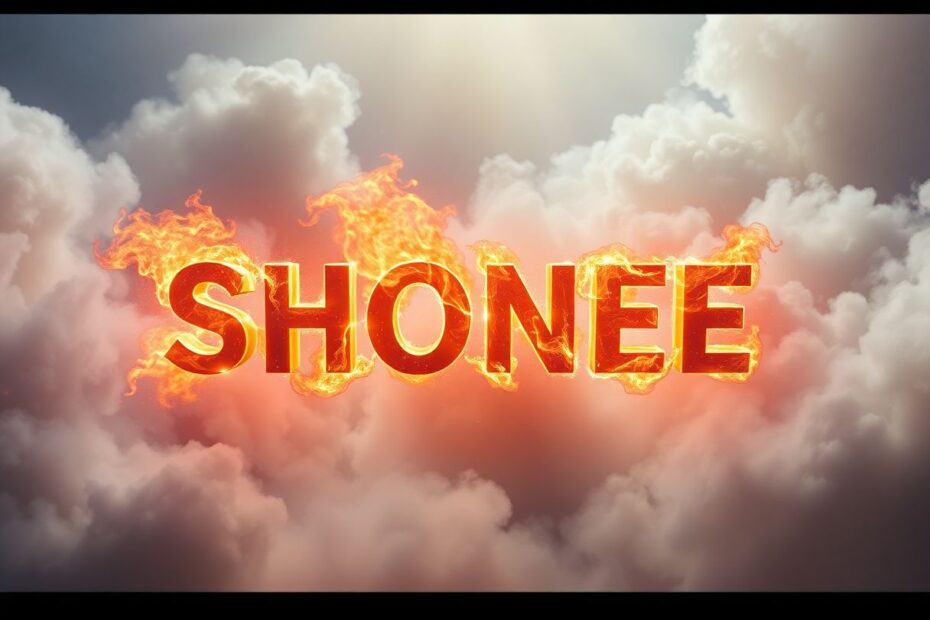Typography is more than just words on a screen—it's an art form that can convey powerful messages through style, placement, and visual effects. In this comprehensive guide, we'll explore 22 captivating Photoshop typography tutorials that will elevate your design skills and help you create eye-catching text effects. Whether you're a beginner or an experienced designer, these tutorials offer something for everyone.
1. Creating a Typographical Wallpaper
Let's start with a classic technique that never goes out of style: typographical wallpapers. These designs use text as the primary visual element to create stunning backgrounds. To begin, open a new document in Photoshop with your desired dimensions. Choose a font that complements your message—sans-serif fonts work well for modern designs. Use the Text Tool to create your main text, then duplicate the text layer multiple times, varying the size and opacity. Arrange the text layers to create depth and interest, and add a gradient background to enhance the overall look.
For best results, experiment with different blend modes on your text layers. Overlay and Soft Light can create interesting interactions with the background, while Screen can give a ethereal, glowing effect. Remember, the key to a successful typographical wallpaper is balance—don't overcrowd your design, but don't leave too much empty space either.
2. Realistic Emboss/Deboss Effect
Adding dimension to your text can make it pop off the page. The emboss/deboss effect creates the illusion of raised or sunken text, giving your design a tactile quality. To achieve this effect, start by creating your text layer. Right-click on the layer and select 'Blending Options'. Apply a 'Bevel and Emboss' effect, then adjust the depth, size, and softness to your liking.
For a more refined result, experiment with the 'Contour' option. This allows you to control how light interacts with the edges of your text, creating more realistic shadows and highlights. Remember, subtle shadows and highlights are key to a realistic emboss/deboss effect. Too much contrast can make your text look artificial or cartoonish.
3. Super Cool Frilly Bits Typography
This playful style adds decorative elements to your letters, creating a whimsical and unique look. The key to this technique is mastering the Pen Tool in Photoshop. Use it to create custom shapes around your letters, incorporating swirls, dots, and lines to enhance the frilly effect.
Once you've created your decorative elements, play with layer styles to add depth and texture. A subtle Inner Shadow can give your frills a lifted appearance, while a gentle Outer Glow can soften the edges and create a dreamy effect. Don't be afraid to experiment with different brushes and textures to create truly unique frilly bits.
4. Typography Wallpaper in Photoshop
Similar to our first tutorial, but with a focus on creating a repeating pattern. This technique is particularly useful for creating backgrounds for websites or large-format prints. Start by creating a small section of text using various fonts and sizes. Arrange these elements in a visually pleasing composition, keeping in mind that this will be repeated.
Once you're happy with your design, use the Edit > Define Pattern option to save it. You can then apply this pattern to a larger canvas using the Paint Bucket Tool. For a more organic look, consider using the Pattern Maker filter (Filter > Pattern Maker) to create variations in your repeating design.
5. 3D Typographic Effects in Photoshop
Bring your text to life with 3D effects that add depth and realism. Photoshop CC includes powerful 3D tools that allow you to create stunning three-dimensional text without the need for additional software. Start by using the 3D Text tool, then adjust the extrusion depth and bevel settings to your liking.
One of the most critical aspects of creating realistic 3D text is lighting. Photoshop allows you to set up multiple light sources, mimicking studio lighting setups. Experiment with different light positions and intensities to create dramatic shadows and highlights. Don't forget to apply materials and textures to your 3D text—Photoshop offers a wide range of presets, or you can create your own custom materials for unique effects.
6. Dramatic Text on Fire Effect
Create sizzling typography that looks like it's engulfed in flames. This effect is perfect for adding drama and energy to your designs. Start with bold, thick text—thin fonts can get lost in the flames. Use custom brushes to create flame shapes around the text. Photoshop's brush engine is incredibly powerful, allowing you to create realistic fire effects with the right settings.
Apply layer styles like 'Outer Glow' and 'Inner Shadow' to enhance the fiery look. The key to a convincing fire effect is color—use a gradient overlay to transition from deep reds at the base to bright yellows at the tips of the flames. Don't forget to add some smoke effects using soft, wispy brushes set to a low opacity.
7. Dream Design with 3D Typography
This tutorial combines 3D text with dreamy, ethereal effects for a surreal and captivating design. Begin by creating your 3D text using Photoshop's 3D tools. Add a soft, cloudy background—you can create this using a combination of the Clouds filter and the Smudge tool.
Use adjustment layers to create a dreamlike color palette. Soft blues and purples work well for this effect, but don't be afraid to experiment with other color schemes. Incorporate light effects like lens flares and glows to enhance the dreamy atmosphere. The key to this effect is subtlety—too many effects can overwhelm the design, so aim for a delicate balance.
8. Explosive Typographic Effects
While some tutorials might suggest using 3D software like Cinema 4D for explosive effects, we can achieve similar results in Photoshop. Start with your base text, then use the Liquify filter to distort parts of the letters, creating the illusion of an explosion. Add particle brushes to create an explosive effect—you can find many free particle brush sets online, or create your own for a unique look.
Incorporate motion blur for added dynamism. Apply this selectively to certain parts of your text or particles to create a sense of direction in your explosion. Remember, the key to a convincing explosive effect is controlled chaos—your design should look dynamic and energetic, but still maintain some structure and readability.
9. Grunge Rubber Stamp Effect
Give your text an authentic, weathered look with this grunge effect. This technique is perfect for creating vintage or industrial designs. Choose a bold, sans-serif font for your text—this will help maintain readability even after applying the grunge effect. Apply texture overlays to create a worn look. You can find free grunge textures online, or create your own by scanning old paper or concrete surfaces.
Use the Eraser tool with a grungy brush to rough up the edges of your text. This creates the impression of an old, well-used rubber stamp. Adjust levels and curves to enhance contrast, making your stamp effect more pronounced. For added realism, consider adding some ink splatters or smudges around your text.
10. Stylish Retro Text Effect
Transport your designs back in time with this vintage-inspired text effect. Start by selecting a retro-style font—look for fonts with characteristics typical of a specific era, such as Art Deco for the 1920s or psychedelic styles for the 1960s. Apply a slight bevel and emboss effect to give your text some dimension.
Use gradient overlays to create a metallic look—gold and chrome effects work particularly well for retro designs. Add a subtle drop shadow for depth, but be careful not to overdo it—vintage designs often have a flatter appearance than modern styles. Consider adding some vintage-inspired decorative elements or patterns around your text to enhance the retro feel.
In conclusion, these typography tutorials offer a wealth of creative possibilities in Photoshop. As you work through them, remember that the key to mastering these techniques is practice and experimentation. Don't be afraid to combine different effects or put your own spin on these tutorials. With time and patience, you'll develop your unique style and create stunning typographic designs that captivate and inspire. Happy designing!