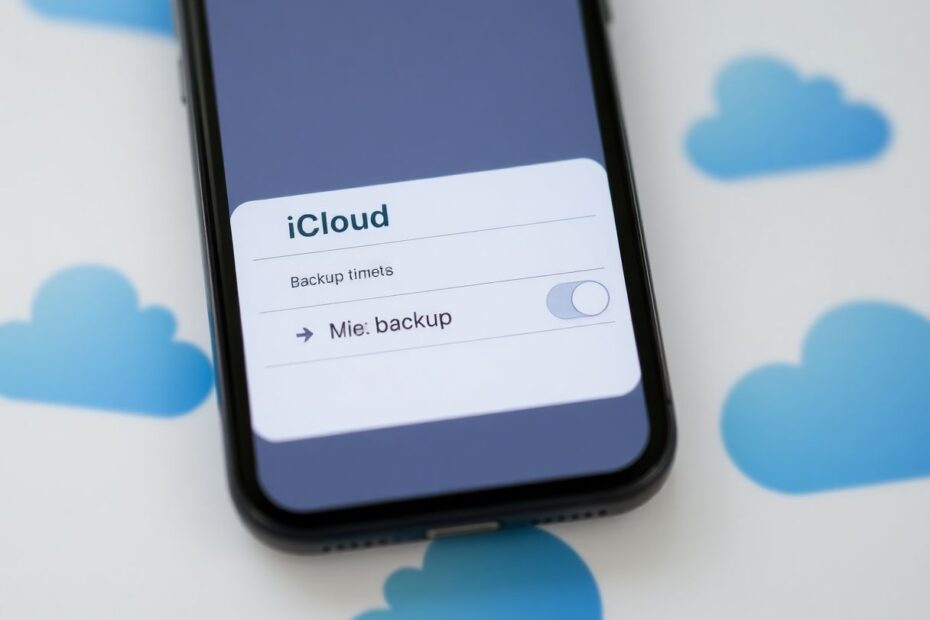In today's digital age, our smartphones have become repositories of our most precious memories, important documents, and essential information. For iPhone users, iCloud backup serves as a crucial safety net, ensuring that our data is securely stored and easily recoverable. However, many users encounter frustrating issues with their iPhones not backing up to iCloud. This comprehensive guide will explore seven effective solutions to this common problem, helping you safeguard your valuable data.
Understanding the iCloud Backup Process
Before delving into the solutions, it's important to understand how iCloud backup works. iCloud is Apple's cloud storage and computing service, offering users 5GB of free storage space. When enabled, iCloud automatically backs up your iPhone's data daily, provided certain conditions are met. These conditions include the device being connected to a Wi-Fi network, plugged into a power source, and having the screen locked.
The iCloud backup process is designed to be seamless and unobtrusive, running in the background without user intervention. It includes a wide range of data, such as app data, device settings, messages, photos, and more. However, various factors can disrupt this process, leading to backup failures.
Common Causes of iCloud Backup Failures
Several factors can contribute to iCloud backup issues:
- Poor Wi-Fi connectivity
- Insufficient iCloud storage space
- Disabled iCloud backup settings
- Device not connected to power
- iOS software glitches
- Apple server problems
- Corrupt backup files
Now, let's explore seven effective methods to address these issues and get your iCloud backups running smoothly again.
Method 1: Optimize Your Wi-Fi Connection
A stable internet connection is paramount for successful iCloud backups. Wi-Fi issues are one of the most common culprits behind backup failures. Here's how to ensure your Wi-Fi setup is optimal:
First, navigate to your iPhone's Settings and tap on Wi-Fi. Ensure that Wi-Fi is enabled and that you're connected to a reliable network. If you're experiencing weak signal strength, try moving closer to your router. In some cases, restarting your router can resolve connectivity issues.
For persistent problems, consider "forgetting" the network and rejoining. To do this, tap the "i" icon next to your network name, then select "Forget This Network." Reconnect by entering the password again.
It's worth noting that public Wi-Fi networks or those with captive portals (requiring login through a web page) may not be suitable for iCloud backups due to security restrictions or unstable connections.
Method 2: Verify and Enable iCloud Backup Settings
Sometimes, iCloud backup can be inadvertently disabled. To check and enable your iCloud backup settings:
- Open the Settings app on your iPhone
- Tap on your Apple ID at the top of the screen
- Select "iCloud"
- Scroll down and tap "iCloud Backup"
- Ensure the "iCloud Backup" toggle is switched on
If it's already enabled but not working, try toggling it off and on again. This simple action can sometimes kick-start the backup process.
To initiate an immediate backup, tap "Back Up Now" on this same screen. Keep in mind that this may take some time depending on the amount of data and your internet speed.
Method 3: Ensure Proper Power Connection
iCloud backups typically occur when your iPhone is charging and connected to Wi-Fi. This design helps conserve battery life and ensures a stable environment for data transfer. To facilitate successful backups:
- Use a certified Apple charging cable and adapter. Third-party chargers may not provide sufficient power or may not be recognized by your device.
- Try different power outlets to rule out any issues with your electrical supply.
- Inspect your charging cable for any visible damage, such as fraying or bent connectors.
When properly connected to a power source, you should see the charging icon (a lightning bolt) next to the battery indicator on your iPhone's screen.
Method 4: Manage Your iCloud Storage Space
The 5GB of free iCloud storage Apple provides can quickly fill up, especially if you have multiple devices linked to your account. When storage is full, backups will fail. Here's how to manage your iCloud storage:
- Go to Settings > [Your Name] > iCloud
- Tap "Manage Storage" to see a breakdown of your iCloud usage
If you're approaching or exceeding your storage limit, consider these options:
- Delete unnecessary backups: You can remove old device backups that you no longer need.
- Optimize photo storage: Enable "Optimize iPhone Storage" in Photos settings to store full-resolution photos in iCloud while keeping smaller versions on your device.
- Upgrade your iCloud storage plan: Apple offers affordable plans starting at 50GB, which is often sufficient for most users.
Remember, iCloud storage is separate from your device's internal storage. Even if your iPhone has ample free space, your iCloud storage can still be full.
Method 5: Check Apple's System Status
Sometimes, the issue lies not with your device but with Apple's servers. To check if iCloud services are functioning normally:
- Visit Apple's System Status page (https://www.apple.com/support/systemstatus/)
- Look for the "iCloud Backup" service
- A green dot indicates normal operation, while yellow or red signifies issues
If there's an ongoing outage, you'll need to wait for Apple to resolve the problem before attempting to back up. These outages are typically short-lived and resolved quickly by Apple's technical teams.
Method 6: Reset iPhone Network Settings
If you've tried the above methods without success, resetting your iPhone's network settings can often resolve persistent backup issues:
- Go to Settings > General > Reset
- Select "Reset Network Settings"
- Enter your passcode if prompted
- Confirm the action
This process will reset all network settings, including Wi-Fi passwords, VPN configurations, and cellular settings. While it may be inconvenient to re-enter this information, it can often resolve underlying network issues affecting iCloud backups.
Method 7: Update iOS to the Latest Version
Apple frequently releases iOS updates that include bug fixes and improvements to system processes, including iCloud backups. Keeping your iPhone's operating system up-to-date is crucial for optimal performance:
- Connect your iPhone to Wi-Fi and a power source
- Go to Settings > General > Software Update
- If an update is available, tap "Download and Install"
- Enter your passcode and agree to the terms and conditions
The update process may take some time, depending on the size of the update and your internet speed. Once completed, try initiating an iCloud backup to see if the issue is resolved.
Advanced Troubleshooting: When All Else Fails
If you've diligently followed the above methods and are still encountering backup issues, there are a few more advanced steps you can try:
Force restart your iPhone: This can clear temporary glitches affecting the backup process. The method varies depending on your iPhone model, but generally involves holding down specific button combinations until the Apple logo appears.
Sign out of iCloud and sign back in: This refreshes your device's connection to iCloud services. Go to Settings > [Your Name] > Sign Out. After signing out, restart your device, then sign back in with your Apple ID.
Create a local backup using iTunes or Finder: While not an iCloud solution, this ensures your data is backed up while you continue to troubleshoot the iCloud issue.
Contact Apple Support: If all else fails, Apple's support team can provide personalized assistance and may be able to identify underlying issues not apparent to users.
The Importance of Regular Backups
In conclusion, regular iPhone backups are crucial for protecting your valuable data. iCloud offers a convenient, automatic backup solution, but as we've seen, it can sometimes encounter issues. By following the methods outlined in this guide, you should be able to resolve most iCloud backup problems and ensure your data remains secure.
Remember, a good backup strategy often includes multiple methods. Consider complementing your iCloud backups with periodic local backups to your computer for an extra layer of protection.
Lastly, make it a habit to regularly check your backup status. In your iPhone's Settings, under your Apple ID > iCloud > iCloud Backup, you can see the date and time of your last successful backup. If you notice extended periods without backups, take prompt action to investigate and resolve any issues.
By staying proactive and informed about your iPhone's backup status, you can enjoy peace of mind knowing that your important data is safely stored and easily recoverable whenever you need it.