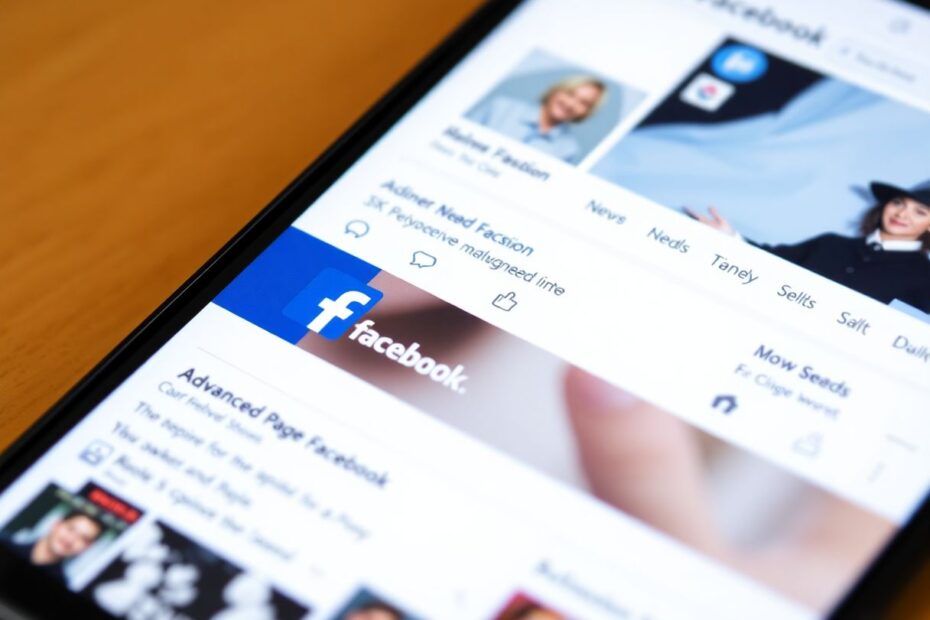Introduction
In today's fast-paced digital world, our smartphones have become extensions of ourselves, providing instant access to social media platforms like Facebook. While the mobile app and mobile site offer convenience, they often lack the full functionality of the desktop version. This comprehensive guide will walk you through the process of accessing Facebook's desktop site on your mobile device, unlocking a wealth of features and capabilities that can enhance your social media experience.
Why Choose the Desktop Version?
Before we delve into the technical aspects, it's essential to understand the benefits of using Facebook's desktop site on your mobile device. The desktop version offers a more robust experience, providing access to features that may be limited or unavailable on the mobile interface. These include advanced Page management tools, detailed insights for content creators, and a more comprehensive view of your news feed and notifications.
Moreover, the desktop site allows for easier multitasking, with the ability to open multiple tabs or windows simultaneously. This can be particularly useful for those who use Facebook for business or community management purposes. The larger layout also makes it easier to view and interact with media content, such as photos and videos, in their full resolution.
Accessing Facebook's Desktop Site on Android Devices
For Android users, the process of accessing Facebook's desktop site is relatively straightforward, especially when using Google Chrome, the most popular browser on the platform. Here's a detailed step-by-step guide:
- Open Google Chrome on your Android device.
- Navigate to "www.facebook.com" in the address bar.
- If you're not already logged in, enter your credentials to access your account.
- Once on the Facebook homepage, tap the three-dot menu icon located in the top-right corner of the browser.
- Scroll down the menu and locate the "Desktop site" option. Tap the checkbox next to it to enable this feature.
- The page will automatically reload. If you don't see the desktop version immediately, manually edit the URL in the address bar, changing "m.facebook.com" to "www.facebook.com".
- Tap the enter key, and you should now be viewing the full desktop version of Facebook on your Android device.
It's worth noting that while this guide focuses on Chrome, similar options exist in other Android browsers. Look for a "Desktop site" or "Request desktop site" option in your browser's settings or menu.
Accessing Facebook's Desktop Site on iOS Devices
For iPhone and iPad users, the process varies slightly depending on whether you're using Safari (the default iOS browser) or Google Chrome. Let's explore both options:
Using Safari on iOS:
- Launch Safari on your iOS device.
- In the address bar, type "www.facebook.com" and navigate to the site.
- Log in to your Facebook account if you haven't already done so.
- Look for the "aA" icon in the address bar, typically located on the left side.
- Tap this icon to open a dropdown menu, then select "Request Desktop Website".
- If the desktop version doesn't load automatically, manually change the URL from "m.facebook.com" to "www.facebook.com".
- Tap "Go" on your keyboard, and the desktop version should now load.
Using Google Chrome on iOS:
- Open the Google Chrome app on your iOS device.
- Navigate to "www.facebook.com" and sign in if necessary.
- Tap the three-dot menu icon, usually found at the bottom right of the screen.
- Scroll through the options and tap on "Request Desktop Site".
- If needed, manually change the URL to "www.facebook.com" instead of "m.facebook.com".
- Tap "Go" to load the full desktop version of Facebook.
Optimizing Your Experience
While accessing the desktop site on a mobile device opens up new possibilities, it can also present some challenges due to the smaller screen size. Here are some tips to enhance your experience:
- Use landscape mode: Rotating your device horizontally provides a wider view, making it easier to navigate the desktop layout.
- Take advantage of zoom gestures: Pinch-to-zoom allows you to focus on specific areas of the page more easily.
- Utilize browser features: Many mobile browsers offer reader modes or text-size adjustments that can improve readability.
- Consider using a stylus: For devices that support it, a stylus can provide more precise control when interacting with smaller elements on the desktop site.
Potential Drawbacks and Solutions
While the desktop version offers numerous advantages, it's important to be aware of potential drawbacks:
Increased data usage: The desktop site is more data-intensive than its mobile counterpart. To mitigate this, consider using Wi-Fi when available or adjusting your browser's data-saving settings.
Battery drain: Rendering the full site can be more demanding on your device's battery. Keep an eye on your battery level and consider carrying a portable charger for extended browsing sessions.
Performance issues: Older or less powerful devices may struggle with the desktop site. If you experience significant lag, consider using Facebook Lite or the mobile site for basic tasks.
Touch interface challenges: Some elements designed for mouse input may be difficult to interact with on a touchscreen. Patience and practice can help overcome this, or you might consider using an external keyboard and mouse via Bluetooth for a more desktop-like experience.
Staying Updated and Troubleshooting
Facebook frequently updates its platform, which can sometimes affect how the desktop site functions on mobile devices. To ensure the best experience:
- Keep your mobile browser updated to the latest version.
- Regularly clear your browser's cache and cookies to prevent loading issues.
- If you encounter persistent problems, try accessing the site using a different browser or device to isolate the issue.
Conclusion
Accessing Facebook's desktop site on your mobile device can significantly enhance your social media experience, providing access to a full suite of features typically reserved for computer users. While it may require some adjustment, the benefits often outweigh the challenges for power users, business page managers, and those who crave the full Facebook experience on-the-go.
By following this guide and implementing the optimization tips, you can seamlessly switch between mobile and desktop versions of Facebook, tailoring your experience to your needs at any given moment. As mobile technology continues to advance, we can expect the gap between mobile and desktop experiences to narrow, but for now, knowing how to access the desktop site on your smartphone or tablet remains a valuable skill for any avid Facebook user.
Remember, the digital landscape is ever-evolving, so stay curious and don't hesitate to explore new features and methods as they become available. Happy browsing!