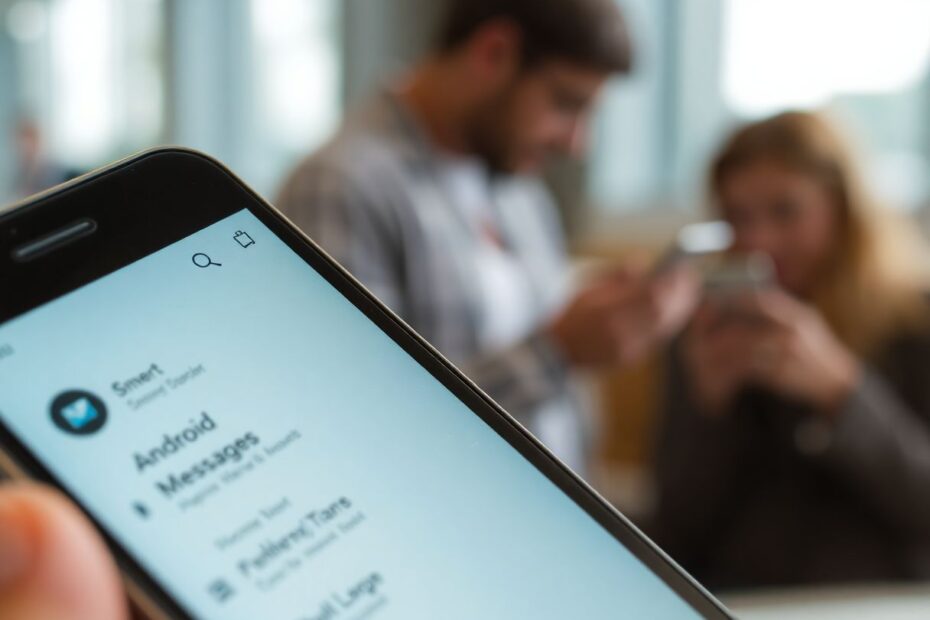Android smartphones have become an integral part of our daily lives, serving as our primary communication devices. At the heart of this communication is the messaging app, allowing us to stay connected with friends, family, and colleagues through text messages. However, like any software, Android messaging apps can sometimes encounter issues that disrupt our ability to send and receive messages. This comprehensive guide will walk you through various troubleshooting steps to get your Android messaging app back up and running smoothly.
Understanding Common Messaging App Problems
Before diving into solutions, it's important to identify the specific issues you might be facing. Android users commonly report problems such as:
- Messages not sending or receiving
- App crashes or freezes
- Missing conversations or messages
- Notifications not working properly
- Slow performance or lag
- Error messages when trying to open the app
These issues can stem from various sources, including software glitches, network problems, or conflicts with other apps. By understanding the nature of the problem, we can apply more targeted solutions.
Quick Fixes to Try First
When encountering messaging app issues, it's best to start with simple solutions that often resolve minor glitches. Here are some quick fixes to try:
Restarting your phone is a surprisingly effective solution for many tech issues. This simple action can clear temporary files, reset running processes, and resolve minor software conflicts. To restart your Android device, press and hold the power button, then select "Restart" from the options that appear.
Checking for system updates is crucial, as outdated software can lead to compatibility issues and bugs. To check for updates, go to Settings > System > System update. If an update is available, download and install it following the on-screen instructions.
Verifying your mobile data or Wi-Fi connection is essential, as messaging apps require an internet connection to function properly. Toggle your mobile data or Wi-Fi off and on to ensure a stable connection.
Disabling Airplane mode is another simple yet often overlooked step. Sometimes, Airplane mode can be accidentally enabled, cutting off all wireless communications. Swipe down from the top of your screen to access the quick settings panel and ensure Airplane mode is turned off.
Clearing the app cache can resolve issues caused by corrupted temporary files. To do this, go to Settings > Apps > Messages > Storage > Clear Cache. This action removes temporary data without affecting your messages or app settings.
Advanced Troubleshooting Techniques
If the quick fixes don't resolve your messaging app issues, it's time to delve into more advanced troubleshooting techniques.
Force Stop and Restart the Messages App
Sometimes, the messaging app may need a complete restart to function properly. Here's how to force stop and restart the app:
- Go to Settings > Apps & notifications > See all apps
- Find and tap on "Messages"
- Tap "Force Stop"
- Reopen the Messages app
This process completely shuts down the app and restarts it fresh, potentially resolving any ongoing issues caused by app processes running in the background.
Clear App Data and Cache
Clearing out stored data and cached files can often fix problems by removing potentially corrupted data:
- Go to Settings > Apps & notifications > See all apps
- Find and tap on "Messages"
- Tap Storage & cache
- Tap "Clear storage" and "Clear cache"
- Restart your phone
It's important to note that this action will delete your message history, so be sure to back up any important conversations before proceeding.
Update or Reinstall the Messages App
An outdated or corrupted app installation can cause various issues. Updating the app to the latest version or performing a clean reinstall can often resolve these problems. To update the Messages app:
- Open Google Play Store
- Search for "Messages"
- If an update is available, tap "Update"
If updating doesn't help, you can try uninstalling and reinstalling the app:
- Go to Settings > Apps & notifications > See all apps
- Find "Messages" and tap "Uninstall"
- Open Google Play Store
- Search for "Messages" and reinstall
Set Messages as the Default SMS App
If you have multiple messaging apps installed on your device, it's crucial to ensure that the app you're troubleshooting is set as the default SMS app. Here's how to check and change this setting:
- Go to Settings > Apps & notifications > Default apps
- Tap on "SMS app"
- Select "Messages" from the list
This step is particularly important if you've recently installed a new messaging app or if your device came pre-installed with multiple messaging options.
Check App Permissions
Messaging apps require certain permissions to function correctly. Ensure that your Messages app has all necessary permissions enabled:
- Go to Settings > Apps & notifications > See all apps
- Find and tap on "Messages"
- Tap Permissions
- Enable all relevant permissions (SMS, Contacts, Phone, Storage)
Without the proper permissions, the app may not be able to access your contacts, send messages, or perform other essential functions.
Network-Related Solutions
Sometimes, messaging issues stem from network problems rather than app-specific issues. Here are some network-related solutions to try:
Reset Network Settings
Resetting your network settings can resolve connectivity issues that may be affecting your messaging app:
- Go to Settings > System > Reset options
- Tap "Reset Wi-Fi, mobile & Bluetooth"
- Tap "Reset settings" to confirm
This action will reset all network-related settings to their default values, potentially resolving any misconfigurations causing messaging problems.
Check APN Settings
Access Point Name (APN) settings are crucial for mobile data connectivity. Incorrect APN settings can prevent your messaging app from connecting to your carrier's network. To verify your APN settings:
- Go to Settings > Network & Internet > Mobile network > Advanced > Access Point Names
- Verify your carrier's APN settings are correct
If you're unsure about the correct settings, contact your mobile carrier for assistance.
Toggle Airplane Mode
Toggling Airplane mode on and off can help reset your device's connection to the mobile network:
- Swipe down from the top of your screen
- Tap the Airplane mode icon to turn it on
- Wait 30 seconds, then tap again to turn it off
This action forces your device to reestablish connections with cellular towers, which can resolve some messaging issues.
System-Level Solutions
If app-specific and network-related solutions don't work, you may need to consider system-level fixes.
Clear System Cache
Clearing the system cache partition can resolve deeper software issues that may be affecting multiple apps, including your messaging app:
- Turn off your phone
- Press and hold Volume Down + Power buttons
- Use volume buttons to navigate to "Recovery mode" and select with Power button
- Select "Wipe cache partition"
- Reboot your phone
This process clears temporary system files without affecting your personal data or app installations.
Factory Reset (Last Resort)
If all other solutions fail, a factory reset may be necessary. However, this should be considered a last resort as it will erase all data on your phone:
- Back up all important data
- Go to Settings > System > Reset options
- Tap "Erase all data (factory reset)"
- Follow the prompts to complete the reset
Before performing a factory reset, ensure you have exhausted all other options and have a complete backup of your important data.
Preventing Future Issues
To minimize the chances of encountering messaging problems in the future, consider adopting these best practices:
- Keep your phone and apps updated regularly
- Perform routine maintenance by clearing app caches
- Be cautious when installing third-party apps, especially those from unknown sources
- Maintain sufficient free storage space on your device
- Restart your phone periodically to clear temporary files and refresh system processes
Alternative Messaging Apps
If you continue to experience issues with the default Messages app, you might want to explore alternative messaging apps available on the Google Play Store. Some popular options include:
- Google Messages: Google's official messaging app with RCS support
- Samsung Messages: Optimized for Samsung devices
- Textra SMS: A highly customizable messaging app
- Pulse SMS: Offers cross-platform messaging capabilities
- QKSMS: An open-source messaging app with a clean interface
These alternatives offer similar functionality to the default app and may provide a more stable messaging experience on your device.
When to Seek Professional Help
If you've exhausted all troubleshooting options and still face persistent issues, it may be time to seek professional assistance. Consider contacting your mobile carrier's customer support if:
- The problem persists across multiple devices on the same account
- You're unable to send or receive messages with any contacts
- You encounter error messages specifically mentioning network or account issues
- Your account shows as inactive or suspended in the carrier's system
In some cases, the issue may be related to your device's hardware, in which case contacting the manufacturer's support or visiting an authorized service center may be necessary.
Conclusion
Messaging app issues on Android devices can be frustrating, but with the comprehensive troubleshooting steps outlined in this guide, you should be able to resolve most problems. Remember to start with the simplest solutions before progressing to more complex fixes. By maintaining good device habits and staying proactive about updates and maintenance, you can ensure a smooth and reliable messaging experience on your Android smartphone.
As technology continues to evolve, messaging apps will likely become even more integral to our daily communications. By understanding how to troubleshoot and maintain these essential tools, you'll be well-equipped to handle any issues that may arise, keeping you connected with the people who matter most.