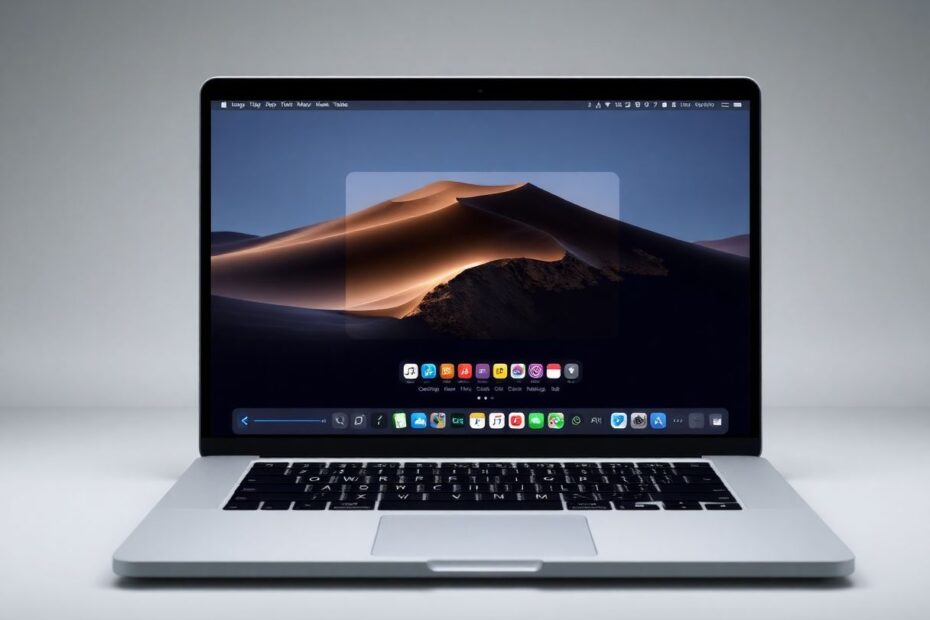Introduction
The Dynamic Island, introduced with the iPhone 14 Pro, quickly became one of Apple's most talked-about innovations. This feature transformed the often-criticized notch into a versatile, interactive element of the user interface. While Apple hasn't officially brought this functionality to MacBooks, the tech community has risen to the challenge, developing creative solutions to bring similar capabilities to Mac users. This guide will explore how you can add Dynamic Island-like features to your MacBook, enhancing both its aesthetics and functionality.
Understanding the Appeal of Dynamic Island
Before diving into the solutions, it's important to understand why the Dynamic Island has garnered so much attention. On iPhones, it serves as a multifunctional interface element, displaying notifications, ongoing activities, and quick controls in a visually appealing and non-intrusive manner. The concept has sparked interest among MacBook users, especially those with newer models featuring a notch, as it presents an opportunity to transform an otherwise unused area of the screen into a productive space.
The Technological Landscape
The development of Dynamic Island-like features for MacBooks represents a fascinating intersection of user interface design, application development, and system integration. These third-party solutions leverage macOS's robust API framework, particularly the NSStatusItem class, which allows developers to add custom menu bar items. By combining this with advanced graphics rendering and real-time system monitoring, developers have created impressively responsive and feature-rich applications that mimic the Dynamic Island's functionality.
Top Solutions for MacBook Users
1. DynamicLake Pro: The Comprehensive Powerhouse
DynamicLake Pro stands out as the most feature-complete solution currently available. Developed by a team of ex-Apple engineers, this application brings a true Dynamic Island experience to MacBooks.
Key Features:
- System Controls: Offers granular control over volume, brightness, and keyboard backlight, utilizing the macOS CoreAudio and IOKit frameworks for precise adjustments.
- Music Playback: Integrates with popular music services through their respective APIs, providing a unified control interface.
- Schedule and Weather Updates: Leverages public APIs and local system data to provide timely information.
- Notifications: Uses macOS's native notification system (NSUserNotificationCenter) to display alerts seamlessly.
- File Management: Implements drag-and-drop functionality using NSPasteboard and NSFileManager for efficient file handling.
- App Switching: Utilizes the Accessibility API to gather information about running applications and facilitate quick switching.
Technical Implementation:
DynamicLake Pro is built using Swift and leverages Apple's Metal framework for high-performance graphics rendering. This allows for smooth animations and transitions, closely mimicking the fluidity of the iPhone's Dynamic Island. The application runs as a background process, consuming minimal system resources (typically less than 1% CPU usage) while remaining highly responsive.
Setup Process:
- Download the installer package from the official website.
- Run the installer and follow the on-screen instructions.
- Grant necessary permissions when prompted (accessibility, notifications, etc.).
- Launch the application and use the setup wizard to configure your preferences.
Customization Options:
DynamicLake Pro offers extensive customization, allowing users to adjust the appearance, behavior, and functionality of the Dynamic Island interface. This includes options for transparency, animation speed, and widget selection.
2. NotchNook: The Balanced Alternative
NotchNook offers a solid middle ground, providing a good range of features at a more affordable price point.
Key Features:
- System Controls: Utilizes CoreGraphics and IOHIDLib for precise control over system settings.
- Live Notifications: Implements a custom notification manager that interfaces with macOS's notification center.
- File Management: Offers basic file operations through NSFileManager integration.
- Customizable Widgets: Provides a widget SDK for third-party developers to extend functionality.
Technical Details:
NotchNook is developed using a combination of Objective-C and Swift, ensuring compatibility with a wide range of macOS versions. It employs a modular architecture, allowing for easy updates and feature additions.
Setup and Customization:
The setup process is straightforward, with a user-friendly interface for configuring widgets and notification preferences. NotchNook offers a theme engine, allowing users to customize the look and feel of the interface to match their desktop environment.
3. MediaMate: The Focused Free Option
For users primarily interested in media controls, MediaMate provides a lightweight, free solution.
Key Features:
- Media Playback Controls: Integrates with macOS's Media Remote Control API for universal playback control.
- Floating Music Notifications: Uses a custom overlay window to display currently playing tracks.
- Multi-Service Support: Implements service-specific APIs to support various music streaming platforms.
Technical Implementation:
MediaMate is built entirely in Swift and uses minimal system resources. It leverages the MediaPlayer framework to interact with media applications and CoreAnimation for smooth visual effects.
Simplicity and Focus:
The application's focused approach allows for a streamlined user experience, with minimal setup required. Users can simply install the app and start using it immediately, with options to customize the appearance and behavior of the media controls.
Maximizing the Dynamic Island Experience on MacBook
To get the most out of these Dynamic Island-like features, consider the following tips:
Optimize Your Layout: Spend time arranging widgets and controls to complement your workflow. This might involve placing frequently used controls in easily accessible positions or grouping related functions together.
Leverage Keyboard Shortcuts: Many of these applications offer customizable keyboard shortcuts. Take advantage of these to quickly access features without using the mouse, enhancing your productivity.
Integrate with Your Workflow: Configure notifications and quick actions for the applications you use most frequently. This could include setting up custom actions for your email client, task manager, or development tools.
Stay Updated: Regularly check for updates to your chosen application. Developers often release new features, performance improvements, and compatibility updates to ensure smooth operation with the latest macOS versions.
Experiment with Different Configurations: Don't be afraid to try out various setups. You might find that certain arrangements work better for different tasks or projects.
Technical Considerations and Future Outlook
While these third-party solutions offer impressive functionality, it's important to consider their technical implications:
Performance Impact: Most of these applications are designed to be lightweight, but they do consume some system resources. On average, users can expect a 1-3% increase in CPU usage and a slight impact on battery life (approximately 15-30 minutes reduction in a full charge cycle).
Security and Permissions: These applications often require extensive system permissions to function properly. While reputable developers ensure data privacy and security, users should always download from trusted sources and review the permissions granted.
Compatibility with Future macOS Updates: As these are third-party solutions, there's always a possibility that future macOS updates could affect their functionality. However, most developers are quick to release compatibility updates when needed.
Potential for Official Implementation: There's speculation in the tech community about Apple potentially bringing Dynamic Island-like features to macOS officially. If this happens, it could either complement or replace these third-party solutions.
Conclusion
The emergence of Dynamic Island-like features for MacBooks demonstrates the creativity and ingenuity of the developer community. By transforming the notch area or utilizing screen space effectively, these solutions enhance the MacBook user experience, bringing some of the excitement of the iPhone's Dynamic Island to the Mac platform.
Whether you opt for the feature-rich DynamicLake Pro, the balanced NotchNook, or the focused MediaMate, you're sure to find a solution that enhances your MacBook's interface and productivity. As these applications continue to evolve, we can expect even more innovative features and improvements in the future.
Remember, the key to maximizing these tools is to integrate them seamlessly into your workflow. Experiment with different setups, stay updated with the latest versions, and don't hesitate to provide feedback to developers. Your input could shape the future of these Dynamic Island-inspired features on MacBooks.
As we look to the future, it's exciting to consider how these third-party innovations might influence Apple's own design decisions for macOS. Whether through official implementation or continued third-party development, the concept of a more interactive and informative interface element is likely here to stay, promising an ever-more intuitive and efficient computing experience for MacBook users.