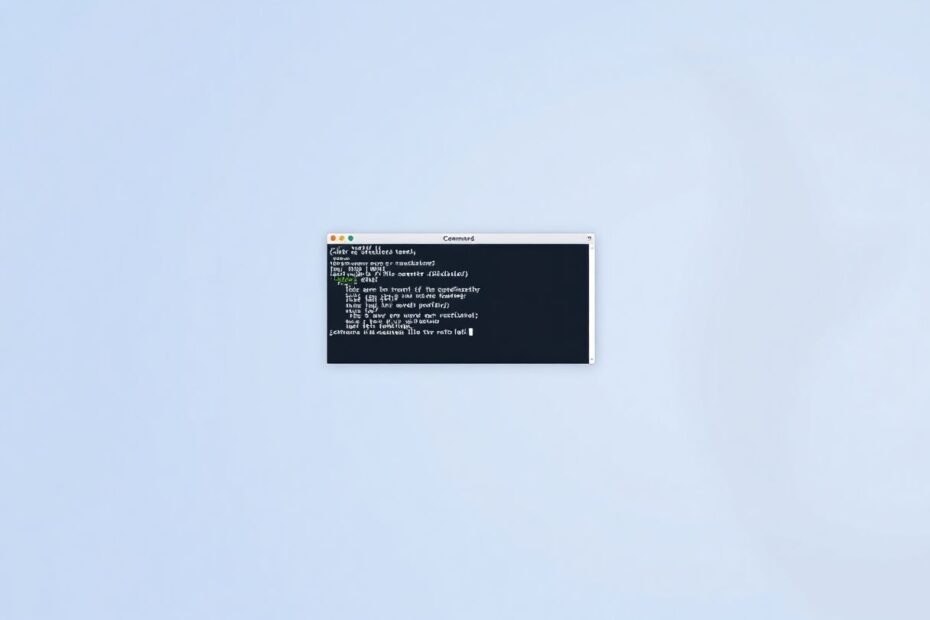Introduction to Command Prompt File Creation
As a tech enthusiast and avid user of Windows systems, I've come to appreciate the power and efficiency of the Command Prompt (CMD) for file management tasks. Creating files using CMD is not just a skill for IT professionals; it's a valuable tool for anyone looking to streamline their workflow and gain more control over their file system. In this comprehensive guide, we'll explore various methods of file creation using CMD, delve into advanced techniques, and discuss best practices that can elevate your command-line proficiency.
Understanding the Command Prompt Interface
Before we dive into file creation, it's crucial to familiarize ourselves with the Command Prompt interface. To access CMD, simply press the Windows key + R, type "cmd" in the Run dialog, and hit Enter. The black window that appears is your gateway to a text-based interface with Windows, offering a plethora of commands and utilities at your fingertips.
Effective file creation in CMD begins with understanding how to navigate the file system. The 'cd' (change directory) command is your primary tool for moving between folders. For instance, typing 'cd C:\Users\YourUsername\Documents' will take you to your Documents folder. The 'dir' command lists the contents of the current directory, while 'cd ..' moves you up one level in the directory structure. Mastering these navigation commands is essential for placing your newly created files in the desired locations.
Method 1: Creating Files with the Echo Command
The 'echo' command is perhaps the simplest method for creating text files in CMD. By typing 'echo Hello, World! > greeting.txt', you instantaneously create a file named "greeting.txt" containing the text "Hello, World!". This method is particularly useful for quickly jotting down notes or creating simple configuration files. For those working with version control systems like Git, creating a .gitignore file can be as simple as 'echo node_modules/ > .gitignore'.
Method 2: Utilizing the Copy Con Command for Multi-line Files
When you need to create a file with multiple lines of text, the 'copy con' command comes in handy. After entering 'copy con filename.txt', you can type multiple lines, pressing Enter after each one. To save and exit, press Ctrl + Z followed by Enter. This method is ideal for creating short scripts or configuration files where you need precise control over each line's content.
Method 3: Leveraging Notepad for More Complex Files
For longer or more complex text files, CMD allows you to open Notepad directly by typing 'notepad filename.txt'. This method combines the convenience of command-line file creation with the familiar interface of Notepad, making it perfect for situations where you need to write or edit substantial amounts of text.
Advanced File Creation Techniques
As you become more comfortable with basic file creation, you can explore advanced techniques. For instance, creating multiple files simultaneously can be achieved using a 'for' loop. The command 'for /l %i in (1,1,5) do echo File content > file%i.txt' creates five numbered files, each containing "File content". This technique is invaluable for batch processing or setting up standardized file structures for projects.
Working with File Encodings
In our increasingly globalized digital landscape, understanding file encodings is crucial. CMD allows you to create files with specific encodings, which is particularly important when working with international text or ensuring compatibility across different systems. For example, 'echo content > filename.txt:UTF-8' creates a UTF-8 encoded text file, which is widely used for its ability to represent a broad range of characters from various writing systems.
Automating File Creation with Batch Scripts
For repetitive file creation tasks, batch scripts can be a game-changer. By saving a series of commands in a .bat file, you can execute complex file creation operations with a single click. This is particularly useful in development environments where you might need to set up multiple configuration files or create standardized project structures regularly.
Verifying and Troubleshooting File Creation
After creating files, it's essential to verify their existence and contents. The 'type' command displays the contents of a text file, allowing you to quickly confirm that the file was created correctly. Common issues like "Access is denied" errors can often be resolved by running CMD as an administrator or checking your current directory's write permissions.
Best Practices for File Creation in CMD
Developing good habits when working with CMD can save you time and prevent errors. Always double-check your current directory before creating files, use meaningful file names and appropriate extensions, and be cautious with commands that can overwrite existing files. Additionally, consider using scripts for repetitive tasks to ensure consistency and reduce the chance of human error.
Enhancing Productivity with CMD File Creation
The real power of CMD file creation lies in its ability to enhance overall productivity. By creating template files, combining file creation with other CMD commands, and automating log file creation, you can significantly streamline your workflow. For instance, a single batch script could create a project folder structure, initialize a Git repository, and set up basic configuration files, all in a matter of seconds.
CMD vs. GUI: A Comparison
While graphical user interfaces (GUIs) like File Explorer offer a more visual approach to file management, CMD provides unparalleled speed and precision. Creating multiple files, setting exact file names and locations, and integrating file creation into larger automated processes are all areas where CMD excels. Furthermore, in scenarios where remote access is necessary, or GUI access is limited, CMD skills become invaluable.
Expanding Your CMD Expertise
File creation is just the tip of the iceberg when it comes to CMD's capabilities. As you become more proficient, you can explore advanced topics like file and folder manipulation, system information retrieval, network diagnostics, and task automation. Each of these areas opens up new possibilities for optimizing your work and gaining deeper control over your Windows environment.
Conclusion
Mastering file creation in the Windows Command Prompt is a journey that rewards persistence with increased efficiency and a deeper understanding of your system. As you practice these techniques and explore the vast capabilities of CMD, you'll find yourself navigating the command line with growing confidence and creativity. Whether you're a developer, system administrator, or simply a tech enthusiast, the skills you've learned here will serve as a strong foundation for more advanced command-line operations. Remember, the key to becoming proficient with CMD is regular practice and a willingness to experiment. So open up that command prompt and start creating!