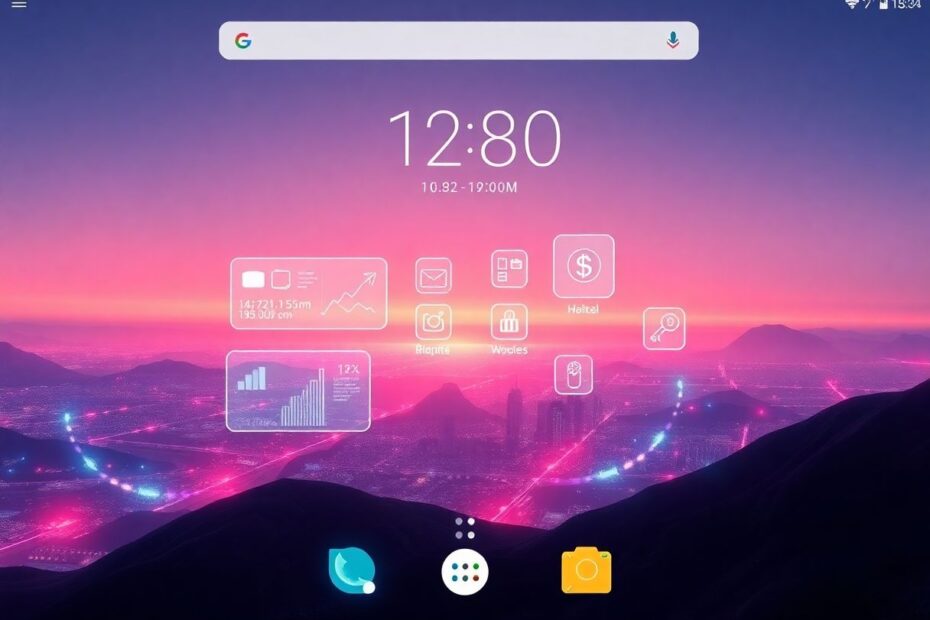In the ever-evolving world of smartphones, Android stands out as a beacon of customization. For tech enthusiasts and casual users alike, the ability to personalize your device is not just a feature—it's a playground for creativity and efficiency. This comprehensive guide will walk you through the process of transforming your Android home screen into a masterpiece that's uniquely yours.
Why Customization Matters
Before we dive into the how-to, let's consider why customization is so crucial. Android's open nature isn't just a technical specification—it's a philosophy that empowers users. By customizing your home screen, you're not just changing how your phone looks; you're optimizing your digital environment. This personalization can lead to increased productivity, as you arrange your apps and widgets in a way that best suits your workflow. Moreover, it allows for a deeper connection with your device, turning it from a mere tool into an extension of your personality.
Finding Inspiration: The First Step to Greatness
The journey to a perfect home screen begins with inspiration. While your imagination is the ultimate source, it's helpful to see what others have created. Palette, an app created by tech YouTuber Sam Beckmen, serves as an excellent starting point. It offers a vast library of user-submitted layouts, categorized for easy browsing. Whether you're looking for OLED-friendly designs or minimalist setups, Palette has you covered.
But don't stop there. The Android customization community is vast and vibrant. Reddit's r/androidthemes is a treasure trove of ideas, with users regularly sharing their setups along with resources used. Instagram hashtags like #androidsetup and #androidcustomization can provide visual inspiration. YouTube channels dedicated to Android customization offer video tutorials that can be incredibly helpful for visual learners.
Choosing Your Launcher: The Foundation of Customization
Your launcher is the bedrock upon which your customization efforts will be built. While stock launchers have improved significantly over the years, third-party options offer unparalleled flexibility. Nova Launcher remains a favorite among power users, offering an extensive array of customization options. Its gesture controls and icon customization features allow for a truly personalized experience.
For those who prefer a more minimalist approach, Niagara Launcher offers a clean, distraction-free interface. Its quick alphabetical app list and smart widget integration make it a favorite among users who prioritize efficiency over flashiness. Lawnchair 2 strikes a balance, offering a stock Android-like experience with additional features like icon pack support and Google Feed integration.
Ratio takes a unique approach, focusing on productivity. With built-in task management and time-tracking tools, it's ideal for users looking to optimize their digital habits. Action Launcher, on the other hand, offers a bit of everything, with unique features like "Covers" and "Shutters" for app organization.
When choosing a launcher, consider your priorities. Do you value extensive customization options, or are you looking for something lightweight and efficient? Most launchers offer free versions, so don't hesitate to experiment before settling on one.
Wallpaper Wizardry: Setting the Tone
Your wallpaper is more than just a pretty picture—it's the canvas upon which your entire home screen design will rest. The right wallpaper can tie your entire theme together, while the wrong one can make even the most carefully curated icons and widgets look out of place.
When selecting a wallpaper, consider contrast. A wallpaper that contrasts well with your icons and widgets will make them pop, improving visibility and aesthetic appeal. Also, ensure that your chosen wallpaper matches your overall theme. A minimalist layout might be better served by a simple, abstract wallpaper, while a more playful theme could benefit from something more vibrant.
Resolution is crucial—always opt for high-resolution images that fit your screen. Low-resolution wallpapers can appear pixelated, detracting from the overall look of your home screen.
For sourcing wallpapers, several apps stand out. Backdrops offers a curated selection of high-quality wallpapers, with regular updates and support for various device types, including foldables. WallStack is particularly good for AMOLED/OLED displays, offering deep blacks that can help save battery life. WallYou, an open-source app, pulls from popular sources like Unsplash, Wallhaven, and Reddit, offering a wide variety of options.
For those who enjoy user-created content, Zedge offers a vast library of wallpapers, along with ringtones and live wallpapers. If you prefer professional-grade photography, Unsplash provides high-quality, free-to-use photos across diverse categories.
Icon Pack Magic: Unifying Your Look
Icon packs are a powerful tool for creating a cohesive look on your home screen. They can transform the appearance of your apps, bringing a unified style to what might otherwise be a mismatched collection of icons.
When choosing an icon pack, look for style consistency. The best icon packs have a unified design language that carries across all icons. Also, consider app coverage—ensure that the pack includes icons for most, if not all, of your frequently used apps. Regular updates are also important, as new apps are constantly being released.
Some popular icon packs include Candycons, known for its colorful and playful style; Whicons, which offers minimalist white icons perfect for darker wallpapers; Lines, which features elegant line-based icons; Viral, with its modern and vibrant approach; and Moonshine, inspired by Material Design principles.
To make the most of icon packs, consider hiding icon labels for a cleaner look. Many launchers allow you to adjust icon size, which can help you fine-tune your layout. For a truly unique look, some users even mix and match icons from different packs.
Widget Wonders: Functionality Meets Aesthetics
Widgets are where functionality meets aesthetics on your home screen. They provide at-a-glance information and quick access to app features, all while contributing to your overall design.
KWGT (Kustom Widget Maker) stands out as the ultimate tool for widget creation and customization. With KWGT, you can create widgets from scratch or modify existing ones. Its power comes with a learning curve, but the results can be stunning. KWGT supports Tasker integration, allowing for complex automations, and has a large community that shares presets.
For those who prefer ready-made widgets, there are numerous options. 1Weather offers beautiful weather widgets, while Month provides stylish calendar widgets. Another Widget focuses on clean, customizable information displays. Overdrop specializes in stylish weather widgets, and Sectograph offers a unique circular agenda widget that visualizes your schedule.
When using widgets, resist the urge to overcrowd your home screen. Choose widgets that provide information you frequently need, and ensure their style complements your wallpaper and icons.
Putting It All Together: Crafting Your Masterpiece
With all these elements at your disposal, it's time to create your perfect home screen. Start by choosing an overall theme—this could be minimalist, colorful, productivity-focused, or anything in between. Install and configure your chosen launcher, ensuring you're familiar with its features and settings.
Next, select and apply a wallpaper that fits your theme. This will set the tone for the rest of your design. Apply your chosen icon pack and arrange your app icons in a way that makes sense for your usage patterns. Some users prefer a clean home screen with most apps hidden in the app drawer, while others like to have everything accessible at a glance.
Add your chosen widgets, taking care to place them where they're most useful and visually appealing. This might involve some trial and error as you find the perfect balance between information density and aesthetic appeal.
Finally, fine-tune your layout. Adjust spacing and alignment, tweak colors if your launcher allows it, and ensure everything works together harmoniously. Remember, creating the perfect home screen is an iterative process. Don't be afraid to make changes as you use your phone and discover what works best for you.
Conclusion: Your Digital Canvas Awaits
Customizing your Android home screen is more than just a way to make your phone look good—it's an opportunity to create a digital environment that enhances your daily life. Whether you're aiming for maximum productivity, pure aesthetics, or a balance of both, the tools and techniques outlined in this guide provide a pathway to achieving your perfect setup.
Remember, there's no objectively "perfect" home screen. The beauty of Android customization lies in its ability to cater to individual needs and preferences. What works for one person might not work for another, and that's okay. The journey of customization is about discovering what works best for you.
So, dive in. Experiment with different launchers, play with icon packs, and explore the world of widgets. Your ideal home screen is out there, waiting to be created. And when you've crafted something you love, don't be afraid to share it with the community. Your creation might just be the inspiration someone else needs to start their own customization journey.
Happy customizing, and may your home screen be as unique and amazing as you are!