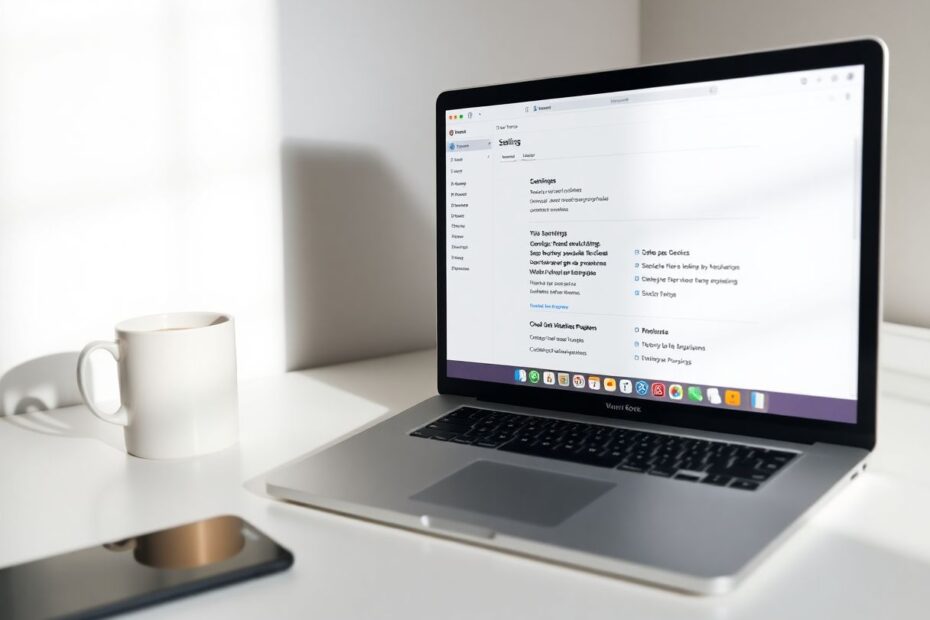As a tech enthusiast and avid Mac user, I've spent countless hours exploring the intricacies of Apple's Safari browser. While Safari offers a sleek and efficient browsing experience out of the box, there's a wealth of hidden potential waiting to be unlocked through its settings. In this comprehensive guide, we'll delve into the essential Safari settings that can dramatically enhance your browsing experience on Mac, backed by technical insights and user-centric recommendations.
Unveiling the Full URL: A Window to Web Architecture
One of the first settings I always adjust is the URL display. By default, Safari only shows the domain name, which can be limiting for those who need to understand their exact location within a website's structure. To reveal the full URL:
- Open Safari Preferences (Command + ,)
- Navigate to the Advanced tab
- Check "Show full website address"
This simple change offers a wealth of information. For web developers, it provides immediate insight into the site's directory structure. For security-conscious users, it allows for quick identification of potential phishing attempts by exposing suspicious subdomains or paths. Moreover, it aligns Safari's behavior with most other browsers, creating a more consistent cross-platform experience.
Harnessing the Power of Link Preview
Link preview is an underutilized feature that can significantly enhance your browsing safety and efficiency. By enabling the status bar (View > Show Status Bar, or Command + /), you gain the ability to see the full destination URL of any link before clicking. This feature is particularly valuable when navigating through emails or unfamiliar websites, as it allows you to vet links for potential security risks or unwanted redirects.
From a technical standpoint, link preview works by accessing the href attribute of anchor tags on the page. This information is then displayed in real-time as you hover over links, without the need for any server requests, making it an efficient and low-overhead feature.
Embracing Reader View: A Boon for Focus and Accessibility
Reader View is one of Safari's most powerful features, stripping away distractions and presenting content in a clean, easily digestible format. While manually enabling Reader View for individual pages is useful, setting it as a default for compatible websites can transform your browsing experience:
- Open Safari Preferences
- Click the Websites tab
- Select Reader from the sidebar
- Choose "On" for "When visiting other websites"
This setting leverages Safari's content parsing algorithms to identify the main content of a webpage and reformat it. The technology behind Reader View is sophisticated, using heuristics to distinguish between primary content, navigation elements, and ancillary information. This not only improves readability but can also significantly benefit users with visual impairments or reading difficulties.
Taming Auto-Playing Videos: Balancing User Experience and Bandwidth
Auto-playing videos can be a major annoyance, disrupting your browsing flow and potentially consuming unnecessary bandwidth. Safari offers granular control over this feature:
- Open Safari Preferences
- Navigate to the Websites tab
- Select Auto-Play from the sidebar
- Choose "Never Auto-Play" for "When visiting other websites"
This setting interacts with the HTML5 video and audio elements, preventing them from automatically playing without user interaction. It's worth noting that this doesn't just improve the user experience; it can also lead to significant data savings, especially important for users on metered connections.
Mastering Notification Management
Website notifications can be a double-edged sword – useful for staying updated, but potentially overwhelming. Safari's notification settings allow for precise control:
- Open Safari Preferences
- Click the Websites tab
- Select Notifications from the sidebar
- Manage global and per-site notification permissions
Safari integrates with macOS's native notification system, allowing for a seamless experience. When you grant a website permission to send notifications, Safari creates an association between the website's origin and your system's notification settings. This integration ensures that web notifications behave consistently with other macOS notifications, respecting your overall system preferences for alerts.
Optimizing Power Consumption: The Plugin Stopper
For laptop users, battery life is always a concern. Safari's ability to automatically stop plugins when not in use can significantly extend your browsing time:
- Open Safari Preferences
- Navigate to the Advanced tab
- Check "Stop plug-ins to save power"
This setting works by pausing the execution of resource-intensive plugins, particularly those using technologies like Flash or Java. In modern web browsing, with the shift towards HTML5 and JavaScript-based content, this setting may have less impact than in years past. However, it remains a useful tool for conserving energy when encountering legacy web content.
Customizing Your Search Experience
While Google is the default search engine, Safari allows you to tailor this to your preferences:
- Open Safari Preferences
- Click the Search tab
- Select your preferred search engine
This setting modifies the behavior of the smart search field, directing your queries to your chosen search provider. It's worth noting that Safari uses a search engine suggestion API to provide real-time suggestions as you type, regardless of your chosen search engine. This feature is designed to balance privacy and functionality, sending minimal data to the search provider to generate relevant suggestions.
Tailoring Your Toolbar for Efficiency
A well-organized toolbar can significantly streamline your browsing experience. Safari's customization options allow you to create a layout that suits your specific needs:
- Open Safari
- Click View > Customize Toolbar
- Drag and drop items to customize
This customization directly modifies Safari's user interface configuration, storing your preferences in the browser's settings file. The ability to add, remove, and rearrange toolbar items allows for a highly personalized browsing experience, putting your most-used features at your fingertips.
Embracing Favicons: Visual Cues for Tab Management
Enabling favicons in tabs can dramatically improve your ability to navigate multiple open pages:
- Open Safari Preferences
- Click the Tabs tab
- Check "Show website icons in tabs"
Favicons are typically defined by websites using the tag in their HTML. Safari caches these icons locally, allowing for quick rendering even when you're offline. This feature not only aids in visual identification but can also improve performance when switching between tabs, as the browser doesn't need to redraw tab titles constantly.
Seamless Session Restoration
For those who often work with multiple tabs, setting Safari to restore your previous session can be a game-changer:
- Open Safari Preferences
- Click the General tab
- Set "Safari opens with" to "All windows from last session"
This feature relies on Safari's session storage mechanism, which keeps track of your open tabs and windows. When enabled, Safari saves this session data when you close the browser and uses it to restore your browsing state upon reopening. This process is designed to be both quick and memory-efficient, ensuring a smooth transition between browsing sessions.
Enhancing Privacy: Cross-Site Tracking Prevention
In an era of increasing digital privacy concerns, Safari's cross-site tracking prevention is a powerful tool:
- Open Safari Preferences
- Click the Privacy tab
- Check "Prevent cross-site tracking"
This feature uses a combination of techniques, including Intelligent Tracking Prevention (ITP) and fingerprinting defense. ITP uses on-device machine learning to identify trackers, while fingerprinting defense reduces the amount of information Safari shares about your device, making it harder for websites to create a unique "fingerprint" to track you across the web.
Conclusion: Crafting Your Ideal Browsing Experience
By leveraging these essential Safari settings, you can transform your browsing experience on Mac into one that's not only more efficient but also more secure and tailored to your needs. As web technologies continue to evolve, Safari's settings provide a powerful toolkit for staying in control of your online experience.
Remember, the ideal configuration is highly personal. Experiment with these settings, observe their impacts, and don't hesitate to adjust them as your needs change. With a bit of fine-tuning, Safari can become not just a browser, but a finely-honed instrument for navigating the vast expanse of the web.