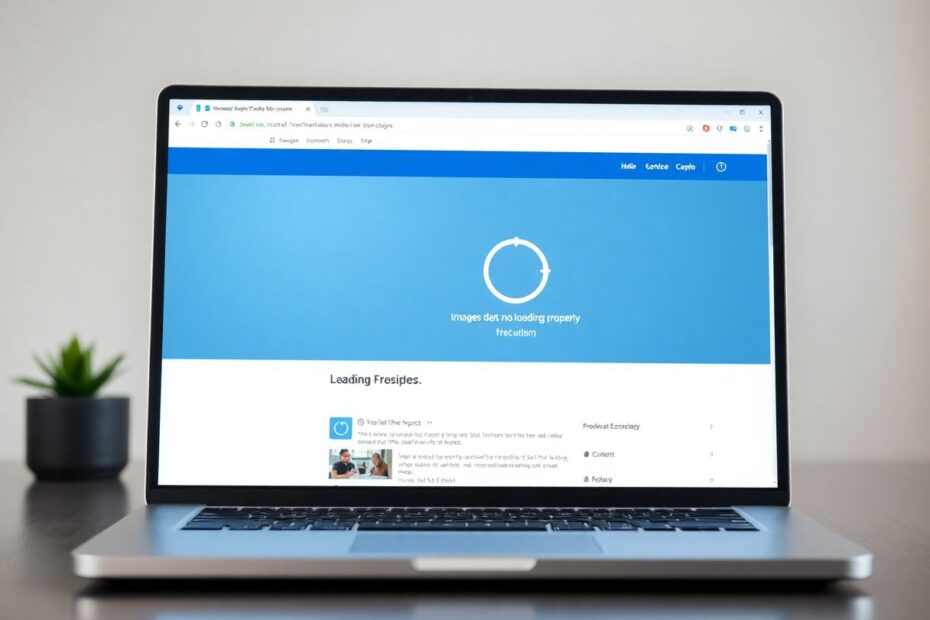In the digital age, social media platforms like Facebook have become an integral part of our daily lives. We use them to connect with friends, share memories, and stay updated on current events. However, when Facebook pictures fail to load, it can significantly disrupt our online experience. This comprehensive guide will explore the reasons behind this common issue and provide detailed solutions to get your Facebook feed back to normal.
Understanding the Problem
Before diving into solutions, it's crucial to understand why Facebook pictures might not be loading. Several factors can contribute to this issue, ranging from simple connectivity problems to more complex technical glitches. By identifying the root cause, we can apply the most effective fix and prevent future occurrences.
Common Causes of Facebook Picture Loading Issues
Network Connectivity
One of the primary reasons for Facebook pictures not loading is a poor internet connection. In today's high-speed internet era, we often take connectivity for granted. However, even in developed countries, network issues can arise due to various factors such as network congestion, weather conditions, or infrastructure problems.
Facebook Server Problems
Facebook, despite its vast resources and advanced technology, is not immune to server issues. With over 2.8 billion monthly active users as of 2021, the platform handles an enormous amount of data every second. Occasional server overloads or maintenance can lead to temporary disruptions in service, including problems with image loading.
Browser Cache and Cookies
Web browsers store temporary data to improve loading speeds and user experience. However, over time, this cached data can become corrupted or outdated, leading to display issues on websites like Facebook.
Outdated Software
Using outdated versions of web browsers or the Facebook app can lead to compatibility issues. As Facebook continuously updates its platform to introduce new features and improve security, older software versions may struggle to keep up, resulting in various problems, including images not loading.
Ad Blockers and Browser Extensions
While ad blockers and certain browser extensions are designed to enhance our browsing experience, they can sometimes interfere with the proper functioning of websites. These tools may inadvertently block essential scripts or resources that Facebook needs to display images correctly.
Privacy Settings
In some cases, overly restrictive privacy settings on Facebook or your device can prevent images from loading. These settings are designed to protect your privacy but may sometimes be too aggressive in blocking content.
Step-by-Step Solutions
Now that we've identified the potential causes, let's explore detailed solutions to fix Facebook picture loading issues.
1. Verify Your Internet Connection
The first and most crucial step is to ensure you have a stable internet connection. You can use online speed test tools like Speedtest.net or Fast.com to check your connection speed. For optimal Facebook performance, a download speed of at least 1.5 Mbps is recommended.
If your speed test results are below par, try the following:
- Restart your router by unplugging it for about 30 seconds before plugging it back in.
- Move closer to your Wi-Fi source to improve signal strength.
- If you're on a mobile device, toggle between Wi-Fi and mobile data to see which provides better performance.
- On smartphones, turning Airplane mode on and off can reset your network connection, potentially resolving connectivity issues.
2. Check Facebook's Server Status
Sometimes, the problem lies with Facebook's servers rather than your device or connection. To check if Facebook is experiencing widespread issues:
- Visit downdetector.com or similar website status checking services.
- Search for Facebook and look for any reported outages or problems.
- Check Facebook's official status page or Twitter account for any announcements about service disruptions.
If there's a known issue on Facebook's end, unfortunately, the only solution is to wait for their technical team to resolve it. In the meantime, you can try accessing Facebook through a different device to see if the problem persists.
3. Clear Browser Cache and Cookies
Clearing your browser's cache and cookies can often resolve image loading issues. Here's how to do it on popular browsers:
For Google Chrome:
- Click the three-dot menu in the top right corner.
- Go to "More tools" > "Clear browsing data."
- Select "Cached images and files" and "Cookies and other site data."
- Choose the time range (preferably "All time" for a thorough cleanup).
- Click "Clear data."
For Mozilla Firefox:
- Click the menu button and select "Options."
- Choose "Privacy & Security" on the left.
- Scroll to "Cookies and Site Data" and click "Clear Data."
- Ensure both "Cookies and Site Data" and "Cached Web Content" are checked.
- Click "Clear."
For Apple Safari:
- Go to "Safari" > "Preferences."
- Click on the "Privacy" tab.
- Click "Manage Website Data."
- Select "Remove All" to clear all cached data.
After clearing your cache and cookies, restart your browser and try loading Facebook again.
4. Update Your Browser or Facebook App
Using the latest version of your web browser or the Facebook app can often resolve compatibility issues. Here's how to update:
For web browsers:
- Chrome: Click the three-dot menu > Help > About Google Chrome
- Firefox: Click the menu button > Help > About Firefox
- Safari: Update through the App Store on Mac
For the Facebook app:
- Open your device's app store (Google Play Store for Android or App Store for iOS).
- Search for "Facebook."
- If an update is available, you'll see an "Update" button. Tap it to install the latest version.
After updating, restart your device to ensure all changes take effect.
5. Disable Browser Extensions and Ad Blockers
While useful, some browser extensions and ad blockers can interfere with Facebook's functionality. Try disabling them temporarily to see if it resolves the image loading issue:
For Chrome:
- Type
chrome://extensions/in the address bar. - Toggle off each extension one by one.
- Refresh Facebook after each to identify the problematic extension.
For Firefox:
- Click the menu button and select "Add-ons."
- Click on "Extensions."
- Disable extensions one at a time, refreshing Facebook each time.
For Safari:
- Go to "Safari" > "Preferences."
- Click on "Extensions."
- Uncheck boxes to disable extensions.
If disabling a specific extension resolves the issue, you may want to keep it disabled when using Facebook or look for an alternative that doesn't interfere with the site.
6. Review Facebook Privacy Settings
Your Facebook privacy settings can sometimes prevent images from loading. To review and adjust these settings:
- Log into Facebook.
- Click the down arrow in the top right corner.
- Select "Settings & Privacy" > "Settings."
- Go to "Privacy" on the left sidebar.
- Review your settings, particularly those related to who can see your posts and activities.
Ensure your settings aren't overly restrictive, which might be preventing images from loading.
7. Try Facebook Lite or an Alternative Browser
If you're still experiencing issues, consider these alternatives:
Facebook Lite: This is a stripped-down version of the Facebook app designed for slower connections and less powerful devices. It's available for Android users and can often load content more reliably in challenging network conditions.
Alternative Browser: If you typically use Chrome, try accessing Facebook through Firefox, Safari, or Edge. This can help determine if the issue is specific to your usual browser.
8. Disable Data Saver or Low Data Mode
Some devices have built-in data-saving features that can interfere with image loading. Here's how to disable them:
For Android:
- Go to Settings > Connections > Data usage.
- Tap on "Data saver."
- Toggle it off.
For iOS:
- Go to Settings > Cellular or Settings > Wi-Fi.
- Tap on your network.
- Toggle off Low Data Mode.
After disabling these features, restart your device and try Facebook again.
9. Check DNS Settings
Sometimes, changing your DNS (Domain Name System) settings can improve connectivity issues. Google's Public DNS is a popular alternative that can sometimes offer faster and more reliable connections:
For Windows:
- Go to Control Panel > Network and Internet > Network and Sharing Center.
- Click on your active network connection.
- Click "Properties."
- Select "Internet Protocol Version 4 (TCP/IPv4)" and click "Properties."
- Select "Use the following DNS server addresses."
- Enter 8.8.8.8 for the Preferred DNS server and 8.8.4.4 for the Alternate DNS server.
- Click "OK" to save changes.
For Mac:
- Go to System Preferences > Network.
- Select your active network connection and click "Advanced."
- Go to the DNS tab.
- Click the "+" button to add new DNS servers.
- Add 8.8.8.8 and 8.8.4.4.
- Click "OK" and then "Apply."
10. Report the Issue to Facebook
If you've tried all the above solutions and are still experiencing problems, it's time to report the issue directly to Facebook:
- On the Facebook app, tap the menu icon (three lines).
- Scroll down and tap "Help & Support."
- Select "Report a Problem."
- Follow the prompts to describe the issue in detail.
Provide as much information as possible, including screenshots if available. Facebook's support team may be able to provide additional assistance or escalate the issue if it's a widespread problem.
Conclusion
Facebook picture loading issues can be frustrating, but with this comprehensive guide, you should be able to resolve most problems. Remember to start with the simplest solutions, like checking your internet connection, before moving on to more complex fixes.
As technology continues to evolve, new issues may arise, but the principles of troubleshooting remain the same. Always ensure your software is up-to-date, your connection is stable, and your settings are optimized for the best experience.
By following these steps, you'll be back to enjoying your Facebook feed in no time, complete with all the visual content that makes social media engaging and fun. Happy browsing, and may your Facebook experience be filled with perfectly loaded pictures from here on out!