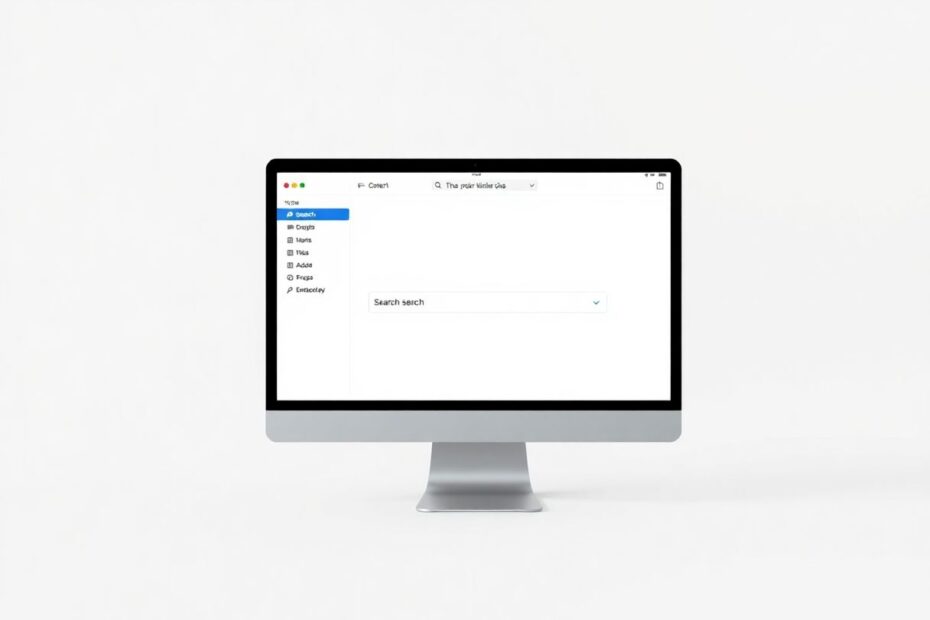As a Mac user, you've likely come to rely on the powerful search capabilities of Finder to quickly locate files and folders on your system. However, when this essential feature stops working, it can significantly hamper your productivity and cause frustration. In this comprehensive guide, we'll explore the common causes of Finder search issues and provide you with a range of effective solutions to get your Mac's search functionality back on track.
Understanding the Problem
Before diving into the fixes, it's crucial to understand why Finder search might stop working. The most common causes include:
- Corrupted search index
- Software glitches
- Outdated macOS
- Insufficient storage space
- Conflicting third-party applications
Finder relies on macOS's Spotlight indexing system to quickly search through files and metadata. When this index becomes corrupted or outdated, search results can become inaccurate or nonexistent. Additionally, software conflicts, lack of storage space, or an outdated operating system can all contribute to search functionality issues.
Effective Solutions to Fix Finder Search
1. Rebuild Your Mac's Spotlight Index
One of the most effective ways to address Finder search issues is to rebuild your Mac's Spotlight index. This process refreshes the database that Finder uses to locate files quickly. To do this:
- Click on the Apple menu and select "System Settings"
- Choose "Siri & Spotlight" from the sidebar
- Scroll down and click on "Spotlight Privacy"
- Add your Mac's hard drive to the list of excluded locations
- Remove the hard drive from the list after a few seconds
This action prompts Spotlight to reindex your entire drive, which can take some time but often resolves search issues. The reindexing process can take anywhere from a few minutes to several hours, depending on the size of your drive and the number of files.
2. Force Quit and Relaunch Finder
Sometimes, a simple restart of the Finder app can fix search problems. This method can clear any temporary glitches affecting the search function. To force quit and relaunch Finder:
- Press
Command + Option + Escto open the Force Quit Applications window - Select "Finder" from the list
- Click "Relaunch"
3. Restart Your Mac
A full system restart can clear up many issues, including Finder search problems. This process clears the system memory and terminates all running processes, potentially resolving any conflicts that might be interfering with search functionality. To restart your Mac:
- Click the Apple menu in the top-left corner
- Select "Restart"
- Click "Restart" again in the confirmation dialog
4. Update macOS
Running an outdated version of macOS can lead to various issues, including Finder search problems. Apple regularly releases updates that include bug fixes and performance improvements, which can address search-related issues. To update your Mac:
- Click the Apple menu and select "System Settings"
- Choose "General" from the sidebar
- Click on "Software Update"
- If an update is available, click "Update Now" or "Upgrade Now"
5. Check and Manage Storage Space
Low storage space can impact your Mac's performance, including Finder search functionality. When your drive is nearly full, it can slow down indexing and searching processes. Here's how to check and manage your storage:
- Click the Apple menu and select "About This Mac"
- Click on "More Info"
- Select "Storage"
If your drive is nearly full, try these tips to free up space:
- Delete unnecessary files and applications
- Empty the Trash
- Move large files to an external drive
- Use macOS's built-in storage management recommendations
6. Disable and Re-enable Spotlight
Disabling and re-enabling Spotlight can sometimes resolve indexing issues. This process essentially resets the Spotlight indexing service. To do this:
- Open Terminal (found in Applications > Utilities)
- Type the following command and press Enter:
sudo mdutil -a -i off - Enter your admin password when prompted
- Wait a few seconds, then type this command and press Enter:
sudo mdutil -a -i on
7. Reset NVRAM/PRAM
Resetting the NVRAM (Non-Volatile Random-Access Memory) or PRAM (Parameter Random-Access Memory) can help resolve various Mac issues, including Finder search problems. This process clears stored settings related to startup disk selection, screen resolution, and sound volume. To reset NVRAM/PRAM:
- Shut down your Mac
- Press the power button and immediately hold down
Command + Option + P + R - Keep holding the keys until you hear the startup sound twice or see the Apple logo appear and disappear twice
- Release the keys and let your Mac start normally
8. Create a New User Account
If the issue persists, creating a new user account can help determine if the problem is specific to your current user profile. If Finder search works in the new account, the issue might be related to your original user profile settings. To create a new user account:
- Go to "System Settings" > "Users & Groups"
- Click the "+" button to add a new user
- Log out of your current account and log in to the new one
9. Use Disk Utility to Repair Disk Permissions
Corrupted disk permissions can cause various issues, including Finder search problems. Repairing disk permissions can resolve underlying issues affecting Finder search. Here's how:
- Open Disk Utility (found in Applications > Utilities)
- Select your Mac's startup disk in the sidebar
- Click the "First Aid" button
- Click "Run" to start the repair process
10. Check for Conflicting Third-Party Apps
Some third-party applications, especially those that modify system behavior, can interfere with Finder search. Try temporarily disabling or uninstalling recently added applications, particularly those related to search or productivity. You can also try using your Mac in Safe Mode to see if the issue persists without third-party software running.
11. Clear Finder Preferences
Corrupted Finder preferences can cause search issues. Resetting these preferences can often resolve problems. To reset Finder preferences:
- Open Finder
- Hold down the
Optionkey and click "Go" in the menu bar - Select "Library"
- Navigate to Preferences
- Find and move the file named
com.apple.finder.plistto the Desktop - Restart your Mac
12. Use Terminal to Reset Spotlight Index
For a more thorough reset of the Spotlight index, you can use Terminal:
- Open Terminal
- Type the following command and press Enter:
sudo mdutil -E / - Enter your admin password when prompted
This command erases and rebuilds the Spotlight index for your entire drive, which can be particularly effective for resolving persistent search issues.
Preventing Future Finder Search Issues
To minimize the chances of encountering Finder search problems in the future, consider implementing these best practices:
- Regularly update macOS and your applications to ensure you have the latest bug fixes and improvements.
- Maintain sufficient free disk space, aiming to keep at least 10-15% of your drive's capacity free.
- Perform periodic maintenance like running Disk Utility's First Aid to check for and repair any disk issues.
- Be cautious when installing third-party system modification tools, as they can sometimes interfere with core macOS functions.
- Regularly restart your Mac to clear temporary files and refresh system processes.
When to Seek Professional Help
If you've tried all these solutions and Finder search is still not working, it might be time to seek professional assistance. Consider contacting Apple Support or visiting an Apple Store for expert guidance. In some cases, consulting with a certified Mac technician may be necessary. As a last resort, backing up your data and performing a clean macOS installation can resolve even the most persistent issues.
Conclusion
Finder search is a critical component of the macOS user experience, and when it's not working correctly, it can significantly impact your productivity. By understanding the common causes of search issues and applying the solutions outlined in this guide, you can often restore Finder's search functionality without the need for professional intervention.
Remember, while these solutions are generally safe, it's always wise to back up your important data before making significant changes to your system. With patience and the right approach, you can get your Mac's search capabilities back to normal and enjoy a smoother, more efficient computing experience.
As technology enthusiasts, we understand the importance of a well-functioning system. By staying informed about these troubleshooting techniques and maintaining your Mac regularly, you can ensure that powerful features like Finder search remain reliable tools in your digital workflow.