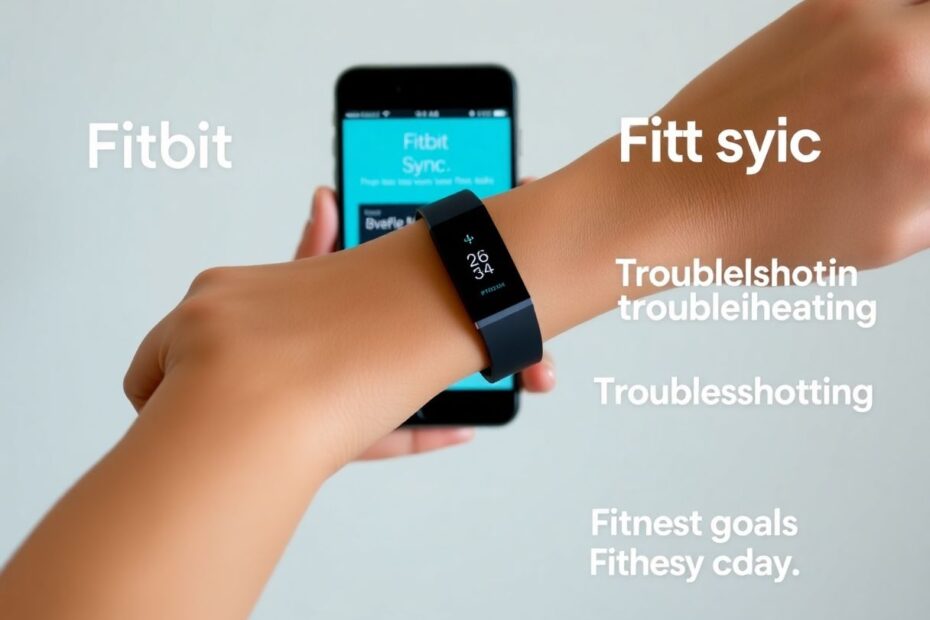As a tech enthusiast and fitness tracker aficionado, I understand the frustration of a Fitbit that won't sync with your smartphone. This comprehensive guide will walk you through various solutions to get your device back on track, ensuring you don't miss out on valuable health and fitness data.
Understanding the Sync Problem
Syncing is the lifeblood of your Fitbit experience. It's the process that transfers data from your wearable device to the Fitbit app on your smartphone, providing you with detailed insights into your activity, sleep patterns, heart rate, and more. When syncing fails, it's often due to software glitches, connectivity issues, or device compatibility problems.
According to Fitbit's own statistics, sync issues account for approximately 30% of all customer support inquiries. This prevalence underscores the importance of understanding and resolving these problems efficiently.
Quick Fixes: First Steps to Try
Before diving into more complex solutions, let's start with some simple troubleshooting steps that often resolve sync issues.
Closing and Reopening the Fitbit App
This straightforward approach can often clear temporary glitches in the app's operation. On Android devices, access the Recents menu by swiping up and holding or tapping the Overview button, then find the Fitbit app and swipe it away to close. For iPhone users, swipe up from the bottom of the screen, locate the Fitbit app, and swipe it up to close. After closing, relaunch the app and attempt to sync.
Checking Your Bluetooth Connection
Bluetooth is the primary communication method between your Fitbit and smartphone. Ensure it's functioning correctly by opening your phone's Settings, navigating to Bluetooth, toggling it off, waiting a few seconds, then turning it back on. Look for your Fitbit device in the list of available devices and connect if necessary.
A study by the Bluetooth Special Interest Group found that interference from other wireless devices can sometimes disrupt Bluetooth connections. If you're in an area with many wireless devices, try moving to a different location to sync.
Advanced Solutions: Digging Deeper
If the quick fixes don't resolve the issue, it's time to explore more comprehensive solutions.
Unpairing and Re-pairing Your Fitbit
This process essentially resets the connection between your Fitbit and smartphone. Open the Fitbit app, tap the Today tab, select your profile picture, choose your device, and tap "Remove This [Device Name]". Follow the prompts to complete the removal, then restart your phone. Reopen the Fitbit app and select "Set Up a Device" to re-pair your Fitbit.
Restarting Your Fitbit Device
Different Fitbit models have varying restart methods, but generally, you'll need to connect your Fitbit to its charger and press and hold the button (or buttons) for 5-10 seconds until you see the Fitbit logo. This process clears the device's cache and can often resolve sync issues.
Keeping Software Current
Outdated software is a common culprit in sync problems. Ensuring both your Fitbit app and device firmware are up-to-date is crucial for maintaining seamless operation.
Updating the Fitbit App
For Android users, open the Google Play Store, search for "Fitbit", and tap "Update" if available. iPhone users should open the App Store, tap their profile icon, scroll to find Fitbit, and tap "Update" if an update is available.
Updating Fitbit Device Firmware
Firmware updates often include bug fixes and performance improvements. To check for updates, open the Fitbit app, tap the Today tab, select your profile picture, choose your device, and look for an "Update" button. If available, tap it and follow the instructions. Remember to keep your Fitbit close to your phone during the update process.
The Nuclear Option: Factory Reset
As a last resort, you can perform a factory reset on your Fitbit. This will erase all data on the device, so it should only be attempted after exhausting other options. The process typically involves putting your Fitbit on its charger, locating the reset button (usually a small hole on the back), and pressing it for about 15 seconds until you see the Fitbit logo.
Model-Specific Troubleshooting
Different Fitbit models may have unique quirks when it comes to syncing. Here's a breakdown of some model-specific issues and solutions:
Fitbit Versa Series
The Versa series, including the popular Versa 3 and Versa 2, sometimes experiences sync issues due to WiFi interference. Try syncing in different locations to see if the problem persists. Also, ensure your Versa's battery isn't critically low, as this can impede syncing.
Fitbit Charge Series
For Charge devices, including the latest Charge 5, clean the charging contacts on both the device and charger. Debris can sometimes interfere with the connection. Additionally, try syncing with a different phone or tablet to isolate whether the issue is with your Fitbit or your primary device.
Fitbit Inspire Series
Inspire users should ensure their device is securely attached to the charging cable when updating. Some users have reported sync issues stemming from loose connections during updates. Also, check for any physical damage to the device that might interfere with syncing capabilities.
Preventing Future Sync Issues
Proactive maintenance can significantly reduce the likelihood of future sync problems. Here are some best practices:
- Regularly update both your Fitbit device firmware and smartphone app.
- Restart your Fitbit and smartphone at least once a week.
- Keep your Fitbit's charging port clean using a soft, dry toothbrush.
- Avoid exposing your Fitbit to extreme temperatures, which can affect its performance.
- Try not to let your Fitbit's battery drain completely, as this can sometimes lead to sync issues upon recharging.
When to Contact Fitbit Support
If you've exhausted all troubleshooting options and still can't resolve the sync issue, it's time to reach out to Fitbit support. Visit Fitbit's official support website and use their chat feature or community forums. Have your device information ready, including the model, purchase date, and a list of steps you've already tried.
It's worth noting that sometimes sync issues can be due to temporary server problems on Fitbit's end. Before assuming it's your device, check Fitbit's status page for any known issues affecting their services.
Conclusion: Staying on Track with Your Fitness Goals
While sync problems can be frustrating, they're often resolvable with patience and systematic troubleshooting. By following this comprehensive guide, you should be able to overcome most syncing challenges and get back to seamlessly tracking your fitness journey.
Remember, the key to success with any fitness tracker is consistency. Don't let technical hiccups derail your health goals. With these tools and knowledge at your disposal, you're well-equipped to handle any syncing issues that may arise, ensuring your Fitbit remains a reliable companion in your quest for better health and fitness.
Stay active, keep tracking, and embrace the data-driven insights that your Fitbit provides. After all, in the world of personal health technology, knowledge truly is power – and a syncing Fitbit is your gateway to that empowering information.