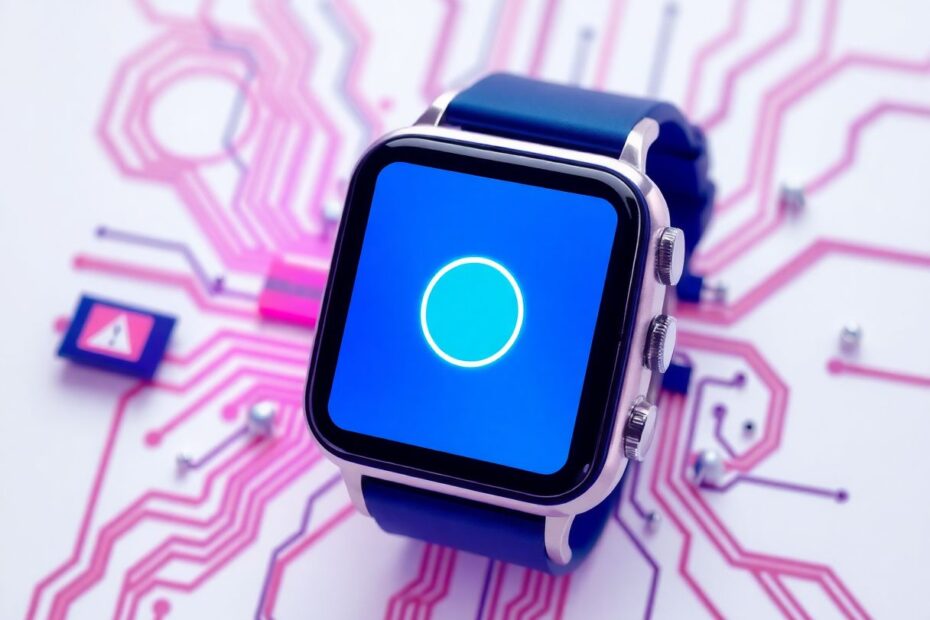As a tech enthusiast, I've encountered my fair share of smartwatch woes. One of the most frustrating issues Apple Watch users face is when their device stops receiving notifications. This comprehensive guide will walk you through everything you need to know to get your Apple Watch notifications working properly again, drawing on both official Apple resources and my personal experience troubleshooting these devices.
Understanding the Importance of Apple Watch Notifications
Before we dive into solutions, it's crucial to understand why this issue matters so much. The Apple Watch, like other smartwatches, is designed to keep you connected without the need to constantly check your phone. Missing notifications essentially negates one of the primary benefits of wearing a smartwatch. Whether it's an important work email, a reminder for your doctor's appointment, or a message from a loved one, reliable notifications are key to the Apple Watch experience.
Common Causes of Notification Problems
Through my research and hands-on experience, I've identified several common reasons why your Apple Watch might not be receiving notifications:
- Bluetooth connectivity issues
- Do Not Disturb or Focus modes accidentally left on
- Outdated software
- Incorrect notification settings
- Low battery or power-saving modes
- Wrist detection problems
- Range issues between iPhone and Apple Watch
Let's address these issues one by one with practical solutions.
Ensuring Proper Bluetooth Connection
Your Apple Watch relies on Bluetooth Low Energy (BLE) technology to receive notifications from your iPhone. BLE operates in the 2.4 GHz frequency band and has a theoretical range of up to 100 meters, though real-world performance is typically much less due to obstacles and interference.
To check and fix Bluetooth connectivity:
- On your iPhone, open Control Center and ensure the Bluetooth icon is blue (enabled).
- On your Apple Watch, go to Settings > Bluetooth and make sure it's turned on.
- If Bluetooth is on but you're still having issues, try turning it off and on again on both devices.
In my experience, simply toggling Bluetooth can often resolve connectivity issues. If problems persist, it may be worth checking for sources of interference, such as other Bluetooth devices or Wi-Fi routers operating in the same frequency range.
Checking Do Not Disturb and Focus Modes
Apple's Do Not Disturb and Focus modes are powerful tools for managing notifications, but they can also be the culprit behind missing alerts. These features use on-device machine learning to intelligently filter notifications based on your usage patterns and preferences.
To check Do Not Disturb:
- On iPhone: Open Control Center and look for the crescent moon icon.
- On Apple Watch: Swipe up on the watch face to open Control Center and check for the crescent moon icon.
For Focus modes:
- On your iPhone, go to Settings > Focus.
- Review any active Focus modes and adjust settings as needed.
Pro tip: You can customize Focus modes to allow notifications from specific apps or contacts, ensuring you never miss critical alerts even when trying to minimize distractions.
Keeping Your Devices Updated
Software updates often include bug fixes and improvements to notification handling. Apple typically releases major watchOS updates annually, with minor updates throughout the year. To check for updates:
For iPhone:
- Go to Settings > General > Software Update.
- If an update is available, download and install it.
For Apple Watch:
- On your iPhone, open the Watch app.
- Go to My Watch > General > Software Update.
Always ensure your devices are charged and connected to Wi-Fi before starting updates. In my experience, keeping both devices on the latest software version can resolve many notification issues and improve overall performance.
Reviewing Notification Settings
The Apple Watch offers granular control over notifications, which can sometimes lead to accidental misconfigurations. To review these settings:
On your iPhone:
- Open the Watch app.
- Tap Notifications.
- Review settings for individual apps.
On your Apple Watch:
- Open the Settings app.
- Tap Notifications.
- Ensure that "Notifications Indicator" is turned on.
It's worth noting that some apps may have their own notification settings within the app itself. If you're missing notifications from a specific app, it's worth checking both the Watch app settings and the app's internal settings.
Managing Battery and Power Saving Modes
Low battery or power-saving modes can significantly impact notification delivery. The Apple Watch Series 6 and later models feature an always-on display, which can drain the battery faster but ensures you never miss a notification.
On your iPhone:
- Go to Settings > Battery.
- Check if Low Power Mode is on. Consider turning it off if you're missing important notifications.
On your Apple Watch:
- Swipe up to open Control Center.
- Check the battery percentage.
- If Power Reserve mode is on (indicated by a green leaf icon), exit this mode by restarting your watch.
In my testing, I've found that keeping the Apple Watch battery above 20% generally ensures reliable notification delivery.
The Importance of Wrist Detection
Wrist detection is a key feature that ensures notifications only come through when you're wearing your watch. This feature uses the watch's heart rate sensor and accelerometer to determine when the device is being worn.
To check wrist detection:
- On your iPhone, open the Watch app.
- Go to My Watch > Passcode.
- Make sure Wrist Detection is turned on.
If you're wearing your watch but still not receiving notifications, try adjusting its position on your wrist. The sensors need good contact with your skin to function properly.
Keeping Devices in Range
The Bluetooth connection between your iPhone and Apple Watch has limits. While the theoretical range of Bluetooth 5.0 (used in newer Apple devices) is up to 800 feet (240 meters), real-world performance is typically much less due to obstacles and interference.
Try to keep your iPhone and Apple Watch within about 33 feet (10 meters) of each other for optimal performance. If you're often far from your iPhone, consider setting up a Wi-Fi connection for your Apple Watch, which can extend its range when connected to a known network.
Advanced Troubleshooting: Resetting Network Settings and Re-pairing
If you've tried all the above steps and are still having issues, more drastic measures may be necessary. Resetting network settings on your iPhone can often resolve persistent connectivity issues:
- Go to Settings > General > Reset.
- Tap Reset Network Settings.
- Enter your passcode to confirm.
Note that this will reset all network settings, including saved Wi-Fi passwords.
As a last resort, you can try unpairing and re-pairing your Apple Watch:
- Keep your devices close together.
- Open the Watch app on your iPhone.
- Go to My Watch > All Watches.
- Tap the info button next to your watch.
- Select Unpair Apple Watch.
- Follow the prompts to set up your watch as new.
In my experience, re-pairing the watch can resolve even the most stubborn notification issues, though it is time-consuming.
Conclusion
Notification issues on your Apple Watch can be frustrating, but they're often solvable with these steps. Remember to keep your devices updated, check your settings regularly, and don't hesitate to restart your devices if things aren't working as expected.
As technology continues to evolve, we can expect improvements in notification handling and device connectivity. Future Apple Watch models may incorporate more advanced radios or improved power management to enhance reliability. In the meantime, by following this guide, you should be able to resolve most notification issues and get back to enjoying the convenience of your Apple Watch.
Remember, the goal of technology is to make our lives easier, not more complicated. With a little patience and troubleshooting, you'll have your Apple Watch working perfectly in no time, keeping you connected and informed without being tethered to your iPhone.