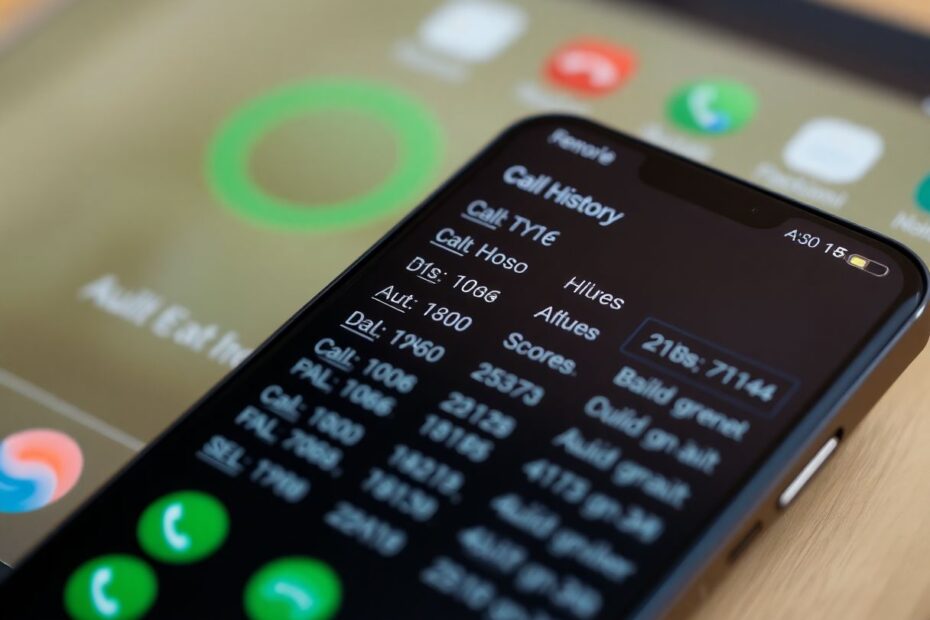As a tech enthusiast and Android aficionado, I've encountered numerous users struggling with call history issues on their devices. It's a frustrating problem that can disrupt your daily communication and record-keeping. In this comprehensive guide, we'll delve deep into the causes of this issue and provide you with a range of solutions to get your call log back on track.
Understanding the Android Call Log System
Before we jump into troubleshooting, it's crucial to understand how Android manages call logs. The call history on Android devices is typically stored in a SQLite database, which is part of the system's core functionality. This database is designed to record incoming, outgoing, and missed calls, along with details such as call duration, contact information, and timestamps.
Android's call log system is integrated with the device's Phone app and is usually synced with your Google account if you've enabled that feature. This integration allows for seamless access to your call history across devices and provides a backup in case of data loss.
Common Causes of Missing Call History
Several factors can contribute to call history not showing up on your Android device. Let's explore these in detail:
Limited Storage Space
One of the most common culprits is insufficient storage space. Android devices are programmed to automatically delete older call logs when storage space runs low. This is a protective measure to ensure the device continues to function properly, but it can result in missing call history entries.
Software Glitches and Bugs
As with any complex software system, Android is not immune to bugs. Occasionally, updates to the Android operating system or the Phone app itself can introduce glitches that affect call log functionality. These issues are often temporary and can be resolved through subsequent updates or by following specific troubleshooting steps.
Incorrect Permissions Settings
With the increasing focus on user privacy, Android has implemented stringent permission controls. If the Phone app doesn't have the necessary permissions to access and modify the call log, it may result in missing entries or a completely blank call history.
Sync Issues
For users who have multiple devices or frequently switch between devices, sync issues can cause call history discrepancies. If your Google account sync is not working correctly, it may fail to update your call log across devices.
Third-Party App Interference
Some third-party apps, particularly those designed for call management or security, can interfere with the default call log functionality. These apps might inadvertently block or hide certain call entries, leading to an incomplete call history.
Step-by-Step Solutions to Fix Call History Issues
Now that we understand the potential causes, let's dive into comprehensive solutions to address call history problems on Android devices.
1. Verify and Adjust Call Log Filters
Sometimes, the simplest solution is the most effective. Many users overlook the fact that their Phone app might have filters applied that hide certain types of calls. To check and adjust these filters:
- Open your Phone app
- Navigate to the "Recents" or "Call Log" tab
- Look for a filter icon (often represented by a funnel shape)
- Tap on it and ensure "All" or "All calls" is selected
This simple check can instantly reveal calls that were hidden due to active filters.
2. Grant and Review App Permissions
Android's robust permission system is designed to protect your privacy, but it can sometimes be overzealous. To ensure your Phone app has the necessary permissions:
- Go to Settings > Apps > Phone app
- Tap on "Permissions"
- Find "Call logs" and set it to "Allow"
- While you're here, also check other relevant permissions like "Phone" and "Contacts"
After adjusting permissions, restart your Phone app to apply the changes.
3. Sync Your Device's Date and Time
Incorrect date and time settings can wreak havoc on various system functions, including call logging. To rectify this:
- Navigate to Settings > System > Date & time
- Enable "Automatic date & time"
- If it's already enabled, toggle it off and on again
- Restart your device to ensure the changes take effect
Proper time synchronization is crucial for accurate call logging and can resolve many timing-related issues.
4. Clear Cache and Data for the Phone App
Over time, app data can become corrupted, leading to various issues. Clearing the cache and data of your Phone app can often resolve call history problems:
- Go to Settings > Apps > Phone app
- Tap on "Storage"
- Hit "Clear Cache"
- If issues persist, consider tapping "Clear Data" (note that this will reset app settings)
Remember, clearing data will remove your app preferences, so you may need to reconfigure some settings afterward.
5. Update Your Phone App and Android System
Keeping your software up-to-date is crucial for maintaining proper functionality and security. To update your Phone app:
- Open the Google Play Store
- Search for "Phone" app
- If an update is available, tap "Update"
For system updates:
- Go to Settings > System > System update
- Check for available updates and install if found
Regular updates often include bug fixes and performance improvements that can resolve call history issues.
6. Manage Device Storage
Low storage can force your device to delete old call logs. To free up space:
- Go to Settings > Storage
- Identify large files or unused apps
- Delete unnecessary items or move them to cloud storage
- Consider using a storage management app like Files by Google
Maintaining adequate free space not only helps with call logging but also improves overall device performance.
7. Investigate Third-Party App Interference
If you've recently installed any call management or security apps, they might be affecting your call log. To check:
- Boot your device in safe mode (the process varies by device model)
- Check if call logs appear normally in safe mode
- If they do, gradually uninstall recently added apps until you identify the culprit
Be cautious when granting permissions to new apps, especially those that request access to your call log or phone functions.
8. Restore from a Backup
If you regularly back up your device, you might be able to restore your call logs:
- Go to Settings > System > Backup
- Check for recent backups
- Restore from a backup that includes your missing call logs
This method can be particularly useful if you've accidentally deleted your call history or if it disappeared due to a system issue.
9. Consider Alternative Dialer Apps
If your default Phone app continues to cause issues, you might want to try an alternative:
- Google Phone
- Truecaller
- Simple Dialer
To set a new default phone app:
- Go to Settings > Apps > Default apps
- Tap on "Phone app"
- Select your preferred dialer
Some third-party dialers offer advanced features and may handle call logging more reliably in certain situations.
10. Consult Your Service Provider
As a last resort, your cellular provider may be able to provide a detailed call log:
- Contact your provider's customer service
- Request a call log for the period in question
- Be prepared for potential fees for this service
This option is particularly useful if you need to recover call history for legal or business purposes.
Preventing Future Call Log Issues
To minimize the risk of encountering call history problems in the future:
- Regularly clear app cache and unnecessary files
- Keep your device's software and apps updated
- Be mindful of app permissions, especially for newly installed applications
- Perform periodic device restarts to clear temporary data and refresh system processes
- Maintain sufficient free storage space on your device
By following these preventive measures, you can ensure that your Android device keeps an accurate and accessible record of your communications.
Conclusion
Call history issues on Android can be frustrating, but with a systematic approach, most problems can be resolved. From simple filter checks to more advanced troubleshooting steps, this guide provides a comprehensive toolkit for addressing call log discrepancies.
Remember, your call log is more than just a list of numbers—it's a record of your personal and professional communications. By maintaining it properly, you ensure that you have access to important information when you need it most.
Have you encountered similar issues with your Android call log? What solutions worked for you? Share your experiences and any additional tips in the comments below. Together, we can build a knowledge base that helps the entire Android community tackle these common yet vexing issues.