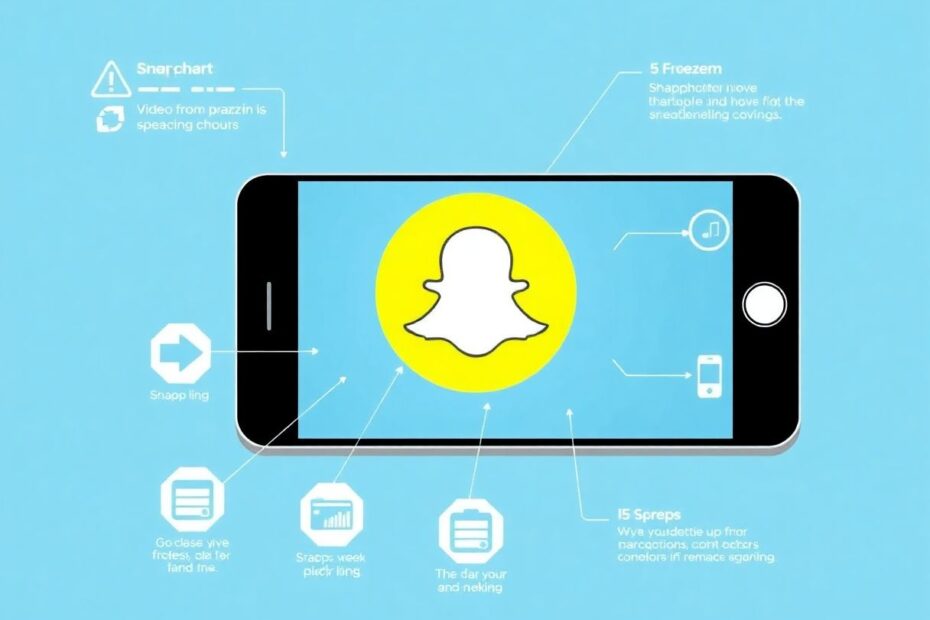Snapchat has become an integral part of our digital social lives, allowing us to share fleeting moments through photos and videos. However, the frustration of encountering non-playing videos can dampen the Snapchat experience. This comprehensive guide will delve into the root causes of this issue and provide a range of solutions to get your Snapchat videos playing smoothly again.
Understanding the Problem
Before we dive into solutions, it's crucial to understand why Snapchat videos might fail to play. The issue can stem from various sources:
App glitches or outdated versions often cause compatibility issues with newer features or device software. Network connectivity problems can interrupt the video loading process, especially given Snapchat's real-time nature. Device-specific issues, such as insufficient storage or processing power, may hinder video playback. Lastly, server-side errors at Snapchat's end can affect users globally.
Quick Fixes to Try First
Restart the Snapchat App
Often, the simplest solution proves most effective. Closing Snapchat completely, removing it from your recent apps list, and relaunching after a brief pause can resolve temporary glitches. This process clears the app's active memory and allows it to start fresh.
Check Snapchat's Server Status
Before diving deeper, it's wise to verify if the problem lies with Snapchat's servers. Websites like DownDetector or IsItDownRightNow provide real-time information on service outages. If there's a widespread issue, patience is key as you wait for Snapchat's team to resolve it.
Optimizing Your Snapchat Experience
Clear Snapchat's Cache
Accumulated cache data can interfere with app functionality. On Android devices, navigate to Settings > Apps > Snapchat > Storage and tap "Clear cache". For iOS users, open Snapchat, tap the profile icon, then the gear icon for Settings, scroll down to "Clear Data", and select "Clear Cache".
Update Snapchat
Running an outdated version of Snapchat can lead to compatibility issues. Ensure you're using the latest version by checking for updates in your device's app store. Regular updates not only fix bugs but also introduce new features and improve overall performance.
Review App Permissions
Snapchat requires specific permissions to function correctly. On Android, long-press the Snapchat icon, select "App info", and tap on "Permissions". For iOS, go to Settings > Snapchat and review the permissions. Ensure necessary access is granted for camera, microphone, and storage.
Network and Connectivity Solutions
Disable VPN
Virtual Private Networks (VPNs) can sometimes interfere with Snapchat's functionality. If you're using a VPN, try disabling it temporarily to see if it resolves the video playback issue. This is particularly relevant as Snapchat's servers may flag VPN traffic as suspicious, potentially limiting certain features.
Turn Off Data Saver Mode
Snapchat's built-in data saver can occasionally cause playback issues. Navigate to your profile settings within the app, find the "Data Saver" option, and ensure it's turned off. While this may increase data usage, it can significantly improve video playback quality and reliability.
Check Your Network Connection
Poor internet connectivity is a common culprit for video playback issues. Try switching between Wi-Fi and cellular data to isolate the problem. If you're on Wi-Fi, consider resetting your router. It's also worth checking if other apps are experiencing similar issues to determine if the problem is Snapchat-specific or network-wide.
Advanced Troubleshooting
Reinstall Snapchat
As a last resort, a fresh install of Snapchat can resolve persistent issues. Uninstall the app, restart your device, and then reinstall Snapchat from your device's app store. This process ensures you have the latest version and eliminates any corrupted app data.
Troubleshooting Specific Scenarios
For videos not playing in the camera roll, ensure you have sufficient storage space on your device. Modern smartphones often come with ample storage, but apps, photos, and videos can quickly fill this space. Consider offloading unnecessary files or upgrading your cloud storage plan.
If videos aren't loading in chats, it could be due to network issues on either end. Ask the sender to resend the video, and if possible, try viewing the chat on a different device to isolate the problem.
Prevention and Best Practices
To minimize future issues, adopt these best practices:
Keep Snapchat updated by enabling automatic app updates on your device. Regularly clear the app cache to prevent data buildup. Avoid using Snapchat with a poor internet connection, as this can lead to corrupted downloads or incomplete data transfers. Maintain adequate free space on your device, as low storage can impair app functionality.
When to Seek Professional Help
If you've exhausted all these solutions and still can't play videos, it's time to contact Snapchat support. Visit their support website and provide a detailed description of your issue, including steps you've already taken to troubleshoot. Include your device model, operating system version, and Snapchat app version to help the support team assist you more effectively.
The Technical Side of Snapchat Video Playback
From a technical perspective, Snapchat uses a variety of video codecs and streaming protocols to deliver content efficiently. The app typically employs H.264/AVC for video compression, which offers a good balance between quality and file size. For streaming, Snapchat may use adaptive bitrate streaming techniques to adjust video quality based on network conditions.
Understanding these technical aspects can help users appreciate the complexity behind seamless video playback and the various factors that can influence it. For instance, devices with older processors may struggle to decode high-resolution videos smoothly, leading to playback issues even with a strong network connection.
Future of Snapchat Video Technology
As technology evolves, Snapchat continues to innovate in video delivery and playback. The company has been exploring more efficient codecs like AV1, which promises better compression without sacrificing quality. They're also investing in machine learning algorithms to predict and preload content, potentially reducing playback issues in areas with inconsistent network coverage.
Conclusion
While Snapchat video playback issues can be frustrating, they're often solvable with a systematic approach. By understanding the potential causes and applying the solutions outlined in this guide, users can typically resolve these problems and return to enjoying the full Snapchat experience.
Remember, technology is constantly evolving, and so are the apps we use daily. Staying informed about updates, best practices, and troubleshooting techniques will not only help you fix current issues but also prevent future ones. As we continue to share our lives through digital platforms like Snapchat, a little technical know-how goes a long way in ensuring a smooth and enjoyable experience.